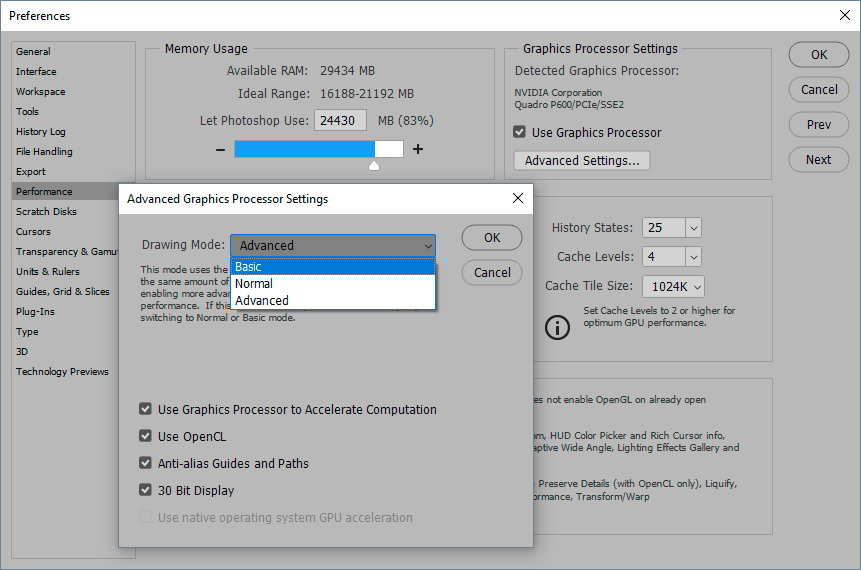Photoshop colour issues.
Copy link to clipboard
Copied
Hey everyone.
I'm having some trouble with my Photoshop, specifically how colours appear as I draw, and how they appear after saving them.
.png)
In the example below I've got what I see when I paint (left) vs what I see in the image resizer of Photoshop/final file (Right)/
Because the colours appear fine in the image size adjuster, and because my monitor is both high end and calibrated. I can only assume this is an issue with Photoshop itself.
Details are:
Photoshop: CC
Mode: RGB
Proof Setup: Working in CMYK

I've tried:
- Unistalling and reinstalling
- Turning proofs off and on
- Trying various proofs
But the problem continues to persist. Does anyone know why this might be, or how I can fix it?
Any help would be really appreciated.
Thanks.
Explore related tutorials & articles
Copy link to clipboard
Copied
Because the colours appear fine in the image size adjuster, and because my monitor is both high end and calibrated. I can only assume this is an issue with Photoshop itself.
Are you trying to be funny?
Is the profile embedded in the image?
Does »image resizer« employ Color Management?
Copy link to clipboard
Copied
Yes, I'm trying to be funny. /s
For some reason the image colours seem to work on my cheaper monitor. But once I drag Photoshop over to my colour calibrated Eizo Monitor, it works until I let go of the mouse button and place it. Where the colours instantly adjust back to desaturated.
Copy link to clipboard
Copied
For some reason the image colours seem to work on my cheaper monitor. But once I drag Photoshop over to my colour calibrated Eizo Monitor, it works until I let go of the mouse button and place it. Where the colours instantly adjust back to desaturated.
If the monitor profile is correct and not damaged then, as Photoshop actually employs Colour Management, the image’s display in Photoshop would appear to be meaningful.
Can you say the same for Image Resizer?
Is the profile embedded in the image?
Please set the Status Bar to »Document Profile« and post screenshots of the original and the resized image opened in Photoshop.
Copy link to clipboard
Copied
Okay, so here's before:.png)
After:
.png)
But when an image is saved as a PNG it saves as the more saturated colour:.png)
Copy link to clipboard
Copied
But when an image is saved as a PNG it saves as the more saturated colour:
Photoshop does by default not embed the Profile in pngs, if I remember correctly.
If you assign sRGB the appearance should be as expected.
And once again: Is Image Resizer Colour Managed?
Copy link to clipboard
Copied
I'll be honest. I don't know what any of those things mean.
I thought my RGB was set to sRGB.
And I don't know if the image resizer is colour managed.
Copy link to clipboard
Copied
And I don't know if the image resizer is colour managed.
But that is the question here.
Photoshop is Color Managed, comparing its display to an application that is not and then concluding that Photoshop is the problem would be a mistake.
A mistake plenty of people have made in the past but just because a faulty conclusion is popular does not make it right.
I thought my RGB was set to sRGB.
Your RGB working space is sRGB and as per your screenshots the profile is embedded (as evidenced in the Status Bar).
In the last screenshot you posted the right image (on the black background) was the other application, right?
Copy link to clipboard
Copied
Yes, the black bordered image is the output file viewed in was windows viewer.
Copy link to clipboard
Copied
Saellyf wrote
Yes, the black bordered image is the output file viewed in was windows viewer.
Oh, that changes things. Windows "Photos" is not color managed, and sRGB material will appear grossly oversaturated.
It sounds like you're not really aware of the implications of using a wide gamut monitor...?
Copy link to clipboard
Copied
The Graphic Processor has been off this entire time. not sure if that's important or not.
And apparently I'm not well versed on these implications either...
So am I to understand that, What I'm painting on Photoshop is the correct colour. And every other version of it that shows up on say, Windows Viewer, or on Firefox/Chrome. These are somehow display incorrectly?
If I pull Photoshop over to my other (cheaper) monitor, the colours appear to match. but if I drag it over back to the colour calibrated monitor, the colours remain quite saturated UNTIL I let go on the mouse button and drop it. And it's not just the image itself that changes colour, the colour window to the side also changes. Is that supposed to happen?
Copy link to clipboard
Copied
What model Eizo?
A wide gamut monitor absolutely requires full color management at all times. You cannot use it with applications that aren't color managed, like Windows "Photos". They will display sRGB oversaturated.
Copy link to clipboard
Copied
It's a Coloredge CS2730
Copy link to clipboard
Copied
OK. The first thing you need to do is collect all your applications that don't do full color management, and throw them out. You can't use them.
That's the basic principle.
However, if you have ColorNavigator installed (you should), it offers a back door. Create a new target, and set monitor gamut to sRGB emulation. That's the one I have selected here:
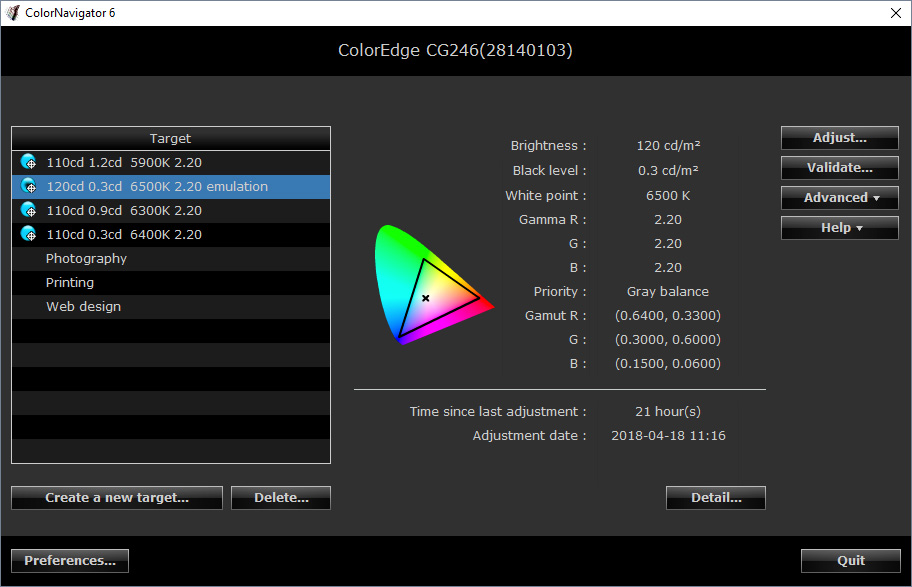
With the monitor running in this mode, it behaves like a standard gamut one.
It's pretty quickly and easily done - just remember to relaunch Photoshop every time you do this, because it needs to load the corresponding profile at startup.
Copy link to clipboard
Copied
Okay, that's definitely made it easier to understand, and I know I've probably sounded like a bit of an idiot so far.
So this new colour profile is useful for tailoring images if they're to be displayed on things like, my portfolio online, or Windows Image viewer.
And the 'Printing' preset on ColorNavigator is useful for making images ready for hard-copy printing specifically.
Is the 'Photography' setting similar to the Printing setting in this regard then? it doesn't make images more colour true to monitors but some other medium beside printing or non-colour-management applications?
Copy link to clipboard
Copied
I never use those presets, I prefer to know what's actually happening. But Colornavigator can accurately preview any conceiavable output.
Bottom line re wide vs. standard gamut: it's not the file, it's how the monitor displays it _in the absence of color management_. With proper color management, it's all remapped and correct.
Typing this on a phone, need to come back to this later.
Copy link to clipboard
Copied
And it's not just the image itself that changes colour, the colour window to the side also changes.
I am not sure what you mean by »colour window« here?
And every other version of it that shows up on say, Windows Viewer, or on Firefox/Chrome. These are somehow display incorrectly?
If they are Color Managed then it’s worth discussing, otherwise you seem to be trying to manage the unmanageable.
If you found a scrap of paper with the letters »GIFT« written on it you would not be able to determine if that was intended to mean »a present« in English or »poison« in German (and who knows what else in other languages) unless you know what language the writer »used«.
When a pixel image either does not include its color profile or is being displayed in an application that does not honour that information its appearance cannot truly be considered meaningful or »as intended«.
Copy link to clipboard
Copied
I mean the colour picker labeled as 'color' in the windows tab also adjusts it's saturation from monitor to monitor. It's as if all of Photoshop suddenly becomes desaturated the moment it realizes it's on this monitor.
I mean, this has happened with all my paintings, not just pixel images, from jpgs to pngs. everything is seen as more saturated once it's saved.
Am I understanding it right, that I may personally be seeing the images as correct when I'm painting with them on this specific monitor on photoshop.But once I save and put them anywhere else such as online, and they're oversaturated. That's simply the issue of the software displaying them?
Because if something looks right for me but wrong everywhere else, what's the point? So far my work around has been to place a slight desaturation layer on top of my images just so they're not over saturated when anyone else needs to view them.
Is there literally no other way I can paint what I'm expecting to see?
Copy link to clipboard
Copied
I mean, this has happened with all my paintings, not just pixel images, from jpgs to pngs. everything is seen as more saturated once it's saved.
The image does not change when it is saved in Photoshop – or does Photoshop suddenly display it differently?
As long as the profile is being embedded it can be determined how it is intended to look.
If non-color-managed applications display it differently then you trying to correct for that (other than working in sRGB or converting a copy to sRGB at the end of editing) is at current an exercise in futility.
Because the difference in appearance depends on the hardware – and you do not know alll the screens and their properties that all other people using the internet utilise.
Your screen is not »the screen«, correcting an image to look as you want to on your screen in non-color-managed applications is, again, an exercise in futility because on other screens it can appear quite different yet again.
Am I understanding it right, that I may personally be seeing the images as correct when I'm painting with them on this specific monitor on photoshop.But once I save and put them anywhere else such as online, and they're oversaturated.
What is »such as online,« even supposed to mean? Are you talking about the display on your monitor or someone else’s?
If an image has its profile embedded applications that employ Color Management will display it as close to correctly as the setup (monitor, monitor profile, …) will allow.
How all other applications’ display the image is effectively meaningless because it cannot be reliably predicted.
And the over-saturation you see depends on your monitor, someone using an older model or one with a smaller gamut may not experience that.
That's simply the issue of the software displaying them?
The issue is that that software simply passes the values along without correcting for the monitor profile and as you do not know the monitor somebody els might be viewing the image on you seem to be trying to correct an effect you cannot even really know.
Copy link to clipboard
Copied
By the sound of it, this is OpenGL code in the GPU not handling your monitor profiles correctly.
I assume this is one of the wide gamut ColorEdge models? This is what it looks like when a wide gamut monitor uses a profile for a standard gamut one.
In that case the desaturated version is the correct one.
Try to set Drawing Mode to "Basic" in GPU Advanced Settings. This shifts display color management from the GPU back to the CPU - which is much more robust and reliable. Or turn GPU off altogether.