- Home
- Photoshop ecosystem
- Discussions
- Photoshop CS5.1 text not wrapping
- Photoshop CS5.1 text not wrapping
Copy link to clipboard
Copied
I am using photoshop cs5.1 ( 12.1 x64 ) and have a multi-layered psd I am working with. I am trying to add a simple text block and for the life of me the text won't wrap inside my textbox? I have tried this two different ways. I have selected the text tool, and then clicked and dragged on the workspace to draw out my textbox. Doing that won't allow me to insert my text? The other way was to simply create the layer, then click the text tool and then go to the workspace and begin to type. When I do this the text won't wrap even though I thought I selected that. Also, when I hit enter (return), the text for the next line goes to the very bottom of the text area where I can't even see it?
What am I doing wrong?
Thanks,
Mike
 1 Correct answer
1 Correct answer
In the drop down field on the top right (directly below "Italic"), set it to "Auto." Also, the box above your color picker is set at 85%, which is compressing you type. Not sure if you want that. Normally, it's set at 100%.
Explore related tutorials & articles
Copy link to clipboard
Copied
You should be using the first method you described by clicking and dragging a text block area. Once you do that, you should be able to just start typing in your text. Is the text too large or the opacity too low for you to see it? What is happening when you try this?
Copy link to clipboard
Copied
I have attached a pic. Using method #1 dragging the text tool cusror to create my text box I am able to add text now. I was mistaken when I created the box and then clicked my mouse again. This time I simply created the text box and then typed (the cursor was top center justified in the box. BUT, still, when I type, the text won't wrap and if I hit enter, you are not taken to the next line.
I think what is happening is the text is beginning on the top of the box and when I hit enter for a new line it goes to the bottom of the box?
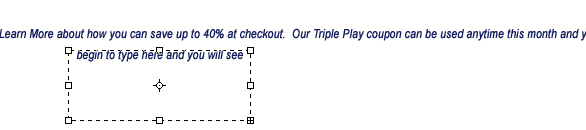
So, here is my text box and I was able to add that text you see but you don't see the other text that continues "somewhere"
Thanks for any help you can provide.
Mike
Copy link to clipboard
Copied
It still isn't working. As the image above shows, I am createing the text box and I am able to type text but the problem is :
1. Text isn't wrapping within the text box
2. When I hit the "enter" / "return" key, the next line is not visible inside the box. I think that the next line is justifying on the bottom somewhere?
Any help is appreciated.
Thank you.
Mike
Copy link to clipboard
Copied
Try resetting your preferences, and if that still doesn't work, post another screen shot showing your full screen, along with the text & paragraph panels as shown here.

Copy link to clipboard
Copied
I don't see where I can reset my preferences but I have attached a full screen shot with what my settings currently show. As soon as I run to the edge of the text box it does not wrap to the line below? Also, if I hit the return key then the next line down dissappears. My example screenshot has two more lines of text that are not visible?

Copy link to clipboard
Copied
I would like to see the Character panel, as that has the most control over the text, and might be the issue. You can reset your preferences by holding down Command+Option+Shift while starting Photoshop.
Copy link to clipboard
Copied
here is the character panel......
Thank you.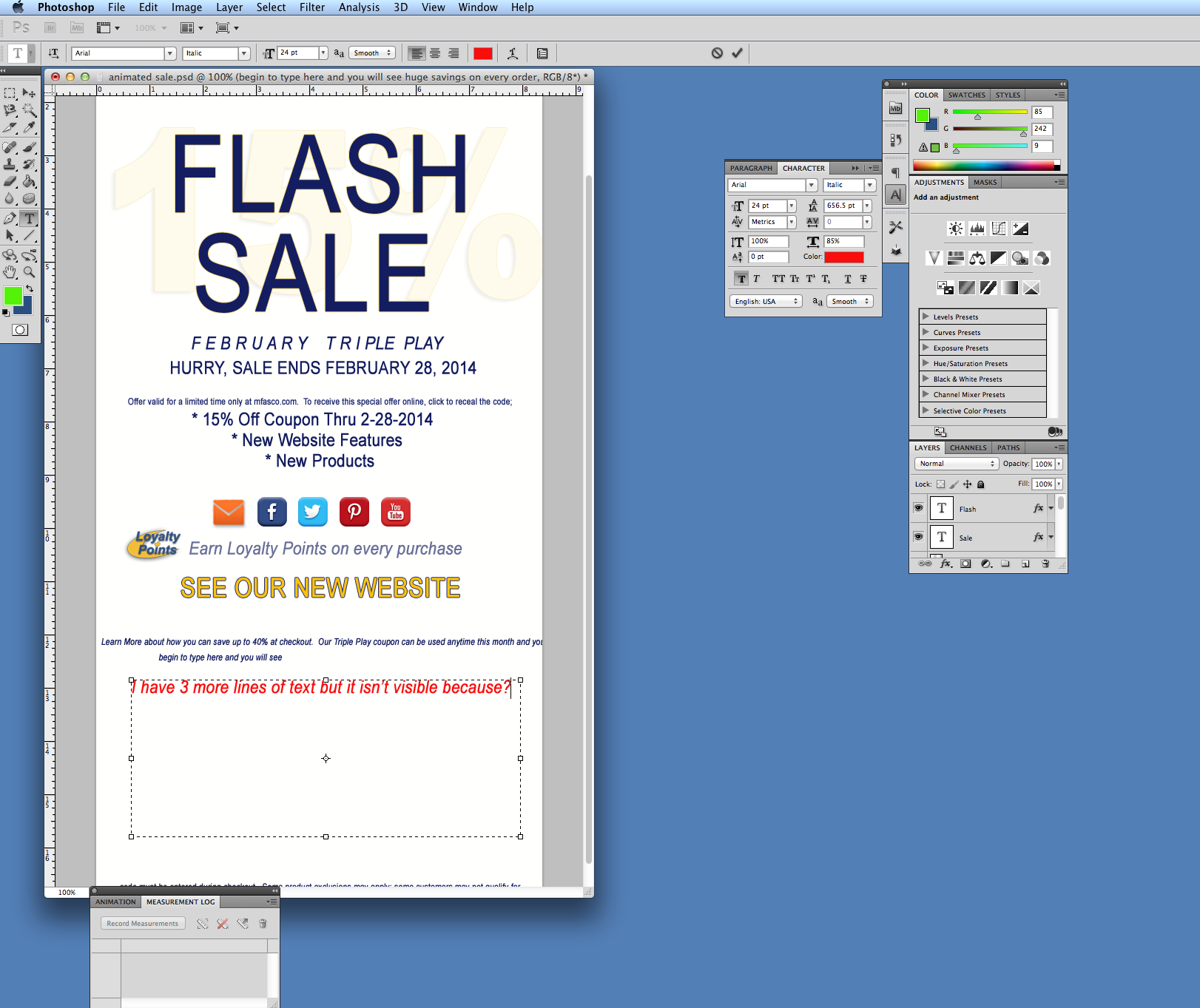
Copy link to clipboard
Copied
In the drop down field on the top right (directly below "Italic"), set it to "Auto." Also, the box above your color picker is set at 85%, which is compressing you type. Not sure if you want that. Normally, it's set at 100%.
Copy link to clipboard
Copied
That did it! Thank you CSUEBELE. My text now wraps and moved down to the next line. I appreciate you sticking with me on this one.
Thank you!
Mike
Copy link to clipboard
Copied
No problem. Glad it's working now.
Chuck
Copy link to clipboard
Copied
I found my problem was only fixed when I highlighted the text and selected Auto in the "Leading" box on the Character Window. Hope this helps.
Copy link to clipboard
Copied
Thank you, Chuck! I was having the same problem and it was driving me crazy! Such a simple fix... if you know where to look. You have saved me. Thanks for the help. And thank you, tr6world, for posting this problem.
Copy link to clipboard
Copied
I had the same problem but i finally figured it out! Click on the "Toggle Character and Paragraph Panels" button (where you change the spacing beyween letters/words/etc.) and my "set the leading" (space between lines) was WAY to high so i changed it back to 10 pt. That worked for me! ![]()
Copy link to clipboard
Copied
This worked for me. But how to set it to by default to 'auto'. Whenever I open a new text box, it changes back to the previous value.
Copy link to clipboard
Copied
WOW Thanks!
Fan from Vancouver!
Find more inspiration, events, and resources on the new Adobe Community
Explore Now