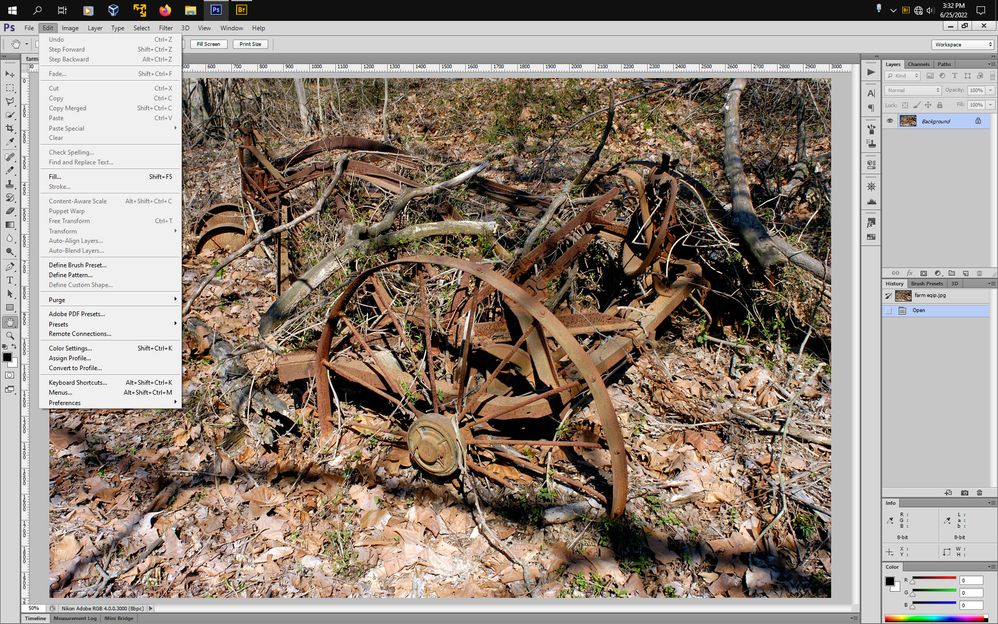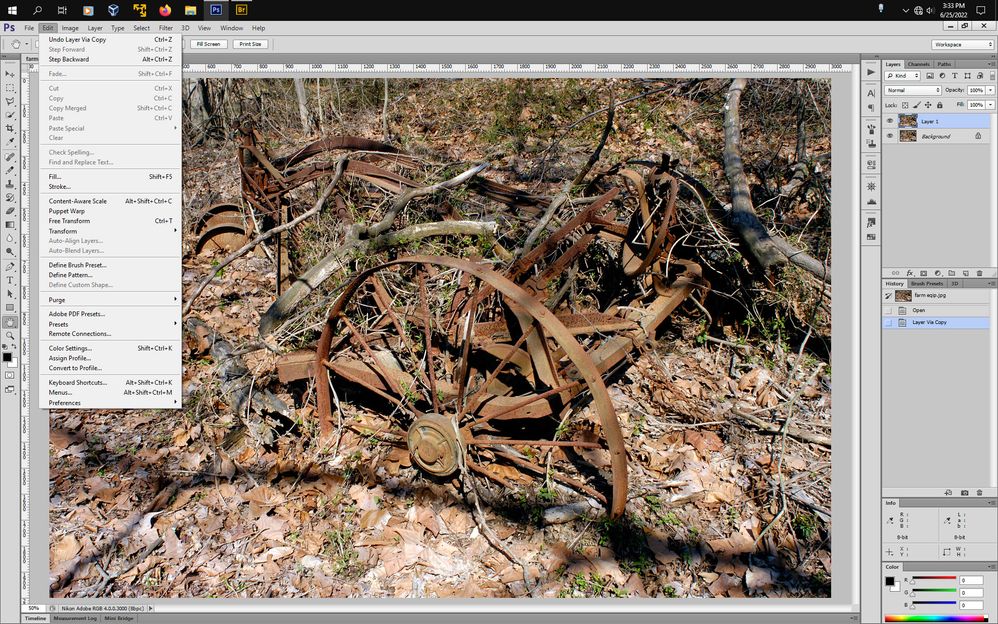- Home
- Photoshop ecosystem
- Discussions
- Re: Photoshop CS6 commands greyed out
- Re: Photoshop CS6 commands greyed out
Photoshop CS6 commands greyed out
Copy link to clipboard
Copied
I installed Photoshop CS6 on a new PC and got an error message that I had to deactivate it on the old PC. I no longer had access to that device so I worked with Adope support and they activated the application on my new PC. However, almost all menu commands are still greyed out. Adobe support coulnd not fix it on a remote session and suggested I ask for help here.
HELP!!!!
Explore related tutorials & articles
Copy link to clipboard
Copied
Hi!
Sorry to hear you are having this issue!
First, what commands are greyed out, and what are available? And, have you tried uninstalling it and then reinstalling the program?
Michelle
Copy link to clipboard
Copied
OK, I uninstalled Photoshop, then reinstalled, and I get the same adverse
behavior --- on the Edit menu, everything in the top half is greyed out
--- Cut, Copy, Paste, Transform, etc. Now, if I either convert the image
to a Smart Object, or drag the background layer lock icon to the trashcan,
then everything works fine and the Edit menu functions are available. But
it has never behaved like this before or required that extra step
--
*Tony K. Epler*
Chief Data Strategist
Managing Director
[Personal information removed for your protection on a
public forum. Please be careful when replying by email.]
--
The information transmitted, including any attachments, is intended only
for the person or entity to which it is addressed and may contain
confidential and/or privileged material. Any review, retransmission,
dissemination or other use of, or taking of any action in reliance upon,
this information by persons or entities other than the intended recipient
is prohibited, and all liability arising therefrom is disclaimed. If you
received this in error, please contact the sender and delete the material
from any computer.
In the event the content of this email includes Tax
advice, the content of this email is limited to the matters specifically
addressed herein and is not intended to address other potential tax
consequences or the potential application of tax penalties to this or any
other matter.
PricewaterhouseCoopers LLP is a Delaware limited
liability partnership. This communication may come from
PricewaterhouseCoopers LLP or one of its subsidiaries.
Copy link to clipboard
Copied
Well, until we are able to figure this out, at least you are up and running again. Can you look through your preferences panel -- especially File Handling and see if anything looks differently than before?
Michelle
Copy link to clipboard
Copied
@Tony25005553km4b wrote:
I uninstalled Photoshop, then reinstalled, and I get the same adverse behavior
First try resetting preferences. It's not the same as uninstall / reinstall.
https://helpx.adobe.com/photoshop/using/preferences.html
What version of Windows is your new PC running? I'm on a Mac, but I've read some posts that say you can run ancient software by editing the properties and saying "run as if in an older OS". (The phrasing is a best guess — it might say "compatibility mode"?
Find the .exe file for Photoshop, then right-click or Alt+Enter to bring up Properties.
If I have this almost right, a Windows user can fill in the gaps if you can't follow it.
Jane
Copy link to clipboard
Copied
Can you post some screenshot of entire window with Layers panel visible to illustrate issue?
Copy link to clipboard
Copied
If you an have an image with just a Background layer, many menu items are greyed out.
Entirely normal behaviour.
If you double click on the layer thumbnail to make it a regular layer or do a Layer via Copy (Ctrl+J) then many more menu items become available.
Cut, copy and Paste are usually only available, if for example, you make a selection and the go to Edit>Copy
or have something on the Windows clipboard.
Image with just Background Layer
Image with Background layer duplicated