- Home
- Photoshop ecosystem
- Discussions
- Re: Photoshop CS6 & Doc Size & File Size???
- Re: Photoshop CS6 & Doc Size & File Size???
Photoshop CS6 & Doc Size & File Size???
Copy link to clipboard
Copied
Working on a collage and have a relatively scall document, 6"x10" at 300dpi and used the Place command to add images and arrange and have 14 layers. The images were resized to fit using the Transform scale too. Was watching the document size at the lower left of the document window and it showed that the Doc was 34.3 M/178 M. Looked good so I went to save the beast as a PSD. At 75% of the save it threw an error message saying the document was greater than 2GB in size. Hmm, why did the doc size show otherwise. So ended up saving as a PSB whic worked. But the responsiveness of my system went to hell until I shut down Photoshop. I mean it was almost unresponsive. Starting Photoshop again, opening the PSB and making a few changes and my system was flying again. So maybe processing the PSD then throwing the error managed to grab all the resources.
So maybe there are two issues I have seen, one is Photoshop reporting the wrong doc size and the other bad error processing?
Photoshop CS6 with the latest patch applied, Windows 7 x64 with 16GB RAM, i7 processor.
Here are a couple of screen shots that show the doc size problem
Mike
Explore related tutorials & articles
Copy link to clipboard
Copied
What you see on the left is the print size (flattened layers) and right is with layers intact.
When you save your PSD file, if you have enabled 'Maximize Compatibility' to be able to work between other versions of Photoshop, Photoshop adds a hidden flattened layer to the file, thereby doubling the filesize. If you uncheck 'Maximize Compatibility' while saving your file (you cannot preview your document elsewhere and you cannot work on a lower version of Photoshop in this case), Photoshop only saves the layers to file, ignoring the flattened version. This filesize will exactly be what you see under 'Document Sizes' in Status bar.
It's a call you have to make. If you're sure you wont be using this PSD file on a lower config system/ anywhere outside of Photoshop, you can uncheck 'Maximize Compatibility'. If you want to always disable 'Maximize Compatibility', you can goto Photoshop Preferences > File Handling > Maximize PSD & PSB File Compatibility - Never (See screenshot below).
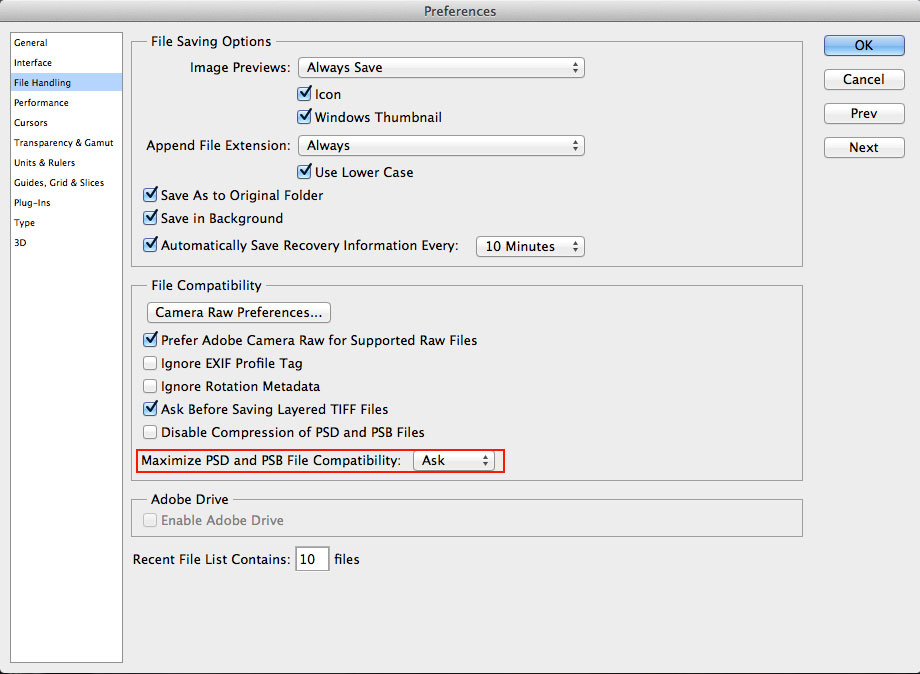
Trust this helps!
Copy link to clipboard
Copied
Thanks for getting back to me, but maybe it's me as I am still confused with the numbers being displayed. By the way I do have Maximise Compatibility turned on.
You say the left hand number is the Flattened file size and that makes sense. But you say the number to the right is the size of the document with all the layers intact, which in my case is 180.5 M (see my screen shot from my original post), now when saving, with maximum compatibility turned on the file size would double - this would then be a 361 MB file. OK so far; but how come there is such a large difference from what Photoshop is saying the file size is compared to the real file size which is over 2 GB - see the error message screen shot in my original post. The numbers don't add up from your decription.
So how to we account for the additional 1.6GB difference from your description?
Mike
Copy link to clipboard
Copied
Mike, I guess your imported and transformed images were placed into the document as Smart Objects. A SO can massively bloat the size of a document. A SO will contain an embedded duplicate of its source image file plus a rendered raster representation of the file's content.
Only the memory footprint of an SO's raster representation is added to the second number in the "Document Size" status display. After a downscaling transform, the resulting raster representation may consume significantly fewer bytes than the quantity of PSD file bytes consumed by the SO's embedded file and raster representation.
When the document is saved to a file, the SO's embedded file and raster representation, despite the raster now being compressed, may consume more storage than the SO's contribution to the "Document Size" in the status bar. If Maximize Compatibility is enabled, then a further lossless-compressed raster representation of the SO layer will be embedded in the document. Maximize Compatibility will also add a composite of a document to a file.
Copy link to clipboard
Copied
I'm just seeing your reply, conroy. I guess I was posting my reply in the meantime.
Copy link to clipboard
Copied
Yes, they were "Placed" as smart objects, and I guessed that was the source of the bloat, but my concern was the "Bloat" and how far off the document sizes were against reality. If there was a more accurate number I would have automatically saved as a PSB and not even attempted to save as a PSD.
So I guess one might ask the question of the value of displaying the document sizes if they are so innacurate.
Also I can replicate the other problem I mentioned of all system resources being consumed while trying to save as a PSD, the error message is not immediate but is thrown 75% into the save process. Feels like the code to compute the "real" file size has some problems, as I think it should be immediate and not 3/4's of the way through the save process, and to get decent performance back required a restart of Photoshop.
Methinks Adobe could do some homework here....
Thanks for the explanation, much appreciated.
Mike
Copy link to clipboard
Copied
The "Document Size" status isn't inaccurate, as far as I know. You may be expecting it to display the size of file that will be created when saving the document, but that's not it's function.
In any case, Photoshop cannot know what the file size will be in advance of saving. The data in the file will be compressed and the amount of compression cannot be known until the process has been performed.
Copy link to clipboard
Copied
In a discussion topic of many months ago I was suggesting that the PSB format become the norm, that way you don't have to worry about finding out too late that a file save will not work for a PSD. This little happening has convinced me that is the way to go, at least for me. I don't have to worry about backward compatibility, but having a save work the first time removes a level of frustration. The doc size seems to work OK with non-smart objects; working with files from my D800 and multi-row panoramas I can easily get files in the 2-4 GB range and the doc size seems pretty accurate with just regular layers so I know right away to save as a PSB - just an issue with SO's.
Mike
Copy link to clipboard
Copied
![]()
It's a known problem for most of us. Luckily you're one of us. Unfortunately, for some beginners they're unaware that PSD cannot save files more than 2Gigs. Why don't you file a feature request with what you feel Adobe should do with this scenario here? http://feedback.photoshop.com/photoshop_family
Copy link to clipboard
Copied
Do you have a lot of smart objects in your document? Smart Objects aren't accurately calculated in Photoshop's Status bar Document Sizes. And the compression differs with various formats, also depending on the actual image content itself.
Copy link to clipboard
Copied
.
Sudarshan, sorry, but there is much to say regarding some of your post.
Sudarshan Thiagarajan wrote:
When you save your PSD file, if you have enabled 'Maximize Compatibility' to be able to work between other versions of Photoshop, Photoshop adds a hidden flattened layer to the file, thereby doubling the filesize.
Maximize Compatibility results in more than a flattened composite of the document being embedded in the file. A compatibility rasterization of each layer is embedded in the file, too. The file size could be increased to less than double, or it could be inflated a hundred-fold or more when a document contains vector Shape layers and Type layers.
If you uncheck 'Maximize Compatibility' while saving your file (you cannot preview your document elsewhere and you cannot work on a lower version of Photoshop in this case), Photoshop only saves the layers to file, ignoring the flattened version.
Maximize Compatibility is not necessary for an older version of Photoshop to be able to work with a document. If an older version of Ps doesn't support a feature of a layer, Ps will substitute the compatibility raster for the layer if the raster is available, otherwise the layer minus the unsupported feature is used.
This filesize will exactly be what you see under 'Document Sizes' in Status bar.
PSD file size will not be either of the numbers shown by "Document Size" in the status bar. Each layer can contribute significantly less or more to the file size than it contributes to the second number in the "Document Size" status display.
Copy link to clipboard
Copied
MikeKPhoto wrote:
Working on a collage and have a relatively scall document, 6"x10" at 300dpi and used the Place command to add images and arrange and have 14 layers. The images were resized to fit using the Transform scale too. Was watching the document size at the lower left of the document window and it showed that the Doc was 34.3 M/178 M. Looked good so I went to save the beast as a PSD. At 75% of the save it threw an error message saying the document was greater than 2GB in size. Hmm, why did the doc size show otherwise. So ended up saving as a PSB whic worked. But the responsiveness of my system went to hell until I shut down Photoshop.
Mike
A small document 6" x 10" at 300 dpi layerd PSD even with 14 Smart object layers that have embedded RAW file objects I do not think should exceed 2GB in file size. Something seems strange to me. Lets say your raw files are 50MB each 14 of them would not add up to 1GB closer to .5GB. The rendered composit is 6" x 10" at 300 DPI 1800 px by 30000 at 16 bit color depth that is 32,400,000 bytes less then 33MB uncompressed. I do not understand where the >2GB is comming from.
You may want to have a look at my free Photoshop Photo Collage Toolkit Documentation and Examples
Note: There is a bug in CS6 if you use my scripts please set your Photoshop Interpolation preference from Adobe Default setting "Bicubic Automatic". Adobe failed to add support for this new setting in CS6 scripting, Photoshop will produce and internal error when my script tries to retrive your preference if that is your setting.
Copy link to clipboard
Copied
Thanks, these files are less that 50 MB and they are straight PSD files with the same color space. But I may have a handle on this, still testing though. Some of my source files have layers and these would remain intact as they are Smart Objects, but the largest with layers is only a tad over 100 MB and say they were all that big that is only 1.4GB not 2.1GB so something is not right.
I do not have a problem working with large files, I do multi-row panoramas using a D800 and those files can get to over 4GB in a hurry, but the doc size is pretty accurate and shows it exceeds the PSD file size so it is natural to save as a PSB. The problem using Smart Objects is the DOC size shown is no where near reality and my case showed 180.5 MB (screen print in original post) so there is no way to see that it is futile trying to save as a PSD, the only indication you get is when the save bombs out telling you the file is too big - argh! Also when it bombs it looks as if all the resources are locked as performance goes to zero not just with PS but the system as a whole, and to free up the resources requires a close of Photoshop. Not a good process flow at all. With the newer cameras D800 at 36 MP and a rumoured 46 MP Canon this is going to become an issue in a hurry - so either Adobe can give us some sort of clue about the real file size rather than a save abort - or we will need to standardize on the PSB format
I do not do many collages, and this was a favor for a local non-profit I have been working for.
By the way I have opened a thread at http://feedback.photoshop.com/photoshop_family/topics/photoshop_doc_size_misleading_information for this bugaboo
Cheers
Mike
Copy link to clipboard
Copied
If you have 14 Smart Object layers that have embedded PSD file objects saving a layer file could be quite quite latge. Sill if all are in the 100MG size range it still does not add up to >2GB.
As for DOC size that has nothing to do with File size. I would guess it may something like the combined size of each layer rendered pixels. 14 6"x10" 300 DPI layers with no tramsparency would only be about 400MB with transparency a much lower number like 180MB seems OK to me. Including the Embedded smart Objects size might scare users......
Copy link to clipboard
Copied
.
For each SO, the main file size will increase by the size of the file contained inside the SO plus the size of the document's raster representation of the SO's content.
If Maximize Compatibility is enabled then there will be a further compatibility image for each SO layer, a compatibility image of each other layer and a composite of the document added to the file size.
Are you taking all these possible additional images into account?
Copy link to clipboard
Copied
Makes you wonder whether the S in SO stands for "Supersize" or something...
Is there a real downside to just developing a raw file into pixels once up front and just using them? Sorry, was just thinking out loud. ![]()
-Noel
Copy link to clipboard
Copied
.
Much graphics software will allow you to choose whether to link files instead of embedding them. I was linking image files placed into PageMaker documents about 20 years ago, so why the heck isn't linking provided as an option in CS6?
There is a third-party plug-in for linking SO content but I don't trust it to be reliable.
Copy link to clipboard
Copied
I think this thread is taking a wrong turn, I am not complaining of the file size - it could be 4 GB and I would still be happy, what my concern is there is no indication of the file size that will allow you to make the decision to save as a PSB rather than a PSD.
When I stitch a bunch of images together for a multi-row pano the doc size on the right (size in memory according to Chris C) is pretty accurate, and when I see the doc size is 3 GB I automatically save as a PSB; in this case the size in memory was only 180.5 MB whic led me down the path to save as a PSD, which Photoshop immediately accepted and was not until 75% through the save that it threw the file size too big error. Big time waster as I had to struggle through a save with the system at a crawl then restart photoshop to get decent performance back - my guess is photoshop holds onto the resources for the big erroneous save and does not give it back.
So I am interested in being given a realistic piece of information that would dictate what format to save in.
MK
Copy link to clipboard
Copied
Mike, did you save the file with Maximize Compatibility? That's a significant piece of information which may help solve the puzzle.
Copy link to clipboard
Copied
Yes maximize compatibility is turned on, it is by default as I send files to clients that use PS CS3, CS4 and CS5 oh and Photoshop 7 - cannot convince the rascal to upgrade![]()
Mike
Copy link to clipboard
Copied
That's what I thought. As I said twice already, that will create a raster compatibility image for each layer and a document composite. That's 15 additional images in your 14 SO file, plus an image for each of any other layer that you haven't mentioned. And remember, the document also contains 14 rasterizations in your 14 SOs as well as the 14 files embedded in the SOs
Copy link to clipboard
Copied
Is there a flaw in the strategy of "try to save as PSD and if that fails save as PSB"? That's not a terminal condition in some way, is it?
I'm all for using PSB full time save for the few things that aren't compatible (yet) with that format.
-Noel
Copy link to clipboard
Copied
As I mentioned earlier - PSB looks the way to go, but the lock up of Photoshop trying to save as a PSD could have been fatal as it was virtually unresponsive and needed a restart to get the performance back. But the indications Photoshop gave me told me that a PSD would work - wrong - not nice to find out in the middle of a save ![]()
Copy link to clipboard
Copied
MikeKPhoto wrote:
As I mentioned earlier - PSB looks the way to go, but the lock up of Photoshop trying to save as a PSD could have been fatal as it was virtually unresponsive and needed a restart to get the performance back.
I just wanted to be clear on that.
This is the real problem - it should not lock up or become less responsive!
If you found out in the middle of a save that PSD was insufficient (via the message you showed above), then you could happily save as PSB instead, then keep merrily working along, would you be looking so hard at this "estimate the size ahead of time" workaround?
Adobe should address the root cause here.
I'm going to try to reproduce the problem here to see whether such a lock up is systemic or something maybe we could look at tuning your system to avoid.
-Noel
Copy link to clipboard
Copied
Okay, there's definitely something more than meets tye eye going on here.
I placed 13 photos as smart objects in a collage 10000 x 10000 pixels in size. Photoshop showed 1.27G in the status panel.
I saved as PSD with Maximize Compatibility turned on. The save worked, and the file ended up about 1.4 gigabytes as a PSD.
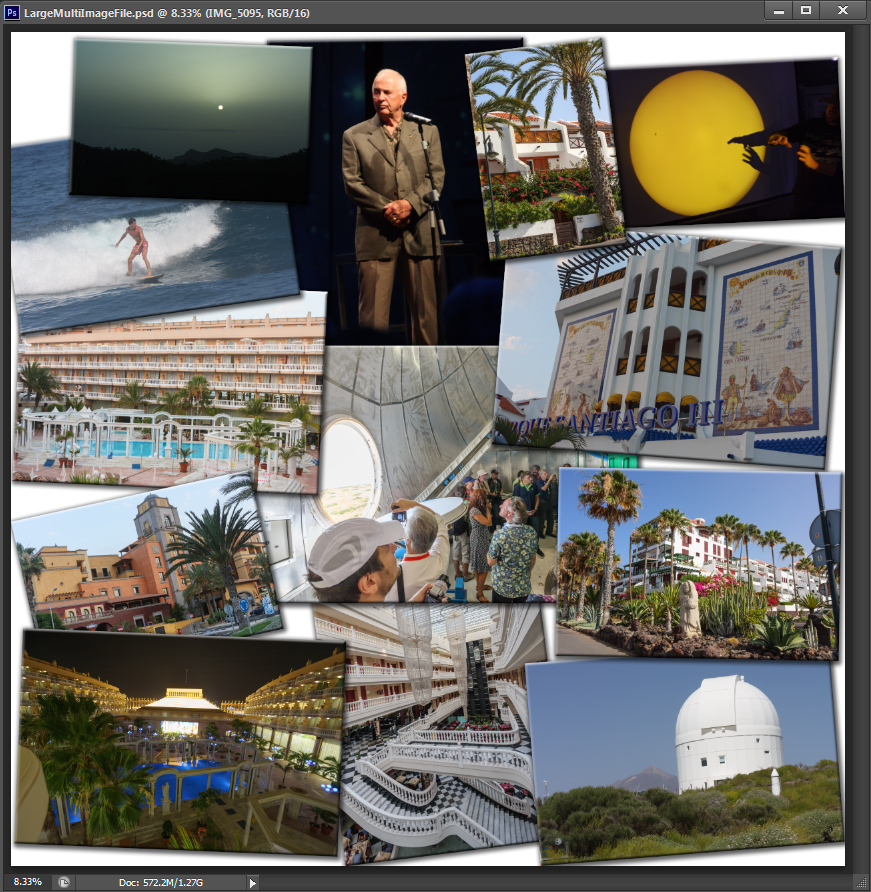
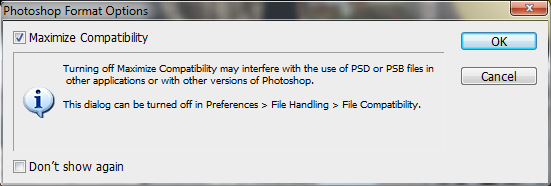
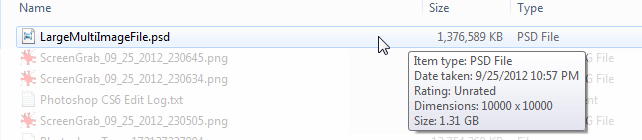
What else did you do in your file besides just place a bunch of raw files as smart objects and transform them?
-Noel
Get ready! An upgraded Adobe Community experience is coming in January.
Learn more