- Home
- Photoshop ecosystem
- Discussions
- Photoshop CS6 & Doc Size & File Size???
- Photoshop CS6 & Doc Size & File Size???
Photoshop CS6 & Doc Size & File Size???
Copy link to clipboard
Copied
Working on a collage and have a relatively scall document, 6"x10" at 300dpi and used the Place command to add images and arrange and have 14 layers. The images were resized to fit using the Transform scale too. Was watching the document size at the lower left of the document window and it showed that the Doc was 34.3 M/178 M. Looked good so I went to save the beast as a PSD. At 75% of the save it threw an error message saying the document was greater than 2GB in size. Hmm, why did the doc size show otherwise. So ended up saving as a PSB whic worked. But the responsiveness of my system went to hell until I shut down Photoshop. I mean it was almost unresponsive. Starting Photoshop again, opening the PSB and making a few changes and my system was flying again. So maybe processing the PSD then throwing the error managed to grab all the resources.
So maybe there are two issues I have seen, one is Photoshop reporting the wrong doc size and the other bad error processing?
Photoshop CS6 with the latest patch applied, Windows 7 x64 with 16GB RAM, i7 processor.
Here are a couple of screen shots that show the doc size problem
Mike
Explore related tutorials & articles
Copy link to clipboard
Copied
Once apond a time I was a programmer sometimes I do some hacking just to see if my mind still has some function. That the reason my Photoshop Photo Collages Toolkit exists. Photoshop my sandbox so I toyed with some Photoshop Scripting. Collage Templates are a snap to create and they can be populated automaticly with the scripts in my toolkit. All you need do is use menu File>Scripts>PopulateCollageTemplate... The script will put up a dialog you point it to the template you want to populate and point it to an image folder. There are also options for adding filename stamps on the images and adding image layer styles and text layer styles then click Create Collage
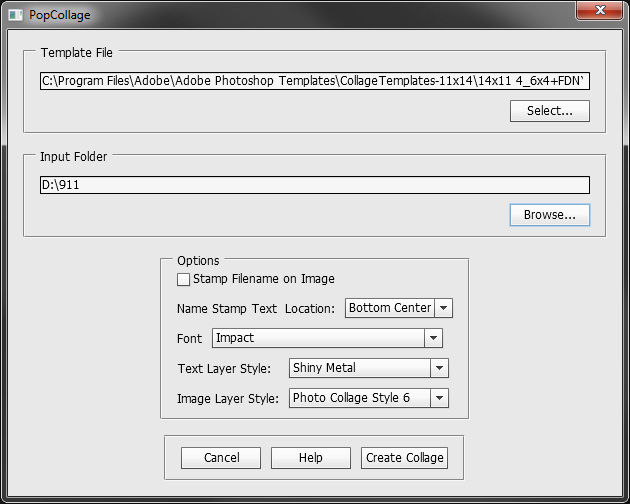
in short order you will have a document that looks like this open in Photoshop
![No EXIF [ Batch Collage 3 ]](http://www.mouseprints.net/old/dpr/BatchCollage/Collage_1_4_6x4+FDNYonTopG.jpg)
The document is a layered document that can be tweak like in the above document you may want to change the text layers postion in the layer stack like I did above when the script finished it look a different like this one done with a simular template for portrait images. Note: same landscape images were used to populate the template see how they were fitted the to portrait layout.
![No EXIF [ Batch Collage 4 ]](http://www.mouseprints.net/old/dpr/BatchCollage/Collage_1_4_4x6+FDNYonTopG.jpg)
Copy link to clipboard
Copied
I know this post is old, but there were some questions about file size, saving, using resources, having to restart, etc.
I found my performance increased by changing the Cache Tile Size in Preferences. Change it to how you work by the suggestions in the rollovers.
Also, if you do not have a 'scratch' disk that has good speed to it, your saves and open's can be slow as well.
My two cents, since I did not see it mentioned anywhere.
K
Copy link to clipboard
Copied
found this solution in Adobe help :
Save large documents
Photoshop supports documents up to 300,000 pixels in either dimension and offers three file formats for saving documents with images having more than 30,000 pixels in either dimension. Keep in mind that most other applications, including versions of Photoshop earlier than Photoshop CS, cannot handle files larger than 2 GB or images exceeding 30,000 pixels in either dimension.
 Choose File > Save As, and choose one of the following file formats:
Choose File > Save As, and choose one of the following file formats:
- Large Document Format (PSB)
- Supports documents of any file size. All Photoshop features are preserved in PSB files (though some plug-in filters are unavailable if documents exceed 30,000 pixels in width or height). Currently, PSB files are supported only by Photoshop CS and later.
- Photoshop Raw
- Supports documents of any pixel dimension or file size, but does not support layers. Large documents saved in the Photoshop Raw format are flattened.
- TIFF
- Supports files up to 4 GB in size. Documents larger than 4 GB cannot be saved in TIFF format.
http://help.adobe.com/en_US/photoshop/cs/using/WSfd1234e1c4b69f30ea53e41001031ab64-7783a.html
Copy link to clipboard
Copied
PSB file format is a native Photoshop file format. One Photoshop uses itself when making temporary files for things like Autosave Recovery and working on embedded object. PSB has been around for as long as I can remember OS file system supporting files greater then 2GB in size.
Photoshop RAW files are not Camera RAW files they have a special Adobe file formats that I have never found a need to use.
Some users work with layered Tiff files rather then PSD files they feel that the Tiff file format is better supported then PSD. Still Tiff does not support file sizes greater then 4GB. For sure more applications have support for Tiff then PSD&PSB.
I use PSD and PSB file so I know which of my files are layered. I would only use Tiff if a needed a flat file with 16 Bit color. Other then that 8 Bit jpeg are good for printing. I still have my original image RAW files and if I have done a lot of work on an image I have my PSd or PSB file with my work.
Copy link to clipboard
Copied
I think I added PSB back in CS, when we added support for files over 2 GB and documents over 30,000 pixels.
Copy link to clipboard
Copied
We just need updated file types already.
I don't know about you gents, but I frequently deal with files well into the 20 gig range for panoramic.
Get ready! An upgraded Adobe Community experience is coming in January.
Learn more