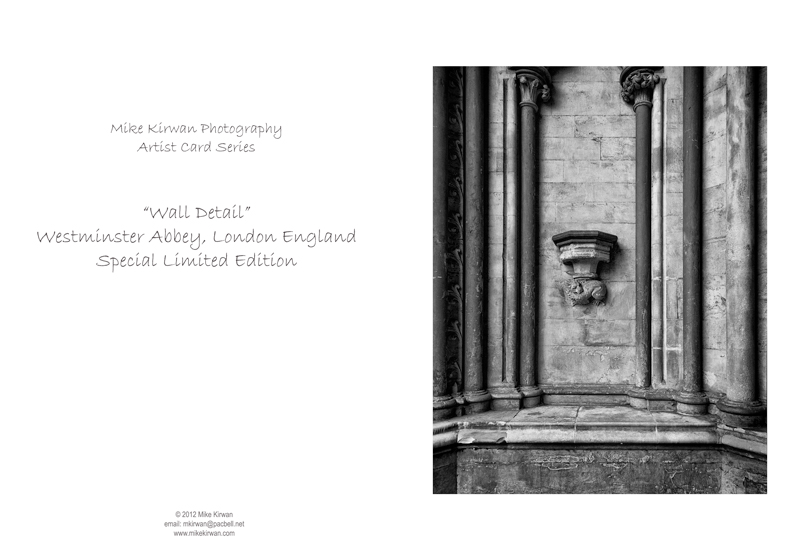- Home
- Photoshop ecosystem
- Discussions
- Re: Photoshop CS6 & Doc Size & File Size???
- Re: Photoshop CS6 & Doc Size & File Size???
Photoshop CS6 & Doc Size & File Size???
Copy link to clipboard
Copied
Working on a collage and have a relatively scall document, 6"x10" at 300dpi and used the Place command to add images and arrange and have 14 layers. The images were resized to fit using the Transform scale too. Was watching the document size at the lower left of the document window and it showed that the Doc was 34.3 M/178 M. Looked good so I went to save the beast as a PSD. At 75% of the save it threw an error message saying the document was greater than 2GB in size. Hmm, why did the doc size show otherwise. So ended up saving as a PSB whic worked. But the responsiveness of my system went to hell until I shut down Photoshop. I mean it was almost unresponsive. Starting Photoshop again, opening the PSB and making a few changes and my system was flying again. So maybe processing the PSD then throwing the error managed to grab all the resources.
So maybe there are two issues I have seen, one is Photoshop reporting the wrong doc size and the other bad error processing?
Photoshop CS6 with the latest patch applied, Windows 7 x64 with 16GB RAM, i7 processor.
Here are a couple of screen shots that show the doc size problem
Mike
Explore related tutorials & articles
Copy link to clipboard
Copied
Nothing, just 14 placed files as SO's with the originals ranging from a file size between 50 MB and 100 MB, most had a few layers
Here is a shot of the layers - nothing out of the ordinary (just cannot show all 14 layers)
And here is the shot of the saved PSB showing the doc sizes
So there is something screwy with this file as it now shows the size in memory as 178 MB with the size on disk being 2.1 GB.
Noel, were your images flattened before you Placed them into your doc? This might be a clue or not, and as you can see I has a transparent background - strange
Mike
Copy link to clipboard
Copied
The one fundamental difference is that I placed raw files that had been opened as smart objects. I'll look at this some more tomorrow.
-Noel
Copy link to clipboard
Copied
Here's a 1800 x 3000 pixels collage which measures 100 MB in the Document Size status and which saves with compression to 745 MB, and without compression to 810 MB. The independant (i.e. not instanced) SOs each contain a 69 MB PSB (4000 x 3000 pixels).
The ratio of Document Status size to file size seems similar to Mike's example.
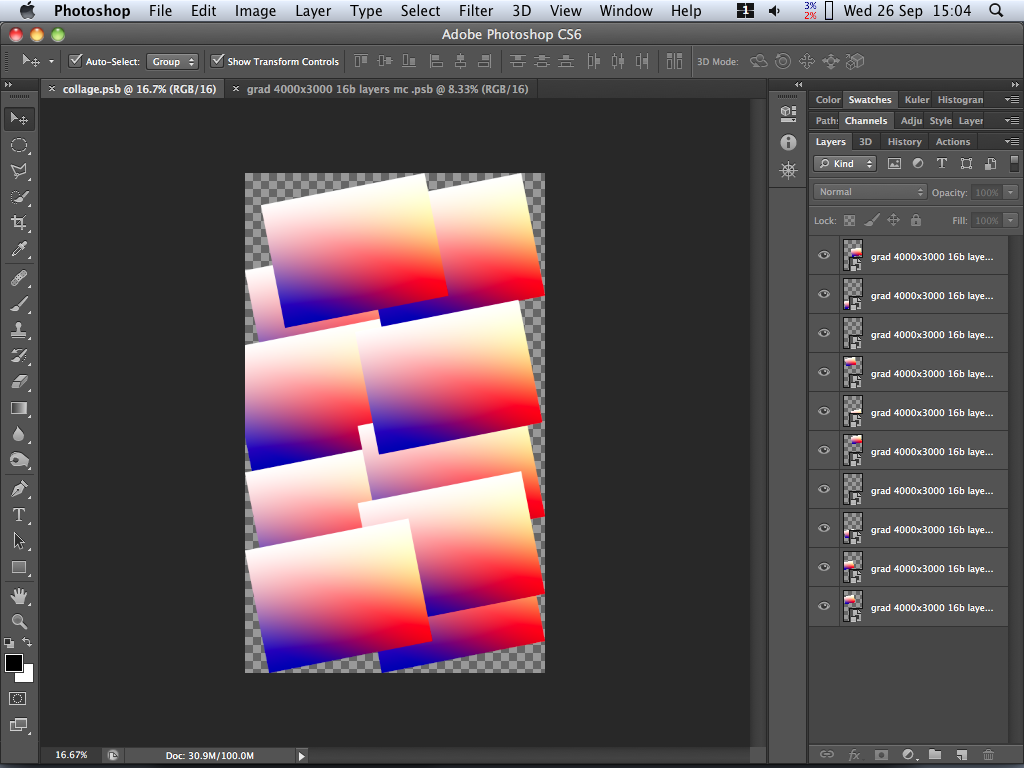
Copy link to clipboard
Copied
Noel Carboni wrote:
I'll look at this some more tomorrow.
I just added another image to my file, a 272 megabyte PSD placed as a smart object, and that pushed it over the edge, even though the document size is listed at 1.42G:

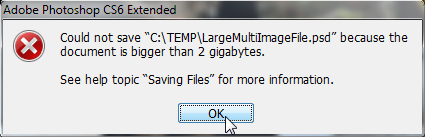
HOWEVER...
I could not reproduce a subsequent problem with Photoshop. I was simply able to confirm the above dialog then File - Save As, PSB and continue working on the document normally.
Is it because I have a lot of RAM and/or fast disks? Notably Photoshop is using only 12.2 GB of RAM at this point, where I have it configured to use up to 44 GB.
I think we need to focus on why Mike finds Photoshop unusable after this issue, because it's not seen on every system.
Mike, did you do a lot more editing while the document was trying to save as PSD? Or did you wait for it?
-Noel
Copy link to clipboard
Copied
Noel Carboni wrote:
I think we need to focus on why Mike finds Photoshop unusable after this issue, because it's not seen on every system.
I agree. The Document Size total is misleading by not including embedded document sizes, but the file size isn't so surprising when the structure of Mike's document and the use of Maximize Compatibility is considered. The real problem is Photoshop becoming unusable until relaunched.
Copy link to clipboard
Copied
OK a few more tidbits.
My system is more than snappy working with file sizes in the 4GB range, I mentioned earlier that I work with Multi-row panoramas taken with my D800, not a problem andmy system is more than responsive.
The problem of performance came up when I tried to save as a PSD; Photoshop did not complain up front and let me try to save as a PSD. Then exactly 75% of the way through the safe process Photoshop throws the error telling me the file size limit has been reached - that's when the system become more than unresponsive. So I am guessing that all the resources and more were consumed by the abortive save. Once in that very, very slow state it took forever to save as a PSB. Once saved and Photoshop restarted all was back to normal.
Maybe I should have realized that the file size was greater than indicated, but that was not my thought train at the time, and was more concentrating on the publishing deadline of the client - the image needed to go up on their web site and off to the printer later that afternoon.
If I ever get to do another, I now know I will work with flattened source images and will save as a PSB. But concerns still remain, they are:
- Why cannot Photoshop not catch the file size error earlier, rather than hitting the limit and then throwing the error
- Can the error processing be improved such that system resources are not retained after an abortive save
- Can Photoshop be enhanced to give a realistic indication of file size to aid in what format to save
Mike
Copy link to clipboard
Copied
>> Why cannot Photoshop not catch the file size error earlier, rather than hitting the limit and then throwing the error
Because it doesn't come with a crystal ball?
Photoshop tries to estimate file sizes and warn early if it thinks the file size will exceed the limits. But that's just an estimate. Sometimes it comes down to compression results, extra metadata, etc. that pushes the document over the limit. That's when we have to write the file and catch the error that it went over 2 Gig.
System resources are released after the aborted save. It's just like you did the save then returned to normal usage. I'm not sure why it was slow on your system, but most likely a lot of data was written out to scratch, or the OS was still buffering the failed file.
We can't provide a great predictor of file size until we know what format you are using and what options you chose when saving -- ie: when saving. We might be able to improve the in memory estimate, once we know why your documents are showing such a low size in memory.
Copy link to clipboard
Copied
Chris Cox wrote:
We might be able to improve the in memory estimate, once we know why your documents are showing such a low size in memory.
Maybe you skipped much of this thread. The "Document Size" status does not include the size of files embedded in Smart Objects. Mike's document contained 14 SOs containing files, each file being 50 to 100 MB. So about 1 GB was missing from the displayed status.
Also, Mike's file was saved with Maximize Compatibility which adds a fair amount to the file size when there's 14 SOs in a 1800 x 3000 pixel document. Obviously, "Document Size" cannot be expected to account for that.
Copy link to clipboard
Copied
.
Mike, have you disabled compression?
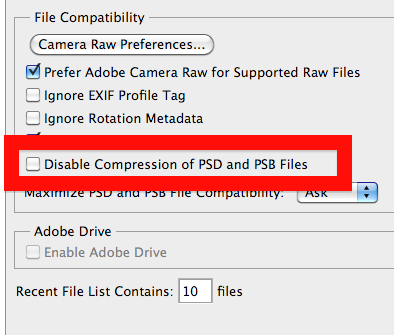
Copy link to clipboard
Copied
MikeKPhoto wrote:
I think this thread is taking a wrong turn, I am not complaining of the file size
I don't mean to be critical, Mike, but this comment needs revisiting I think.
You have in your mind a way you want to work, in which you embed a bunch of other PSD files in your document as smart objects, then arrange them in collage fashion.
Focus on the fact that your work product is only going to be 6"x10" at 300 ppi. That's 1800 x 3000 pixels - a 5.4 megapixel image - and we're talking about using up Photoshop's maximum PSD file size of 2 GB here!
I appreciate your desire to make Photoshop work the way you want it to, but why not consider placing the images as flattened raster layers? Work at a higher resolution if you're concerned about losing quality in moving them around and rotating them, but you should really ask yourself: Why do I want to fight with this ridiculous "smart object" embedding scheme and fight with such a huge file size instead of doing it the prudent way and ending up with a file that's much more efficient?
Your primary issue is still the fact that your system doesn't seem to hold up under the stress of working on such a large dataset, but making a change to your workflow could alleviate you from ever having to stress it so hard.
I have one of the better workstations on the planet now, and clearly it can handle this kind of work no problem, but I still wouldn't consider doing it this way.
-Noel
Copy link to clipboard
Copied
By the way, I don't like to give out advice without proving the concept, so I just went through an exercise where I created a 6 x 10 inch image at 1200 ppi, then placed 16 files on it as raster images, then sizing and tilting them.
Everything was much more responsive, the file shows taking 1.21G in RAM, but saves as a 591 MB PSD file.
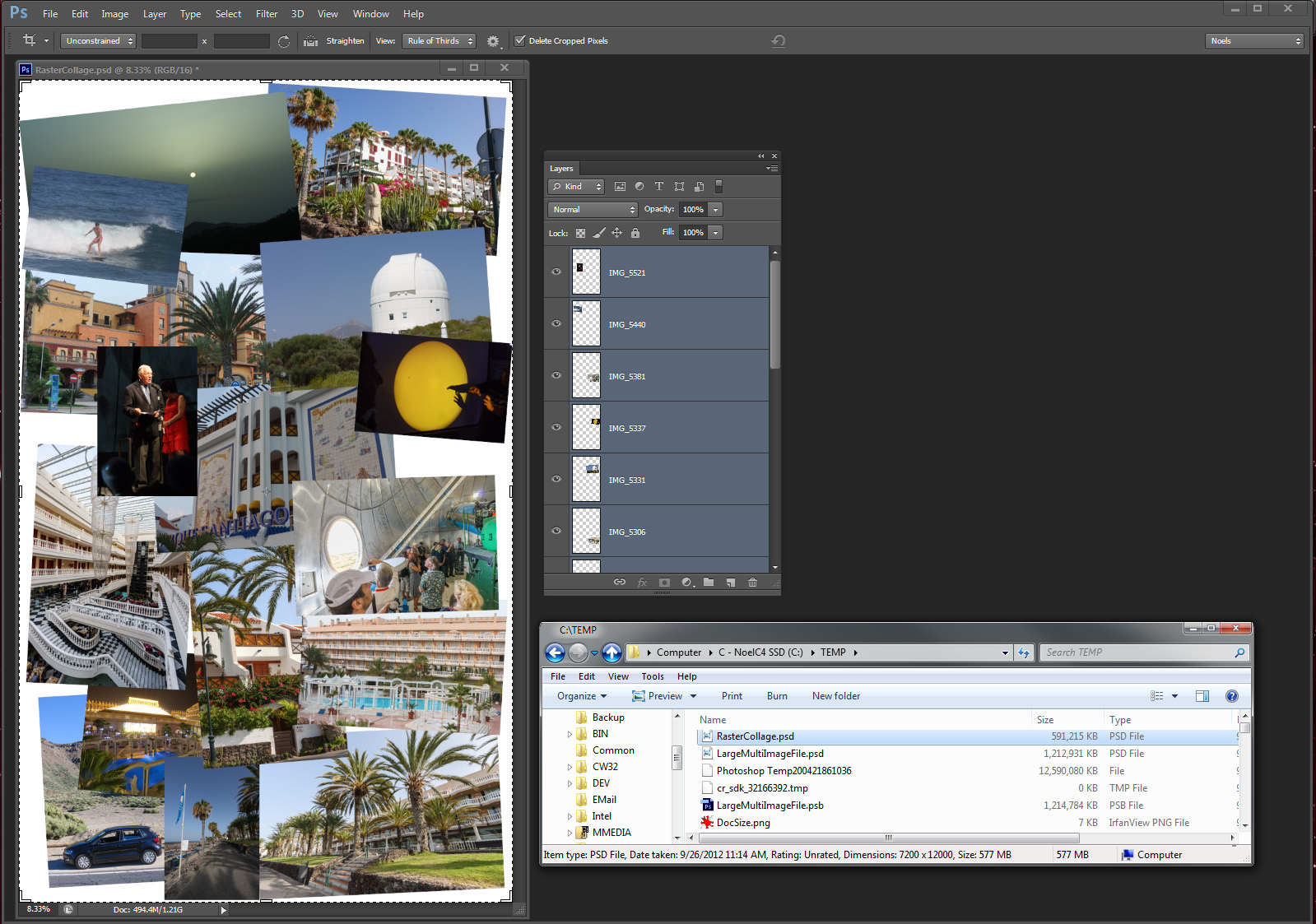
-Noel
Copy link to clipboard
Copied
Noel Carboni wrote:
I appreciate your desire to make Photoshop work the way you want it to, but why not consider placing the images as flattened raster layers? Work at a higher resolution if you're concerned about losing quality in moving them around and rotating them, but you should really ask yourself: Why do I want to fight with this ridiculous "smart object" embedding scheme and fight with such a huge file size instead of doing it the prudent way and ending up with a file that's much more efficient?
Noel
I can not answer for Mike but I can tell you why I do collages some what like Mike placing user image file in as they are. Populated Collages done that way are still Photoshop Layer Documents and can be tweaked by the user. If you flatten and change image files on the user you destroy work that they have done creating layered images so they can be tweaked using these layers. The way I look at it is populated collages are works in progress untill they ready for final output. Flattening and Pasting in resized image are destructive processes and may even change composition by croping images. I feel it best not to distroy users work if at all posible. Let the user do that if they wish to. Using Smart Object let user use any image file they want, Any size, resolution and Image format that Photoshop support. If the user chooses to use RAW files, PSD files or any other it their choice and they may have a good reason to use PSD files for a given collage. When the collage is ready for final output the user is free to flatten and save a compressed jpeg if the wish to save disk space and keep a copy of the collage. They do not have to save a layered collage if they don't wish too. They only need to that if the batch process collage for later tweaking or the want to continue to work on the collage at some future date. You don't fight you use smart object. They are only huge if you save layered files their rendered layers are not huge. If the filel is falttened the total rendered flat layer is just canvas size.
Copy link to clipboard
Copied
Clearly I understand the mechanics, JJ.
It's just that practically speaking it seems unlikely you are going to need to tweak the finer points of the composition of an individual image by moving its layer elements around after you've placed it on a collage. By then you've got pretty pictures and all you need to do is place them so they combine with the other pretty pictures nicely.
EVEN IF YOU DID spot something important wrong with an image, how hard would it be to go back to the original and make the change there, then re-place it?
If you find yourself a lot of the time with visible mistakes in your component images at the time you're trying to make them into a collage... Perhaps a better organized effort would have you be done with components before trying to assemble a final result, but I'll just stop, saying just: To each his own.
It's just that I find an under 6 megapixel still image work product running afoul of a 2GB limit to be ridiculous of the "operation was a success but the patient died" sort.
-Noel
Copy link to clipboard
Copied
Smart Object that are layered PSD files can be very useful. The embedded object only come into play when you place in the image pixels are rendered for the layer. They also into play if you open an embedded smart object them in photoshop to work on. And they also in to play when you save a layered document that has smart object layers. Other then that all that Photoshop manipulates are the pixel rendered for the smart object layer which for collages are useally smaller then canvas size. They are not large. Mike wanted to save a layerd file with smart object layer for some reasen. A flatten collage is not large. Photoshop users like yourself work on documents using layers. You may or may not save a layeded file when you done working.
Copy link to clipboard
Copied
Noel Carboni wrote:
If you find yourself a lot of the time with visible mistakes in your component images at the time you're trying to make them into a collage... Perhaps a better organized effort would have you be done with components before trying to assemble a final result, but I'll just stop, saying just: To each his own.
I would NOT say needing to tweak some image is a mistake. When you automate placing and size images into collages you do the best you can useally this means a virtial center crop the match the image areas aspect ratio.. Being the whole image is there as a masked smart object it is very easy to improve the collages overall composition and images within it. You do not alway have an image with the right orintation and aspect ratio and images may also need straighting, Some things can not be automated well in Photoshop Collages can be done well and if Images and templates are carfully created for each other most of the time populated collages will not need tweaking. Still composition can oftem be improved in these well done collages.
Copy link to clipboard
Copied
An update on the workflow I adopted for this collage, but first a background on how I got there.
I was the event photographer for a local charity for the learning challenged. There were many major donors, and I mean really big $$'s here. So there was a need to have some very high quality images, so working through them with a few adjustment layers to make everyone look good. Then comes a call, can I produce a collage for the web site, with a deadline that evening; which by this time was almost up ![]()
So rather than go mess with every image, I just placed the working files I had; so that is why I ended up placing layered files; normally, with time permitting, I would have used flattened files.
In the end it was very successful, a happy client, print orders coming in and learning experience for me - does not get any better than that![]()
Mike
Copy link to clipboard
Copied
Congrats on your successful project!
There's a single preferences setting ("Place or Drag Raster Images as Smart Objects") in the General section that would change it from placing them as Smart Objects to placing them as rasterized images. It would have averted the file size problem for you.
-Noel
Copy link to clipboard
Copied
Funny, that option was indeed checked but still had a massive file size.
Have some free time this afternoon while the movers relocate my studio and office, so will experiment some more, they are asking for another collage but no deadline this time.
Mike
Copy link to clipboard
Copied
Your file size was massive because the option was checked, not despite it being checked. If it had been unchecked then the placed images would have been placed as simple raster layers instead of SO layers, and the file size would have been about 1 GB smaller and a closer match to the "Document Size" status.
Copy link to clipboard
Copied
Whoo, unchecking and redoing the collage 6"x10" @300 dpi with double the number of images/layers resulted in a 68 MB file on disk ![]()
Thanks for that, now in my memory bank........
Mike
Copy link to clipboard
Copied
MikeKPhoto wrote:
Thanks for that
You're welcome. I had unchecked that setting early on, but it was only due to my having thought about it.
Your exercise here really underscored for me the extra baggage one takes on by using the Smart Object scheme in a practical sense, so thanks in return for helping cement my decision.
-Noel
Copy link to clipboard
Copied
I only started using Smart Objects about a week ago. I ws making some artist cards for an upcoming show and a light went off on saving time. I was planning to make 200 cards of varous images. Created a template, brought an image in as a smart object, resized then printed a bunch, then right clicking and replacing the smart object did the same and I was off to the races; and the file sizes for these cards was quite small.
So when this Collage project came up I naturally went with the SO approach I had used for the cards, so if I needed to replace an image it was quite easy and a good time saver. Little did I realize what the end result would be ![]()
So, like you I will keep this option turned off until I can think of something that would require it turned back on.
Thanks to all, and have a great day
Mike
Copy link to clipboard
Copied
That is correct if you just print populated collage there are no populated collage files just the prints. All that is on disk are your image files and your template files. So if you do your own printing you don't have to save populated collages. If you don't do you own printing you can save you populated collages as jpeg files Photoshop will save a flatten jpeg image using your layered collage document there is no need to flatten. After the small jpeg file is saved you can replace the content of the smart object and save your next collage as a jpeg. You are not required to save populated collages as huge layered files.
Smart object layers are very useful at times You just need to know what going on for if you save layered file that have smart object layser some types of embedded smart object can bulk up file size quickle for they may contain full size files you created for you images. Large RAW files or layered PSD files can quickly inflate the saved layered documents file size. Where a jpeg file is a single raster layer canvas size.
Copy link to clipboard
Copied
It is very easy to create complex collage template but complex template are harder to populate for your images may be virtually croped which changes the composition. Hand tweaking image composition manually is often the rule rather then the exception. For example how would it be posible to prepare a set of images to populate a collage like this one

Copy link to clipboard
Copied
My template was very, very simple; and in my line of work the Collage I created was about the limit. Just a bunch of photographs placed on the background with some random rotations.
So you can see my template is a piece of cake, dead simple and not a lot of effort - prefer to be behind the camera and not pushing the stylus on my graphics tablet ![]()