- Home
- Photoshop ecosystem
- Discussions
- Re: Photoshop CS6 Extended on Surface Book- Image ...
- Re: Photoshop CS6 Extended on Surface Book- Image ...
Photoshop CS6 Extended on Surface Book- Image not docking correctly?
Copy link to clipboard
Copied

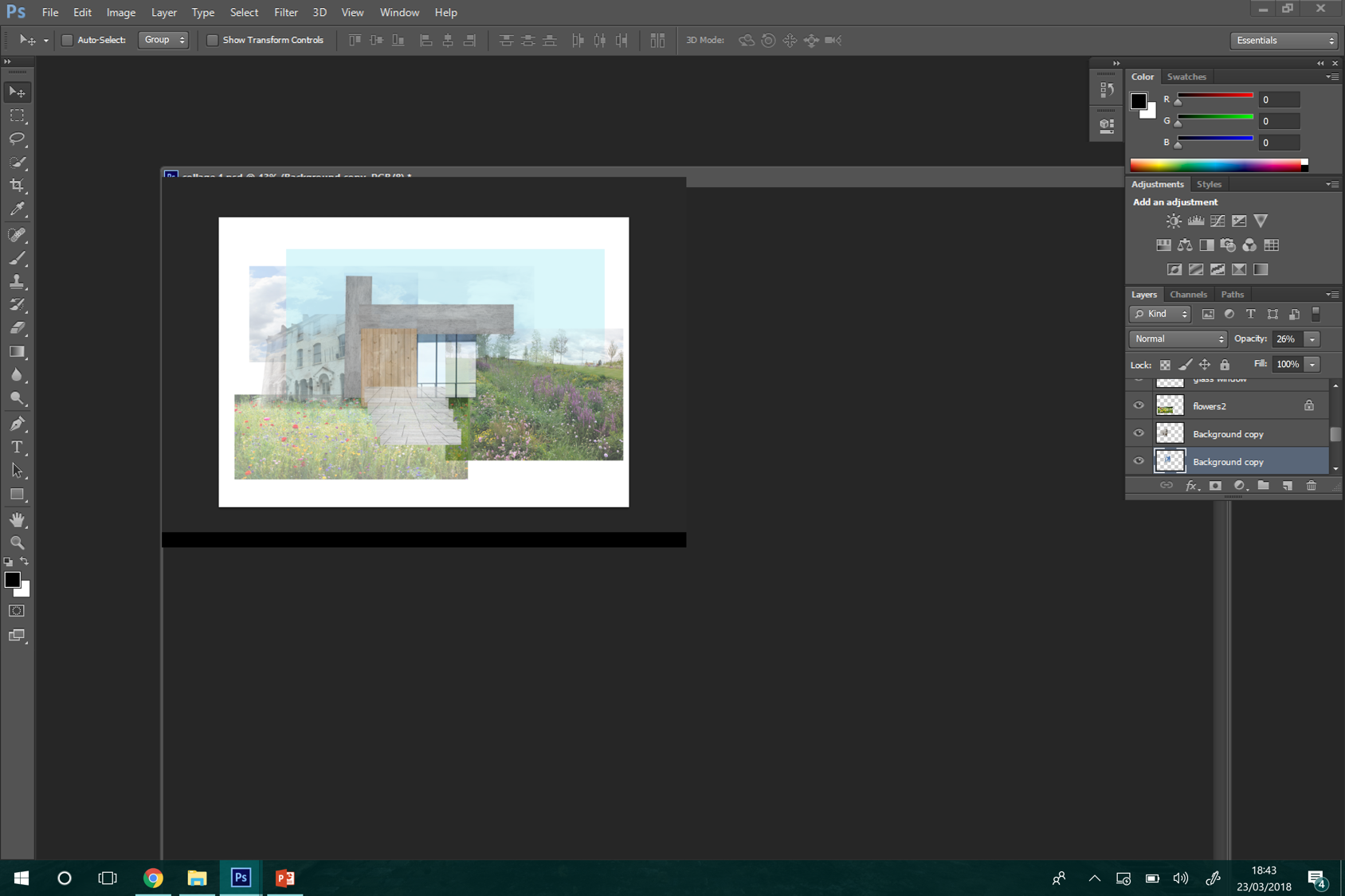
Okay so I have had repeated problems with this issue, I originally thought I messed up the install, I reinstalled, same problem. I also had the issue with the UI being too small but I fixed that like I have done with other Adobe softwares on this laptop and they work fine. In the first image my collage is docked and in the second is is not docked (floating tab) but this issue persists?
Firstly it is way too small and i cannot work on it but also it is overlapping the toolbars i need. If i try to zoom it will zoom in on the image itself but not in the window. I am thinking this is Adobe's subtle way of telling me to upgrade to the CC version but no thanks. Anyway to fix this? It is currently not usable at all. I have looked in interface settings in preferences and messed around in there to no avail also. It is not an issue with this image the same issue occurs with everything i want to work on.
Also I have tried resetting all my tools to their preset state but the tools are also not aligning correctly. If I try and draw a straight line it will appear elsewhere on the page, usually above by quite a bit.
Please help me!!
Explore related tutorials & articles
Copy link to clipboard
Copied
[moved from Creative Suites to Photoshop]
Copy link to clipboard
Copied
Have you tried unchecking Use Graphic Processor in Preferences > Performance?
Have you tried resetting Preferences?
You are not displaying the entire Layers panel. Can we see it?
Copy link to clipboard
Copied
I have tried this - no luck
the preferences are now reset to normal
There is nothing irregular about the layers panel, for some reason when I open the document the panel appears small like this but can be expanded.
Upon trying to make a new blank document, I expect a white page to appear, but instead this has? I have never seen this before and have had no similar problems on my old laptop?
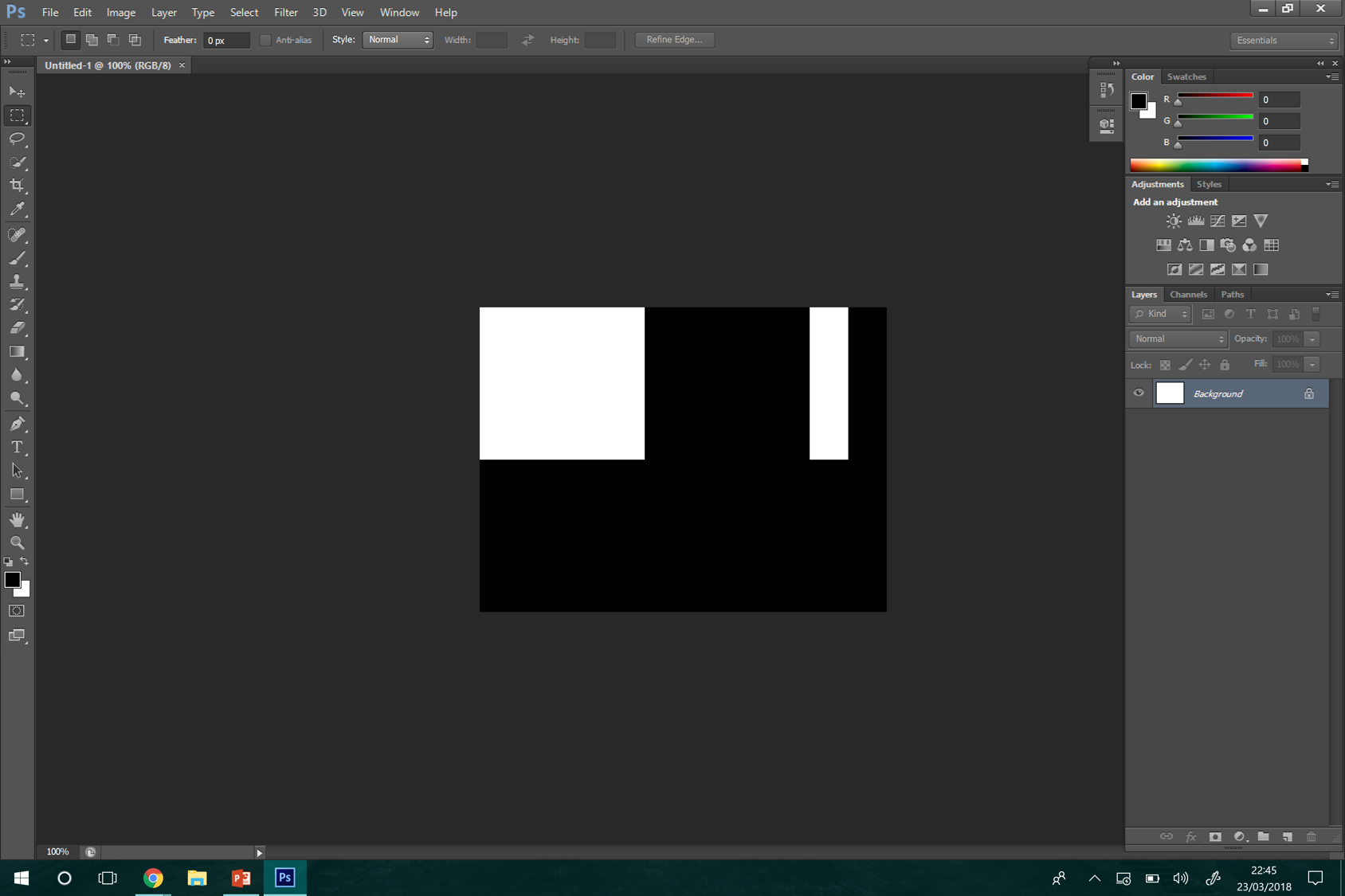
Copy link to clipboard
Copied
Okay so the strange black/white canvas has returned to normal after re-checking the use graphic processor option but the irregular page positioning is still an issue

