- Home
- Photoshop ecosystem
- Discussions
- Photoshop CS6 is tiny and illegible on a High DPI ...
- Photoshop CS6 is tiny and illegible on a High DPI ...
Copy link to clipboard
Copied
My computer tech installed CS6 on a new laptop from files on the old laptop. The links/writing on the CS 6 primary screen is so tiny I literally need a magnifying glass to see the icons. Trying to change the view hasn't improved anything. I have uninstalled and re-installed, and the icons are still tiny and illegible. This has never been a problem before with CS6, and I've had multiple versions of Photoshop CS. What can I do to get the proper sizing back in place on the screen so that I can see the icons? Thanks to whomever can help!
 1 Correct answer
1 Correct answer
CS5 is legacy software now. It's no longer sold, supported or updated. CS6 was released before Hi-DPI displays became widely used so there is no native support for increasing the UI. That feature was introduced in Creative Cloud. See screenshot.
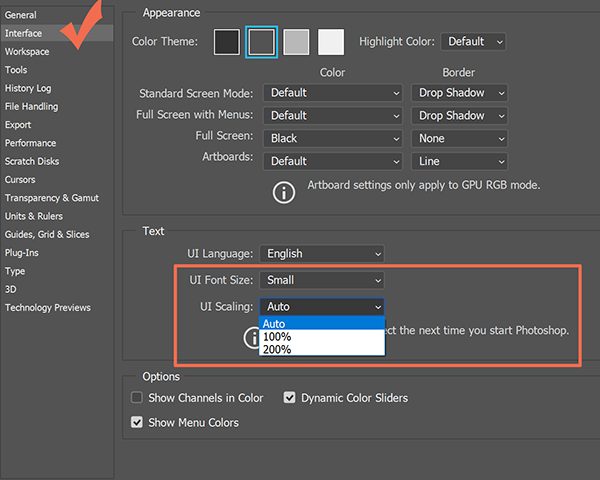
Until you step up to Creative Cloud, you'll need adjust your display's resolution settings downward from your operating system. Of use the slider on Windows 10, to increase the scale of text + apps. See screenshot.

Explore related tutorials & articles
Copy link to clipboard
Copied
Moving to Downloading, Installing, Setting Up
Copy link to clipboard
Copied
Moving this discussion to the Photoshop General Discussion forum.
Copy link to clipboard
Copied
Adjusting font size for a high DPI display https://forums.adobe.com/thread/2171036 see reply #2
Copy link to clipboard
Copied
CS5 is legacy software now. It's no longer sold, supported or updated. CS6 was released before Hi-DPI displays became widely used so there is no native support for increasing the UI. That feature was introduced in Creative Cloud. See screenshot.
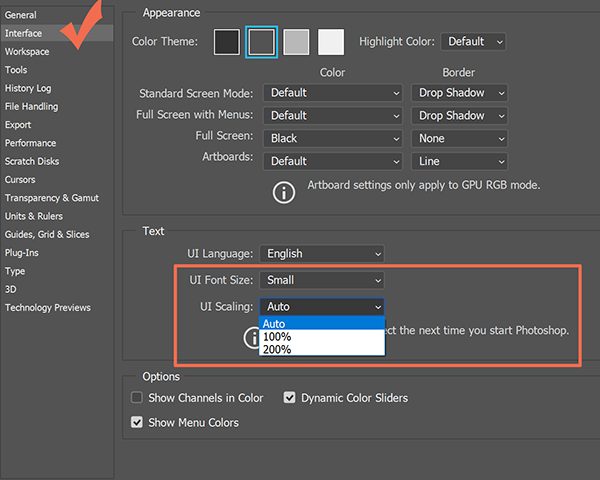
Until you step up to Creative Cloud, you'll need adjust your display's resolution settings downward from your operating system. Of use the slider on Windows 10, to increase the scale of text + apps. See screenshot.

Find more inspiration, events, and resources on the new Adobe Community
Explore Now
