- Home
- Photoshop ecosystem
- Discussions
- Re: PhotoShop CS6 - Lighting Effects Not showing
- Re: PhotoShop CS6 - Lighting Effects Not showing
Copy link to clipboard
Copied
I know the question sounds like the ones you get all the time but in PhotoShop cs6 I can access the filter>render>lighting effects but when I click the lighting effect tab nothing shows and when I watch a tutorial and people open filter>render>lighting effects a adjustable thing appears on the layer which they can edit but I can not do this. Any help?
 1 Correct answer
1 Correct answer
The answer is even simpler than you think... You need to work in 8 bits mode to use the lighting effect. To do this select:
Image/mode/8 bits/channel
and it should work
Explore related tutorials & articles
Copy link to clipboard
Copied
Moving to Photoshop forum
Copy link to clipboard
Copied
Went to Preferences on my MacBook Pro 13" Retina (Early 2013)> Performance. The "Use Graphics Processor" was checked. I clicked the Advanced Settings button, changed the Drawing Mode to Basic, and retried it again... nothing. I tried some of the other solutions (e.g. went to images/mode and "8 bits/channel" was already selected. Tried seeing if my graphics card needed updated, but it has the current updates.
Out of options to get the Lighting Effects to work?
MacBook Pro - (early 2013)
OS X - El Capitan
Version - 10.11.4
Graphics - Intel HD Graphics 4000 1536 MB
Photoshop CC 2015
Copy link to clipboard
Copied
Go to Preferences (under the Photoshop menu on Mac, under the Edit menu on Windows) > Performance. Is "Use Graphics Processor" checked, or is it greyed out? If it is checked, click the Advanced Settings button and change Drawing Mode to Basic and retry.
Copy link to clipboard
Copied
Lighting Effects in CS6 requires 3D functionality - so you will need a capable GPU, and an OS that can support OpenGL and 3D features (not XP).
Copy link to clipboard
Copied
Ok the same thing is happening to me so I read this thread but the "Use Graphics Processor" is greyed out. I remember I was able to use the Lighting effects on past projects about a month ago but now I can't why is that?
I use Windows 7 64-bit.
Copy link to clipboard
Copied
Check Help -> System Info.
Your driver might not meet the requirements, or it might have crashed.
Copy link to clipboard
Copied
can you please help me confirm if my video card "Mobile Intel 4 Series Epress Chipset Family" would be compatible?
Support for the Mobile Intel® 4 Series Express Chipset Family
Graphics Drivers — Supported Graphics APIs and Features
Thanks in advance!
Copy link to clipboard
Copied
Chipsets are not really video cards. They are build directly into the motherboard (as opposed to video cards which plug-into a slot) and share resources with the rest of the board. For example, chipsets do not have any VRAM (memory set aside purely for video functions) but use the onboard RAM. This and other factors severely restrict the capabilities of these devices and do not meet to requirement of Photoshop for GPU functions.
Copy link to clipboard
Copied
I had exactly the same problem and here is the answer: update the driver for your video card. And when you update, go to the vendor website! (i.e. the vendor of the particular video card you have). If you don't know what kind of video card you have, use the commands: Control Panel/System/Device Manager, then double-click on "Display Adapter". It will display a tab called "Driver", which will give you the date of your current driver. If it is anything older than maybe a year, go to the vendor site and download the appropriate driver. My download was about 260MB in size. It also seemed to improve my screen resolution a little at the same time.
But there is more! Photoshop CC uses two things called OpenGl and OpenCL. I have no idea what they are, BUT, I think both of them must be selected in order for Lighting Effects to work on Photoshop CC. And where do you select these things? Edit/Preferences/Performance
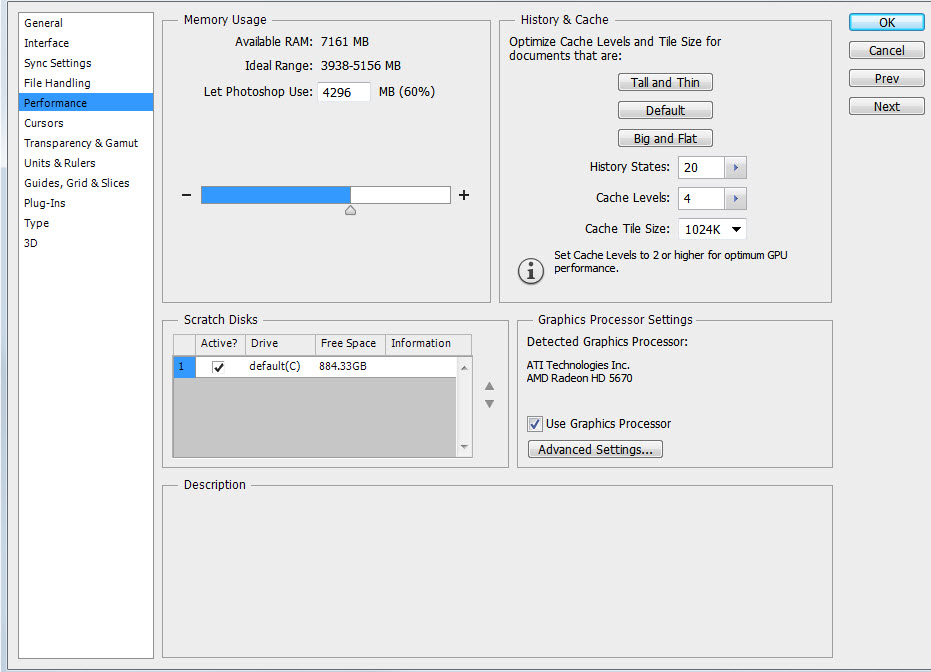
And finally, check the box "Use Graphics Processor", then click on "Advanced Settings". Under Advanced Settings you will see
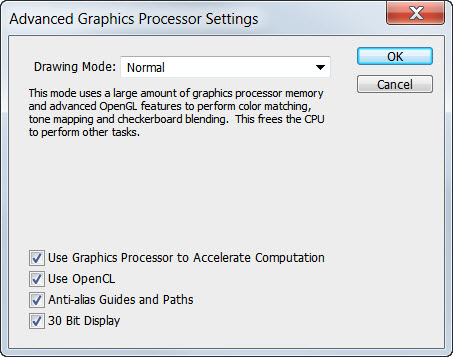
And you guessed it! Click on the box "Use OpenCL". I have no idea if the 30 bit display box should be checked - I was trying everything at one point.
Anyway, it seems like Adobe has adopted new technology somewhere along the way, such technology not being included in video drivers just a few years old. Personally, I think Adobe should have made more of an effort to highlight this problem and provide an easier-to-figure-out solution.
Hope this helps!
Frank
Copy link to clipboard
Copied
The answer is even simpler than you think... You need to work in 8 bits mode to use the lighting effect. To do this select:
Image/mode/8 bits/channel
and it should work
Copy link to clipboard
Copied
Yup!! That worked instantly. all that other stuff did nothing. Thanks!
Copy link to clipboard
Copied
still not working.
Copy link to clipboard
Copied
still not working. my doc mode is 8 bit/channel RGB color
Copy link to clipboard
Copied
I am having the same problem. I have tried the suggestions with no result...help!
Copy link to clipboard
Copied
Ok so after trying everything else, I update the video card and it works. Thanks for the suggestion.
Copy link to clipboard
Copied
SHOULD work, and in a perfect world...but it didn't work for me.
Follow this path: Preferences, Performance, Advanced Settings, change Advanced to Basic, then click OK.
The last (critical) piece of the puzzle... I had to reboot. Works like a charm now.
Copy link to clipboard
Copied
It appeared for me but I can't move the position of the point lighting at all. Any suggestions?
Copy link to clipboard
Copied
This worked amazingly - though I was able to do it without a reboot, and just restarting the software ![]()
Copy link to clipboard
Copied
U saved me ❤️
Copy link to clipboard
Copied
I love you in a non creepy stalker sort of way - BLESS YOU!
Copy link to clipboard
Copied
don't work even 8 bit color rgb
Copy link to clipboard
Copied
Lighting effects and lens flare does not work in CMYK mode.
Copy link to clipboard
Copied
this really helped me with 8 bit.... thanx so much bro ![]()
Copy link to clipboard
Copied
ive tried all of that changing drawing mode selecting graphics processor and 8 bits mode but still not working. any other suggestions?
i keep swapping the file from one laptop to another using an older photoshop version just so i can add a lighting effect. Very annoying.
-
- 1
- 2
Find more inspiration, events, and resources on the new Adobe Community
Explore Now