- Home
- Photoshop ecosystem
- Discussions
- Photoshop CS6 Vector Line Tool UI Issues
- Photoshop CS6 Vector Line Tool UI Issues
Copy link to clipboard
Copied
I'm running 13.0.1 right now and am stymied by the line tool UX. The problem stems from the fact that although you feel you are drawing a line, you are actually drawing a box.
Follow these steps running 13.0.1 x64:
- Create a new doc
- Select the Vector Line tool
- Type in a Stroke width (eg: 20px)
- Draw your line
- Notice that the line is still 1px weight.
Of course, after much fiddling around you realize that you need to set the FILL to your stroke colour, your Stroke to NONE and then specify the WEIGHT over in the far right of the control bar.
This really isn't the right UX for drawing lines, particularly if you're coming from any other vector drawing environment.
 1 Correct answer
1 Correct answer
Pen Tool will draw lines with adjustable stroke. Set tool to Shape mode, set Fill to none, set Stroke alignment to centred in the dropdown shown. Click points without dragging, otherwise a curve will be created. Hold down Shift to constrain to horizontal/vertical. Press Esc or Enter, or select another tool to end a line. The stroke properties will remain editable as long as the Shape layer isn't rasterized.
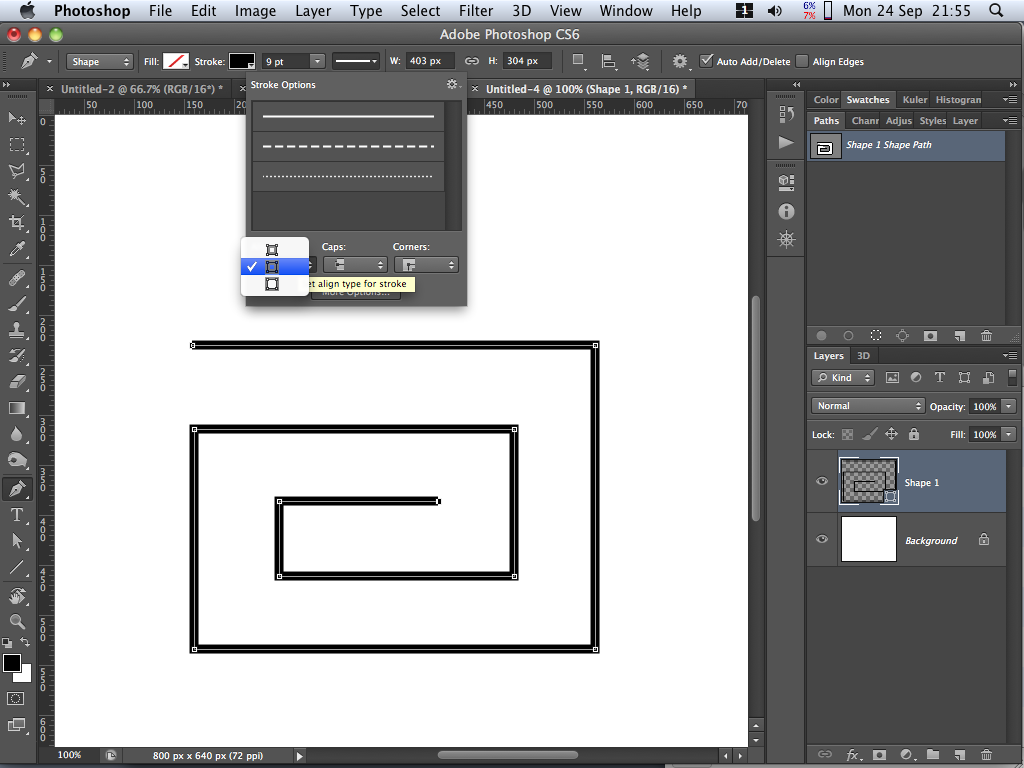
Explore related tutorials & articles
Copy link to clipboard
Copied
Pen Tool will draw lines with adjustable stroke. Set tool to Shape mode, set Fill to none, set Stroke alignment to centred in the dropdown shown. Click points without dragging, otherwise a curve will be created. Hold down Shift to constrain to horizontal/vertical. Press Esc or Enter, or select another tool to end a line. The stroke properties will remain editable as long as the Shape layer isn't rasterized.
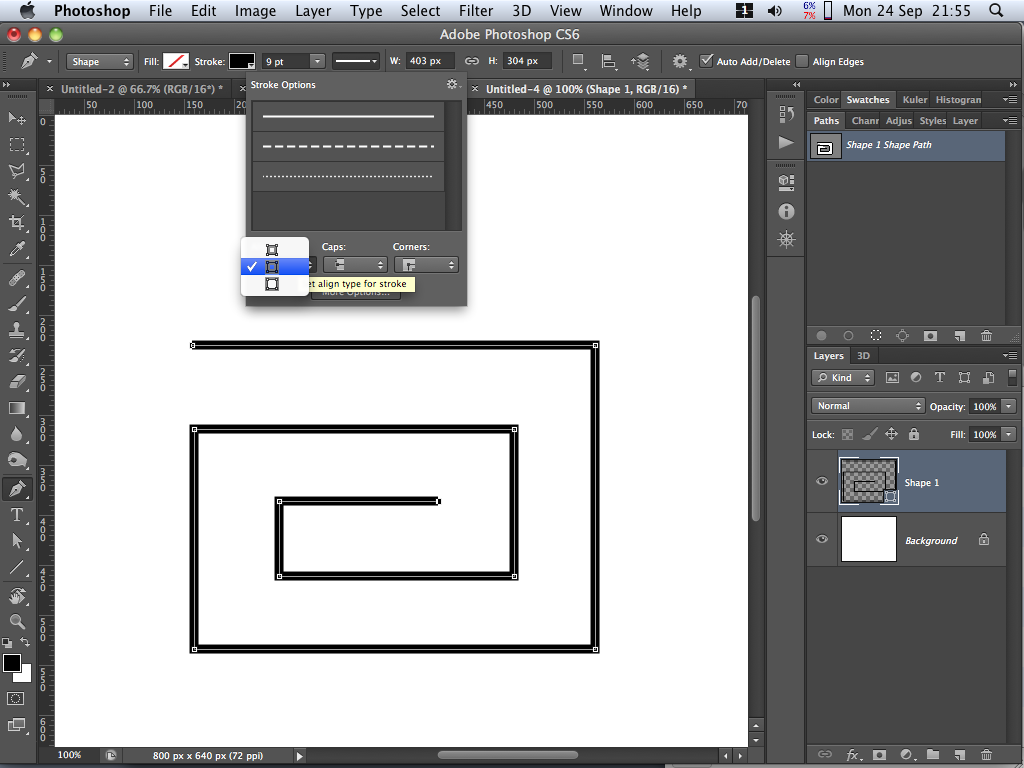
Copy link to clipboard
Copied
Outstanding workaround. It still remains to be said that the implementation of the line tool is deceiving at best, probably incorrect. The line tool should create a two-anchor Path segment, exactly as the Pen tool does, now that vector elements can be stroked. This would avoid all confusion, and would behave exactly as you describe for the Pen tool workaround.
Thanks for answering!
Copy link to clipboard
Copied
The line tool like the Pen tool can create pixels, Paths and Shapes. I would create one like Conroys with the Pen tool for its easier to do one like that with the pen tool for segments are connected automaticly. Where each use of the line tool you must click on both line points. Shapes can easly be combined into a single shape layer. So a shape like Conroy's can be created with the line tool. I'm on Windows so the will be some difference between my screen captures the his.
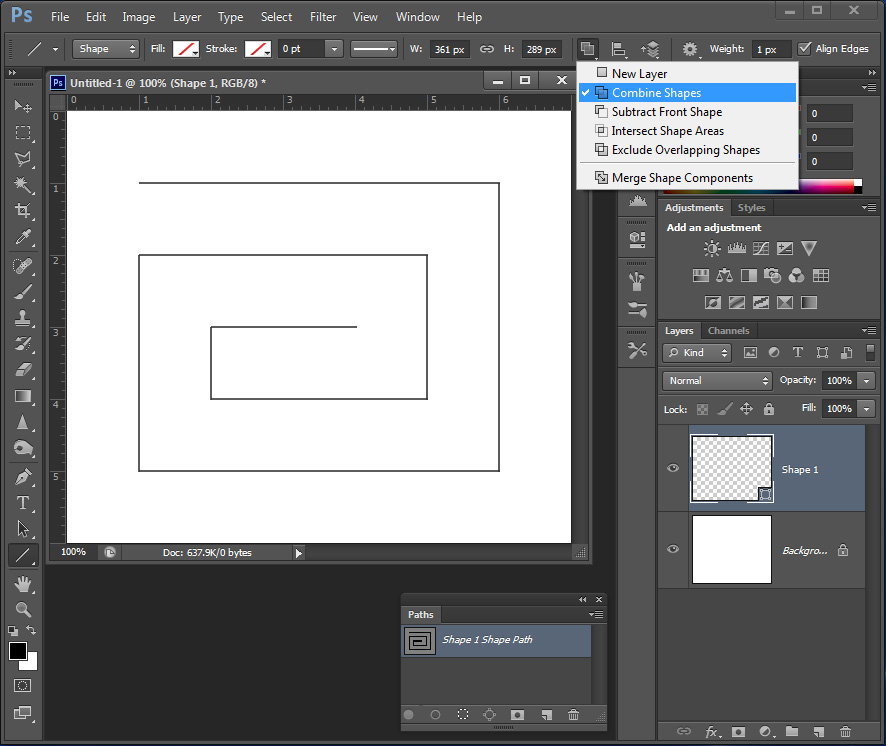
Switching to the path selection tool you will find each line is an independant path they just happen to have some common end point.

Lines were used not 20 pixel wide boxes since the lines drawn does not close the are ends and the shape is open not a closed figure you can not stroke on the inside. You can stroke center aligned and outside both side of the line is on the outside. Here I stroked 20 pixel red center aligned. so the stroke is 20 px wide. Had I aligned it inside there would be no red stroke if I had aligned it outside the strole would be 40 px wide.



Copy link to clipboard
Copied
This Pen tool is driving me mad and excuse me if I don't use the right terms here.
So imagine I am doing a vector recreation of a cartoon character; I have a yellow filled shape here and decide I want to involve a regular unfilled line to it, which I have colored purple here.

All is good while the purple line is on a second layer. But when I merge that line down with the shape I get this;

I assume the basics of the problem is that I am bringing an unfilled shape down into a filled shape and the layer cannot support both.
So how can I draw a filled shape and then add a couple of loose lines to it within one layer?
I have spent the entire day against this wall. I recreated a Bart Simpson picture and ended up with over 30 layers of filled shapes and unfilled lines. For example, the white parts of the trainer soles;

I just wanted that surrounding D shape with an extra line through the middle but I had to put that dividing line on a layer above. Am I trying to do something that just isn't supported or am I missing something?
Copy link to clipboard
Copied
This is a different issue from the one discussed in this post. What you are experiencing is that as soon as a single layer contains more than one path, Photoshop needs to apply a Boolean operation to those paths - union / subtraction / exclusion etc. To do this, the paths must be closed paths, and if you haven't closed the path, Photoshop will close it for you.
so bottom line: open paths must be solo on their own layers.
Get ready! An upgraded Adobe Community experience is coming in January.
Learn more