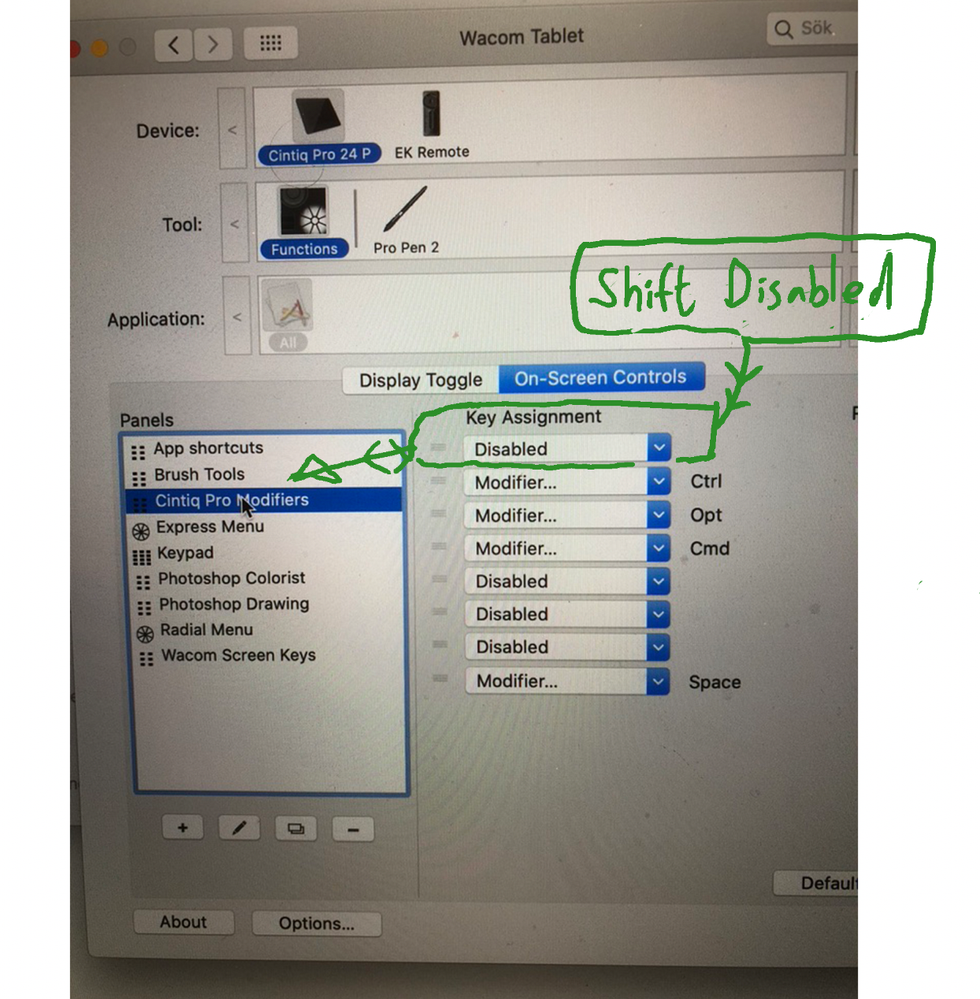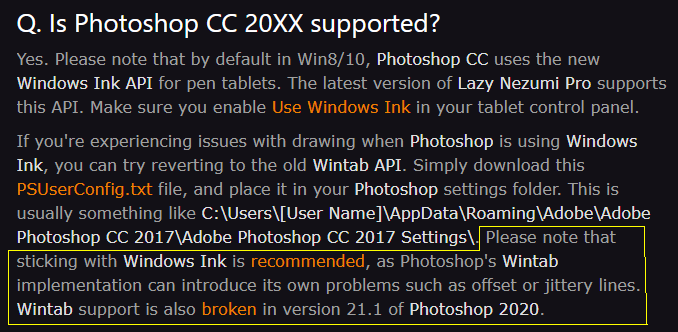- Home
- Photoshop ecosystem
- Discussions
- Photoshop drawing straight lines randomly while us...
- Photoshop drawing straight lines randomly while us...
Copy link to clipboard
Copied
Hello.
The issue im talking about (popular issue i have googled for days/weeks now and all i found was unsolved threads - some for over 8 years): When i use brush to stroke some curved lines, randomly photoshop instead of rendering my brush strokes renders straight line from the start point to the end point of the stroke i made with pen, and renders them (straight lines) only after i finish the stroke and lift the pen (i see nothing while doing any random moves with brush untill i end it when the issue is on).
I have tryied all the tips and tricks i found via googling (disabling windows ink, changing registry key, creating ps user settings txt file, switching usb ports, updating everything - including gpu drivers, windows, photoshop)
Im currently on:
4x3,4Ghz CPU
Windows 10 64bit
8GB of ram
GTX970 gpu
Wacom Intuos 4 PTK-840 connected via USB
I have cranked the speed of periods of time where i coudlnt reproduce the issue, but i kept the whole test as single video without cuts.
(ignore 2 straight lines around 1:52 - those were drawn by me - not the issue - you can see difference tho - they are shown as being drawn, insetad of popping up instantly). Also, move to 0:45 to fastforward to first occurance of the issue.
What i have learned from the testing session trying narrow down what causes the issue:
- I coudlnt reproduce it inside Wacom's calibration tool (where you can test pressure)
- Its unrelated directly to PS's OpenGL settings (it happens with it on any of the settings - basic, normal, advance as well as with it unchecked whatsoever)
- It might happen bit more often and its quicker to reproduce while working with heavy file with lot of big smartobjects and layers with overlay effects, but its definitely not exclusive to those files - happened on almost empty 2048x2048 canvases too.
- It happens most often after panning the zoomed view. And the more area and the longer i pan the view the bigger next stroke's chances of being flawed with that issue. As you can see on the video, the small pans of the view/canvas or not panning at all makes it hard to reproduce the issue. But as soon as i start doing wide, long pans the issue shows often (at the end of the video i got better at it - or the amount of "paint" on the canvas did the trick).
- I got close to 90% reproducing rate for first stroke while opening one of my heavy textures files, rotating canvas -90 degrees zooming greatly, panning a lot and then doing first brush stroke. So while its not exlusive to OpenGL, the canvas rotation that it allows might influence it aswell.
- The issue often persists longer after those longer panning of the view, untill i make a pause in between the concurrent brush strokes.
 1 Correct answer
1 Correct answer
Ok i think i was able to fix it.
I have noticed that it never happens in other circumstances, but only after i use the hand tool on tablet's hotkeys to pan the view. So i went and tested if it happens if i would use spacebar insetad and it didnt.
I have changed tablet's hotkey from hand tool to simply spacebar, and seems it dont happen anymore. Didnt do extensive tests yet, but done quite a bit and results are good so far. If that would change i will update it here.
At this point i cant say if its
...Explore related tutorials & articles
Copy link to clipboard
Copied
Copy link to clipboard
Copied
Latest update randomly fixed (?) my problem, haven't had it for a few weeks now. I don't have functions keys (Cintiq 16), but I'm really glad you got it fixed. I know how annoying this gets.
Copy link to clipboard
Copied
I am also experienceing this issue. I have a dual monitor setup with a Huion tablet monitor and it's only happening in photoshop. My crop tool also freaks out and goes all weird, as well as the healing brush and other brush tools get the straight lines- and this is using the mouse. When I use the pen tool, it's all good, but in photo editing I flip back and forth between the 2 because the Huion has bad color display.
I only use the spacebar for the move tool, so that doesn't effect anything. (When I try to move the image, it strobes around, same with crop tool)
I disabled rulers to no effect.
Closing out and restarting the program has no effect.
I use no buttons on my tablet monitor cause it has none, all the tool shortcuts I use are on the keyboard. This is with windows 10 pro and all programs are up to date.
I turned off all windows ink settings to no effect.
I turned off all snap to no effect.
Copy link to clipboard
Copied
Just for anyone that is still struggling to figure this out, I think I might've found the cause (it's the cause for me at least).
If I drag photoshop from a 2nd monitor to my huion tablet it seems to start giving only straight lines, if I then exit photoshop or the currently opened file and reopen it in my huion tablet it works fine again.
Hope this can help someone else.
Copy link to clipboard
Copied
I haven't seen this happen with quite a while but it always seemed like a memory problem. :shrug:
Copy link to clipboard
Copied
I have this problem. I fixed it by unchecking the 'save in background' for the 'image preview' in the 'File handling' preferences pane. This on Mac OS monterey. Seems p'shop stalls for a nano-second to update the image preview. Something that might go unnoticed by most users but very noticeable for people drawing in photoshop. Every fifth stroke turns in to a straight line. Also make sure to switch off 'double click assist' in the wacom control panel. That has always caused me problems.
Copy link to clipboard
Copied
I've mentioned this a couple of months ago. Someone at Wacom suggested that I turn off my rulers. It solved it for me. I do use my rulers on most images. But a simple Command R turns them on and off. A very minor inconvenience for me to solve a potentially disastorous problem. Everyone seems to have their own solve to this moving target. Thanks to everyone who's contributed their solution to this mysterious issue.
Copy link to clipboard
Copied
Five mins after I posted my 'solution' the problem came back. I forgot about the rulers one ..i'll try that thanks. I think i've had other problems in the past with rulers. Intermittent bugs are the worst because you keep thinking you've solved it.
Copy link to clipboard
Copied
Aha! Switching Rulers off has improved the situation. Thanks for that.
Copy link to clipboard
Copied
I know this is an old post but leaving it here to help other people who are having the same issues. Follow the steps on how to disable Windows Ink. But if the issue still persists. Go to Wacom Preferences> Click on Pen> then under the Double Click Distance put it all the way to the left of the slider to turn it to small or turn it off entirely. This fixed the issue for me completely.
Copy link to clipboard
Copied
We generally recomment the Windows Ink API with recent Photoshop versions, but if Wintab is working for you, go with that. This comes from the Lazy Nezumi Pro FAQ
Copy link to clipboard
Copied
2. Restart Photoshop
Copy link to clipboard
Copied
Never would have thought of that.
Copy link to clipboard
Copied
It is all the tools that act this way and while just in Windows not a thing connected. So it is an issue with Adobe. I keep just ssetting the tools back but after a few it starts acting that way again. I also have removed software the reinstalled it, didn't help. I am going crazy and can't get anything done at all! I need help
Copy link to clipboard
Copied
Hello I think I have found the issue forgive me if I am wrong but worked for me... You need to enable (click on) Use opacity for pen pressure always its a little icon at the top with a pen in a circle beside opacity.
Copy link to clipboard
Copied
Where is that located?
Copy link to clipboard
Copied
This simply changes how pen pressure interacts with the brush, you can have it affect size or opacity. I don't think this has anything to do with the bug (I had this happening for several years on Windows 7 and 10. Haven't seen it on the Mac. I always thought it was memory-related.)
Find more inspiration, events, and resources on the new Adobe Community
Explore Now