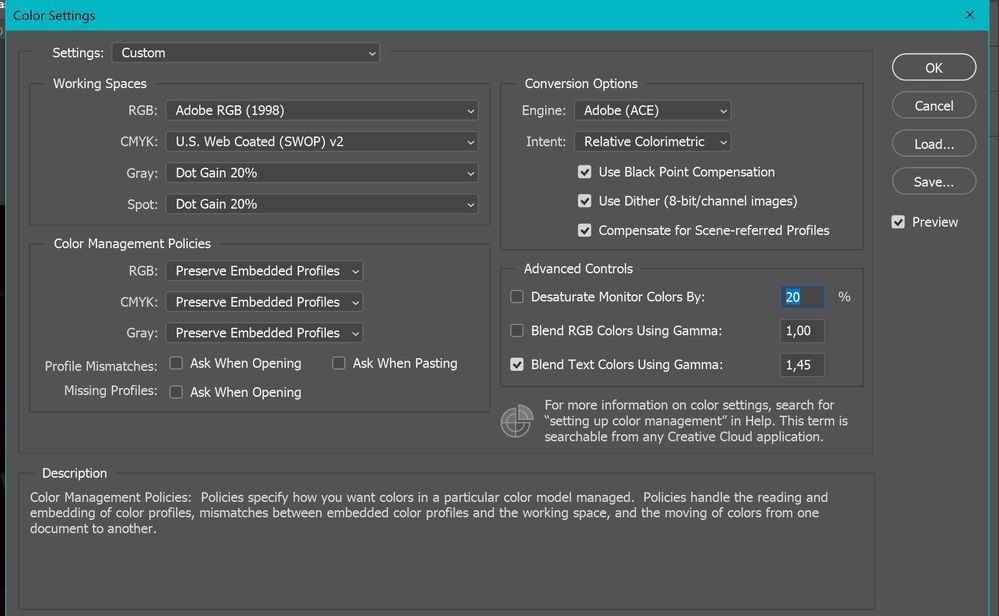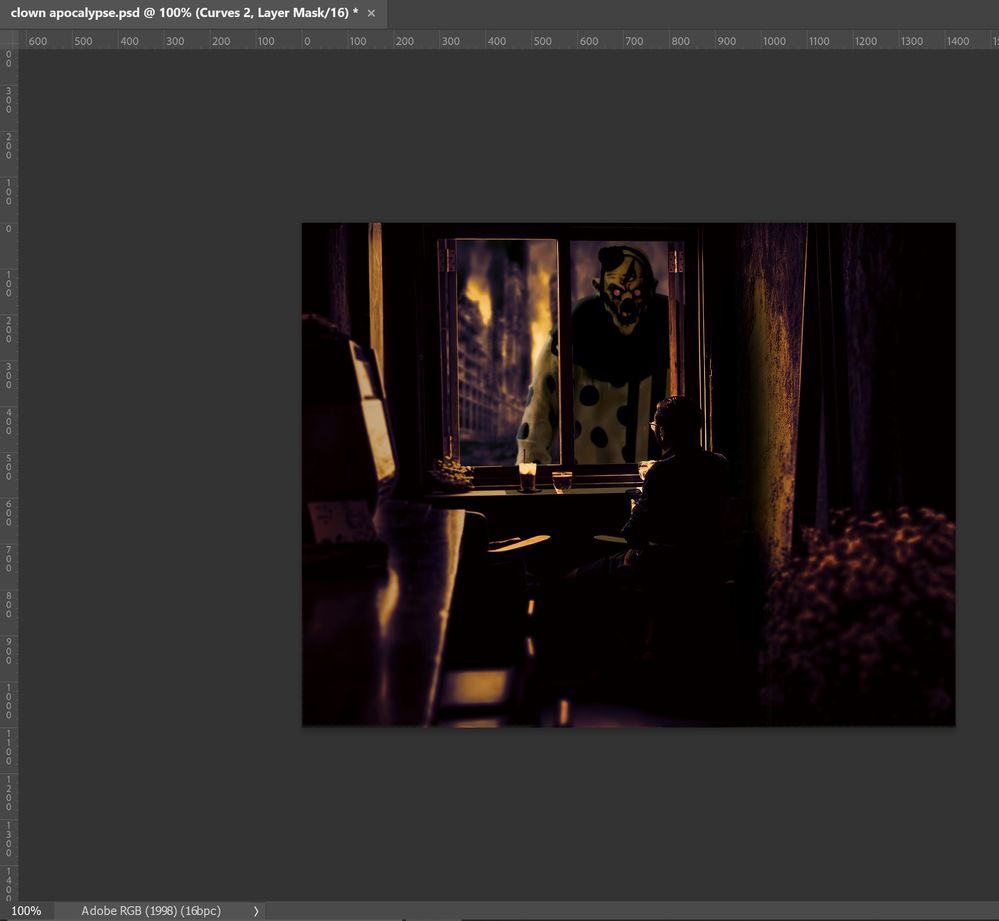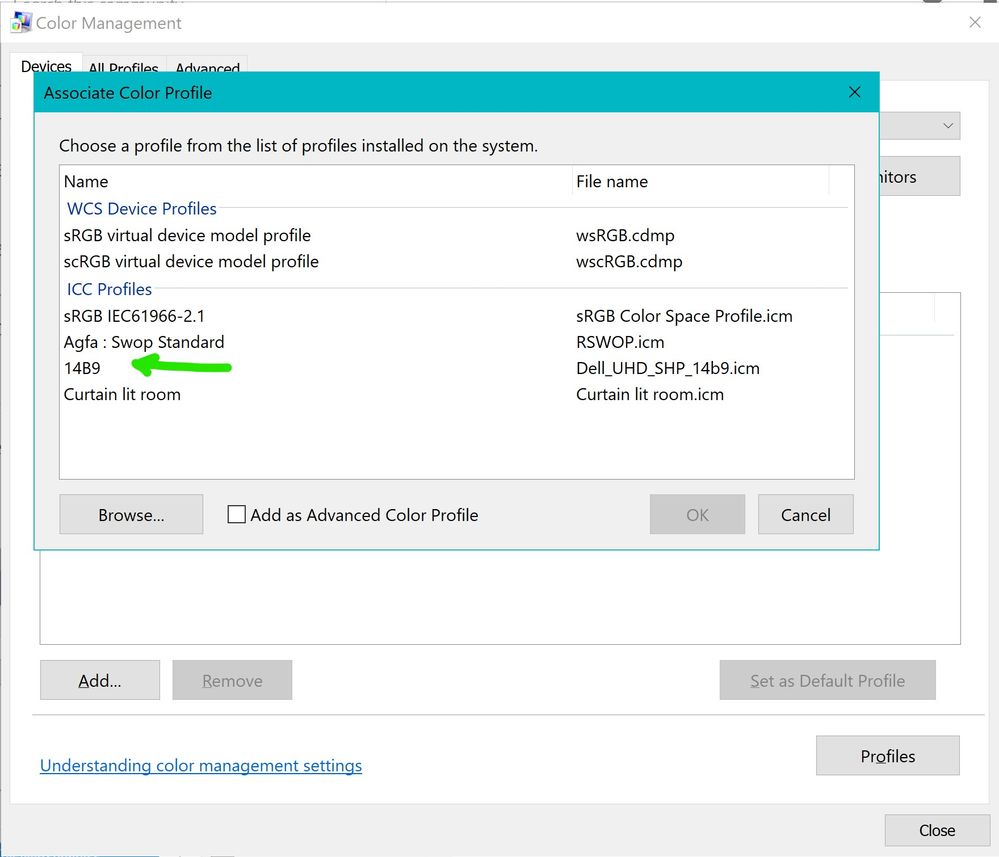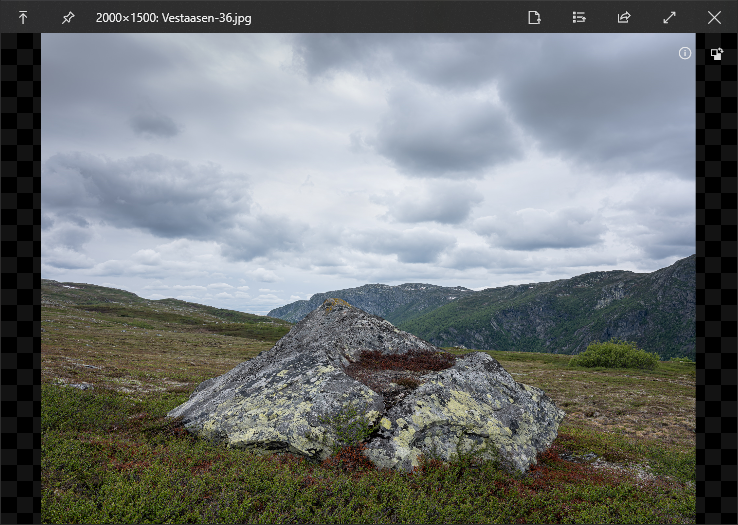- Home
- Photoshop ecosystem
- Discussions
- Re: Photoshop exported photos are oversaturated in...
- Re: Photoshop exported photos are oversaturated in...
Photoshop exported photos are oversaturated incl correct colour profile

Copy link to clipboard
Copied
Hi guys, I am here as a last resort. I have been with this issue for a year, searching high and low. I am totally lost and hopefully am able to find a solution here.
I am working on a Dell XPS 15, 4k res (not OLED), 100% aRGB supported. My screen is also colour calibrated with my own hardware device.
Working in photoshop, I always work in the aRGB colour profile and I dont export to sRGB because my personal projects are not meant for public. When I finish a project and export it to JPG (100% quality), all my photos are MEGA oversaturated when I embed color profile. When I uncheck it, it is still oversaturated but not as much. When assigning the correct colour profile, the colours dont change.
I am working with the latest version of Adobe, windows 10.
Photo 1: settings
photo 2. Exported 100%, embed color profile checked, sRGB unchecked)
photo 3. Exported 100%, embed color profile UNchecked, sRGB checked)
photo 4. Screenshot from PS, this is the most accurate... Showing the correct colour profile too
Explore related tutorials & articles
Copy link to clipboard
Copied
In what application are you viewing the exported image?
"When assigning the correct colour profile, the colours dont change."
Please clarify what this means.
Are you opening the exported image in Photoshop, and assigning Adobe RGB?

Copy link to clipboard
Copied
So, after exporting the an image without embed color profile, I then grab the image and open it into PS and then I would manually assign my colour profile. This is a test to see if the image would change or not to the correct colours.
It doesn't...
I have an application where I can hit spacebar to open a preview of the image (just like on a mac).
With my exported photos from LR, the photos are always perfect. But from the moment I export them via PS, the saturation goes crazy.
Copy link to clipboard
Copied
I have an application where I can hit spacebar to open a preview of the image (just like on a mac).
This application,whatever it is, is obviously not color managed, and applications without color management will inevitably display images over saturated on a wide gamut monitor (which is what you have).
Windows Photos is color managed, and should display the same as Photoshop.
There are also third party color managed viewers, like ACDSee and FastStone.
The latter requires that you enable color management in Settings.
If your source files are in Adobe RGB, and you want to export in Adobe RGB, you can uncheck Convert to sRGB, and check Embed profile. I wasn't sure if this would work, but I tried it, and it seems to work.
All major web browsers are color managed these days, so they should honor the Adobe RGB file.
But only viewers with wide gamut monitors will be able to see colors that are outside the sRGB gamut.

Copy link to clipboard
Copied
"I have an application where I can hit spacebar to open a preview of the image (just like on a mac).
With my exported photos from LR, the photos are always perfect. But from the moment I export them via PS, the saturation goes crazy."
I don't know how to quote myself in a previous message but this is what I wrote. If my application to view photos, with spacebar, shows my LR exported photos exactly how they are (also edited in aRGB), then the exported photos with PS should be the same too. There is nothing wrong with the way I view my photos.

Copy link to clipboard
Copied
"I have an application where I can hit spacebar to open a preview of the image (just like on a mac).
With my exported photos from LR, the photos are always perfect. But from the moment I export them via PS, the saturation goes crazy."
I don't know how to quote myself in a previous message but this is what I wrote. If my application to view photos, with spacebar, shows my LR exported photos exactly how they are (also edited in aRGB), then the exported photos with PS should be the same too. There is nothing wrong with the way I view my photos.
By @Deleted User
I have also shown in the first topic message a photo where I embed colour profile without checking sRGB. That gives me the worst results, as shown on the photo.

Copy link to clipboard
Copied
Hi Per, I found another topic where I think I have the same issue. https://community.adobe.com/t5/photoshop-ecosystem-discussions/colours-not-matching-photoshop-vs-pho...
I followed the steps you have provided there but I have come up with another issue (i think). You told the topic opener to go to his screen settings and change it into aRGB. I have a laptop from Dell that should be 100% aRGB (that's why i bought this laptop) and I went to settings to select the colour profile of aRGB, but I cant seem to find it.
I have already colour corrected my screen manually with my own hardware device, but that has been a very long time ago.
This is what i see when opening settings though, I cannot find aRGB anywhere.
Copy link to clipboard
Copied
You haven't told us what image viewer you invoke by pressing the space bar, but if it's QuickLook from the Microsoft store, it's not color managed.
I installed it, and it displays over saturated colors on my wide gamut monitor.
Copy link to clipboard
Copied
you're probably viewing the image in a un-managed application like Windows Viewer, right?

Copy link to clipboard
Copied
Yes, but windows viewer does show my exported LR photos 100% perfect. So, I don't see why PS would be any different.
Copy link to clipboard
Copied
because you're not managing you color correctly. Are you exporting sRGB from Lr or AdobeRGB? Save from Ps as sRGB and export from Lr as sRGB... your images will look the same. Do the same with AdobeRGB and they'll be the same.

Copy link to clipboard
Copied
because you're not managing you color correctly. Are you exporting sRGB from Lr or AdobeRGB? Save from Ps as sRGB and export from Lr as sRGB... your images will look the same. Do the same with AdobeRGB and they'll be the same.
By @Earth Oliver
Theyre not. The same image exported in LR looks perfect, whereas with PS looks oversaturated
Copy link to clipboard
Copied
again, it's workflow that's the problem here. Sounds like you're intentionally doing everything wrong instead of following the correct steps that people here have outlined for you.
Copy link to clipboard
Copied
I don't know about OP but I've been managing my color from the start and still get the same thing. At least as best as I can. I have sRGB IEC61... selected for my monitor display, I select rec 709 for premiere pro screen capture (also I screen capture and then crop image from a paste into paint) doesn't matter, results are the same if I select color profile rec 709 in PS or sRGB IEC61... in fact the color doesn't change across the board at all for any color profile. PS keeps showing the exact same oversaturated photo that I don't get on literally ANY OTHER APPLICATION. The craziest part to me is that I've found 100 threads about this and there's always someone who writes it off as bad color management, but gives no solution. No website to go to, no resources to look into. Just, "haah stupid you don't know how to color manage? duh!" like wtf. HELP!
Copy link to clipboard
Copied
I don't know about OP but I've been managing my color from the start and still get the same thing. At least as best as I can. I have sRGB IEC61... selected for my monitor display,
By @Brian26395164f2v7
And that's your first problem! The likelihood it is producing sRGB (and which sRGB*) is very, very unlikely.
You're actually viewing the display at calibrated at 80 cd/m2 ?
* https://ninedegreesbelow.com/photography/srgb-profile-comparison.html
Copy link to clipboard
Copied
How is it, after all this time, literally months of trying to find the answer on adobe support community, that I'm only just now hearing there are services I can pay for to help me color manage? Thanks for clueing me in. Google search kept sending me to these forums and nobody was saying anything about buying a service. smh.
Copy link to clipboard
Copied
How is it, after all this time, literally months of trying to find the answer on adobe support community, that I'm only just now hearing there are services I can pay for to help me color manage? Thanks for clueing me in. Google search kept sending me to these forums and nobody was saying anything about buying a service. smh.
By @Brian26395164f2v7
I have no idea what 'service' you are referring to.
There IS a color management forum here, and you're posting in the Photoshop forum, so there's that fact.
Photoshop is color managed. It is 'correct' if all your color management ducks are in order (like having a calibrated and profiled display that you don't have). If another app, even with the wrong display calibration, doesn't match Photoshop, that app is wrong/broken/buggy or not color managed.
Copy link to clipboard
Copied
Here's the short version. You need:
- a color profile embedded in the document
- a monitor profile that describes your monitor's actual and current behavior
- a color managed application that correctly converts from the document profile into the monitor profile, and sends those converted numbers to screen
These are the three links in the display color management chain. If you can check off these three, each present and correct, it has to display correctly, by definition.
It sounds like at least the first two are lacking from your description. Note that you need two profiles, each in its own place! One single profile is like one hand clapping.
The monitor profile is ideally made by a calibrator, based on actual measurement.
Copy link to clipboard
Copied
Or the image has been Exported without an embedded profile.
In any case, the underlying cause of this mismatch is the same: the original color profile isn't honored.

Copy link to clipboard
Copied
In the photos that i have provided at the top of this post, you can see that I have exported one image using the 'embed color profile' checked... That one is the worst of all exports :s
Copy link to clipboard
Copied
So, you have definitely embedded the icc profile?
May I ask why you "export" when save as is straightforward and easy to understand?
Are you viewing the image in Photoshop after you've "exported" it?
If not maybe Windows images? Its no good viewing in non colourmanaged applications especially if you have a large gamut screen. Could it be that the Dell XPS 15, 4k is Adobe RGB (1998) gamut?
I hope this helps
neil barstow, colourmanagement net :: adobe forum volunteer:: Co-Author:Getting Colour Right
google me "neil barstow colourmanagement" for lots of free articles on colour management

Copy link to clipboard
Copied
After viewing the photo via windows viewer, I open the photo into PS, I manually assign my colour profile to the image and nothing changes.
I export photos because sometimes I do export for Insta or for the public and then I have full control over the file size, quality and so on + I can convert to sRGB. But, even when converting to sRGB (as shown in the top with the 3 photos), it still oversaturates the original photo quite hard.
Copy link to clipboard
Copied
sRGB or Adobe RGB means nothing if that profile is not used in a color managed display pipeline. Not all applications support that! That's why we keep asking where you're viewing the exported file.
An application without color management support just sends the RGB numbers straight to screen. Then it displays according to the characteristics of your monitor, which can be anything at all, and so it can look like anything at all.
In a color managed application the numbers are converted from the document profile into your monitor profile. Assuming the monitor profile is accurate, this ensures that the image appears correctly on screen. That's how the image really looks!
The document profile should be embedded the whole time. Make sure it's embedded when you save the file. You shouldn't need to assign profiles later - it should be there the whole time.
If the image doesn't display correctly in Photoshop, the usual reason is a defective/broken monitor profile. Bad profiles from the manufacturer are quite often distributed through Windows Update.

Copy link to clipboard
Copied
I open my photos with an app called Photos (from Windows 10). Lightroom exported photos exactly show how they are edited (exported to sRGB). The exported photos with PS should be the same too because I am using the same viewer (Photos app) and I am exporting in aRGB or sRGB (I have already assigned both profiles and shown in the first topic with the image examples). There is nothing wrong with the way I view my photos, I would say... Otherwise I would have bad results with Lightroom too...?
I have exported in every way possible. With embed, without embed, with sRGB, without sRGB. When exporting with embed, it gives me the craziest results.
I am using Windows 10 so there shouldn't be any issues with that. As you can see in the first message, my colour settings in Photoshop are as they should and my photos HAVE a colour profile tag too.. You can see that tag in the screenshot I took from my photoshop.
My monitor from my laptop is 100% aRGB and its manually colour calibrated. So, I really don't know what else to say...
Copy link to clipboard
Copied
Read D.Fosses post carefully.
Additionally you wrote:
"I open my photos with an app called Photos (from Windows 10)"
Someone with more experience on Windows will chime in here I hope, but for a long time Photos app was NOT colour managed, I know it's fixed in recent updates though.
I hope this helps
neil barstow, colourmanagement net - adobe forum volunteer - co-author: 'getting colour right'
google me "neil barstow colourmanagement" for lots of free articles on colour management
-
- 1
- 2