Copy link to clipboard
Copied
I updated my CC today and now my shift button is not constraining proportions.
I have tried it with no other programs open so I don't think that key commends in other apps are affecting it.
This is a big problem! Is this a setting now? Am I missing something? Help!
 1 Correct answer
1 Correct answer
“For example, for years and years Control + D was used for "duplicate" in every Adobe program of the suite.”
Hi
I’ve been using Adobe products for several decades and Ctrl+D (Cmd+D on Mac) is the one I use most often to show inconsistencies. Here’s how it works in the four programs I use. I have no problems keeping it straight and it’s never an issue for me.
Photoshop: Select > Deselect
Illustrator : Edit > Duplicate last transformation
InDesign: File > Place
Acrobat: File > Properties
I’m c
...Explore related tutorials & articles
Copy link to clipboard
Copied
Hi carolynp,
It's the new feature in Photoshop where in you don't need to hold down the shift for resizing the image. Please refer the following link to know what's new in the release: New and enhanced features | Latest release of Photoshop CC
Let us know your feedback.
Regards,
Mohit
Copy link to clipboard
Copied
This is supposed to be an improvement but it doesn't make sense having this feature different from all the apps like illustrator.
What it doesn't make sense either is that for SHAPE layers you STILL need to Hold Shift for proportional scaling and Shift + Alt to proportional scaling from axis. At least having the option to modify this would be appreciated. If there is a way to change this please advice.
Copy link to clipboard
Copied
We know if does not make sense but they decided to do it. You can use the legacy behavior by going to the preferences:
Performance: Enable the Legacy Composting
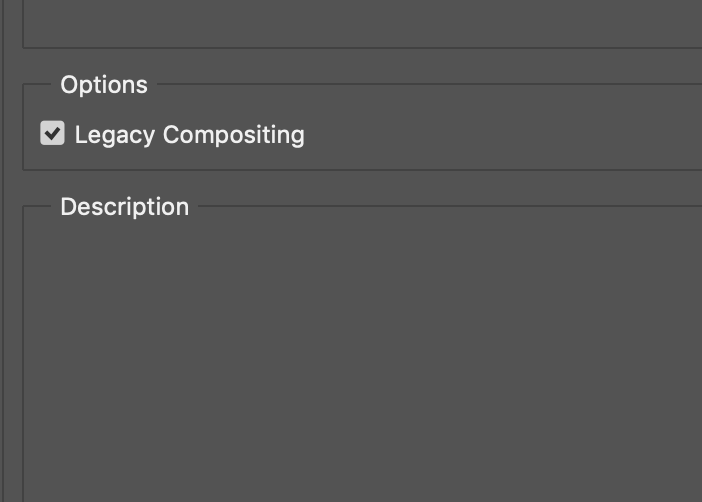
Copy link to clipboard
Copied
For the Transform tool, I like that the 'Maintain Aspect Ratio' in the Photoshop update is now checked 'ON' by default.
This should be on for when tapping in numeric values in the top bar, but when manual scaling the canvas, I agree, the universal Shift drag makes sense.
Cheers
Copy link to clipboard
Copied
Thank you both for responding!
I tried both Legacy Compositing and the Constraint Toggle suggestions, but wasn't able to revert the scaling behavior. The 'Maintain Aspect Ratio' literally didn't do anything. I looked it up and there was a bug report 6mo on that too. It's prob me at this point.
I think I will try tweaking the prefs with a text editor from the above post next.
Copy link to clipboard
Copied
Hurray!!!! thank you for the work around. You saved my sanity!!!!!
Copy link to clipboard
Copied
They removed this option.
Copy link to clipboard
Copied
A Better Work-Around:
While in transform mode, turn off maintain aspect ratio mode in the toolbar scaling options. Photoshop will respect this as your prefferance for constraining or not constraining an image when manually dragging. When it is unchecked, it goes back to the default behavior of requiring shift to constrain.
If you are working on something where you want toolbar scaling to constrain, and dragging to not constrain, you can press capslock. (Although I admit this can be annoying because it also effects other things like if your brushes show in percise vs normal mode).
Copy link to clipboard
Copied
Here's a suggestion: how about when these changes are made a little window pops up and says something like "Warning: we changed the way you've been doing it for 30 years because... just because."
At least then we wouldn't spend time googling what is an apparent bug in the latest release.
Copy link to clipboard
Copied
I usually don't write in this Forums but this is quite frustrating and again, it doesn't make sense;
I'm really trying to get comfortable with this new feature but is still buggy and that makes it very hard and disruptive, as there are some instances where this feature doesn't apply and you STILL need to hold shift to constrain proportions for example:
- Shape layers
- Imported graphics from Illustrator
- Some Smart objects (dragged from finder. More specifically from the desktop)
- Smart objects "via copy"
Is there a way to go back to the old feature?
Copy link to clipboard
Copied
Hi all
Just like to add my penn'orth to the comments above and congratulate Adobe for one of this brainless adaptation. I have been using PS since Dec 1991 (when it was about 18months old) and to my certain knowledge i have NEVER dragged and scaled an image without constraining the proportions - not for that matter have I done so without wanting to keep the image centered about its current position. I guess there must be people out there who like to see the proportions of an image randomly change whilst dragging (Adobe developers for instance) and also to have the image fly off the paste board whilst scaling so it has to be manually dragged back into position but I (who regard myself as a reasonably rational user) are not amongst them.
Happily I found this fix:
To revert to the legacy transform behavior, do the following:
Use Notepad (Windows) or a text editor on Mac OS to create a plain text file (.txt). Type the text below in the text file:
TransformProportionalScale 0Save the file as
PSUserConfig.txtto your Photoshop settings folder:Windows: [Installation Drive]:\Users[User Name]\AppData\Roaming\Adobe\Adobe Photoshop CC 2019\Adobe Photoshop CC 2019 Settings\
macOS: //Users/[User Name]/Library/Preferences/Adobe Photoshop CC 2019 Settings/
I did this and it works.
Copy link to clipboard
Copied
Thank you so much for this helpful suggestion. My only advice to Adobe: "If it's not broken, don't fix it!"
Copy link to clipboard
Copied
Thanks a lot, stupid update they did- this has been bothering me for a while and you made their idiocy disappear, gratitude~
Copy link to clipboard
Copied
Center scaling makes fitting an image to its container MUCH harder. 95% of the time when I am resizing an image is right after I paste it meaning it's already not where it is supposed to be; so, keeping it centered is useless. But, getting it centered is much easier when you first possition one corner to the upper-left limit of your desired area, then drag the lower right corner until it fits. This way it is perfectly centered and fitted with two simple mouse drags.
As for default constraining, this depends a lot on the kind of graphics you are working with. If you are working with photography, then yes, 100% of what you are doing should be constrained. When you are doing graphic design work, you almost never want it constrained.
Copy link to clipboard
Copied
Brainless is for sure.
Copy link to clipboard
Copied
The Hero of my day, it works without even restarting PS.
Copy link to clipboard
Copied
I don't see this like a useful feature. It's terrible! Ugh!
Copy link to clipboard
Copied
Inconsistent with other apps, and no attempt from Adobe to communicate a fairly significant change to one of the most basic functions of the application. I lost an hour trying to figure this out. Very frustrating.
Copy link to clipboard
Copied
This is one of the most ridiculous updates ever – in fact, it IS the most ridiculous.
What can the reasoning behind having different constrain methods for different types of objects, when the method EVERYONE knows works perfectly well?
Copy link to clipboard
Copied
Thanks Mohit for posting a link to the fix.
Copy link to clipboard
Copied
Funny thing is it's an infuriating new feature, not a bug requiring a fix.
Copy link to clipboard
Copied
This is a horrible feature. It gave me a nosebleed.
Copy link to clipboard
Copied
Really?, I am going to try not to sound as frustrated as I am.
I will ditto everyone's comments and add that this is once again a major disruption to workflow! I can't believe changing it in only one place either. There is NO WAY i will be able to retrain my brain to not hold shift. Thanks Adobe.
Adobe has been downgrading the experience with each release since CS6. Every update has moved tools or reversed function that directly affect trained user habits and ingrained behavior.
Copy link to clipboard
Copied
Agreed. I'm still trying to unlearn the inverted Y axis Illustrator uses.



