- Home
- Photoshop ecosystem
- Discussions
- Re: Photoshop - How to set the background color to...
- Re: Photoshop - How to set the background color to...
Copy link to clipboard
Copied
I am using Photoshop CS5, and I have a black and white line drawings (electrical schematic). I wish to turn the white background to transparent so I can take the schematic lines and paste them over a colored background.
I have tried using the magic wand tool, but it only selects portions of the background. I want everything that is white, to be transparent. In Paint Shop Pro, the command was simply to set the palette transparency to a certain color and you were done. However, I am trying to learn Photoshop, and I am simply unable to find a way to do this.
I assume this would be a simple task, since it is used extensively in graphics everywhere, I just do not know how to do it.
Any help would be appreciated.
 1 Correct answer
1 Correct answer
Select>Color Range - Select: Highlights - Click OK
If background layer, unlock by dragging lock icon in the layer panel to the trash can
hit delete key
All the white should now be transparent.
If not, post a screen grab with the layers panel open, so we can try something else.
Explore related tutorials & articles
Copy link to clipboard
Copied
Select>Color Range - Select: Highlights - Click OK
If background layer, unlock by dragging lock icon in the layer panel to the trash can
hit delete key
All the white should now be transparent.
If not, post a screen grab with the layers panel open, so we can try something else.
Copy link to clipboard
Copied
A bit more of an explaination for the above post.
In order to see a transparent background, the bottom layer must be unlocked which is why it is important to drag the lock icon to the trash can.
When saving the file use a format that supports transparency. PSD, TIFF, PNG are all good candidates, do not use jpg as it does not support transparency.
Copy link to clipboard
Copied
Your method worked perfectly! Thank you for your help with this.
Copy link to clipboard
Copied
You're welcome...
Copy link to clipboard
Copied
Hello All,
Using CS5.
I have a problem - I try to create new file, set background to be "transparent" or I try to creat a new layer, both give me white background.
Is there anything I am supposed to turn on/off? My color mode is RGB 8 bits .
On this note, what color mode should I use in general?
Thank you all so much!
Copy link to clipboard
Copied
Great tip. Works so simply. Thank you for the tip and succinct answer.
Copy link to clipboard
Copied
I tried this method but my Mac keyboard does not have a Delete key. I got as far as dragging the padlock icon to the Trash but no further - can you help?
Copy link to clipboard
Copied
You're a legend! Thx buddy!
Copy link to clipboard
Copied
To make background transparent, I go to quick selection tool -> select the item -> inverse -> smooth -> refine edge -> tick smart radius -> radius 3px -> smooth 4px -> tick decontaminate color -> output to (new layer with layer mask) -> OK.
Usually I do this and my background transparent.
But where is my mistake after I did this the background not change to transparent but pop up layer thumbnail and layer mask thumbnail.
Anyone can fix this?
Copy link to clipboard
Copied
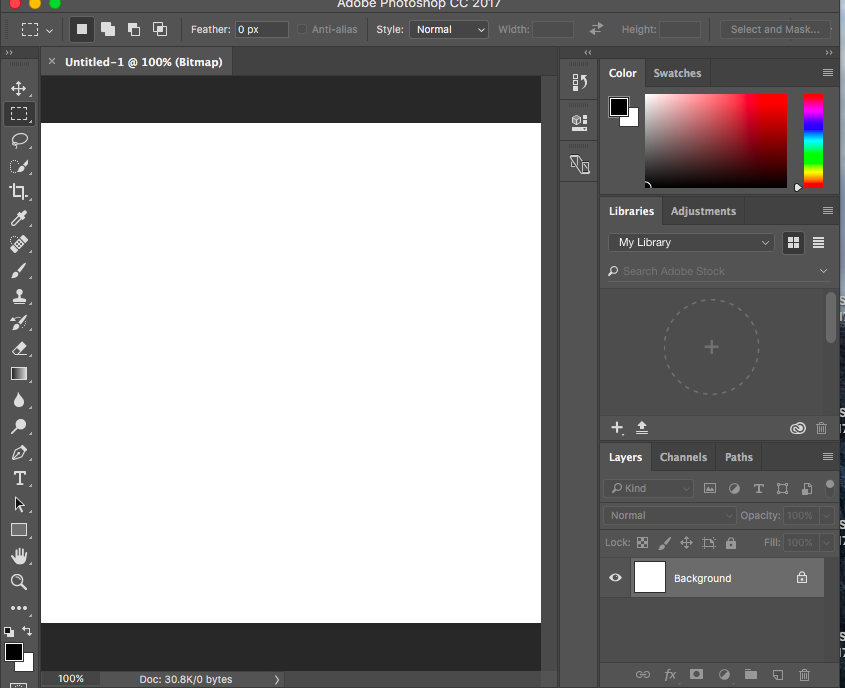 do you know why i can't add a transparency to mine?
do you know why i can't add a transparency to mine?
Copy link to clipboard
Copied
Two reasons
1) Mode can not be bit map (see documents tab) You can change it by using the menu Image then Mode. Then choose RGB or cmyk
2) Once mode has been changed, then you need to covert the background layer (in the layers panel) to a normal layer by dragging the padlock to the trashcan.
You will now have a checkboard background representing transparency.
Copy link to clipboard
Copied
I use ImgGen AI Background Remover, it's easy to use and gives me better quality.
Copy link to clipboard
Copied
I use many bg remover tools but slazzer photo editor gave me better and faster result
Copy link to clipboard
Copied
Kaleido's removebg gave me better quality and freer
Copy link to clipboard
Copied
An old topic, however, as it was just bumped...
Placing a black sketch with white background over another image, simply set the layer blend mode to Multiply.
https://helpx.adobe.com/au/photoshop/using/blending-modes.html
Another option is to use "advanced blending" and use the blend if sliders to drop out the white and or light gray levels.
https://helpx.adobe.com/au/photoshop/using/layer-opacity-blending.html
Or to "un-multiply" a white or black background to transparency, removing the white component from the blended pixels:
Get ready! An upgraded Adobe Community experience is coming in January.
Learn more