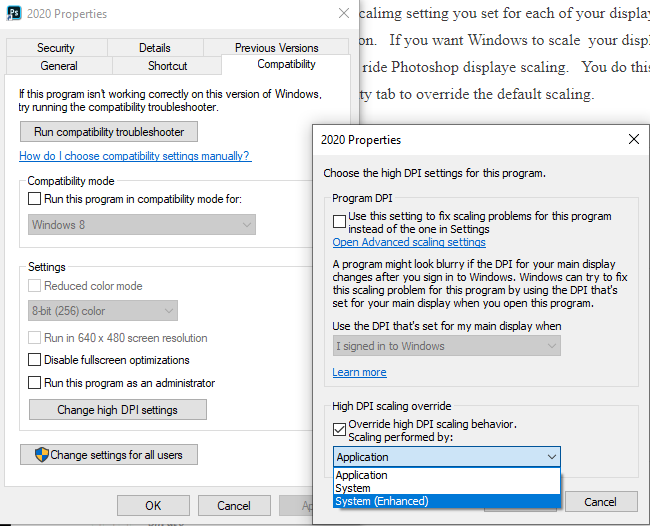- Home
- Photoshop ecosystem
- Discussions
- I only use Adobe Photoshop it is a little strange ...
- I only use Adobe Photoshop it is a little strange ...
Photoshop, Illustrator and Indesign UI issues with high dpi screen and 2 monitors
Copy link to clipboard
Copied
Hi! my company uses CC and I have recently downloaded CC 2018 for each of the Photoshop, Illustrator, and Indesign programs that we use. I have two monitors: my laptop, which is a Lenovo Yoga with 4k display and the recommended (and preferred) resolution set at 3840x2160 with 225% scaling; my external monitor is an Asus with a recommended (and preferred) resolution of 2560x1440 with 100% scaling.
My issue is that the adobe products to not appropriately scale. I had changed the settings in preferences for each of the programs under compatibility and overrode the highdpi scaling behavior with system (enhanced). This worked fine as long as my two monitors were linked. If I remove my laptop then I have to uncheck that in the compatibility settings or the top toolbar does not recognize the location of my cursor appropriately and I cannot functionally use the toolbar (for example, when I go to edit and the drop down menu appears, it changes to the file drop down menu or just disappears as I move my cursor).
I found some other help advice online that advised to go into the preferences in each program (under edit) and have the UI for high dpi set to auto detect and adjust for the lowest resolution detected. When I first went in, it was autodetecting for the highest resolution detected. Now, when I move a program over, the toolbars and fonts look normal and are legible (they were initially before I started messing with any of this too tiny to be functional in any way). However, if I start the program and have the home screen up where it asks if you want to create new, open, and shows the recent programs, there are two issues. First, that menu is so tiny it's impossible to read, and second the buttons do not work. The rest of the screen is black, but if I move my cursor over the screen it will change to the finger as if it's rolling over a button. This image shows what I mean with size and location. I cannot actually select the toolbar where it says "work" or "learn" because the toolbar is not actually in that location.
Can anyone please help me identify how to set up the adobe programs appropriately for both of my monitors so that it looks normal when the screens are connected and when I just have my laptop without having to change the display settings every time. I did not have this issue with CC2017 programs.
Thanks!
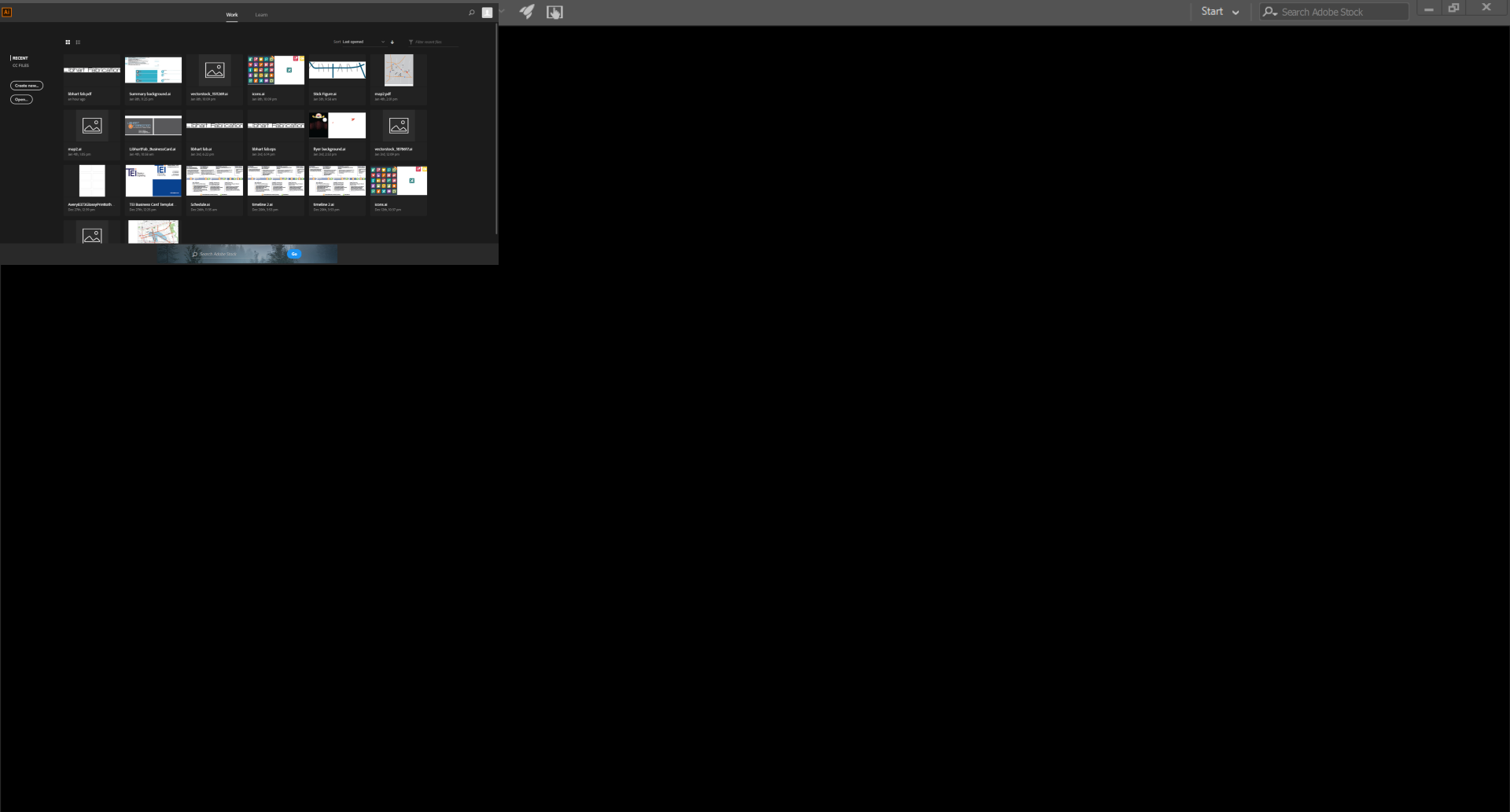
Explore related tutorials & articles
Copy link to clipboard
Copied
[moved from Adobe Creative Cloud to Photoshop]
Copy link to clipboard
Copied
I am having similar issues. I have a feeling Adobe won't pay no never mind to our concern unless we keep reposting and garner a following. If you've found anything that helps, please post. I promise to do the same.
Copy link to clipboard
Copied
I can not address Adobe other Products I only use Photoshop on Windows 10. Adobe Fixed Photoshop Windows UI Scaling issues in version 19.1 on Windows 10 version 1809. Photoshop will scale it UI components on each of your displays using your Windows 10 Display scaling setting you set for each of your display. Photoshop will Zoom your images using your display native resolution. If you want Windows to scale your displays instead of Photoshop so your image are also scaled. You need to over ride Photoshop display scaling. You do this in the Windows Application launching desktop shortcut properties settings using the compatibility tab to override the default scaling.
I do not use Lightroom or other application like AI and Indesign. I sure you can also override their scaling and use Windows scaling instead. On Windows 7 and 8 Photoshop UI scaling will have issues if you have displays with differences in ppi resolutions. You have to override Application scaling. You may need to update your Windows Registry and add an external manifest file to override photoshop scaling not sett any Photoshop scaling.
I doe not know how Photoshop scaling woks on a Mac.
Copy link to clipboard
Copied
Thanks JJMack,
I use Photoshop lightly but Illustrator a lot. I am aware of using the properties options in windows to change how program windows are scaled. It does work, for a little while but eventually you'll move the program window between two unequal monitors and the bottom of the window will extend past the bottom of the screen. Then you have to go back to properties, try every possible scaling combination until you get the bottom of the window to show again and at some random time in the future it will happen all over again. I occasionally design UIs for internal and client use. Every once in a while I come across a programmer who tries to save a couple of hours of programming time and skip adding a needed feature. After the application is released, hundreds or thousands of clients complain that they have to spend ten extra minutes with the app because my programmer saved himself a couple hours. It seems obvious to me the programmer would save the company many hours of time by spending the few hours to design the UI correctly in the first place. If Adobe allowed used to resize the program window from the top border, all of these threads would be unnecessary. Thanks for reading!
Copy link to clipboard
Copied
If your displays, display a different amount of Pixel you may not be able to move a large window from the higher captivity display to the lower capacity display just using scaling. It depend on how scaling has been done. It may require more than scaling resizing the window may be required.
If Windows scaling was used for all that is displayed and you have a 1K Display 1920x1080 and a 4K display 3840x2160 and the 4k Displays with the 4K display scaling set 200% the will be no problem. For the 4K display scaled 200% is logically a 1K display 3840/2 =1920 and 2160/2 = 1080 a 1k Display. However if the 4K Display scaling is 150% not 200% that a different story. 3840/1.5 = 2560 and 2160/1.5 = 1440 its has more capacity then a 1K display. A full screen size window on the 4K display can not be moved to the the 1K display for the 1K display can not display 2560x1440 worth of pixels.
Adobe UI scaling dose not scale Image by windows scaling setting. Photoshop zooming uses you display actual resolution so if your 4K display windows scaling is set to 200% Photoshop does not scale each document pixel to 4 pixels. So of you at zoom to 100% you are viewing you document actual pixels at you display native resolution. So Windows sizing may be required and changing image displayed content may also be needed.
It is easy see this window size changing being done If you have a 1K Display and a 4K display and set the 4k Window scaling to 150%. Open file explored on the 4k and size the window to fill the display. Now move the window to the 1k Display at first everything will look huge then look good. Now move the window back to the 4K display at first thing will look small then look good however it will not fill the display like you had it before. The File Explorer application window has been resized. It was done whie you novet the wibdow to the 1K display.
Differen aspect ratio can also come into play.
Copy link to clipboard
Copied
Thanks JJ,
Again, all of these issues would be mute if we could size the program window using the top border.
I have almost zero scaling issues with any programs except Adobe's.
Copy link to clipboard
Copied
I only use Adobe Photoshop it is a little strange that you can only change Photoshop's windows size from the top corners not from any part it the top border. When you can use any border points on the other three sises. Still I have no real problem sizing and positing Photoshop's windows. I do not see this as a big issue. For me its not an issue at all.
Copy link to clipboard
Copied
Stay safe everyone.