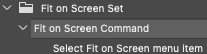- Home
- Photoshop ecosystem
- Discussions
- Photoshop insists on making all jpegs 72 dpi regar...
- Photoshop insists on making all jpegs 72 dpi regar...
Copy link to clipboard
Copied
I'm using Photoshop 2021 on a PC. I want to export my Jpegs for digital use to 150 dpi, not 72. 'Save as' no longer allows Jpeg as an option. 'Save for web' and 'Export as' both automatically make the images 72dpi regardless of image settings. I can find no way to export a jpeg at anything other than 72 dpi without running complicated scripts, which is ridiculous! I also don't want to double my workload by saving as .png and then converting etc. Does anyone have a way around this issue that doesnt involve scripts/plugins etc as I cannot run them on this work computer. I cant believe Photoshop doesnt have an option for saving high res jpegs anymore...
 1 Correct answer
1 Correct answer
»'Save as' no longer allows Jpeg as an option.«
You can use
File > Save a Copy
or
Photoshop > Preferences > File Handling > Enable legacy "Save As"
»I cant believe Photoshop doesnt have an option for saving high res jpegs anymore...«
That is not correct, but an image’s resolution matters little compared to its effective resolution in whatever application it is ultimately used.
Explore related tutorials & articles
Copy link to clipboard
Copied
»'Save as' no longer allows Jpeg as an option.«
You can use
File > Save a Copy
or
Photoshop > Preferences > File Handling > Enable legacy "Save As"
»I cant believe Photoshop doesnt have an option for saving high res jpegs anymore...«
That is not correct, but an image’s resolution matters little compared to its effective resolution in whatever application it is ultimately used.
Copy link to clipboard
Copied
OK - I've saved my own issue by finding a remote answer online that we now have to use ' Save as Copy' if we want to get a Jpeg at anything other than 72dpi. I hope this is left up for anyone else fighting the same problem to see.
Copy link to clipboard
Copied
@default715oixcl4vo7 wrote:
OK - I've saved my own issue by finding a remote answer online that we now have to use ' Save as Copy' if we want to get a Jpeg at anything other than 72dpi. I hope this is left up for anyone else fighting the same problem to see.
It is »Save a Copy« and the legacy »Save As« can be activeted in the Preferences.
Copy link to clipboard
Copied
File formats that don't support all current properties of the file (typically jpeg, png) have been moved to Save a Copy. That's where you need to go.
There is a preference setting to revert to the old Save dialog behavior (Legacy Save As).
Save For Web and Export don't save at 72 ppi. They strip resolution metadata altogether, because it's irrelevant for the intended use: web/screen/mobile devices. They save without any ppi value at all, not 72, not 300, nothing. 72 just happens to be the default when you reopen the file in Photoshop. Photoshop needs some ppi figure for other reasons, but any number will do.
Copy link to clipboard
Copied
BTW, I suspect you're off on a red herring. Do you have a 4K display? In that case, exporting at 150 ppi won't do anything. That's not the issue. Ppi doesn't apply at all on screen.
What you need to do to match a web browser is simply to set Photoshop to View > 200%. That's all.
Web browsers and consumer-oriented image viewers today scale up to 200% when they detect a high-resolution screen. They do this so that the image will display at roughly the same screen size that people are used to from traditional displays. This is the industry standard workaround to deal with different screen technologies.
Copy link to clipboard
Copied
Hello, I also want to export Photoshop files as 300 dpi/ppi JPEG files for the purpose of using them to create a photo book in Shutterfly. There are limited file format options when using cloud-based publishers, so yes, this is a very legitimate need. I discovered the "Save a Copy" option in Photoshop. Also, if you have Bridge, there is an option (right click on the thumbnail image) "Export To" - choose "Custom Export". You can make a number of choices prior to export. Thank goodness for Bridge. It's the best product in suite!
Copy link to clipboard
Copied
It's important to understand the various options for Saving that Photoshop provides. This excellent YouTube video explains them.
Copy link to clipboard
Copied
Does Shutterfly lack the capability to auto-scale images when placing them in a template or on a page?
Copy link to clipboard
Copied
Hey buddy I am having the same issue! thanks for asking the question xD
Copy link to clipboard
Copied
And the answer is still the same:
- Export/Save For Web both strip the ppi number from the file. It has no ppi, not 72, not 300, not anything. Export is for web/screen/mobile, where ppi is irrelevant.
- When you reopen the file in another application, a default ppi number is often assigned - in Photoshop 72; in Microsoft apps 96.
- To retain the ppi number, you need to Save, not Export.
- In Photoshop Save, a file that has properties not supported in the target file format, is moved to Save A Copy. That's typically jpeg, which basically doesn't support anything you can do to an image in Photoshop.
- If the file already conforms to the jpeg specification, jpeg is available in Save As.
- Since Photoshop CS5 in 2010, it has been possible to save this copy directly from the save dialog. However, a change in MacOS recently made it necessary to rewrite this functionality (which no other application has btw), and enable it through "legacy save" in Preferences. It cannot be the default because there is now a real risk of unintentionally overwriting originals.
This is the final word on this matter, and the full and complete answer. There is nothing more to say. If any friends ask you about this, direct them to this post.
Copy link to clipboard
Copied
This is useful information, thanks! However, I would like to know if there is a setting that will force photoshop to open jpegs/tiffs and other flat raster images at 300dpi rather than 72dpi. I work with high volumes of images in the context of making screen print positives and it would be great if I could eliminate the extra steps of having to resize each image after opening it when our clients send work in these formats.
Copy link to clipboard
Copied
You can record an action or write a script to set the resolution of an open file to 300ppi without resampling, which will set the physical print size accordingly.
The action or script can then be automatically triggered when documents are opened using the Script Events Manager:
https://prepression.blogspot.com/2021/10/photoshop-script-events-manager.html?m=1
Copy link to clipboard
Copied
Ah thanks! I would ideally like to be able to do this without scripts though, as I work in a large institution where not only is it a big pain to modify my own work computer in a way that requires admin priveleges but I frequently need to use floating laptops etc to access work files remotely.
Copy link to clipboard
Copied
@Stephen Marsh specifically mentioned »action«, so you need not create a Script.
Photoshop offers some customisability options, if you cannot use them because of company policy that’s bad luck.
As one should save and store all custom presets anyway you could try storing yours on a usb-stick (or similar) to be able to install them on other computers quickly.
Copy link to clipboard
Copied
@William33810429wmaq - Scripts can either be installed in the Photoshop version program folder or browsed from any location.
An action for setting resolution metadata can be easily shared or recreated on multiple computers without needing admin permissions.
Copy link to clipboard
Copied
There is also a portable version of EXIFTool which I believe can be run from a network or thumb drive.
Copy link to clipboard
Copied
Files will open with the embedded resolution, which is stored in a few different EXIF/XMP metadata namespaces. The one you want is the TIFF namespace.
You absolutely CAN export files with Save for Web and retain the resolution, but you must include either "All" or "All Except Camera Info" for that TIFF namespace to be included.
For opening files, you have to convert the metadata if it isn't correct for your use. That means editing the file metadata, either in Photoshop manually, with a Photoshop script, or with another app such as EXIFTool. IMHO every computer doing professional imaging should have EXIFTool installed. Its free software and extremely powerful.
Copy link to clipboard
Copied
I created a couple of scripts to embed resolution metadata into JPEG files that have been exported –
Find more inspiration, events, and resources on the new Adobe Community
Explore Now