- Home
- Photoshop ecosystem
- Discussions
- Re: Photoshop Interface is too small for my screen...
- Re: Photoshop Interface is too small for my screen...
Copy link to clipboard
Copied
Hi
I have a Photoshop CS6 edition and just started it for the first time. Sadly I can hardly see any of the elements of the user interface. The Menu bar, the Panels - everything is way too small. I have a Laptop with a high resolution screen, so probably the size of the user interface is meant to be used on a larger screen. I did change Windows 10 settings to scale up all the elements of other software I use - so all Icons and user interface elements of other software does indeed scale up, but Photoshop does not react to any changes there. Also I tried to increase the setting in the Photoshop settings (preferences/user interface/font size), but it is already set to "large" and there is no numeric value or additional options I could find. Here is a picture to compare the size of a regular window I use and the Photoshop Window - the font size seems to be about half and the elements are really hard to click.
Thanks for helping.

 1 Correct answer
1 Correct answer
You need to upgrade to Photoshop CC2015/17 as these versions have been designed to work on hi-definition screens.
Explore related tutorials & articles
Copy link to clipboard
Copied
Terri Stevens wrote:
I don't understand why Adobe find it so hard to incorporate 150% scaling into Photoshop as it is present in Muse and InDesign
I think it's because these other applications can just scale everything - UI and document. That's what they'd have to do anyway. There's no particular pixel relationships to worry about. Well - actually there is in Muse, but for this purpose it can be allowed to behave like a web browser. You're not doing any image editing there, just vector and graphics.
Photoshop is a special case because the UI and document need to be treated separately and differently.
I haven't seen Chris Cox here in a while, but the last I remember him saying on the subject was that this required OS support - which was there for 200% but not 150%.
And again, you can see why 200 is one thing (just smacking four pixels into one) - but 150 is another.
Copy link to clipboard
Copied
Dag,
For awhile this comes up when you hover over his name in old posts. Clicking on it shows a blank profile.
Did he retire? Maybe he just got fed up with the same old questions over and over again.
He didn't suffer fools lightly which is one of his many virtues.
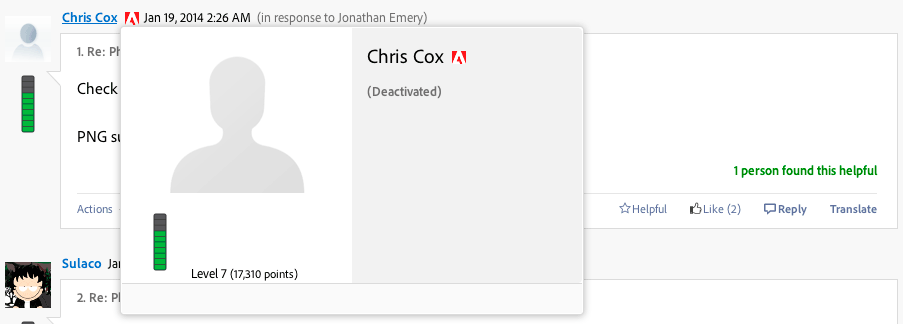
Copy link to clipboard
Copied
Chris' LinkedIn Profile shows Adobe "September 1996 - June 2016" so it looks like he may have moved on. I wish him well, he was one of the good guys.
Dave
Copy link to clipboard
Copied
Some of his accomplishments:
- Created most of the 16 bit/channel support (layers, painting, adjustments, etc.)
- Wrote almost all of the 32 bit/channel High Dynamic Range (HDR) support
- Refactored file IO code to allow files over 2 Gigabytes in size
- Refactored all document coordinates from 16 bit to 32 bit values, and all associated math
- Created most of the preset UI
- Wrote many of the adjustments, file formats, and filters
- Created Smart Objects
- Wrote TCP/IP communication API for tablets and remote applications (aka Remote Connections)
- Wrote many JDI (Just Do It) customer requested features and enhancements
- Created some of the presets (brushes, styles, actions, 3DLUTs) that ship with the application
- Worked on much of the Color Management functionality and UI
- Fixed most of the vulnerabilities and memory leaks discovered in the app
- Wrote pixel snapping behavior and rendering for vector tools and transforms
- Refactored the math for many filters for higher bit depth images, larger images, and larger effects
- Created 3D color dithering for Stratasys Objet printers
I had no idea he worked on so many features in Photoshop.
When did he find the time to answer posts in the forum?
Copy link to clipboard
Copied
Occasionally when a poster accused Chris of not knowing what he was talking about, I would post the PS credit screen with his name.
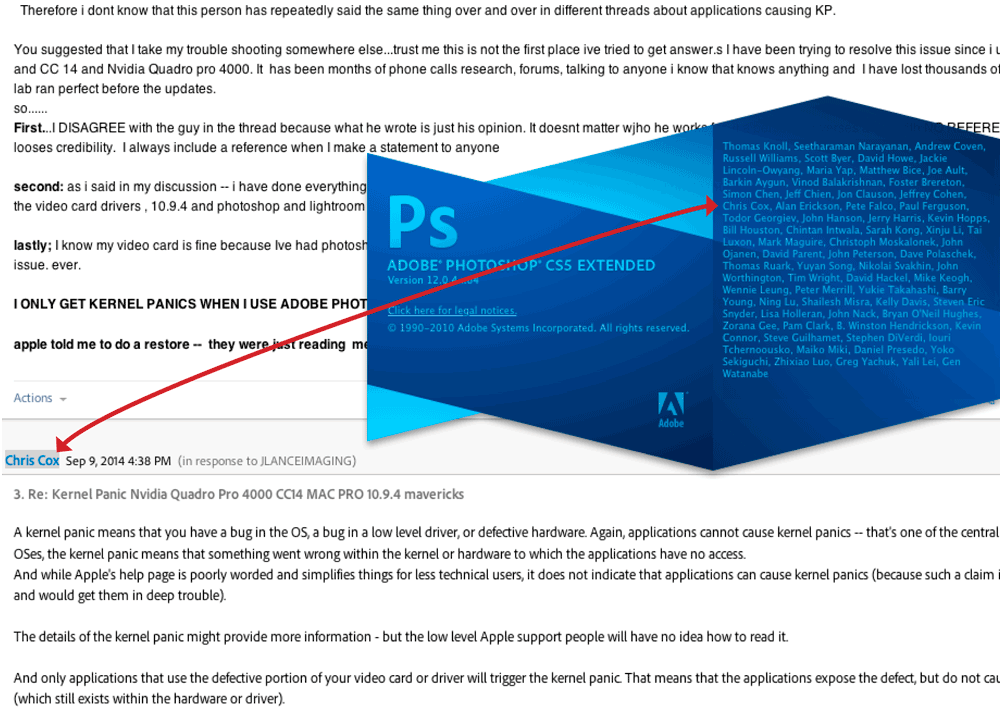
Copy link to clipboard
Copied
Ok, I fixed it with the following Tutorial>
Wie ich die Benutzeroberfläche in Photoshop vergrößert habe | Sylvis Blog
It required some hacking into the Windows registry and adding a script file to the photoshop directory. I hope it is safe, but it works. Apparently I should not do updates to the software though, as it is described in the article that this would undo this hack.
Copy link to clipboard
Copied
You could always get a cheap second monitor that you could use and set the resolution to a lower setting that would allow you to run PS without the hack and have the UI larger.
Copy link to clipboard
Copied
Well, I did not yet try it on a separate monitor. For now I just started in on the Laptop screen. With the mentioned hack it works, not sure what would happen if I update the product though... the article is not very clear about what happens then. Either it does not work at all to increase size afterwards or it actually does what it is supposed to do an obey windows resizing rules - if the latter is true, I could just update it and it would work, but if I do that, I also risk that the hack does not work anymore and then I would be stuck... hmmm
Copy link to clipboard
Copied
Just giving you another option to work with.
Copy link to clipboard
Copied
Photoshop Elements is a less expensive if that will do what you need to do. You can download a trial:
Download Photoshop Elements free trial | Adobe Photoshop Elements
Copy link to clipboard
Copied
Well since nowadays monitors come in a lot more different sizes and resolutions than some years ago it makes a lot of sense to have a sliding resize option for everything. There are 12" Laptop screens with the same resolution as a 18" or 21" desktop screen ... But there also is everything possible in between. Some years ago it was basically 14, 15 or 17" and 1024 or 1440 pixels - thats way outdated now.
Anyways - anyone has any ideas on what would happen if I updated that Photoshop CS6 with the update function? It says it can update to presumably the last CS6 version that was still made, but I worry a bit that I will loose that "hack" for resizing, as it was mentioned in the article.
Copy link to clipboard
Copied
Windows 10 Creator is supposed to help with is variable UI settings.
Its not perfect but it does help..
The hack works , but ever time you get a update I believe it blows out the hacked settings.
I for one am more upset that you do not have true 1:1 scaling in the preview windows which would give you a better sense of image proportions as the appear on a image.
Copy link to clipboard
Copied
Had same problem: bought new 64 bit computer with 27" external monitor and although I could download my original CS6 because I had misplaced my original disc but had registered it with Adobe so they were able to give me my key number to re-download CS6 for new machine. Download and install went OK but PS tool and menu bars were operational but TINY. After much fiddling and reading posts about this problem, I was able to fix this issue by lowering the resolution of my big, new monitor drastically to1280 x 768 and restarted. Then when I got CS6 as full screen, it was just a tad too big so that I didn't have any desktop margin showing behind PS. However, I was able to grab the lower right corner of the outermost CS border and use the diagonal double arrow to shrink PS a bit to my liking. CS6 will automatically give you two versions of CS6---a 32 bit and a 64 bit. I made the mistake of thinking that because I now have a 64 bit machine I should use the 64 bit app version. Wrong. When I bought CS6, I bought the 32 bit version, so that's the one I should have run. 32 bit runs just fine on 64 bit machine, minus a couple "can-live-without-it" features.
PhotoRon
Copy link to clipboard
Copied
there is absolutely no reason not to run 64 bit Photoshop on a machine with a 64 bit processor. Sure 32 bit will work but you will have a memory ceiling of 4GB which is useless these days for Photoshop unless you only do web graphics. Maybe as you registered a 32 bit copy Adobe supplied a 32 bit serial but I'm sure they would change that to 64 bit if asked.
Copy link to clipboard
Copied
There's never been separate serial numbers for 32 and 64 bits. It used to be that you got two separate installers, and you could install one of them or both, but nowadays the appropriate version just installs automatically. On a 64 bit machine, you get the 64 bit Photoshop and that's it.
Anyway, Ronald, what has changed here isn't Photoshop, but your monitor. You apparently have a high resolution monitor now. These didn't exist when Photoshop CS6 was made. Later versions (CC2014 onwards) have an option to scale the UI to compensate for this, but CS6 is obsolete and left behind, and will never have this option. It is simply not supported in CS6. All you can do is reduce the monitor's resolution - or upgrade to a current version.
Copy link to clipboard
Copied
I don't believe there is a separate serial for 32 bit versus 64 bit photoshop cs6.
The installer for Photoshop CS6 installs both the 32 and 64 bit photoshop cs6 versions if your operating system is 64 bits.
So check in C:\Program Files\Adobe for the 64 bit version of photoshop cs6.
Program Files (x86) is for 32 bit programs.
As far as the photoshop cs6 UI Scaling issue on windows you can try the below workaroud.
Adobe App Scaling on High DPI Displays (FIX) | Dan Antonielli
Copy link to clipboard
Copied
I teach photoshop and a person attending my workshop this morning had the tiny font situation which is making her mad. It happens on her laptop and her desktop for work where she uses Photoshop as part of her job. She asked me to find out how to change it. She is paying monthly for the subscription service.
She is using a Windows computer. This has been a problem for other students as well. Has Adobe come up with a solution for this very big problem of almost 7 point type on the screen?
Copy link to clipboard
Copied
There has been an option to scale the UI to 200% since CC2014. You'll find it under Preferences.
150% UI scaling is currently under beta testing.
Copy link to clipboard
Copied
Hello
I have been using the whole adobe suite with two large monitors for the past few weeks but today wanted to work solely on my Windows laptop. I also have the isue of mega small text and menues. The OS is set to 125% scaling and anything bigger is just stupid and same with the Adobe programs, scaling to 100% or 200% is also stupidly big...
Whats the best option to just have it working at a normal size?
Thanks
Copy link to clipboard
Copied
Alex: My own situation was similar with the following characteristics: have an older laptop which uses CS6 in Win7 32 bit, and just bought a new Lenovo with Win10 in 64 bit.
I loaded another copy of CS6 32 bit onto the Lenovo and ran into the problem you are now facing. It has little-nothing to do with scale of 100% or 125%. The key for me was screen resolution...the new Lenovo can go as high as 3840 x 2160 which is way too high and results in tiny,tiny type. Changed resolution down to 1280 x 768 and everything fits.
However, CS6 was running dreadfully slow as 32 bit on the new Lenovo. When I had downloaded CS6 from Adobe, it came in a 64 bit version as well as a routine part of the download, so I completely uninstalled 32 bit CS6 and installed the 64 bit version on the Lenovo.I kept my older laptop using 32 bit and did not change any display settings at all. Had to futz around with the resolution a bit with 64 now on the Lenovo but ended up finding a combination that works OK. Remember, the higher the res, the smaller the type will be, so drop it down. Forgot to mention that I am using an external keyboard and new 27" monitor on the Lenovo. I did not check to see how the actual Lenovo screen was affected by changes in resolution//I do all my work on the big monitor and that is what I needed to fit properly. Nonetheless, I think laptop's resolution settings are the key. Hope this helps. Ron
On Friday, December 22, 2017 04:30:01 PM MST, alexw64626903 <forums_noreply@adobe.com> wrote:
Photoshop Interface is too small for my screen size created by alexw64626903 in Photoshop General Discussion - View the full discussion Hello
I have been using the whole adobe suite with two large monitors for the past few weeks but today wanted to work solely on my Windows laptop. I also have the isue of mega small text and menues. The OS is set to 125% scaling and anything bigger is just stupid and same with the Adobe programs, scaling to 100% or 200% is also stupidly big...
Whats the best option to just have it working at a normal size?
Thanks
If the reply above answers your question, please take a moment to mark this answer as correct by visiting: https://forums.adobe.com/message/10059627#10059627 and clicking ‘Correct’ below the answer
Replies to this message go to everyone subscribed to this thread, not directly to the person who posted the message. To post a reply, either reply to this email or visit the message page: Please note that the Adobe Forums do not accept email attachments. If you want to embed an image in your message please visit the thread in the forum and click the camera icon: https://forums.adobe.com/message/10059627#10059627
To unsubscribe from this thread, please visit the message page at , click "Following" at the top right, & "Stop Following"
Start a new discussion in Photoshop General Discussion by email or at Adobe Community
For more information about maintaining your forum email notifications please go to https://forums.adobe.com/thread/1516624.
This email was sent by Adobe Community because you are a registered user. You may unsubscribe instantly from Adobe Community, or adjust email frequency in your email preferences |
Copy link to clipboard
Copied
Dear I have the same problem as u and i have find the solution without updating or changing the program. all what u have to do is the following:
right click on the disktop
display setting
text 100% and not 200
then click advanced display setting (u can find it at the bottom)
finally choose resolution 1280*768
Apply--> ok
and u will see that all ur problems will be solved
try it and u will see
Copy link to clipboard
Copied
I found myself on this page facing the exact same issue as the original poster when I upgraded my computer from a Dell Windows 7 machine to a Microsoft Windows Surface Pro a month or two ago. It's running Widows 10 Pro with 8 GB RAM
I am not a professional Adobe Photoshop user, and I use it only a few times a week to put together "photo-essays" for my clients. (I'm a veterinarian, and I handout photo-essays for some of the procedures I do.) Being the frugal type by nature, it's against my better inclination to just run out and drop a bunch of hard-eared cash on a new program, when I *knew* I could make this one work.
I am using Photoshop Elements 7.0
The Surface's Display settings are set to the following:
-Scale 200%
-Resolution 2736 X 1824 (recommended)
and I like the way the whole computer works at these settings.
BUT:
if I have a photo to edit, as I do over and over for my clients, I will open it up in Photoshop (PS), and I had exactly the same issue as the original poster.
It didn't seem to matter if I opened PS directly from the .exe file, or from a desktop shortcut, or from the right-click menu available at the photo itself... it always opens with a very small interface.
After playing for a while with a few things I found a very simple work-around. The reason I am here, incidentally, is that I discovered how to get PS to open up "properly" (with a workable interface) from a desktop short cut, but it would still open up with the very small interface from the photo's right-click menu. (that is, right click on photo > Open With > Adobe Photoshop Elements (Editor))
Here's what I did:
1) For the desktop "Adobe Photoshop" shortcut:
-right click on the shortcut icon
-left click on Properties
-open the Compatibility tab
-in the Settings area on the compatibility tab, ensure the box beside the "Override high DPI scaling behaviour." box is checked, and in the drop-down box directly below "Scaling performed By:", set to System.
Doing the above WILL NOT CHANGE the way PS opens if you ask it to open via a right click on the photo in question (that is, right click on photo > Open With > Adobe Photoshop Elements (Editor)).
You therefore also have to perform the above steps for the AdobePhotoShopElementsEditor .EXE file. On my computer, this is located at: C:\Program Files (x86)\Adobe\Photoshop Elements 7.0.
Locate the PhotoshopElementsEditor.exe file, right click on it and:
-left click on Properties
-open the Compatibility tab
-in the Settings area on the compatibility tab, ensure the box beside the "Override high DPI scaling behaviour." box is checked, and in the drop-down box directly below "Scaling Performed By:" set to System.
This works perfectly for me, without having to change any other settings I hope it does for you, too.
BTW, if it is not obvious and readily apparent, I am NOT an expert computer user. I hope that I haven't made any glaring errors or omissions or assumptions. I just wanted to share my thoughts on the issue at hand.
Copy link to clipboard
Copied
Please post in the Photoshop Elements forum: Photoshop Elements
Copy link to clipboard
Copied
HERE IS THE FIX. Credit to davidw83878403
Works the same for Photoshop elements... just locate that file.
1) For the desktop "Adobe Photoshop" shortcut:
-right click on the shortcut icon
-left click on Properties
-open the Compatibility tab
-in the Settings area on the compatibility tab, ensure the box beside the "Override high DPI scaling behaviour." box is checked, and in the drop-down box directly below "Scaling performed By:", set to System.
Doing the above WILL NOT CHANGE the way PS opens if you ask it to open via a right click on the photo in question (that is, right click on photo > Open With > Photoshop (Editor)).
You therefore also have to perform the above steps for the PhotoShop .EXE file. On my computer, this is located at: C:\Program Files\Adobe\Adobe Photoshop CS6 (64 Bit)
Locate the Photoshop.exe file, right click on it and:
-left click on Properties
-open the Compatibility tab
-in the Settings area on the compatibility tab, ensure the box beside the "Override high DPI scaling behaviour." box is checked, and in the drop-down box directly below "Scaling Performed By:" set to System. [or Try System (Enhanced)]
Copy link to clipboard
Copied
Does this work for Photoshop CC?
When I try this (right click the shortcut) ALL the options under settings in compatibility are greyed out.....
Obviously I am NOT a computer expert. ![]()
Find more inspiration, events, and resources on the new Adobe Community
Explore Now

