- Home
- Photoshop ecosystem
- Discussions
- Re: Photoshop is making images much smaller than t...
- Re: Photoshop is making images much smaller than t...
Copy link to clipboard
Copied
For the past few days I've noticed that photoshop cc is making images a lot smaller than they should be. Gyazo - 808954b9bf9820c170ff5a754cfd7cc7.png this is a screenshot of an image that is supposed to be 150x300px at it's actual size. Gyazo - 209ed889e4dd9d3e36e824869c2974d0.png this is the image when uploaded to the internet (chrome at 100%). As you can see not only the size changes but it goes blurred as if it's being stretched. I haven't been in to preferences and I've no idea why! I've tried a few things to no avail, any suggestions?
 1 Correct answer
1 Correct answer
I see that your interface looks quite large, so I think the problem is caused by your Windows display settings.
If set to 125 or 150%, it will cause everything to scale up, but Photoshop will still display images accurately.
Go to Control Panel > Display settings (or whatever it's called on Windows 10), and set it to 100%, and the problem should go away.
Explore related tutorials & articles
Copy link to clipboard
Copied
I have looked at your screenshots, and it seems that your monitor's resolution is 1920 x 1080, so this is not a HiDpi monitor issue.
Also, Photoshop is displaying the image correctly at 150 x 300 pixels, but Chrome seems to have scaled the image up to 150% - 225 x 450 pixels.
If you are certain that Chrome is set to 100% zoom, it's possible is that the Tinypic website is scaling the image to 150%.
Another possibility is that you inadvertently scaled the image before uploading.
You can post the actual image here if you like, it's easy to check the pixel dimensions.
Copy link to clipboard
Copied
Thanks for your reply. It doesn't look the right size to me as I've noticed it looking smaller. I've uploaded the image below and it looks the same as it did on tinypic, it has that blurry look too! So confused

Copy link to clipboard
Copied
The image is the same size as in your screenshot from Photoshop - 150 x 300 pixels.
Have you tried using a different browser?
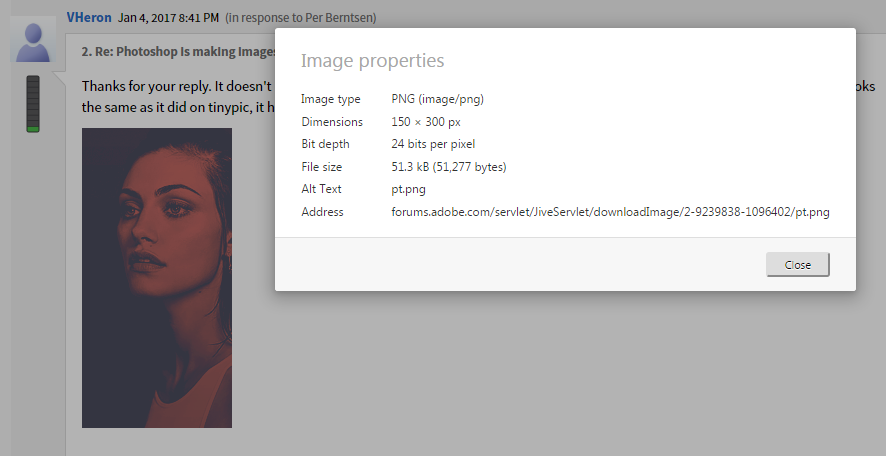
Copy link to clipboard
Copied
I understand that the dimensions say 150x300 but they aren't the same size visually. I've taken a screenshot of the image in photoshop at 100% beside the image in chrome at 100%. I don't think it's the browser as I've always used chrome and never had this issue, it only started a few days ago, I've also just tried it in firefox and it's exactly the same

Copy link to clipboard
Copied
I see that your interface looks quite large, so I think the problem is caused by your Windows display settings.
If set to 125 or 150%, it will cause everything to scale up, but Photoshop will still display images accurately.
Go to Control Panel > Display settings (or whatever it's called on Windows 10), and set it to 100%, and the problem should go away.
Copy link to clipboard
Copied
That does resolve the issue but I've always had the interface a bit larger since I've had the laptop so I wonder why it just seems to have started doing it. Unfortunately everything is tiny on this screen at 100% ![]()
Copy link to clipboard
Copied
You can control the size of the interface in Photoshop under Edit > Preferences > Interface, but the options are only 100%, which you probably find too small, and 200%, which you may find too big.
There is also a setting for UI font size, which only affects the panels.
Chrome also has a setting for text size, under advanced settings.
And remember, Photoshop will always show you the true image size (at 100% view).
Copy link to clipboard
Copied
You also should check windows scale for monitor. It looks like that screenshot. If you have 125% as recomened in laptops all software will show images biger than it is. Exept photoshop thant shows 100% correct size.
Try to change Display scale in WIndows preferances to 100% and compare.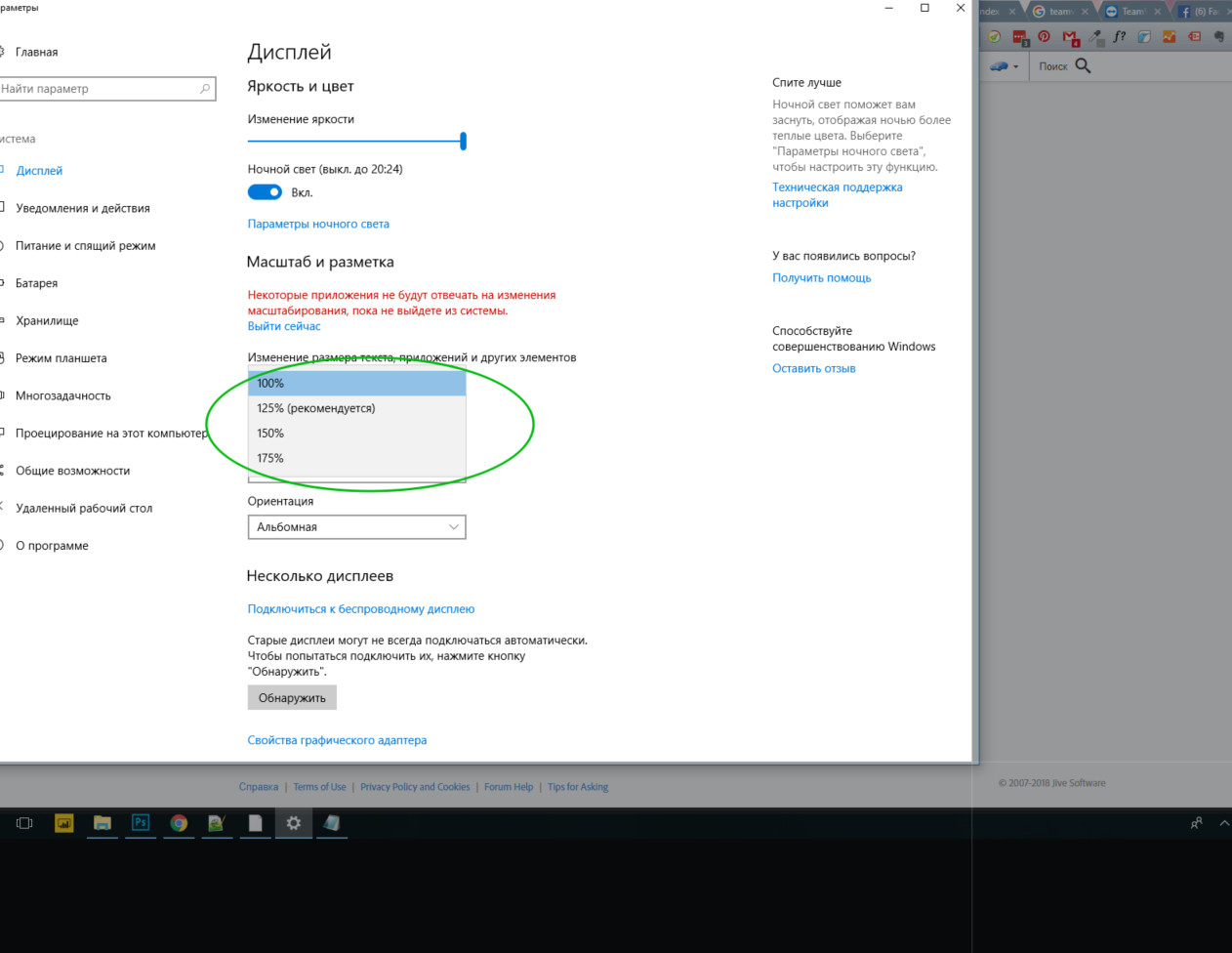
Copy link to clipboard
Copied
I tried that but if I put a smaller percentage the image in photoshop gets smaller. I do not understand why the images look bigger out of photoshop but so small in photoshop.
Copy link to clipboard
Copied
I am having the same problem. Honestly this argument that Photoshop "always" shows the image at 100 percent is incorrect and not helpful. When I changed to 100 percent on photoshop the image only got smaller. It is half the size that I set the image to and when uploading online company is giving me a messeng saying the image is too small. The image is set to 8 x 10 and I am trying to purchase an 8 x 10 canvas. I have checked that dimensions were in inches.
I have not tried the suggestions above yet. The problem is in Photoshop itself it seems. It is not displaying appropriately IN Photoshop or uploading appropriately to the web.
Has anyone found a solution that works?
Copy link to clipboard
Copied
You misunderstand. The other applications are scaling the image up. Consumer-oriented image viewers and web browsers do this when they detect a high-resolution display (4K/UHD/retina). They do this so that images will display at the same physical screen size regardless of screen technology. What they do is to use four screen pixels to represent one image pixel.
Photoshop, as a professional image editor used for critical work, can't do that. At 100%, it always maps one image pixel to one screen pixel. That's what 100% means. It has nothing to do with size.
What confused the issue in this thread was that the original poster had the OS set to a scaling factor without actually having a high-resolution screen. But the other applications still pick that up, and scale up.
To be absolutely clear: Photoshop displays correctly. Again, this has nothing to do with size. It's a 1:1 pixel relationship. If you want Photoshop to display the same way as those other applications, set View > 200%. Then one image pixel is represented by four screen pixels.
Copy link to clipboard
Copied
There needs to be a simple slider so you can magnify or shrink the image size on any screen so you can work with it. It was never a problem for me in the past. Photoshop seems to be getting farther and farther from the user. I used to be to do almost anyting I needed, now I lose something every time there is an "upgrade." Attempting to blame any problem on Windows is silly and irresponsible.
Copy link to clipboard
Copied
Hi, please explain further how you are working and include screenshots (post them inline in your text preferably).
I use the + and - keys to change an image view so it fits the screen or otherwise as I desire - that way, displayed size changes in 'proportional' magnifications e.g. 100%/66.67%/50%/33.33%/25% and so on.
Personally, I generally skip past the fractional sizes like 66.67% because they affect image clarity - I'm using 100%/ 50%/ /25% etc
A "slider" for image display size isn't idea as one may end up at very strange resolutions thus affecting image's visual resolution / clarity of detail
I hope this helps
neil barstow, colourmanagement net :: adobe forum volunteer:: co-author: 'getting colour right'
google me "neil barstow colourmanagement" for lots of free articles on colour management
Copy link to clipboard
Copied
I had the same annoying change when my boss bought a newer Mac. I work primarily in large format media so it threw me off a lot. The COMMAND+1 to see things at 100% was one of my most often used shortcuts.
Now my monitor is higher res so that makes them look half the size they used to. So basically, I just made a new keyboard shortcut- COMMAND+SHIFT+1 It was super easy to add. Just go under the EDIT>KEYBOARD SHORTCUTS, then scroll down to VIEW, then down to where it says "Fit Artboard on Screen". Add the new shortcut to the 200% slot & everythign will visually appear like it used to at 100%. This is how artists problem-solve rather than technicians:) We make decisions based on how things are visually, not mathematically. I hope this helps you as much as it did for me. Within a few days of adding SHIFT to that old command, it's 2nd nature now. Only time I zoom in my artboard to 100% now is when I'm working on really fine details.
NOTE TO PROGRAMMERS: Creative Suite is supposed to be a tool for visual artists. Maybe put a bit more consideration into how things look & appear more than just how they "work".
Copy link to clipboard
Copied
100% in Photoshop has nothing to do with size.
It means one image pixel is represented by exactly one physical screen pixel.
How big that appears on screen depends on the screen resolution, not Photoshop. This is purely a property of the physical display panel.
Copy link to clipboard
Copied
Most certainly it is a photoshop issue.
Copy link to clipboard
Copied
Copy link to clipboard
Copied
Your image is (or has been scaled down to) only a couple of pixels. It displays correctly. Check Image Size.

