 Adobe Community
Adobe Community
- Home
- Photoshop ecosystem
- Discussions
- Photoshop JPG compression issue
- Photoshop JPG compression issue
Copy link to clipboard
Copied
Saving JPGs, or Export Layer Comps produces Jpgs that are almost uncompressed no matter what Quality is chosen.
Saving as JPG results in a file that changes in quality depending on what compression I choose, but the size change is neglible, 5-10kb at most. The file is compressing only to about 240kb. This happens when I save as JPG, or Export Layer Comps as a JPG. This does not happen when I use 'Save for Web' - this results in a file of approximately 44kb.
Previously, with the same file, I could successfully export the Layer Comps using the Export Layer Comps function and end up with files ranging from 30kb-45kb.
With no changes to procedure, I get results in JPGs of about 240kb, no matter how much compression I select.
This happens only when I choose 'Save as JPG' or 'Export Layer Comps'. 'Save for Web' produces the expected sizes. Choosing this option is a workaround only, but doesn't solve the issue.
Has anyone else experienced this?
The below examples are with a file, 160x600, that contains one single colour. Note that on Export Layer Comps dialog box produces virtually no difference in size whether Quality is Low (2) or High (8).
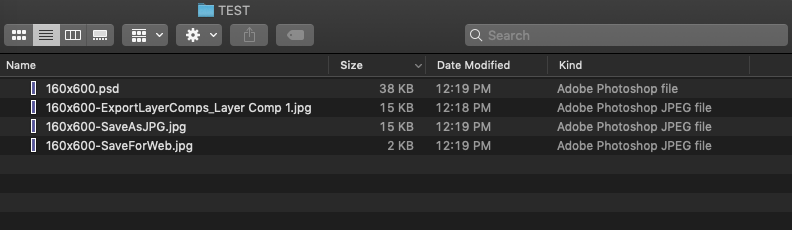
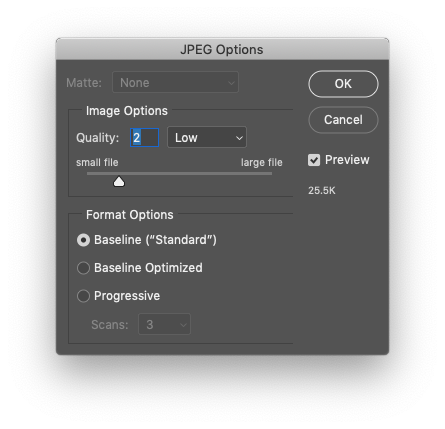
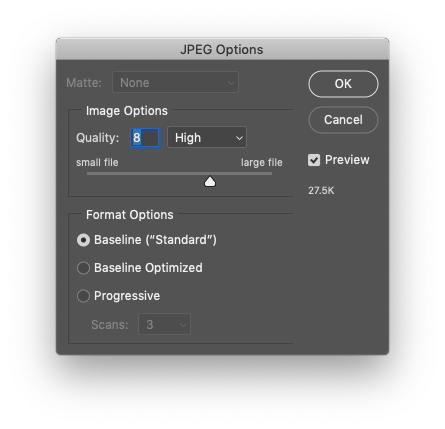
Thank you in advance
 1 Correct answer
1 Correct answer
It's very likely metadata, which is unaffected by jpeg compression level. SFW strips metadata.
Explore related tutorials & articles
Copy link to clipboard
Copied
It's very likely metadata, which is unaffected by jpeg compression level. SFW strips metadata.
Copy link to clipboard
Copied
Ok, great. So how does one solve for that? Bearing in mind that until yesterday Export Layer Comps produced the expected results, not the results as described above. So something has been turned on by an update, or some other setting is affecting this.
Copy link to clipboard
Copied
Meta data is usually quite small but can be megs of data if there is ancestor mete data.
Copy link to clipboard
Copied
Ok, thank you to both of you...
Between the two of you, i've solved it.
D Fosse got me looking into the meta data of the file and I found under File Info, the Raw Data was huge compared to other files. Once JJMack noted that there could be ancestor meta data there, that was it. I started a new file, brought all my layers over, recreated the layer comps, and voila, the correct, expected file sizes.
So... two solutions, rebuild my damned files every once in a while, or figure out a way to purge the raw data from an existing file.
Either way, thank you both very much!
Copy link to clipboard
Copied
If you search the Photoshop Forum and Photoshop Scripting forum in one or both you will find a Photoshop script that strips ancestor meta data.
Copy link to clipboard
Copied
Thanks. I'd found that and now I'm trying it out. Again, much appreciated. Thank you.

