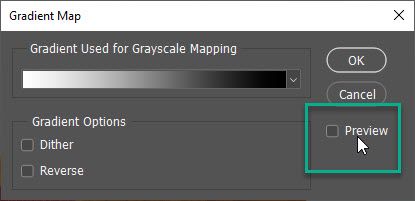- Home
- Photoshop ecosystem
- Discussions
- Hi - There is no preview checkbox option in Adjust...
- Hi - There is no preview checkbox option in Adjust...
Photoshop: no preview of adjustment layers
Copy link to clipboard
Copied
Hello.
I use the latest version of Photoshop, the imac 27inch MacOS high sierra system.
All adjustment layers, during adjustment, are not displayed on the image. That is, there is no preview.
The effect of the layers is shown only after their adjustment and application.
For example, I’m setting up a gradient map - the image does not change, just don’t move the sliders. But after acceptance - the settings are displayed in the picture.
Tell me, please, can there be a way to get the preview w
Explore related tutorials & articles
Copy link to clipboard
Copied
Do you have Preview checked in Gradient Map dialog?
Copy link to clipboard
Copied
Copy link to clipboard
Copied
Copy link to clipboard
Copied
Copy link to clipboard
Copied
Hi - There is no preview checkbox option in Adjustment layers - however the impact of moving a slider is shown immediately upon releasing the slider. No need to close any dialogue
Copy link to clipboard
Copied
Copy link to clipboard
Copied
Yes, from the menu “images” in the gradient map I found “preview”. Item is active. But it still does not change in real time. The effect will apply if you first put the sliders, and then move the gradient map settings window.
Copy link to clipboard
Copied
Yes, I know how it should work. But I do not see changes in the image without confirmation in the window ...
Copy link to clipboard
Copied
Copy link to clipboard
Copied
Hi. I have the same problem. I am working in Photoshop with multiple layers. I want to adjust the brightness of a certain layer. When I select "Image", "Adjustments", "Brightness/Contrast", I get the pop up screen to adjust the values. The preview box is checked. However, as soon as the pop up screen appears, the complete preview of my image dissappears, I just see the white/grey background blocks. As soon as I have adjusted the brightness and click OK, then the image re-appears and the brightness is adjusted. But you can't see the effect of the adjustment in real time with a preview, so you have no idea what the result will be and have to go back and forth all the time. I never had this before in Photoshop, is this a bug or something?
Copy link to clipboard
Copied
Arev you on Mac? I can not reproduce your problem on Windows using latest Photoshop 21.0.1.
Copy link to clipboard
Copied
Hi, thanks for your quick reponse! I am running on windows 10. However, I just tried to reproduce it myself, and apparently quiting photoshop and restarting it, solves the issue. Its now gone... I have just purchased creative cloud. I will report again if needed. Thanks.
Copy link to clipboard
Copied
I am having the same issue. Just now, I tried to increase the saturation of an image (Image > Adjustments > Hue/Saturation) and no matter where I move the slider with Preview ticked the image doesn't change as I make this adjustment. Only when I press OK does the image change. This makes it very difficult when trying to subtly amend something in view. I'm running Photoshop 2020 on a new iMac. The same thing happens with other adjustment settings. Very frustrating.
Copy link to clipboard
Copied
Hello, I had this problem. To resolve, go edit, go down to preferences, go into genral. Inside gerneral on the right, click reset all preferences on quit, and alos reset all warning diologs.
Copy link to clipboard
Copied
If your previews have become non-live, or your tools won't change to non-Precise any more:
- Open Photoshop Preferences (Mac: Cmd+K or click on Photoshop > Preferences in the application menu).
- General > click button "Reset Preferences on Quit."
- Quit Photoshop, then launch the app again.
Worked great for me!
Copy link to clipboard
Copied
Confirmation that SuzanneTour's instruction above works. Although, I have to admit I am not a big fan of having to go through and re-apply all of my preferences again.
Find more inspiration, events, and resources on the new Adobe Community
Explore Now