- Home
- Photoshop ecosystem
- Discussions
- Re: Photoshop not recognizing pen pressure or tilt
- Re: Photoshop not recognizing pen pressure or tilt
Copy link to clipboard
Copied
I have been searching the internet for hours now trying to find the solution to this problem. Photoshop is not recognizing my pen's pressure or tilt settings. I know it is not the tablet or pen itself because the Wacom settings application shows that it is reading those inputs and other applications are reading them just fine; they adjust the brush stroke depending on the pressure and tilt angle. So for nothing has worked to get this functionality back into Photoshop. All drivers are up to date; there are no updates waiting to be installed. I have replaced the pen nib like some people suggest but to no avail. I have reset the Photoshop preferences and still nothing.
OS: Windows 10 Pro
Photoshop Version: Adobe Photoshop CC 2017
Tablet: Wacom Cintiq 22HD
Currently using Windows Ink API
Please help, this is frustrating because there is no obvious reason for it not to work.
 1 Correct answer
1 Correct answer
this seems too simple, excuse me if too elementary.. but are you using a Brush?
and did you click the button to use Pressure from your Pen?
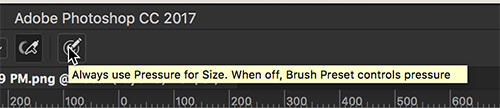
Just thought.... "you never know!"
Just trying to help!
mark
Explore related tutorials & articles
Copy link to clipboard
Copied
As you know your pen interface can be via Wintab API s or Microsoft INK api. By default Photoshop CC 2017 and Wacom Drivers will default to use window INK api s. I use Wintab for I still have cs2, CS6 as well as all CC versions of Photoshop installed Make sure Use Windows Ink is checked in your Photoshop Wacom preferences Pen Mapping and there is no file "PSUserConfig.txt" in your Photoshop CC 2017 preferences folder. Also test your pen.

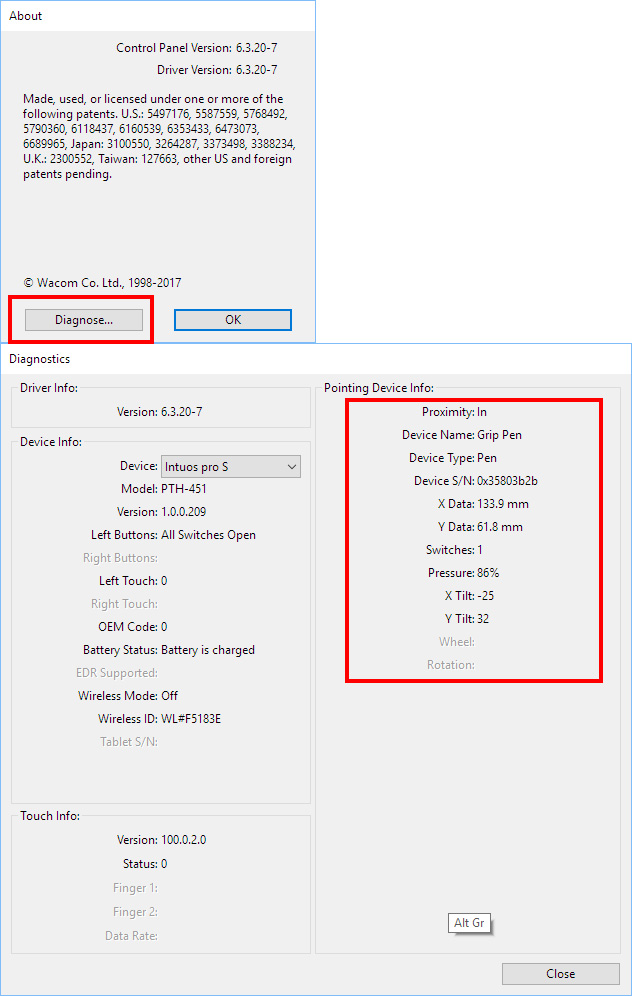
Copy link to clipboard
Copied
I believe most people get better results using WinTab with Windows 8.1 and 10, but as long as Windows Ink is checked in the Wacom preferences, I'd expect it to work. Have you used WinTab previously, and do you have any files still in place like JJ asked?
Copy link to clipboard
Copied
this seems too simple, excuse me if too elementary.. but are you using a Brush?
and did you click the button to use Pressure from your Pen?
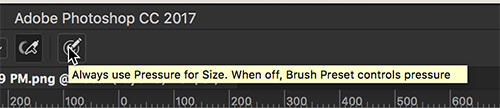
Just thought.... "you never know!"
Just trying to help!
mark
Copy link to clipboard
Copied
Have you tried uninstalling Photoshop and reinstalling it? I had that issue before and that fix the problem for me.
Find more inspiration, events, and resources on the new Adobe Community
Explore Now


