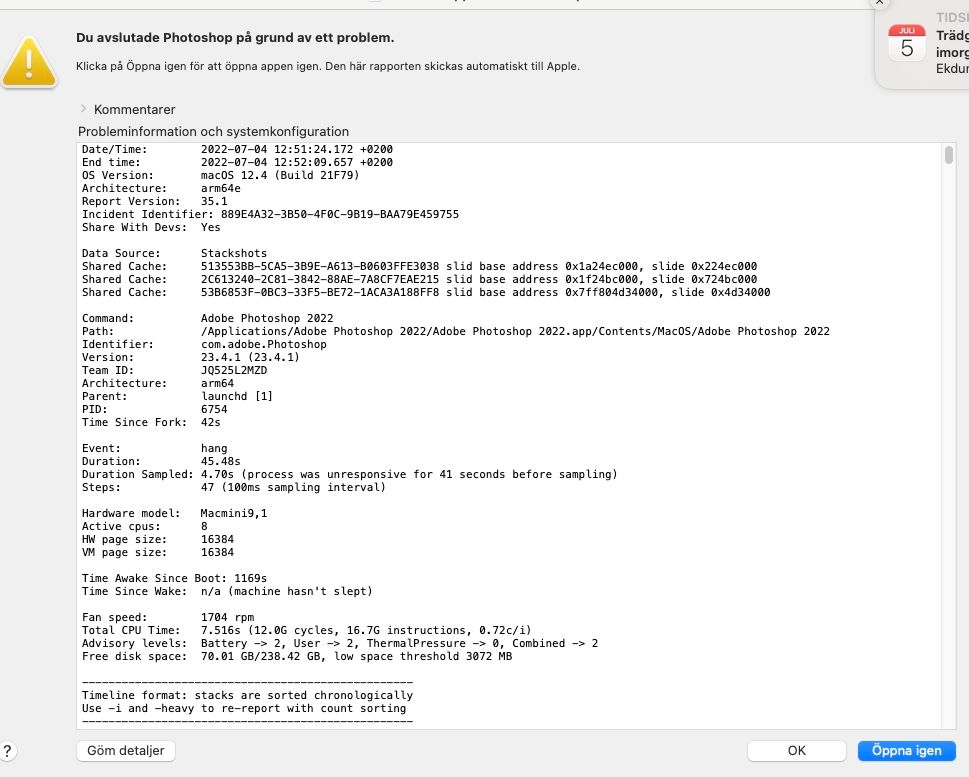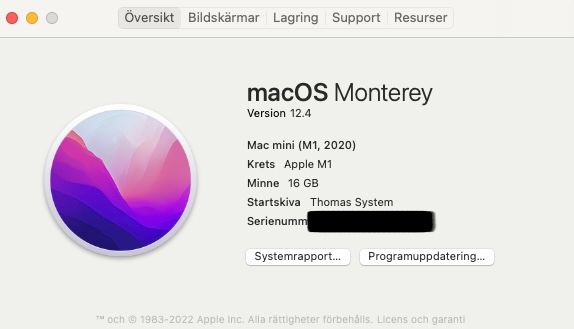Photoshop not working
Copy link to clipboard
Copied
Photosshop not working
[Serial number of Mac Mini removed by moderator for your protection on a public forum.]
Explore related tutorials & articles
Copy link to clipboard
Copied
"Not working" is not much help, can you explain what hapens in more detail.
Have you tried resetting the Photoshop preferences?
I suggest you delete the screen grab of your serial number on this public forum (or blur it).
Copy link to clipboard
Copied
If you look at the screenshots you will se that Photoshop is not even starting so that is the problem.
Copy link to clipboard
Copied
What serial number do you mean?
I can only see the serial for my MAC
Copy link to clipboard
Copied
Try this:
1) Close Photoshop (if it's open).
2) Double click on the Photoshop icon to launch it
3) QUICKLY hold down Ctrl+Alt+Shift. (for Windows) or CTL+OPT+CMD+Shift (for Mac OS X)
4) When a dialogue appears, asking you “Delete Photoshop Preference Files?” Click Yes.
If you don't see the question repeat the procedure again.
Copy link to clipboard
Copied
Its impossible too reset Photoshop preferences when it does not even start
Copy link to clipboard
Copied
Your sollution is not working, no dialogue appears, asking you “Delete Photoshop Preference Files?”
Tryed it three times, no luck
Copy link to clipboard
Copied
I suggest you use the Adobe Cleaner Tool to uninstall Photoshop, then install it again.
https://helpx.adobe.com/uk/creative-cloud/kb/cc-cleaner-tool-installation-problems.html
Copy link to clipboard
Copied
2) Double click on the Photoshop icon to launch it
3) QUICKLY hold down Ctrl+Alt+Shift. (for Windows) or CTL+OPT+CMD+Shift (for Mac OS X)
Try these slightly modified steps for macOS:
- Press and hold Command + Option + Shift + Control and keep holding them down.
- Click the Photoshop icon in the Dock. The shortcut menu will open because your are holding down the Control key. Click "Open" from the shortcut menu.
- Now the dialog to delete Preferences will appear.
- Release the four keys
- Delete preferences.
Friendly note to Derek: we are long since past macOS10. Monterey is macOS12.
Jane
Copy link to clipboard
Copied
Jane: That's the trouble with copy and paste!
Copy link to clipboard
Copied
Save the Wave
Thomas Kindberg
Copy link to clipboard
Copied
- HAVE DONE ALL STEPS FÖR CLEANING ALL ADOBE PROGRAMS AND INSTALLED THEM AGAIN. LRC IS OK PHOTOSHOP IS USELESS
- Press and hold Command + Option + Shift + Control and keep holding them down. OK
- Click the Photoshop icon in the Dock. The shortcut menu will open because your are holding down the Control key. Click "Open" from the shortcut menu. "Right Click to get the option Open and pressed Open"
- Now the dialog to delete Preferences will appear. NO DIALOG APPEARS, PHOTOSHOP DOES NOT OPEN AND IT DOES NOT RESPOND AT ALL, HAVE TO FORCE IT CLOSED.
- TRIED THE ABOVE 4 TIMES SAME RESULT EVERY TIME
Copy link to clipboard
Copied
Hmmm....
Have you ever successfully launched Photoshop? One reason it would not work is if Photoshop were never launched and had not been able to create the Preferences file.
Did you just purchase Photoshop or had it been working and it just stopped launching recently?
If you have ever successfully launched Photoshop then you can delete Preferences file manually.
https://helpx.adobe.com/photoshop/using/preferences.html
Scroll down to the heading "Manually"
Jane
Copy link to clipboard
Copied
Hi @Mamba56, this is not good, thank you for your patience. Many here will do all they can to help you...
We need to find a way to get your computer to be able to open Photoshop, so;
Close Photoshop
Restart the computer
Use the Adobe Creative Cloud App to uninstall Photoshop
Restart the computer
Install Photoshop via the Creative Cloud App without launching any other programs.
Restart the computer
LaunchPhotoshop
Wait 5 minutes... does the error persist?
Was this able to work?
Thank you,
Copy link to clipboard
Copied
@jane-e wrote:
Click the Photoshop icon in the Dock. The shortcut menu will open because your are holding down the Control key. Click "Open" from the shortcut menu.
@Mamba56 wrote:
Click the Photoshop icon in the Dock. The shortcut menu will open because your are holding down the Control key. Click "Open" from the shortcut menu. "Right Click to get the option Open and pressed Open"
You changed my instructions, Thomas. You added a "right-click" when I didn't say it, and this is what made my instructions not work for you.
At this point, go ahead and follow the directions from Cory. Be sure to follow his directions exactly as written.
Best of luck,
Jane