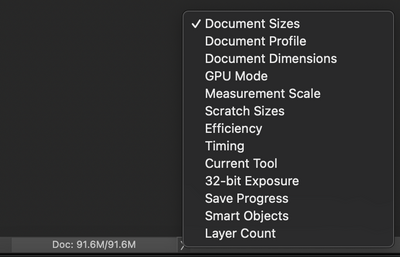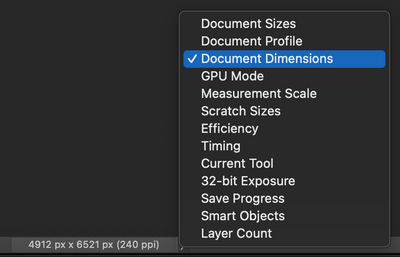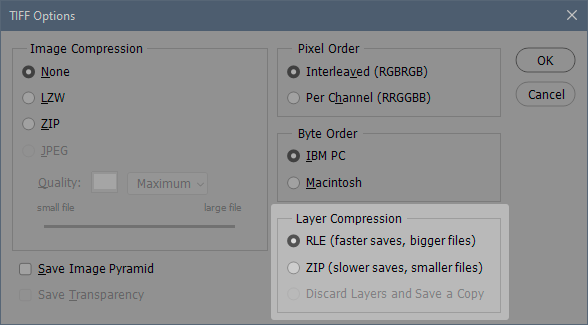- Home
- Photoshop ecosystem
- Discussions
- Photoshop saves tif-files bigger as usual with sam...
- Photoshop saves tif-files bigger as usual with sam...
Photoshop saves tif-files bigger as usual with same settings
Copy link to clipboard
Copied
Dear community,
following issue occurs: until the latest version of PS I saved very big 16-bit-tif-files with the following settings:
compression: none,
image pyramid: unchecked,
Interleaved, Macintosh, RLE
They never exceeded 4 gb so that I could save them as tif-files (they were about 2 - 3 gb).
Since the update to version 24.1 (PS 2023) I get the warning that the file could not be saved as it exceeds the 4gb limit of tif-images though I used exactly the same settings for saving the files
I tried to save older pictures I was editing and saving with the older version of photoshop and suddenly they got bigger too when saving them with the new version.
Has anybody an idea how this can occur?
Best wishes,
André
Explore related tutorials & articles
Copy link to clipboard
Copied
There was a recent bug - now fixed - that applied RLE compression to PSD/PSB even when all compression was unchecked in preferences.
I've seen some posts that indicates this happened to TIFF too. If that is the case, that would explain it.
What's the file size on disk now, compared to what the resulting file size is if you resave as PSB? They should be roughly the same. If not, there is some compression at play in the earlier file saves.
Note that the TIFF layer compression complicates things a bit. It's not the same as RLE image compression (which is what the bug did) - but how much it affects file size I don't know.
Copy link to clipboard
Copied
Thanks for your response!
When I now resave an older tif-image that had a size of around 2 - 3 gb either as a .tif or as .psd the file size exceeds the limit of 4gb so I cannot even save them. This was never before the case so it has to be that bug.
But how could it be, that it still occurs given the fact that it should be fixed yet and I updated photoshop only yesterday?
Copy link to clipboard
Copied
You can resave as PSB. What size then?
Copy link to clipboard
Copied
I just resaved an uncompressed .tif-image that was saved with a former version of photoshop and has a file-size of 3.09 gb as .psb and its size is 2.42 gb.
Copy link to clipboard
Copied
And you're sure the PSB is uncomressed? You set that up in Photoshop Preferences. If it is, that should also go under the 4GB tiff limit, so I don't understand why that can't be resaved.
Maybe it really is a bug.
Copy link to clipboard
Copied
In fact I just discovered in the preferences that the box at "disable compression of psd.- and psb.-files" was unchecked which means, that a compression may be applied to the psb.-file.
I just resaved the older saved tif.-image with a uncompressed size of 3.09 gb as uncompressed psb.-file (I activated the box) and the size is now 7.35 gb.
Copy link to clipboard
Copied
Unfortunatelly also the youngest update (24.1) didn't fix this really annoying issue.
I had to downgrade PS to version 23.0.0 since I tried several version and the issue occurs from around version 23.5.x somewhat. In the first version of 23 the .tiff-file has its 'usual' size.
Just fyi.
Best wishes
André
Copy link to clipboard
Copied
I wonder if there's some stale setting somewhere:
Let's make sure we're in a default state and there are no stale settings somewhere:
Restore your preferences using this manual method:
https://helpx.adobe.com/photoshop/using/preferences.html#Manually
Does it work correctly?
If that doesn't solve it, you can quit Photoshop and put the Settings folder back.
Another thing to look at, what does Photoshop report for Document Sizes and Document Dimensions?
Copy link to clipboard
Copied
The document size in the newest version of photoshop (24.1) is displayed as the same as in the old version (23.0).
I doubt that it is an issue of a stale setting, as I have both versions simultaneously running and only the new one writes the files too big.
Are all the concerning presets of photoshop on mac saved in the programs folder or are there also some of them elsewhere in the user or library folder?
Copy link to clipboard
Copied
The preferences file contains a lot more than your own user settings. It's the full application configuration, including lots of settings written in the background.
The prefs file is stored in your user account, separate from the program files. It is rewritten and resaved on every application exit, as opposed to program files that are read-only. For this reason, preferences are particularly prone to corruption. Errors accumulate, and an irregular shutdown can be enough. Migrating preferences from an old version is also a bit risky (they may not mean exactly the same in the new version).
A corrupt preferences file can cause the most unexpected and strange behavior.
Copy link to clipboard
Copied
Ok, so where exactl in the user folder is that preferences-file that I have to remove for a potential troubleshooting?
Copy link to clipboard
Copied
Scroll down to "Reset Photoshop Preferences":
https://helpx.adobe.com/photoshop/using/preferences.html
Edit: The following may also be helpful –
https://helpx.adobe.com/photoshop/using/preferences.html#Manually
Copy link to clipboard
Copied
Thank you and sorry, I just saw, that @J453 already put the link for the instructions.
I just tried it out and unfortunately the file is still bigger than the same file saved with the older photoshop version but, and this is really strange, a little smaller than before removing the settings. I just don't get it anymore ...
Copy link to clipboard
Copied
I just put back the old setting files and the file size is now the same again as with cleared settings. So unfortunately this didn't help anything. Still the same files saved with the newer version of photoshop are bigger than when I save them with the older version, regardless the state of the preferences files (whether they are cleared or not).
Copy link to clipboard
Copied
Hi folks,
the issue still occurs, with every new ps update I hope that it will be fixed but nothing.
Really nobody has an idea how to fix this?
This time a random .tif-file got almost twice as big by saving it with ps 2023 (ver. 24.2.) ...
Help please!
Best wishes
André
Copy link to clipboard
Copied
Twice as big has 16 vs 8 bit written all over it... 🙂
Copy link to clipboard
Copied
Or perhaps a colour conversion with dither applied, however, there has been no mention of colour conversions, just resaving an old file in a new version with no other presumed changes.
Copy link to clipboard
Copied
Ok, let me explain better.
I have a basic scan (raw-scan), a .tiff-file generated by my scanner, in 16-bit, uncompressed, bw. All of these raw-scans have the same size as they have the same dimensions and they are all in 16 bit (due to the maths of an uncompressed .tiff-file they HAVE to have the same size, and they do).
First scenerio: I open the file mentioned in PS22 (ver. 23.0) and refer the Dot Gain 15% greyscale-colorspace (as it is a bw-scan). Then I copy the background layer (for editing of any kind) and add 3 correction layers (e.g. gradation curve). Afterswards I save the file as .tiff (I save it as a seperate file, no overwriting, so I can use exactly the same raw-file to test the process in the newer ps-version) with the following settings: image compression none, picture pyramid unchecked, interleaved, macintosh, RLE.
The file has a size of 406.3 mb.
Now I redo exactly the same process with the newer ps-version PS23 (vers. 24.2), opening the untouched .tiff-image right out of the scanner and applying all these changes. I also save the file with exactly the same settings.
The file has a size of 927.4 mb.
The issue has to be with the layer compression. If I save the files with just one layer they have the same size. By adding additional layers the size of the file saved with the newer version of PS gets much bigger.
I hope I could explain the issue more precisely with this.
Anybody an idea how to fix this?
Best wishes
André
Copy link to clipboard
Copied
Right. Thanks for providing full info, it's hard to guess when we don't have any information.
That should, on the face of it, narrow it down to layer compression. These are the options you get for that:
This is actually one thing I dislike about TIFF. I don't want any compression whatsoever, but with TIFF you can't avoid it. There should be a "none" option there.
But note that - as explained above - there was a confirmed bug in earlier versions that applied compression even when compression was turned off. That was PSD and PSB, where you set compression in Preferences, not in a save options dialog. That bug has been fixed, and there is no compression now. But what if the same applied to TIFF - I still haven't seen TIFF mentioned in any of those discussions and bug reports. I simply have no idea. And how is that layer compression actually implemented? Could there be additional bugs here that we don't know about?
Copy link to clipboard
Copied
I have the same problem as I work on PS22 a lot of large tiff 16bit uncompressed files and all the newer versions of PS are save a lot bigger file size with the same settings 😞
I have tried Photoshop 26.2 the latest and the problem is the same!
Copy link to clipboard
Copied
Give us an example. Save the same 16 bit uncompressed file in the two versions, and show us the file sizes in Windows Explorer/Finder.
We also need to see the pixel dimensions. Layers blow up the size quickly and unpredictably, so use a flat file to eliminate that variable.
Copy link to clipboard
Copied
the files with 25 means PS 2025
no layeres is flat
so the problem is when there is layers
the files size and everthigh elese is the same, just save as in PS 2025 with the save settings
Copy link to clipboard
Copied
I have tried to save as the large file saved with PS 2025 with the PS 2022 and the file size goes back as before 😞
Copy link to clipboard
Copied
What's the pixel size?
What's the layer structure?
Do you have layer compression on in the TIFF save options? That's separate from file compression.
Get ready! An upgraded Adobe Community experience is coming in January.
Learn more