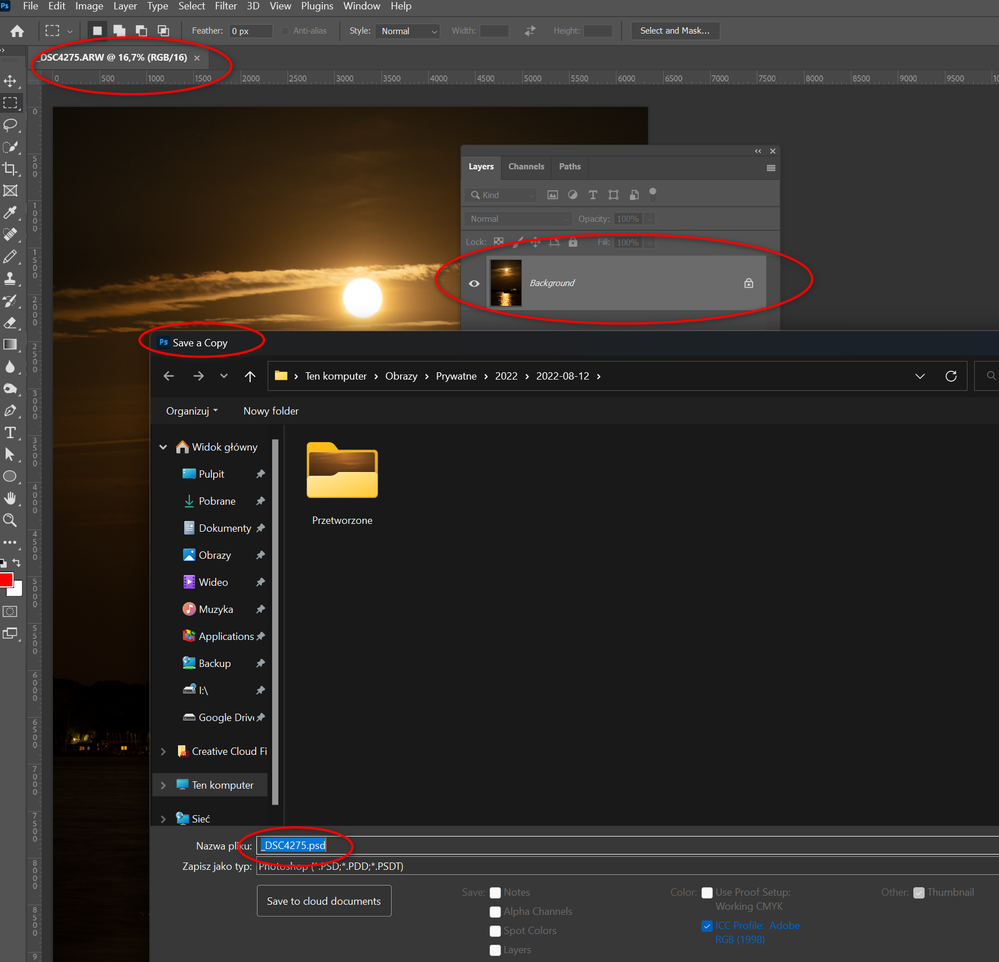Copy link to clipboard
Copied
Hello,
I have a problem with saving files into JPG format (W11, PS v 24). My workflow is:
1. Opening ARW file in ACR
2. Opening this file in 16bit format to PS.
3. Using Ctrl+Shift+S for saving as JPG.
Hundreds files have been stored in this way. Unfortunately today, one of files was stored as PSD format. Since this moment, PS suggests PSD format as primary. I need to selct each time JPG from the list before image is saved. It is very annoying and time consuming. Is it possible to roll back somehow primary file format to JPG?
 2 Correct answers
2 Correct answers
Keeping them as 16 bit sounds like your issue. Jpg doesn't support 16 bit and have to be converted. You can create an action just to convert the file to 8 bit. The other option would be a script that would convert them and be able to save as the original filename, but in a different folder.
I followed the way you suggested and wrote script instead of struggling with annoying "save as" and/or actions where path is always absolute. The script is responsible for flattenig layers if they are used. Next converts flat document to 8 bits, creates subfolder "processed" (if not exist) relative to the original file location, saves file as JPG and closes original one without saving. And finally I have created action calling this script via keyboard shotcut. Fast and easy.
Explore related tutorials & articles
Copy link to clipboard
Copied
If your open file has any layers, paths, or extra channels, PS will default to PSD. To have it come up as jpg, you need to have flattened the image and make sure everything is jpg compatible, and the previous file needed to be saved as jpg. It has always been like this. There is no default to save as jpg.
Copy link to clipboard
Copied
No, there is only backround layer. Regarding to JPG compatibility, all images are always in 16-bit mode (sometimes I need to do some corrections in PS), but it didn't affect default file format. Always JPG was suggested. Now, even if image is converted to 8 bit, and saved via Ctrl+Alt+S as JPG, next image will be always PSD. Of course, I would like to avoid converting to 8-bit mode because this is additional step I must execute. For daily processed hundreds of pictures, it's matter.
FYI - actions are not a solution because saving in actions base on absolute path. I always save pictures to subdirectory "processed" related to directory where the source files (ARWs) are stored. So it forces me to create actions per photo-session.
Copy link to clipboard
Copied
Keeping them as 16 bit sounds like your issue. Jpg doesn't support 16 bit and have to be converted. You can create an action just to convert the file to 8 bit. The other option would be a script that would convert them and be able to save as the original filename, but in a different folder.
Copy link to clipboard
Copied
Hi, @Chuck Uebele in my experience, Ps will auto-convert to 8bits if you send a 16 bits jpeg to Save A Copy...
Copy link to clipboard
Copied
Yes, that is true.
Copy link to clipboard
Copied
I followed the way you suggested and wrote script instead of struggling with annoying "save as" and/or actions where path is always absolute. The script is responsible for flattenig layers if they are used. Next converts flat document to 8 bits, creates subfolder "processed" (if not exist) relative to the original file location, saves file as JPG and closes original one without saving. And finally I have created action calling this script via keyboard shotcut. Fast and easy.
Copy link to clipboard
Copied
Very good! Scripts are wonderful.
Copy link to clipboard
Copied
Hi,
FYI, 16-bit mode and layers are not an issue. Look at my today's discovery. My need was to "save as" this picture without using previously written script. Today Photoshop's mood is to saving files as JPG. Tomorrow probably PSD or something else 😄 Fortunately the script is reliable.
Copy link to clipboard
Copied
Due to Apple's OS change Adobe had to change the way it saves jpgs. If your OS can handle the old way there is a check box in tje preferences to use the Legacy save as. Otherwise, you can use save as copy, or flatten the file and remove all paths and extra channels. For the script, there is an option to add a flag to save as copy - I just remember, offhand what position it goes.
Copy link to clipboard
Copied
Hi-I finally got what was a simple answer to the SAVE AS jpg.. In camera Raw all you have to do is change to 8 bit
PREF..CAMERA RAW>>WORKFLOW..8 bit. amazing i wasted 5 days on this problem. the reps on support desk need to know this basic preferences. but good news back to saving jpg in normal manner!!