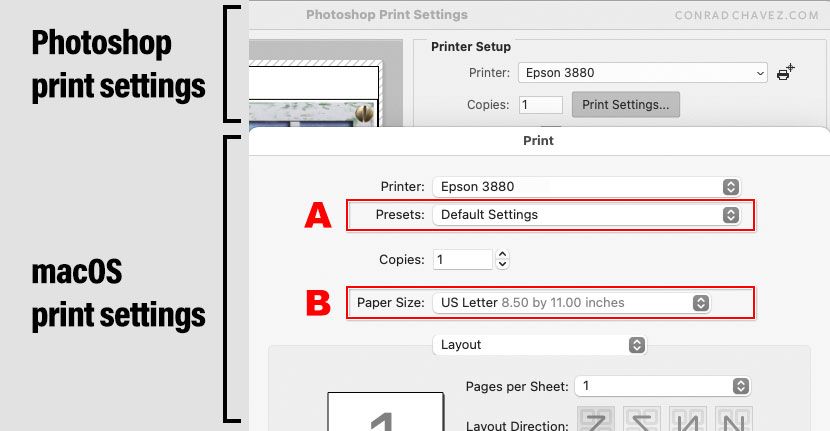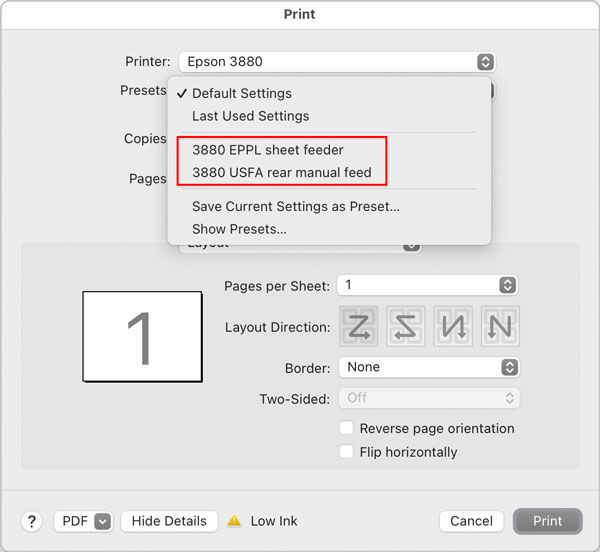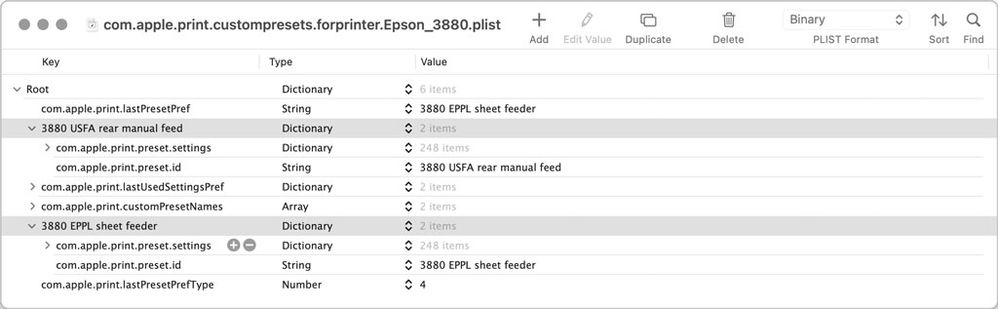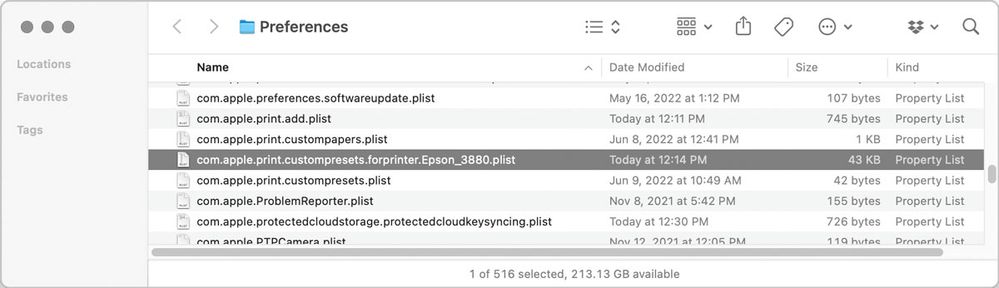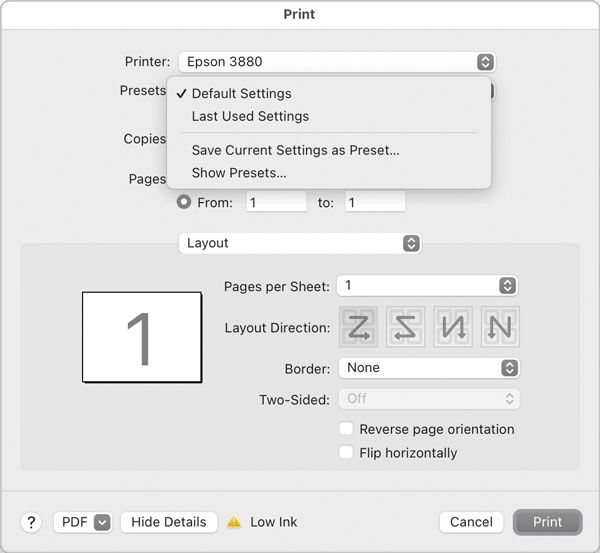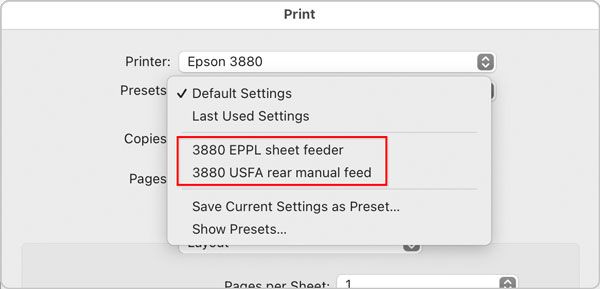Adobe Community
Adobe Community
- Home
- Photoshop ecosystem
- Discussions
- Re: Photoshop saving Epson Print Presets
- Re: Photoshop saving Epson Print Presets
Photoshop saving Epson Print Presets
Copy link to clipboard
Copied
macOS 11.6
Whenever I have to reinstall the Epson driver for my Epson P900 printer, all my presets in Photoshop for printing are lost--which is a time-consuming nuisance.
Is there a way to save the presets prior to reinstalling the Epson driver?
Explore related tutorials & articles
Copy link to clipboard
Copied
The presets you save in the print driver interface [print settings] are saved by Epson into a printer software preferences file.
Adobe cannot save those settings (such as media type/ print resolution etc).
I'm afraid you'll need to ask Epson tech support whether their preference file [containing the presets you saved] can be saved before updating the driver and added back after driver re-installation.
I hope this helps
neil barstow, colourmanagement net :: adobe forum volunteer:: co-author: 'getting colour right'
google me "neil barstow colourmanagement" for lots of free articles on colour management
Copy link to clipboard
Copied
The short answer is no. For use in Photoshop or any other application. Even going back to the older preference doesn't resurrect the presets; they must be 'hidden' deep somewhere only Epson seems to know about.
Copy link to clipboard
Copied
It's not ideal, sorry, as it takes time, but I suggest making screenshots of the Epson [or other printer] driver "print settings" preset options and restoring them manually.
I hope this helps
neil barstow, colourmanagement net :: adobe forum volunteer:: co-author: 'getting colour right'
google me "neil barstow colourmanagement" for lots of free articles on colour management
Copy link to clipboard
Copied
Yes, there is a way, depending on exactly which settings you’re asking about. Because Photoshop doesn’t have print presets, I’m assuming you might mean:
• macOS print presets
• macOS custom paper sizes
These settings are not stored by Photoshop or Epson. They are features of a standard macOS Print dialog box, so the settings are stored in a macOS preferences file inside your user account.
If you want macOS print presets (see A in the figure below), those are stored in the preferences file:
com.apple.print.custompresets.forprinter.[PRINTER_NAME].plist
If you want macOS custom paper sizes (B), those are stored in the preferences file:
com.apple.print.custompapers.plist
Both of those settings files are stored in the standard macOS user-specific preferences folder:
/Users/[USERNAME]/Library/Preferences/
The user Library folder is hidden by default. If it’s hidden on your Mac, then in the Finder, click the Go menu and then hold down the Option key, and as long as you keep that key pressed, the Library command will appear in the Go menu. If you want the Library folder to always be displayed, then in the Finder with the Home folder open, choose View > Show View Options and enable Show Library Folder.
I have tested this by taking those files and moving them to another Mac, and the presets did transfer. If it doesn’t seem to work:
A) Restart the Mac. macOS doesn’t reload those settings until restarted.
B) Make sure you put the files in the user-level Preferences folder ( /users/Library ), not at the system-wide level ( /Library ).
The reason I figured this out is the last time I bought a new Mac, I wanted to transfer my existing printer settings exactly, and that made me do a little digging and experimenting.
Copy link to clipboard
Copied
At least for me, under 12.X, the trick didn't work. I restarted but the custom dropdown's for my 3880 printer didn't show up.
Copy link to clipboard
Copied
I want to thank all those who replied. Epson support says there is no way to save those custom presets when reinstalling the Epson driver. This is a time-wasting nuisance for users who run into that filter failure issue on a Mac (happened to me at least 4 times now), and so on.
Copy link to clipboard
Copied
Thanks for your thanks also for confirming that Epson agree - it can't be done
I hope this helps
neil barstow, colourmanagement net :: adobe forum volunteer:: co-author: 'getting colour right'
google me "neil barstow colourmanagement" for lots of free articles on colour management
Copy link to clipboard
Copied
After further testing to confirm that it works on macOS 12.4 (earlier test transferred print presets from macOS 12.4 to a Mac running 11.6.7), I’m confident sticking to my story:
Backing up macOS print presets for an Epson printer is possible and does work.
Here is how I did today’s test, which refines the steps a little:
1. Add some print presets for my Epson 3880. One preset is for Ultra Premium Photo Paper Luster through the sheet feeder, which uses Photo Black. The other preset is for Ultrasmooth Fine Art paper through the rear manual feed, which uses Matte Black.
2. macOS updated the file
com.apple.print.custompresets.forprinter.Epson_3880.plist
to include the presets. This is shown when opening the preferences file in a text editor, but I opened it in PList Editor where it is easier to read.
Note: The name of the preferences file depends on the exact name of your printer, with spaces as underscores. The preferences name I used in this thread was for a printer I named “Epson 3880” so if your printer has a different name, your preferences file will be differently named accordingly.
As a reminder, that preferences file is located at
~/Library/Preferences
3. I then deleted that preference file to try and change the presets menu, keeping a backup copy on an entirely separate volume. My earlier reply said a restart is required, but I questioned that today: Does macOS actually reload the print preset menu at login? So instead of restarting the entire Mac, I simply logged out of my account.
4. Upon login, the menu was empty. Removing the preference file did remove the presets from the menu.
5. I copied the backed-up preferences file back into ~/Library/Preferences, logged out, and logged in again.
The presets returned to the menu. They were successfully restored.
I remain convinced that this works. It worked for me months ago, and today it still works on macOS 12.4 Monterey, with the additional knowledge that only a logout/login is required to reload the print menu.
Copy link to clipboard
Copied
Many thanks for your in-depth notes on this subject.
Copy link to clipboard
Copied
I don't know what to tell you other than I have a 3880 and this file doesn't exist on my Mac with OS 12.4:
com.apple.print.custompresets.forprinter.Epson_3880.plist
I simply copied and pasted what you had above.... 😥
com.apple.print.custompresets.forprinter.Epson_3880.plistCopy link to clipboard
Copied
I am able to find it with Spotlight. I notice you’re using Find Any File so make sure it’s set to look in system folders, hidden folders, and such.
I think this could be the most likely reason: The name of the preferences file depends on the exact name of your printer, with spaces as underscores. The preferences name I used in this thread was for a printer I named “Epson 3880”. For example, if your printer’s name is “Epson SPro 3880” then you would be looking for
com.apple.print.custompresets.forprinter.Epson_SPro_3880.plist
This is an important distinction, so I updated my earlier reply to include it.
Regardless of whether it turns up in a search, if presets have been created for a printer that file should be present in ~/Library/Preferences within your user account (not /Library/Preferences at the root level).
The file might not exist if no print presets were created for that printer.
Also, when a preset is created, if “All Printers” is selected instead of “Only This Printer,” then the preset is stored in the file
com.apple.print.custompresets.plist
Good luck!
Copy link to clipboard
Copied
Tried Spotlight, no go, then tried Any Find, no go. Searching the entire Mac. I do have print presets for the 3880.
I really want this to work, really I do. But I can't make it work. Not sure why.
Maybe someone else can?
Copy link to clipboard
Copied
Hello.
I've been dealing with this for fourteen plus years.
I own and run a fine art printing shop. We have seven printers, six epson inkjet printers and one copier machine.
This single issue has made us stay away from updating our MAC OS over the years and drivers. When our hands have been pushed to update, we always have had to rebuild our presets and our presets are extensive for all of our printing equipment.
I would love to see a fix for this. I was going to contact MAC, but have been told it isn't a MAC issue and it's a application / software issue. I will follow up with Adobe and see if they have a fix for this and repost it here.
Copy link to clipboard
Copied
@Kråke as explained above, once you click on "Print Settings" you are in Epson the Epson Driver software. So its not an Adobe thing. They can't fix it - see above
I hope this helps
neil barstow, colourmanagement net - adobe forum volunteer - co-author: 'getting colour right'
google me "neil barstow colourmanagement" for lots of free articles on colour management
Copy link to clipboard
Copied
Thank you for pointing that out.
I will follow up with Epson and see if I can't narrow down how to have these load back in after a OS update.