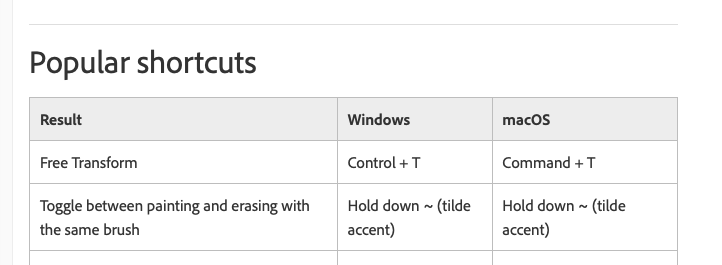- Home
- Photoshop ecosystem
- Discussions
- Photoshop - Set eraser to brush template?
- Photoshop - Set eraser to brush template?
Copy link to clipboard
Copied
Good day,
Is there a way to set the brush in Photoshop so that it has the same structures as the brush. Suppose I use a speckled brush, similarly I need an eraser that also erases speckled to make it look even? A heartfelt thank you! 🙂
 1 Correct answer
1 Correct answer
These Brushes are specifically created to be used with a specific Tool – the creators of the Brushes decided this, not the Photoshop team, and you are free to create new Brushes based on those without »Include Tool Settings«.
If you want to use them with another Tool select that Tool and cmd-alt-click the Brush in the Brushes Panel.
Explore related tutorials & articles
Copy link to clipboard
Copied
Ich meine natürlich den Radiergummi so einzustellen, dass er die Form vom Pinsel hat.
Copy link to clipboard
Copied
I keep forgetting the keyboard shortcut (using a non-english keyboard I cannot use it) but one alternative is changing the Blend Mode of the Brush Tool to »Clear«.
Copy link to clipboard
Copied
I have to apologize once. Little sleep sometimes causes mistakes.
About the thing: For example, I used a speckled brush. In order to use a corresponding eraser, it should also be speckled.
So I select the eraser tool and I have the texture brush. Find the right setting in the brush menu, but then it automatically switches to the brush tool.
Copy link to clipboard
Copied
Could you please post screenshots with the pertinent Panels (Toolbar, Layers, Brushes, Options Bar, …) visible?
If the Brush has been created with »Include Tool Settings« that is indicated by the tool-related icon.
But that can be overriden … (edit: with cmd-alt, I think)
Copy link to clipboard
Copied
Yeah, i see there are little Icons that automatically switch to the tool if i click them...in fact that i want to use this Brush as a Eraser...and swap them later again.
I came from Affinity, and there you just need to choose eraser and then the Brush and the Eraser has the pattern of the Brush.
Copy link to clipboard
Copied
These Brushes are specifically created to be used with a specific Tool – the creators of the Brushes decided this, not the Photoshop team, and you are free to create new Brushes based on those without »Include Tool Settings«.
If you want to use them with another Tool select that Tool and cmd-alt-click the Brush in the Brushes Panel.
Copy link to clipboard
Copied
Ahhhhhhhhhhhhhhhhhhh, okay. Yeah it works.
So one more Question.
Are there special stamps or brushes for Photoshop? I mean extensions that have to be acquired for free or for sale.
For example, if I want to add lightning bolts, there are certainly transparent lightning bolt PNGs in Adobe Stock. However, the question of whether there are other sources to import something new?
Copy link to clipboard
Copied
Like Expansion for Weather Effects ? For 9,99 $ (Just as an Example)
Copy link to clipboard
Copied
There are Brushes available (both for money and free ones) but do you need them?
What are you looking for specifically? Are you working in photo-retouching or as an Illustrator or …?
And you can create and customize your own brushes (see »Create a brush tip from an image« in the link below).
https://helpx.adobe.com/photoshop/using/creating-modifying-brushes.html
Copy link to clipboard
Copied
Just in my Free Time as a Photo Editor.
Where can i find them?
Yeah, every Creative Head should make this by Self. How i Said, in Affinity where many Packs that you can Buy. I just wanted to ask if its smiliar or sth. else.
I use Photoday since Today, and it feels like i didnt know anything after Working with Affinity since 2017
Copy link to clipboard
Copied
May I ask why you switched to Photoshop?
Certain principles will surely translate from Affinity Photo but Photoshop is MUCH older and this can be both an advantage and, unfortunately, a disadventage.
Check these brushes out:
https://www.adobe.com/products/photoshop/brushes.html?promoid=XKMMHH6G&mv=other
You could also search https://exchange.adobe.com/ for brushes but a general google-ing for »free photoshop brushes« will likely turn up a bunch, too.
Copy link to clipboard
Copied
I use the `/¬/¦ successfully
the one above the TAB key
however, it's not the shortcut for Clear, it's just the shortcut for turning ANY brush to an eraser.
Not sure if it helps the OP (on other keyboards - the US ones, this shortcut is the tilde instead, but I think it's positionned above the TAB key as well)
Shortcuts for cycling through blend modes (for brushes is SHIFT and + or - (for up and down)
Or
SHIFT +OPTION/ALT + the letter (n for normal and R for clear etc)
see this previous answer here:
Copy link to clipboard
Copied
It is tilde (»~«) … (edited)
https://helpx.adobe.com/photoshop/using/default-keyboard-shortcuts.html