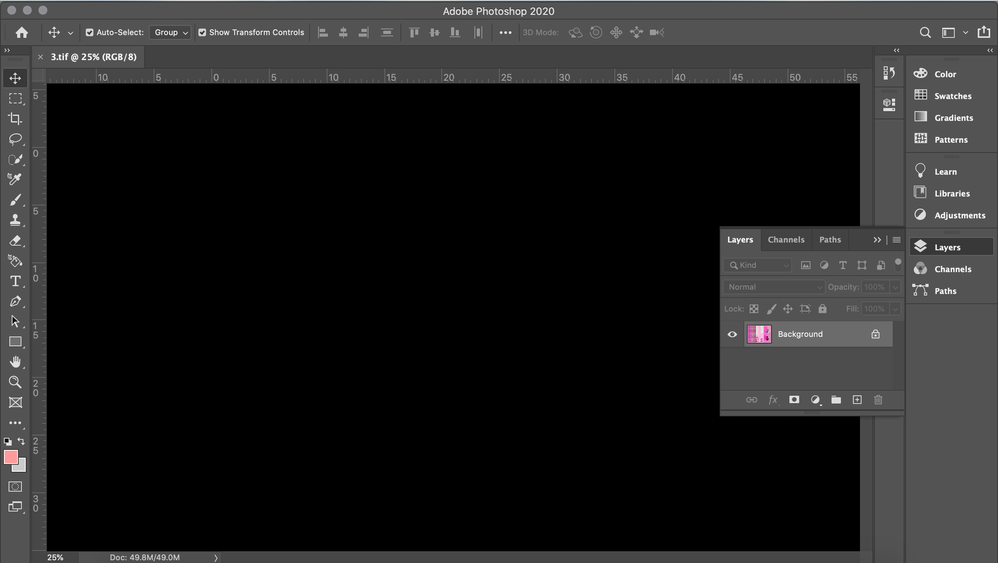Photoshop showing a blank workspace
Copy link to clipboard
Copied
Hi all,
So, I've just updated Photoshop but for some reason, when I open an image or try and create a new image, the workspace is completely blank! However, the image shows in the layer thumbnail as you can see in the image below.
I'm bit of a photoshop novice so if anyone knows how I can solve this issue I would be extremely grateful.
Thanks!
Anna
Explore related tutorials & articles
Copy link to clipboard
Copied
Please take a look in this thread Where's my canvas? Adobe Photoshop CC 2018 Canvas Missing/Blank
Copy link to clipboard
Copied
Does turning off »Use Graphics Processor« in the Performance Preferences (Photoshop > Preferences > Performance > Graphic Processor Settings) and restarting Photoshop have any bearing on the issue?
Copy link to clipboard
Copied
One other idea in addition to what has been mentioned: Checkmark Legacy Compositing: