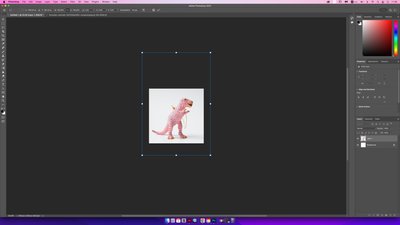- Home
- Photoshop ecosystem
- Discussions
- Re: Photoshop–Smart Object Changes Size when Dupli...
- Re: Photoshop–Smart Object Changes Size when Dupli...
Copy link to clipboard
Copied
Hello I am having this weird issue with Smart Objects, Adobe support has no idea and I really don't know if I am crazy or something is happening with Smart Objects in Ps. The issue is I create a square file in Photoshop, add a rectangular image which I position accordingly (my file is still a square) add text. Finally I select all the layers and convert to Smart Object and it is still the same square nothing changed. Now I bring the square Smart Object into a new file and the Smart Object is no longer a square but it's a rectangle showing my whole image. I am crazy or is something wrong with the Smart Object
 1 Correct answer
1 Correct answer
Could it be that the layer(s) you are using to generate your Smart Object have content that extends beyond the edge of the canvas? If these are pixels you don't need, perhaps delete/trim them before creating the Smart Object.
Explore related tutorials & articles
Copy link to clipboard
Copied
Could it be that the layer(s) you are using to generate your Smart Object have content that extends beyond the edge of the canvas? If these are pixels you don't need, perhaps delete/trim them before creating the Smart Object.
Copy link to clipboard
Copied
Hi Michael,
Thank you for getting back to me. Yes it has to do with the content that extends beyond the canvas. Trimming solves the issue. Thank you!
Copy link to clipboard
Copied
Excellent. I'm happy to hear you've got a solution. Best of luck with your designs.
Copy link to clipboard
Copied
@Aga_P – Check the PPI resolution between the two files.
Copy link to clipboard
Copied
Hi Stephen,
Thank you for getting back to me. I think this was the content extended beyond the canvas, but thank you for your suggestion.
Copy link to clipboard
Copied
@Michael Bullo - You're right. If a layer extends past the confines of the canvas, trimming off the excess before turning the image into a smart object will maintain the original canvas' dimensions when the smart object is placed into a new file.
Copy link to clipboard
Copied
Hi PBArtattack,
Thank you for getting back to me. Yes this was the issue. Thank you!
Copy link to clipboard
Copied
@Aga_P Did you find a solution?
Copy link to clipboard
Copied
Hi Michael,
Thankyou for getting back to me. Yes, I needed to troim the layer to size before converting to SO. Thank you!
Copy link to clipboard
Copied
Do you see bounding box outside of canvas? Thats your image which is larger then canvas, that is probably problem you have.
Copy link to clipboard
Copied
Hi Bojan,
Thankyou for getting back to me. Yes this was the issue. Thank you!
Find more inspiration, events, and resources on the new Adobe Community
Explore Now