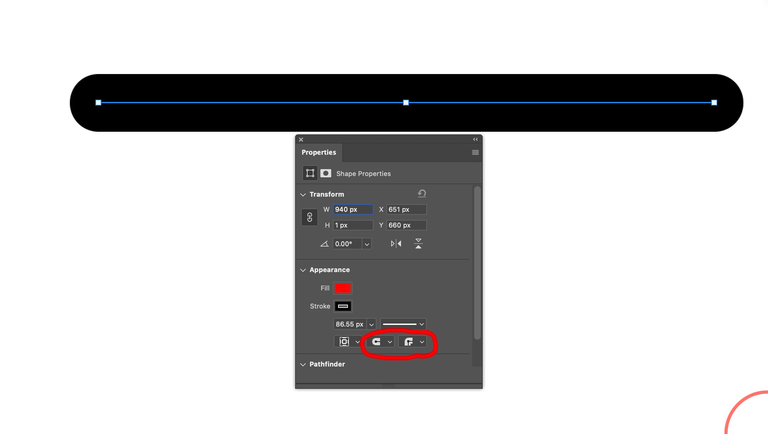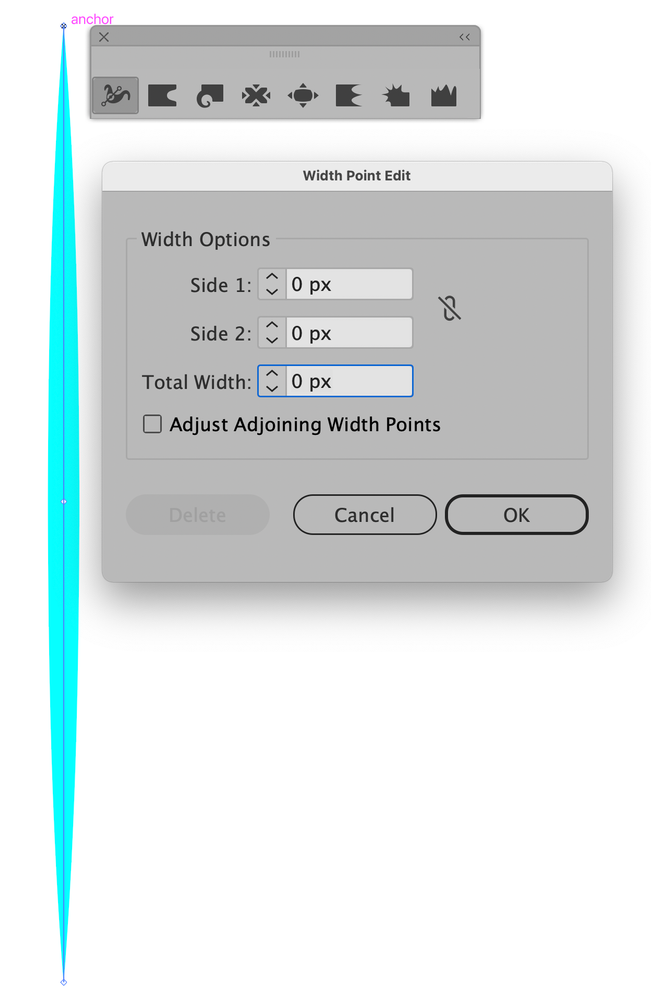- Home
- Photoshop ecosystem
- Discussions
- Re: Photoshop-Taper the ends of Line Tool?
- Re: Photoshop-Taper the ends of Line Tool?
Copy link to clipboard
Copied
Using only the Line Tool/Straight Line Tool in Photoshop 24.2 on Mac OS, can I taper the ends of the lines instead of them being blunt and square? Arrowheads setting will not do this.
 1 Correct answer
1 Correct answer
Actually, you can do it with arrowheads with the right settings
In Illustrator use stroke profile
Explore related tutorials & articles
Copy link to clipboard
Copied
Thanks for reaching out.
Photoshop is a great tool to get all the creative imaginations to reality. The answer to your question is: Yes; In Photoshop, you can taper lines according to your wish. There are a lot of ways to achieve the results.
You can check this tutorial for more details: https://www.youtube.com/watch?v=PDQ2V6FwC7I
https://www.youtube.com/watch?v=jlKoZ_xAr98
Let us know how it goes.
Best,
Ranjisha
Copy link to clipboard
Copied
Thank you but not what I asked -- "Using only the Line Tool/Straight Line Tool"
Copy link to clipboard
Copied
Best you can do is roudn the edges, ntoy a pointy taper.
You could use the line tool to draw a vector path, and then change your brush setting to taper by setting fade in the brush settings.
I don't like that as is hard to guess how many pixels to set and takes alot of back and forth. I would recommend you do in Illustrator, copy and paste it into photoshop.
Copy link to clipboard
Copied
Actually, you can do it with arrowheads with the right settings
In Illustrator use stroke profile
Copy link to clipboard
Copied
I can't think of any way to do this in Photoshop, but Illustrator does it quite easily.
In Illustrator. you use the Width tool (Shift+W) and add a width point as wide or as narrow as you desire to the middle of the path. Then you double-click the top anchor point and set the total width to zero. Repeat for the bottom anchor point.
Photoshop excels at image editing with some drawing ability. Illustrator excels at drawing with close to zero image editing.
Jane

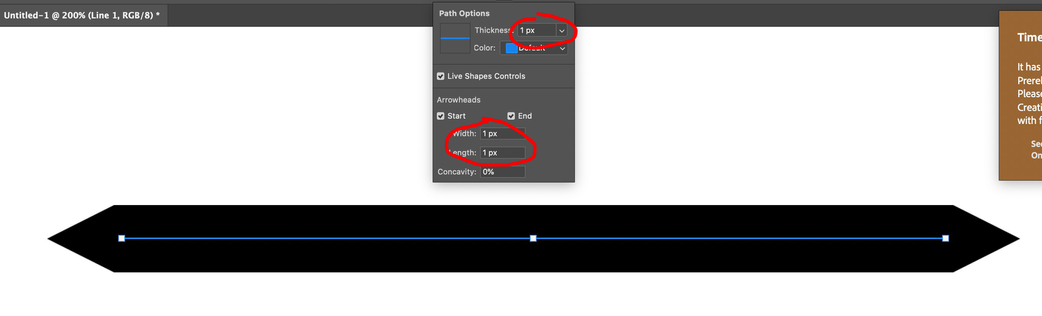
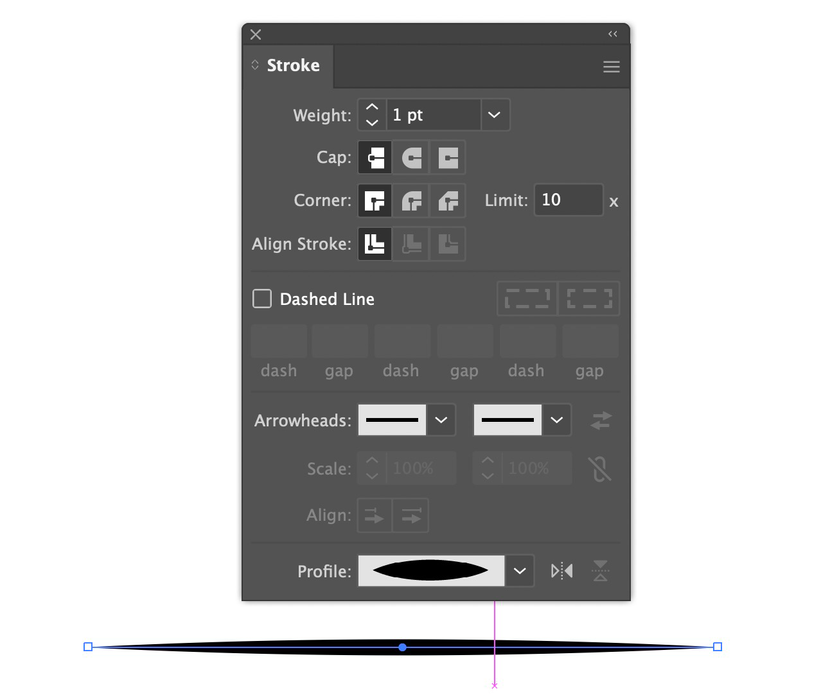


![Easy Tapered Lines in Photoshop [SELECTION TOOLS LINE HACKS] Easy Tapered Lines in Photoshop [SELECTION TOOLS LINE HACKS]](https://i.ytimg.com/vi/jlKoZ_xAr98/hqdefault.jpg)