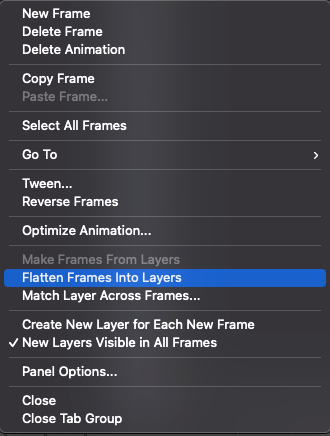- Home
- Photoshop ecosystem
- Discussions
- Re: Photoshop Timeline - easy way to delete unused...
- Re: Photoshop Timeline - easy way to delete unused...
Photoshop Timeline - easy way to delete unused layers?
Copy link to clipboard
Copied
After importing video frames to layers, I removed redundant frames from the timeline, resulting in several layers that are no longer used in the animation. Is there a way to delete those unused layers, beyond just sifting through and deleting them one by one?
Explore related tutorials & articles
Copy link to clipboard
Copied
Are they all hidden? You can use layer >> delete >> hidden Layers.
If you still need help post a screenshot showing your image and layers, we can usually provide a better solution if we see what you got.
Copy link to clipboard
Copied
Thanks for your response. I considered delete >> hidden layers, but the issue with that is in how those layers relate to the frames in the animation timeline. When I import video frames to layers, one layer is created from each frame of the source video. That layer has a correponding frame created in the image's animation timeline. So at any given frame in the timeline, the one layer associated with that frame is visible and all the other layers are hidden. Deleting hidden layers results in all layers but that one being deleted, so all other animation frames become blank. In the attached image, I show how a selected frame in the timeline makes its layer visible, and then how selecting another animation frame makes that frame's layer visible and hides the previously visible one. At the bottom is the result of using delete >> hidden layers.
I deleted frames from the timeline, but their corresponding layers remain, and are unused (never become visible over the course of the animation). It seems likely that no shortcut way exists to weed out these unused frames, beyond deleting them manually as I delete frames from the timeline.
Again thank you for your suggestion, and if anything else comes to mind upon my clarification of the issue, or if you need further clarification, please let me know.
Copy link to clipboard
Copied
The easiest way to remove unused layer from frame animation is:
1. Go to timeline options (at top right corner of timeline burger menu)
2. Click on "Flatten Frames Into Layers"
3. All working frames converts into New Layers
4. Go to layer panel and remove all old layers.
I hope this sloves your Problem
Copy link to clipboard
Copied
Oh. My. God.
I cannot believe that I spent two whole days in search of this solution... and it just was hidden in a menu that I use so little that I never thought to click on it to see what options there are!
And, as a bonus, it renames and renumbers all frames according to the animation!
Thank you so much — you're truly a life-saver!