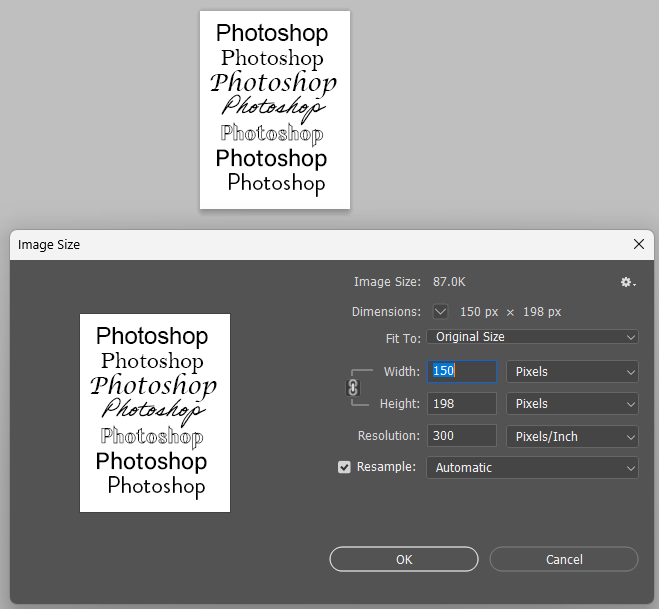- Home
- Photoshop ecosystem
- Discussions
- Re: Photoshop to PDF quality of text issues
- Re: Photoshop to PDF quality of text issues
Photoshop to PDF quality of text issues
Copy link to clipboard
Copied
When I PDF from Photoshop, I am getting varying results from different text, some having jagged edges and some not. (See image with word "Option")
They are the same font settings.
Any ideas to resolve this?
Explore related tutorials & articles
Copy link to clipboard
Copied
The short answer is: don't use a raster editor like Photoshop for text. This cannot be emphasized enough.
Photoshop will normally, by its very nature, output everything as pixels. Although it is possible to output live text to PDF from Photoshop in some scenarios, the pixelated text you're seeing is the normal and expected result.
Use InDesign or Illustrator to maintain vector text.
Copy link to clipboard
Copied
Copy link to clipboard
Copied
Are you using faux styles?
Could you please post screenshots with the pertinent Panels (Toolbar, Layers, Character, Options Bar, …) visible?
Copy link to clipboard
Copied
Copy link to clipboard
Copied
But you did apply Faux Bold. (see screenshot) 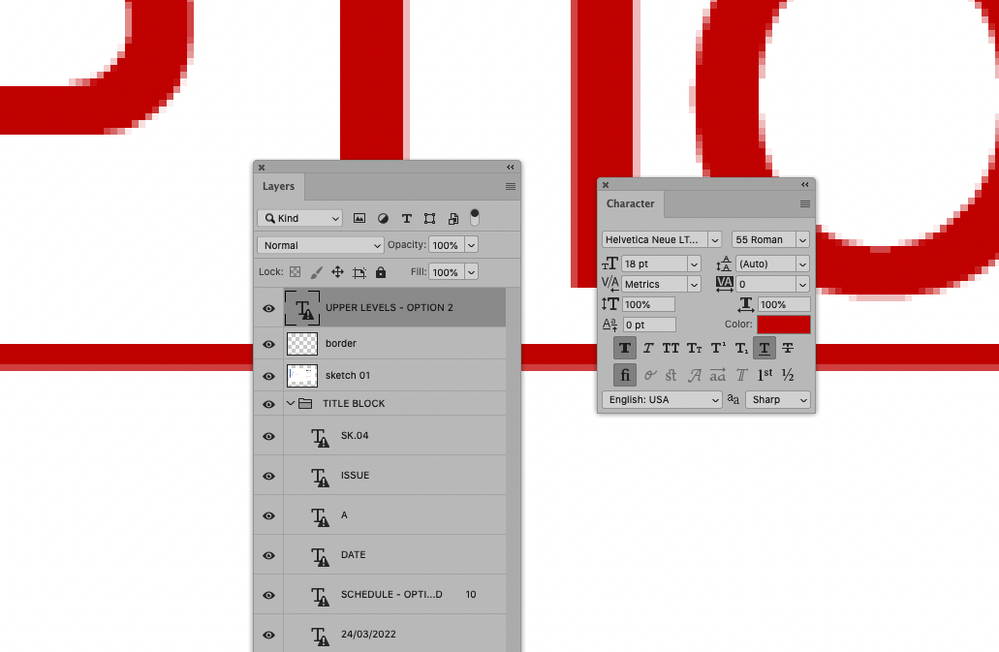
Copy link to clipboard
Copied
Use apparently used a »Roman« font and then applied Faux bold.
Try using the proper »Bold« font instead.
Copy link to clipboard
Copied
Ensure your text is not rasterised and select PDF/X-4 for the PDF.
Copy link to clipboard
Copied
I had the same problem and I found the answer in another post. Turns out if you use the "faux italics" in Photoshop it seems to always rasterize the type before exporting to PDF. And it does this for the entire text block even if you only italicized a few words. So, choose a specific typeface like Minion semibold italic, DO NOT choose Minion regular and then click on the italic symbol to italicize it. (I don't know if this is true for "faux bold" as well, but that seems logical.) And, I saved my PDF in version 8. Don't know if this matters. Good luck!
Find more inspiration, events, and resources on the new Adobe Community
Explore Now