- Home
- Photoshop ecosystem
- Discussions
- Re: photoshop toolbar question and shortcuts not w...
- Re: photoshop toolbar question and shortcuts not w...
photoshop toolbar question and shortcuts not working
Copy link to clipboard
Copied
Hi,
I am now using Photoshop 20.0.1 and I don't know if there's some problem with my update, but now, related or not, I'm having a couple issues.
1. I switched to the patch tool and now there are no options there to switch back to. I don't remember what it was, but there was another option that was up along with the patch button.
2. I am pushing ctrl J and am not able to duplicate the background layer anymore. I restarted photoshop but it still was like that.
3. When I select something with the patch tool and push shift F5, nothing happens. That used to bring up content aware fill. Also, when I go to the drop down, fill is grayed out. I thought you could just select with the patch and fill in.
Does anyone have any suggestions on some or all of this?
Thanks!!
Chris
Explore related tutorials & articles
Copy link to clipboard
Copied
Capture the entire screen with the layers panel open so we can see what is happening.
Copy link to clipboard
Copied
Copy link to clipboard
Copied
Are you bringing the images over into PS from Lightroom?
If so, open PS first, then LR. That's the workaround for a known problem with PS 20.0.1
Copy link to clipboard
Copied
yes I was opening through LR.
Copy link to clipboard
Copied
chrisn74356764 wrote
yes I was opening through LR.
As mentioned by https://forums.adobe.com/people/KR%20Seals there's a bug in Photoshop when opening files from Lightroom.
There are two workarounds, either disable the Home screen in Edit > Preferences > General, or make sure Photoshop is running before sending the file from Lightroom.
Copy link to clipboard
Copied
So some of the changes in the new version of photoshop changed how things lay-out in the tool bar. So that could be what you are seeing in issue 1. You can go through your settings and change it back fairly easily.
Also, because of some of the new features, some of the keyboard shortcuts have changed as well. You either have to go through and check what they are now in the new version or like I did, I just grabbed the custom keyboard shortcuts I've been building over the years and loaded it up in the new version and had my same keys back again. If you don't already have a custom set-up but liked what was in the previous version of photoshop, you could always load up CC2018, save of the shortcuts, and load them up into CC2019 and they will work just fine.
Not sure about the Cntrl+J issue. Works find for me. Was there no layer selected at the time?
Copy link to clipboard
Copied
Hi Chrisn ![]()
Would you be able to send us a screen shot of what you see on your screen? That would give us a better idea of what's happening.
Anytime my Adobe apps start acting funny, I go through this process and it fixes it most of the time.
Uninstall photoshop BUT make sure to choose the option “Yes, remove app preference”.
Once that process finishes, start the installation process and look into the “Advanced Options”. Uncheck “Import previous settings and preferences” and choose to “Remove old versions”.
Hope you find this helpful!
Sebastian
Copy link to clipboard
Copied
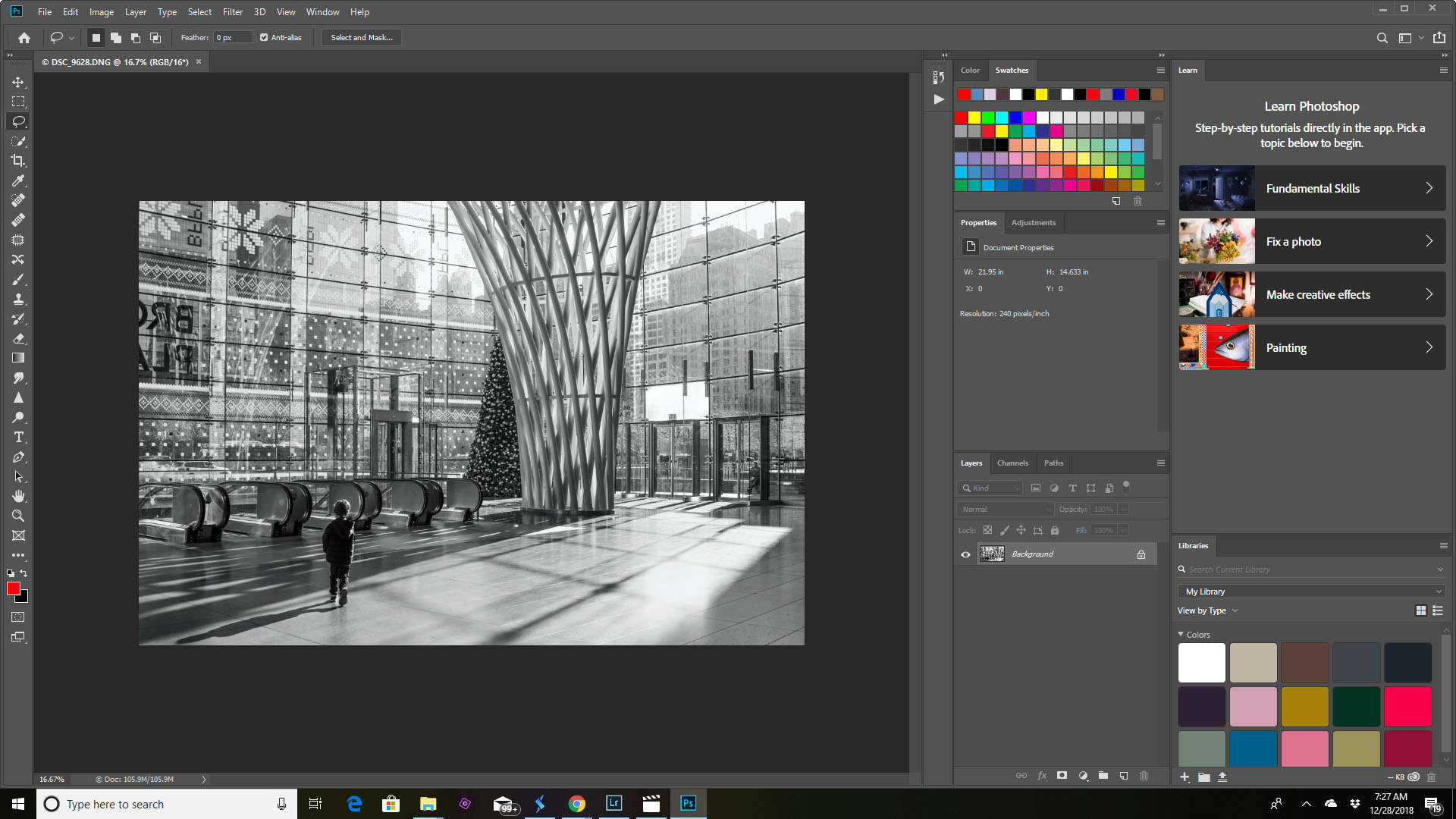
I guess I can't show about the shortcuts not working with the screenshot, but maybe you can see here even though it's small, that the patch tool has no small triangle to show that you could hover there for more options. Same for the sharpen option and a few others. I know the sharpen used to be able to switch out with the blur tool. Thanks for the help!
Chris
Copy link to clipboard
Copied
There is no small triangle on the patch tool to sho the other tools that go with it because they are all right there in the tool bar. Look at the patch tool, then look at the two tools right above it. Those are the three typically grouped together. Nothing is missing. Just more is exposed is all.
Copy link to clipboard
Copied
Looks like your sharpen is in the same boat. The sharpen tool is usually grouped into the tool just above it in your list, where the smudge tool is and I'm guessing the blur tool is grouped with the smudge.
Copy link to clipboard
Copied
The tools can be rearranged now. I imagine you need to reset the tools, the workspace or the preferences for the default setup.
Copy link to clipboard
Copied
Thanks, I couldn't remember what used to be grouped with the patch tool. Good to know it looks like it's all there.


