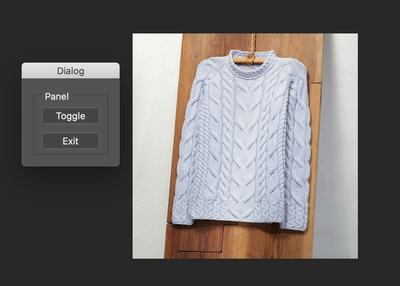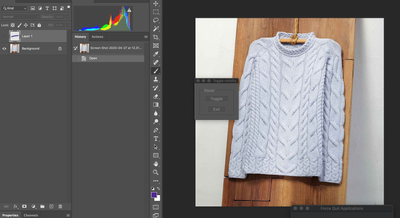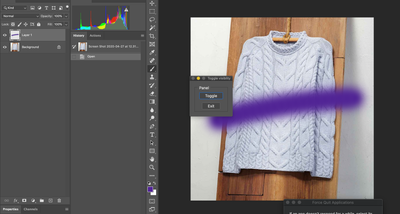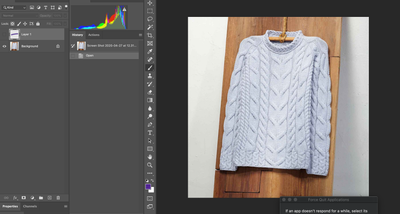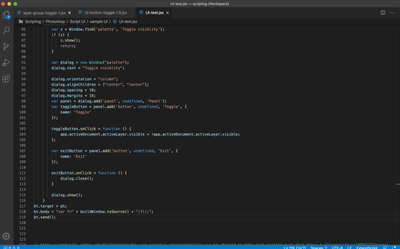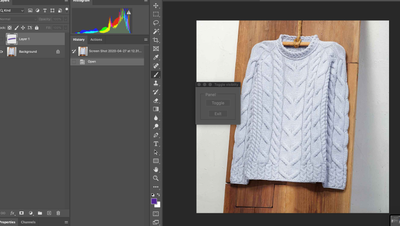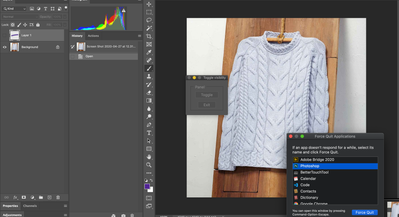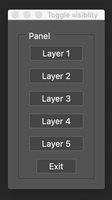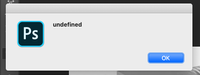Copy link to clipboard
Copied
When using a Photoshop dialog the application functionality is suspended until the dialog revolves.
At the same time, while the dialog is open, can a UI button toggle a script function on/off?
 2 Correct answers
2 Correct answers
(this decision was at the link above)
#target photoshop
var bt = new BridgeTalk(),
ph = BridgeTalk.getSpecifier('photoshop'),
buildWindow = function () {
var z = Window.find('palette', 'Toggle visiblity');
if (z) {
z.show();
return;
}
var dialog = new Window("palette");
dialog.text = "Toggle visiblity";
dialog.orientation = "column";
dialog.alignChildren = ["center", "center"];
dialog.spacing = 10;
@Polycontrast use
exitButton.onClick = function () {
dialog.hide();
}
instead
exitButton.onClick = function () {
dialog.close();
}
Explore related tutorials & articles
Copy link to clipboard
Copied
Hi there,
Not sure if I understand correctly, could you please elaborate and provide some more details about the issue?
Also, which version of Photoshop and the operating system you're working with? In Photoshop, you can check that by going to Help > System Info
A screenshot illustrating the issue would help us better to diagnose the issue.
Thanks,
Akash
Copy link to clipboard
Copied
Trying to find out if it is possible to create a toggle button in a script UI dialog. The idea is to have the dialog open and use the toggle button to switch on/off the visibility of a specific layer in a layer group. In the example below the toggle button turns on the visibility of the adjustment layer Hue/Sat and closes the UI.
Environment
Photoshop 2020
OSX Catalina
Copy link to clipboard
Copied
Copy link to clipboard
Copied
Hi,
Please try below snippet if this helps you. You can add or change functionality on click of "Toggle" button as required.
var dialog = new Window("dialog");
dialog.text = "Dialog";
dialog.orientation = "column";
dialog.alignChildren = ["center", "center"];
dialog.spacing = 10;
dialog.margins = 16;
var panel = dialog.add('panel', undefined, 'Panel');
var toggleButton = panel.add('button', undefined, 'Toggle', {
name: 'Toggle'
});
toggleButton.onClick = function () {
app.activeDocument.activeLayer.visible = !app.activeDocument.activeLayer.visible;
// Add more or change code as required.
};
var exitButton = panel.add('button', undefined, 'Exit', {
name: 'Exit'
});
exitButton.onClick = function () {
dialog.close();
}
dialog.show();
Let us know if this helps you
Copy link to clipboard
Copied
Thank you for considering my question. The UI button toggle only turns the layer eye on/off while the UI is open. When the UI collapses the layer content turns on/off. This might be a limitation of the UI dialog which suspends Phosotshop activity. Is there a workaround that allows the toggle button to turn the layer visibility content on/off while the UI dialog is open?
TURNS THE LAYER EYE ON/OFF WHILE THE UI IS OPEN
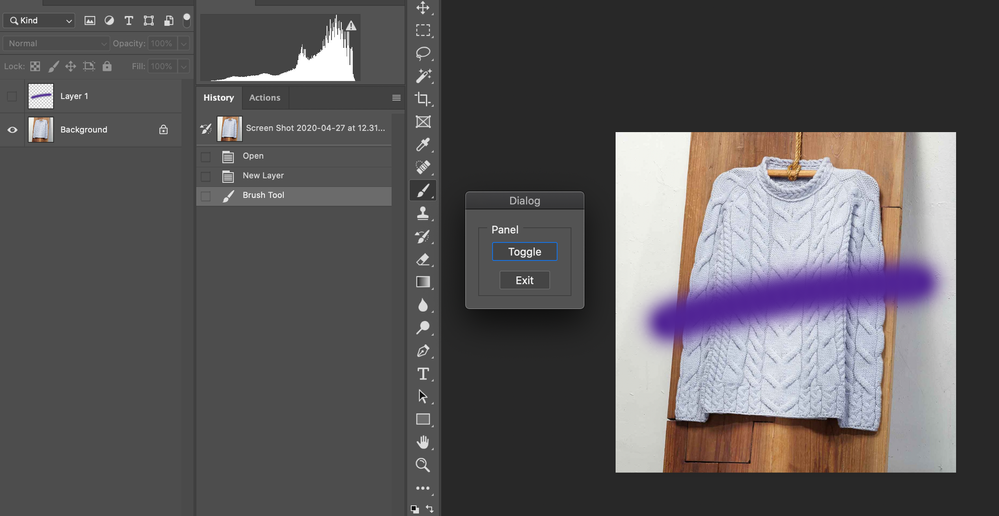
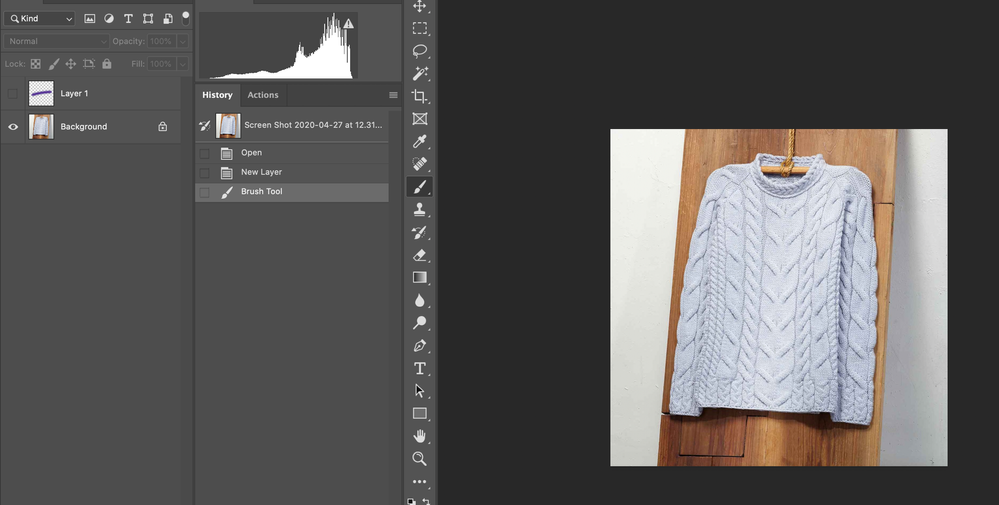
Copy link to clipboard
Copied
(this decision was at the link above)
#target photoshop
var bt = new BridgeTalk(),
ph = BridgeTalk.getSpecifier('photoshop'),
buildWindow = function () {
var z = Window.find('palette', 'Toggle visiblity');
if (z) {
z.show();
return;
}
var dialog = new Window("palette");
dialog.text = "Toggle visiblity";
dialog.orientation = "column";
dialog.alignChildren = ["center", "center"];
dialog.spacing = 10;
dialog.margins = 16;
var panel = dialog.add('panel', undefined, 'Panel');
var toggleButton = panel.add('button', undefined, 'Toggle', {
name: 'Toggle'
});
toggleButton.onClick = function () {
app.activeDocument.activeLayer.visible = !app.activeDocument.activeLayer.visible;
};
var exitButton = panel.add('button', undefined, 'Exit', {
name: 'Exit'
});
exitButton.onClick = function () {
dialog.close();
}
dialog.show();
}
bt.target = ph;
bt.body = "var f=" + buildWindow.toSource() + ";f();";
bt.send();
Copy link to clipboard
Copied
Here is a sequence of screenshots that illustrate the process with the palette UI.
Wondering if it is possible to achieve a toggle effect with a Photoshop HTML panel?
1-Run script
2- Toggle button
3- Close palette button
4-Change application focus
4- Return application focus to Photoshop.
Palette UI persists.
Close button does not work.
5- Force quit Photoshop to close palette.
Copy link to clipboard
Copied
Hi,
Sorry for the late response. Yes, you can deveop the the panel (extension) for Photoshop using HTML, CSS and Javascript. That can do same functionality. Creating CEP panel will allow you to interact with the Photoshop as well when the panel is open.
For CEP panel development, please follow following links
A SHORT GUIDE TO HTML5 EXTENSIBILITY
Starting Photoshop HTML5 Extension development
All limitations will be removed in HTML extensions.
Let us know if this helps you.
Copy link to clipboard
Copied
@Polycontrast use
exitButton.onClick = function () {
dialog.hide();
}
instead
exitButton.onClick = function () {
dialog.close();
}
Copy link to clipboard
Copied
Awesome, that works great thank you! I have not seen these hybrid Bride/Photoshop UI palettes in Photoshop before. Is there a way to have the palette active when the script runs? At the moment, the palette is inactive and needs to be activated.
Copy link to clipboard
Copied
try to add before line with dialog.show () function:
dialog.onShow = function (){
this.active = true;
}(this will not make the window title active, but its contents will be active). The problem is relevant only in OSX.
The 'palette' mode is an artifact from the past, the grandfather of modern html panels.
Copy link to clipboard
Copied
Yes, that enables the palette when the script runs. Many thanks again!
The idea that I am investigating is to have a list of toggle buttons in a palette. To make this, I added additional buttons, variables, functions, function-call, and switch statements to the script. When I test it outside the UI palette the switch and functions work. When I test it in the UI palette it does not work.
Is this possible with the palette UI? What am I doing wrong?
Copy link to clipboard
Copied
Bridge talk executes a completely independent instance of a function. That is, the code that you send to bt.body does not have access to other functions and variables of the main script. This also imposes restrictions on debugging - you cannot use breakpoints in this code, so you need to use alert () and a try ... catch block in problem places.
To solve this problem, you need to either put all the necessary functions and variables inside bt.body, or by pressing the buttons in the standalone window, call the main script again with certain arguments that will allow it to perform the necessary functions.
Copy link to clipboard
Copied
It makes sense but still lost with Bridge scripting. How would you wrap the functions and variables in the bt.body? The following codes creat an undefined alert.
////////////////////////////////////////////
Copy link to clipboard
Copied
Unfortunately, I do not have now much time to help you in detail. Try to output the text bt.body to file:
f = File(Folder.desktop + "/independentlyExecutableFunction.jsx");
f.open('w');
f.encoding = 'text';
f.write(bt.body);
f.close();
This will help you understand exactly what code is using BridgeTalk and what needs to be added to it so that it can do whatever you want.
Copy link to clipboard
Copied
Thank you Jazz-y. I will investigate it. I really appreciate your help!
Copy link to clipboard
Copied
Interesting to see the palette UI. They do allow interaction with Photoshop which is great. The issue is that the close button does not terminate the palette. It closes the palette temporarily. The next time the focus is on the Photoshop application the palette UI returns and Photoshop must force quit to close the palette UI.
Copy link to clipboard
Copied
Yes. It is because of this feature that when you re-run the script, the palette is not created again, but the previously created one is called.
Find more inspiration, events, and resources on the new Adobe Community
Explore Now