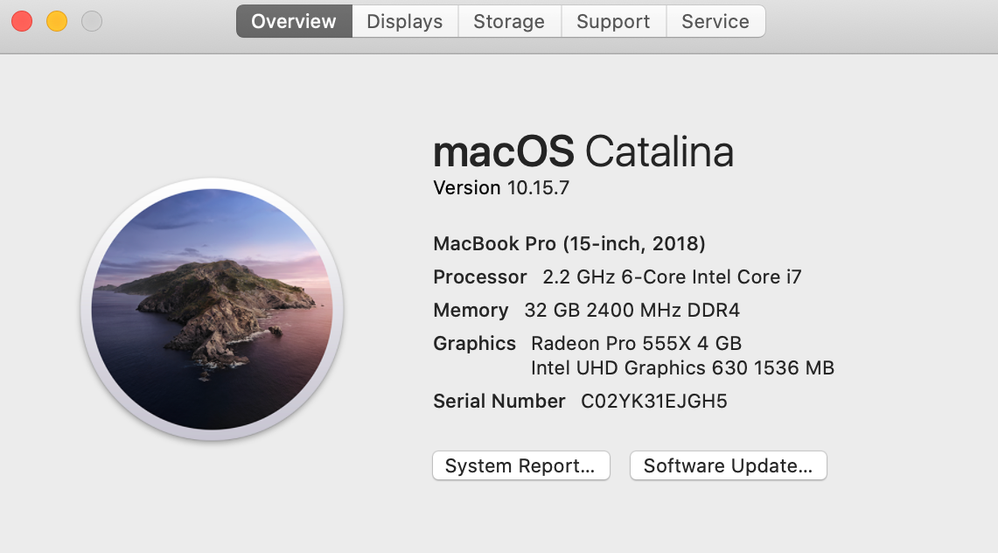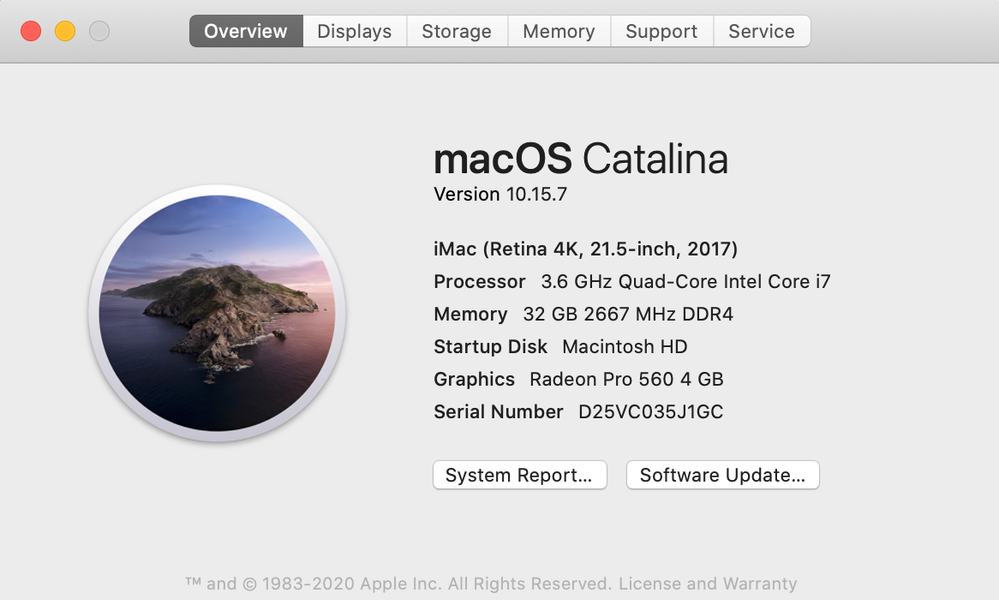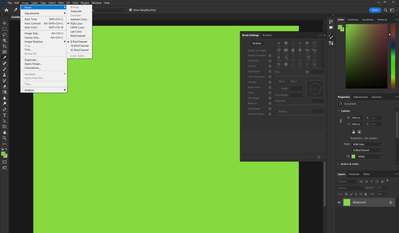- Home
- Photoshop ecosystem
- Discussions
- Re: PHOTOSHOP UNUSABLE AFTER LATEST UPDATE.
- Re: PHOTOSHOP UNUSABLE AFTER LATEST UPDATE.
Copy link to clipboard
Copied
HELP! Suddenly my photoshop is glitching like crazy. Swithch to full screen and problem goes away. Currently unusable and it is affecting my work flow.
 1 Correct answer
1 Correct answer
Hi there,
Sorry that Photoshop 2021 is showing a strange green screen while opening documents.
If you go into Preferences > Technology Preview and check 'Deactivate Native Canvas', then restart Photoshop, does the problem still happen?
Also, please update the app to the latest version 22.4.3 from the Creative Cloud Desktop app.
Thanks,
Akash
Explore related tutorials & articles
Copy link to clipboard
Copied
Hi there,
Sorry that Photoshop 2021 is showing a strange green screen while opening documents.
If you go into Preferences > Technology Preview and check 'Deactivate Native Canvas', then restart Photoshop, does the problem still happen?
Also, please update the app to the latest version 22.4.3 from the Creative Cloud Desktop app.
Thanks,
Akash
Copy link to clipboard
Copied
THANK YOU! That appears to have resolved the issue.
Copy link to clipboard
Copied
Same issue
Windows 11
v24.0
White as green.
Deactivating the natural canvas does NOT fix this issue
Copy link to clipboard
Copied
Latest update, Photoshop crashes when I use Quick Export as jpg. Please help!
Copy link to clipboard
Copied
Perhaps try resetting Photoshop preferences?
(read this entire post before acting please)
Resetting restores Photoshop's internal preferences, which are saved when Photoshop closes.
If they become corrupt then various issues can occur.
Here’s some info on how to do that:
https://helpx.adobe.com/photoshop/using/preferences.html
Manually removing preferences files is the most complete method for restoring Photoshop to its default state:
https://helpx.adobe.com/photoshop/using/preferences.html#Manually
Note re macOS: The user Library folder is hidden by default.
To access files in the hidden user Library folder, see here for how to access hidden user library files.
https://helpx.adobe.com/x-productkb/global/access-hidden-user-library-files.html
Unexpected behavior may indicate damaged preferences. Restoring preferences to their default settings is a good idea when trying to troubleshoot unexpected behaviors in Photoshop. check out the video
https://helpx.adobe.com/photoshop/using/preferences.html#reset_preferences
Learn how to access and modify Photoshop preferences and customize per your frequent workflows
https://helpx.adobe.com/photoshop/using/preferences.html
And here’s an earlier forum discussion as an aid to understanding
You may want to backup your settings and custom presets, brushes & actions before restoring Photoshop's preferences.
Here is general info about that: https://helpx.adobe.com/photoshop/using/preferences.html#BackupPhotoshoppreferences
Before you reset your preferences
in case of future issues, I suggest you make a copy as Adobe may need one to check problematic references.
Quit Photoshop.
Go to Photoshop's Preferences folder
Preferences file locations: https://helpx.adobe.com/photoshop/kb/preference-file-names-locations-photoshop.html\
[on MacOS see: Users/[user name]/Library/Preferences/Adobe Photoshop [version] Settings
Note for those on macOS: - be aware that the user Library folder is hidden by default on macOS.
https://helpx.adobe.com/x-productkb/global/access-hidden-user-library-files.html
In the Finder, open the “Go” menu whilst holding down the Option (Alt) key.
Library will now appear in the list - below the current user's “home” directory. ]
Now you can drag the entire Adobe Photoshop [Version] Settings folder to the desktop or somewhere safe as a back-up of your settings.
Note for those on macOS:
Preference preservation is affected by macOS permissions,
you’ll need to allow Photoshop ‘Full Disk Access’ in your Mac OS Preferences/Security and Privacy
It may even be time to reinstall Photoshop.
It’s recommended that you use the Adobe CC cleaner tool to remove all traces first.
(See above about preserving preferences though! Its worth preserving them unless they are corrupted.)
https://helpx.adobe.com/creative-cloud/kb/cc-cleaner-tool-installation-problems.html
Uninstall Photoshop BUT make sure to choose the option “Yes, remove app preference”.
Once that process finishes, start the installation process and look into the “Advanced Options”. Uncheck “Import previous settings and preferences” and choose to “Remove old versions”.
I hope this helps
neil barstow, colourmanagement net :: adobe forum volunteer
google me "neil barstow colourmanagement" for lots of free articles on colour management
Copy link to clipboard
Copied
This is a brand new installation of photoshop on a brand new computer. There is no "resetting" of settings because no settings were changed in the first place. This issue occurs with all fresh v24.x.x installations of photoshop. I have to resort to an older 23.x.x version to do any work. This is what I see: