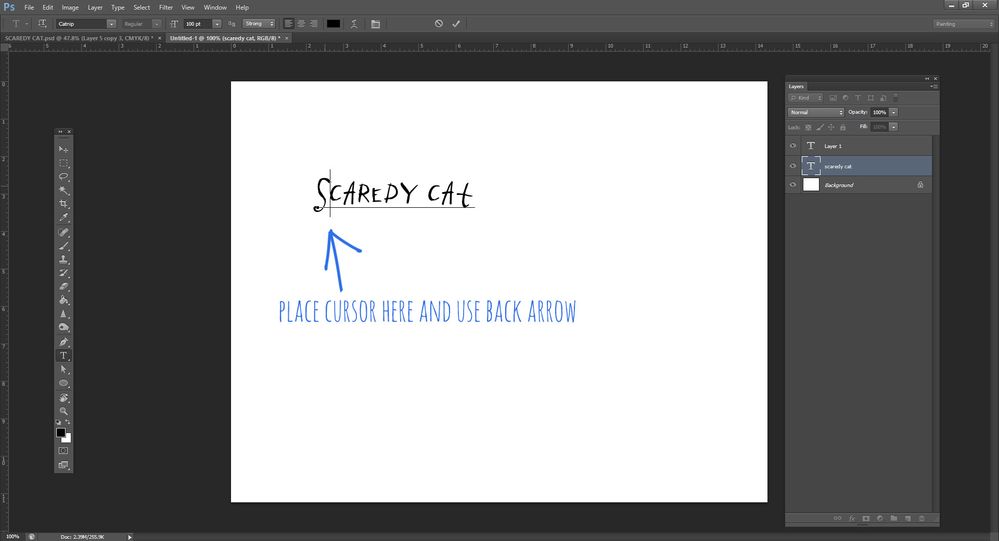- Home
- Photoshop ecosystem
- Discussions
- Re: Photoshop won't allow me to edit a text layer
- Re: Photoshop won't allow me to edit a text layer
Copy link to clipboard
Copied
When I select a text layer, select the text tool and click on the text, it does not allow me to edit that text. Instead it creates a new text layer. ??????
 2 Correct answers
2 Correct answers
If you have accidentally rasterized the text layer, I don't think there's a way to restore it unless you have enough backward steps. This has happened to me, and when it does, I just redo it.
Try placing the cursor just after the first letter in your type layer and using the back arrow to get where you want to be (or the forward arrow, depending), and the type layer instead of a new layer will be the active area:
Explore related tutorials & articles
Copy link to clipboard
Copied
What found after having the same problem was that, there is a kind of glitch in the program. What I did was: On history, I went back some steps, until the moment I did create the text, on that point it allowed me to edit it. nope, it wasn't converted to smart before, or other things people asked you. It was just a text.
Copy link to clipboard
Copied
What I did was: On history, I went back some steps, until the moment I did create the text, on that point it allowed me to edit it.
By @defaultp3gj6guy6kfh
What did you see in the history after the step where you created the text that would have caused you to not be able to edit it? If you took a screenshot before you lost the history, please post it and we might spot it.
Jane
Copy link to clipboard
Copied
Nothing, literally nothing. That is why I said that it is a glitch. By the moment I tried to that I was one hour behind my dead line just fixing that problem....
Copy link to clipboard
Copied
I can't remember seeing this happen before. I have seen and experienced type layers freezing Photoshop, but it was not possible to step back, or indeed do anything other than end process in task manager and restart Photoshop.
There is a Font Issue page:
https://helpx.adobe.com/nz/photoshop/kb/troubleshoot-fonts-photoshop.html
And I believe Mac systems, at least, have a font checking facility.
Copy link to clipboard
Copied
ing the same problem. i think it's just a bug adobe needs to fix becasue I tried everything and I still can't cahnge it and just a week ago it worked jsut fine.
Copy link to clipboard
Copied
Try checking whether your 'Num Lock' is on. If so turn it off, that may work. 🙂
Find more inspiration, events, and resources on the new Adobe Community
Explore Now