photoshop won't open .dds files correctly
Copy link to clipboard
Copied
Hi
Since I would like to get into making custom decals for Rocket League, I will need to be able to open and manipulate .dds files. There's a Nvidia plug-in to do so, however this doesn't work for me as the image does not properly load. In the images below you will see on the left the image that's supposed to open up and on the right what's actually opening. As you guys can see there is a lot of the image that just goes "missing" after opening it up with Photoshop. I made sure to download the right version of the program, downloaded from here: NVIDIA Texture Tools for Adobe Photoshop | NVIDIA Developer. I am currently using adobe cc 2017. Am i doing something wrong? If so, what can I do to make it work?
Thanks for reading this, and who knows you might be my saviour ![]()
Explore related tutorials & articles
Copy link to clipboard
Copied
Try installing CS6 using the Creative cloud desktop application. The Plugin may work with it. However Adobe did change some Plug-in support in subscription cs6. You may need Perpetuals CS6. The link you posted for Nvidia does not show CC 2017
NVIDIA Texture Tools for Adobe Photoshop
A collection of texture tools generating normal maps, texture compression, mip map generation and cube map formatting packaged as a plugin for Adobe Photoshop 5.0, 5.1, 6.0, 7.0, CS, CS2, CS3, CS4, CS5 and CS6.
Copy link to clipboard
Copied
I just installed Adobe CS6, made sure the plugin was installed in the right directory and still no succes. I get the exact same result.
Copy link to clipboard
Copied
There appear to be a few links out there for ways to open .dds files in Photoshop CC, but you could probably find another app that will convert files to a Photoshop friends format. For instance
Copy link to clipboard
Copied
That's one way to do it yeah, but I would really like not having to use other software to convert my files, since doing this will take quite some time when doing big projects.
Copy link to clipboard
Copied
After a lot of searching I found what was going wrong. Turns out my alpha colour channel was unticked... Opening .dds files in Photoshop CC 2017 works just fine.
Copy link to clipboard
Copied
That is actually the solution. By default when opening the .dds files in Photoshop, it has the 5th channel hidden. Just click the checkbox and untick some of the color channels and it will show up fine.
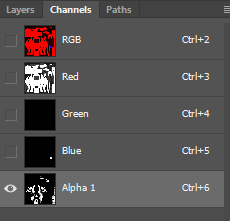

Copy link to clipboard
Copied
Depends on what DDS plugin you use, if you use the new Intel plugin, you can't preserve the alpha layer that is saved with NVidia plugin, instead, it's simply lost, GIMP can read it and export as TGA file, then you can import it in CC.
And the Nvidia plugin does not work correctly in CC.
Copy link to clipboard
Copied
Here's another dds plugin that you could try and it also works on the mac side with photoshop.
fnord software blog: DDS plug-in for After Effects and Photoshop


