- Home
- Photoshop ecosystem
- Discussions
- Re: Photoshop won't open files, free transform, or...
- Re: Photoshop won't open files, free transform, or...
Copy link to clipboard
Copied
Just did the 20.0.2 update and now I can't open files, only click and drag them in. I tried to add a graphic to work with in a new layer, I can't scale the new graphic, if I type in the amounts manually it immediately bounces back to the import size. I can't move the graphic anywhere in the page, it just bounces back to where it was. When I try to open the layer adjustments panel, it won't appear. I tried uninstalling, reinstalling a previous version, same results. I updated again, same results. If I try to get the layers adjustment panel to open, the graphic layer just disappears entirely. Same if I try to transform the graphic using the mouse and keyboard shortcuts.
These are my computer specs:

 1 Correct answer
1 Correct answer
Have you tried resetting the preferences?
"Press and hold Alt+Control+Shift (Windows) or Option+Command+Shift (Mac OS) as you start Photoshop. You are prompted to delete the current settings. The new preferences files are created the next time you start Photoshop."
Explore related tutorials & articles
Copy link to clipboard
Copied
The latest version of Photoshop is 20.0.3. Can you upgrade to that?
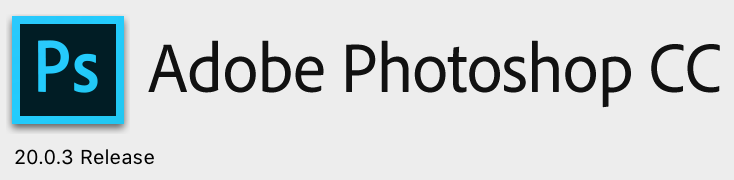
Copy link to clipboard
Copied
Hi Michael,
Yes, I did. Sorry it was when I updated to 20.0.3 I tried to edit my post but it didn't save my changes it seems.
Copy link to clipboard
Copied
Have you tried resetting the preferences?
"Press and hold Alt+Control+Shift (Windows) or Option+Command+Shift (Mac OS) as you start Photoshop. You are prompted to delete the current settings. The new preferences files are created the next time you start Photoshop."
Copy link to clipboard
Copied
Ah that's it!! Thank you!!!
Copy link to clipboard
Copied
Fantastic. Happy to help.
Copy link to clipboard
Copied
Im tired of having to reset my preferences every three weeks to fix this stupid problem.
Find more inspiration, events, and resources on the new Adobe Community
Explore Now