- Home
- Photoshop ecosystem
- Discussions
- Re: Photoshop won't print in color
- Re: Photoshop won't print in color
Photoshop won't print in color
Copy link to clipboard
Copied
I recently bought a new inkjet printer. Photoshop will not print in color, it always prints in B&W. Other applications (Word, IrfanView, etc.) print in color but not Photoshop.
Anybody have a fix?
Explore related tutorials & articles
Copy link to clipboard
Copied
Is it giving you printing options when you print? And if so, are you making sure its in color?
Copy link to clipboard
Copied
Capture all Photoshop Print and Printer device driver settings.
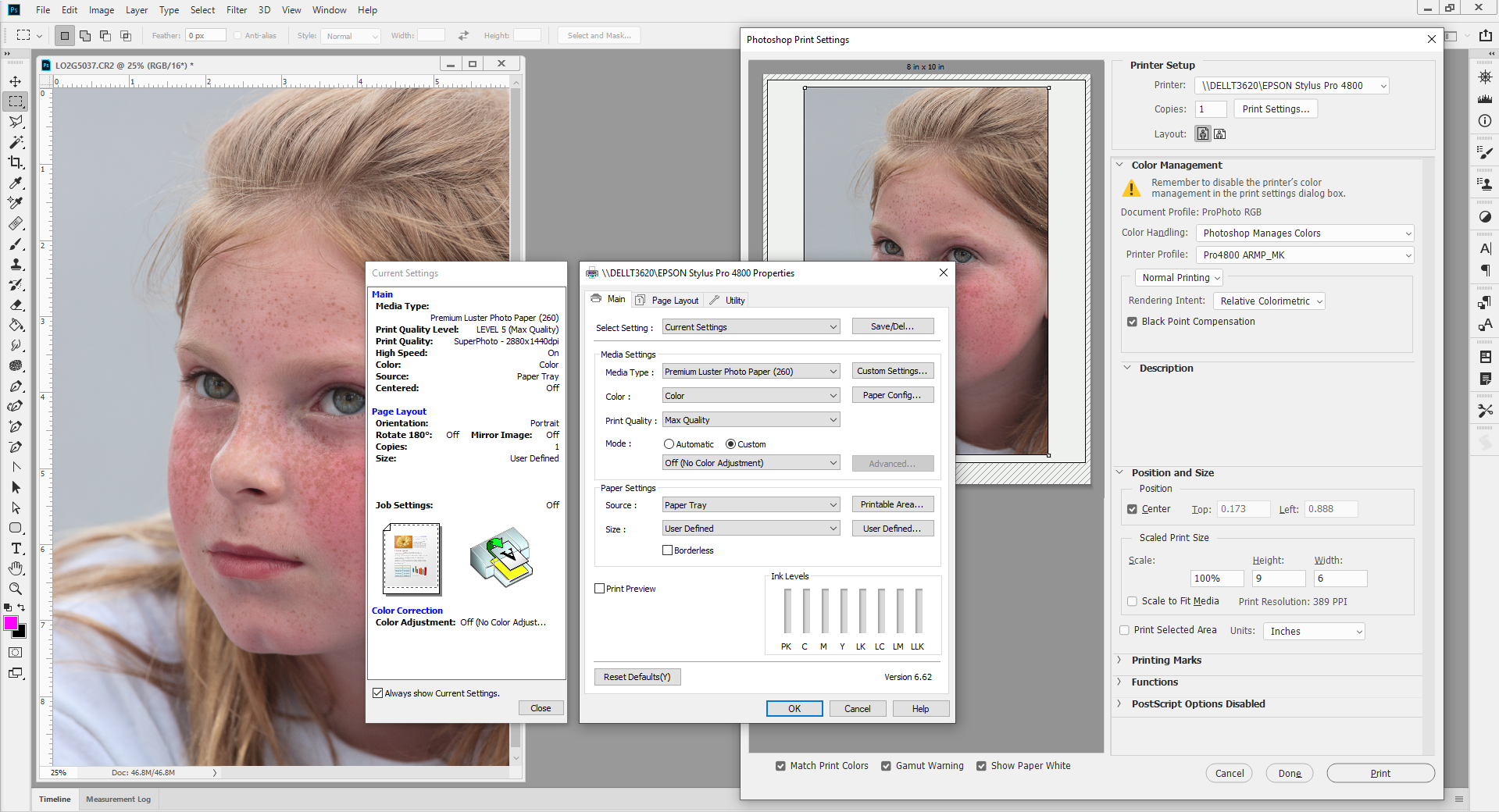
Copy link to clipboard
Copied
I was unable to find "Current Settings"
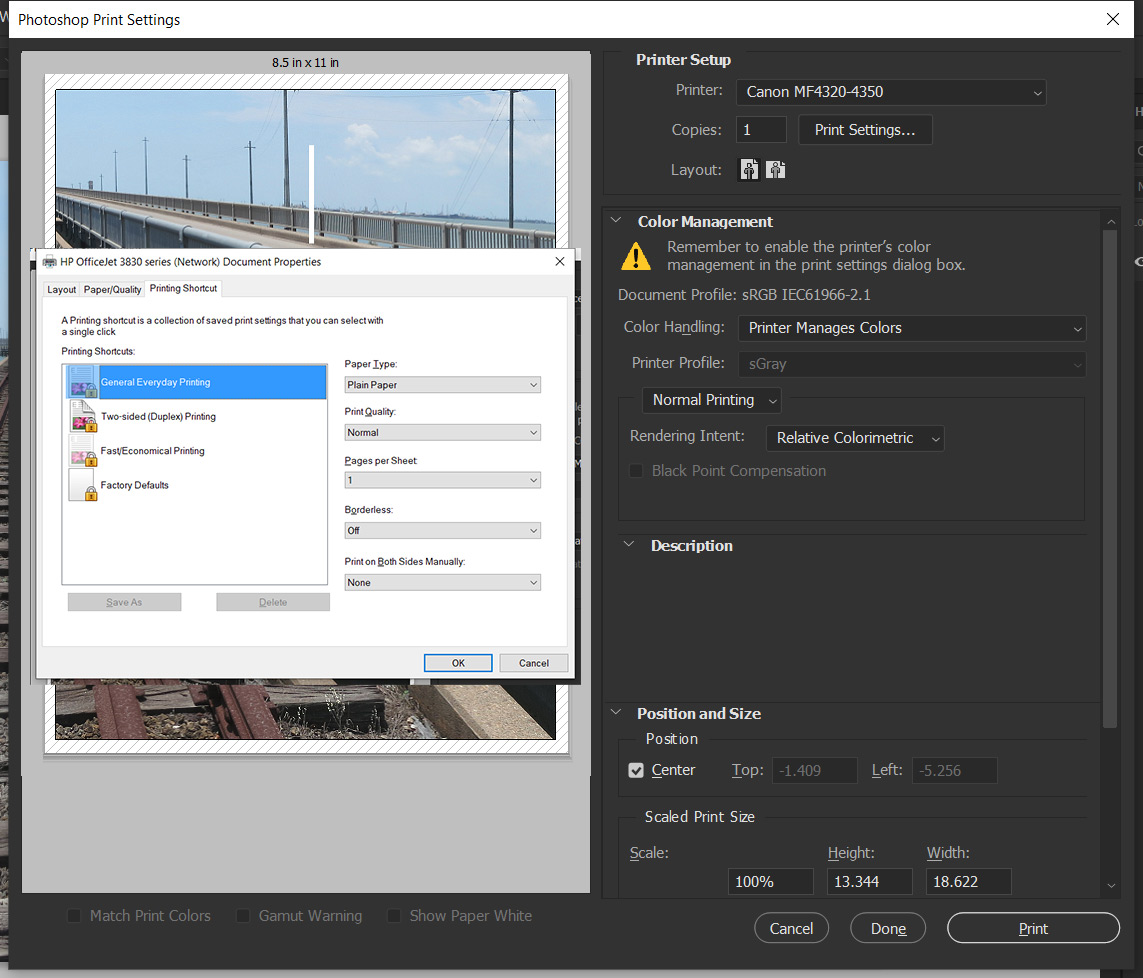
Copy link to clipboard
Copied
You have set printer manages color and there are two more tabs of Printer settings.
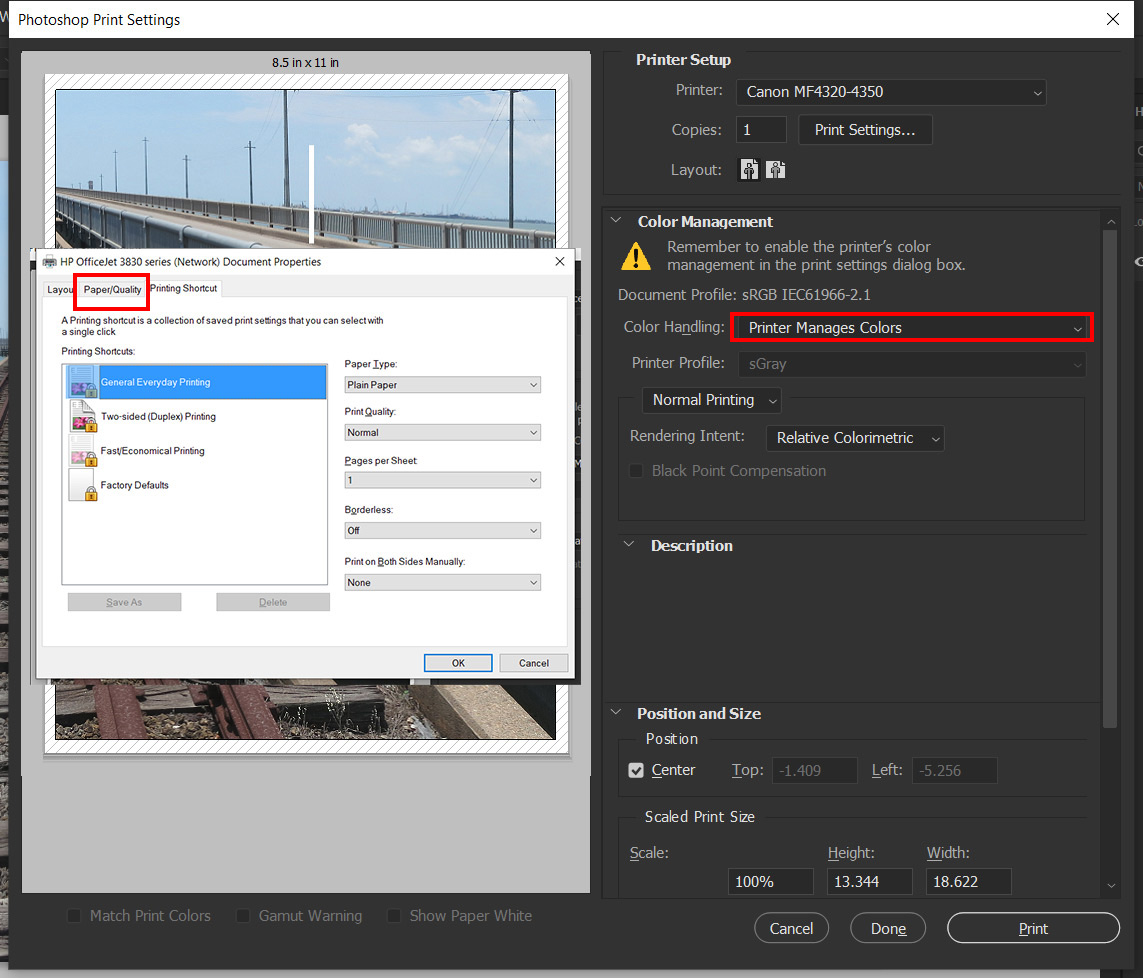
Copy link to clipboard
Copied
The reason I didn't show Paper/Quality is because, like Layout, there isn't anything about color in it.
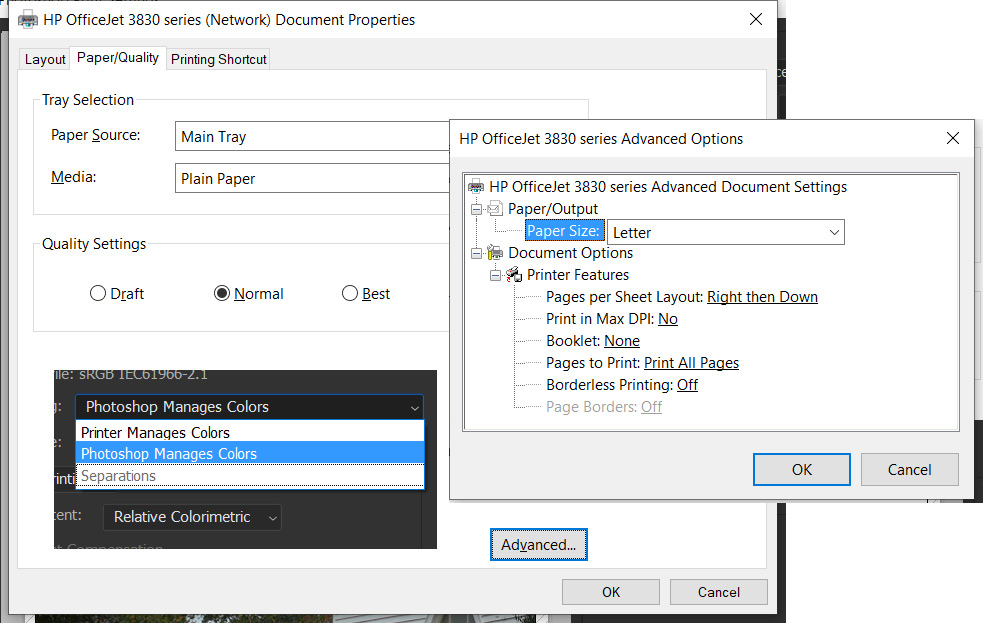
Copy link to clipboard
Copied
I only have a cheap $60 HP Envy 4500 series all in one. Its Driver can print in grayscale or color and has tow color options. I do not see any of those setting in your screen capture. Do you have the latest device driver installed on your system for your HP Officejet 3830?
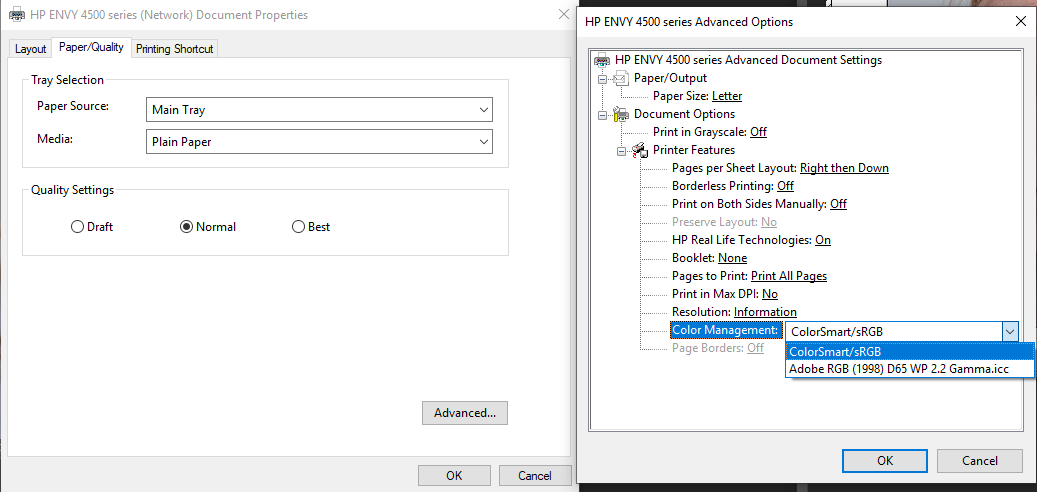
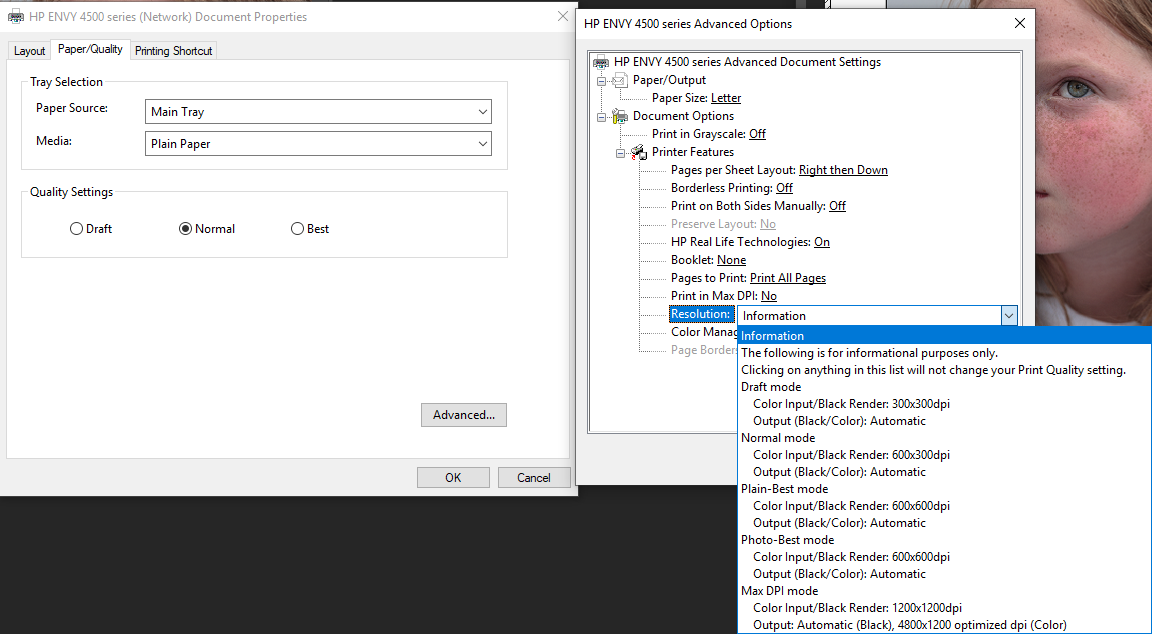

Copy link to clipboard
Copied
I've installed the drivers/software 4 times. HP says it has to have something to do with Photoshop.
Copy link to clipboard
Copied
Let get Photoshop out otf the picture for a time. Close Photoshop down. And open Windows Devices Printers and manage your Officejet
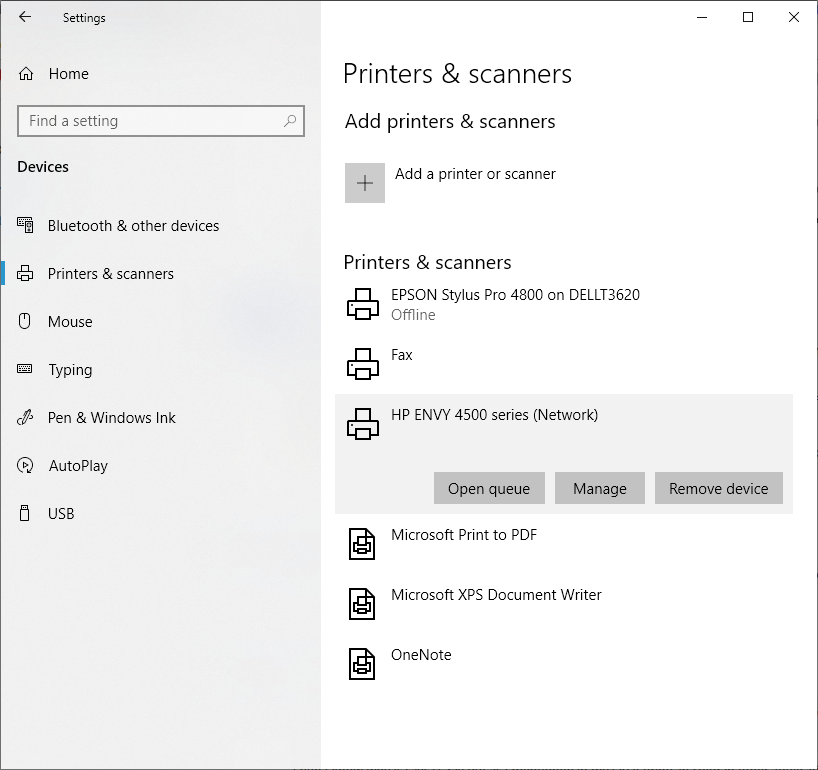
Then Printer Preferences
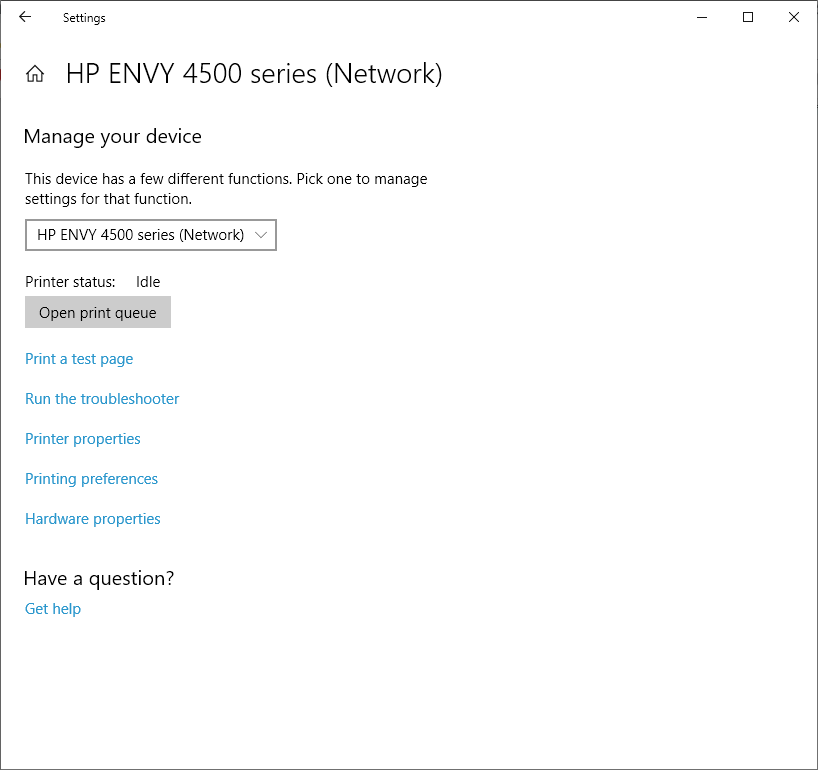
The in the layout tab advance settings
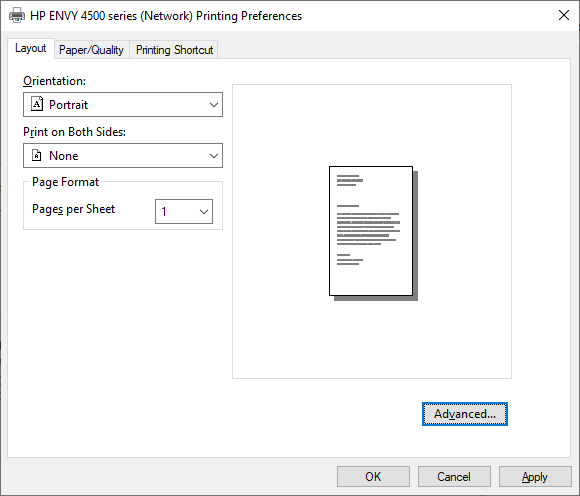
Do you see Grayscale and color management settings
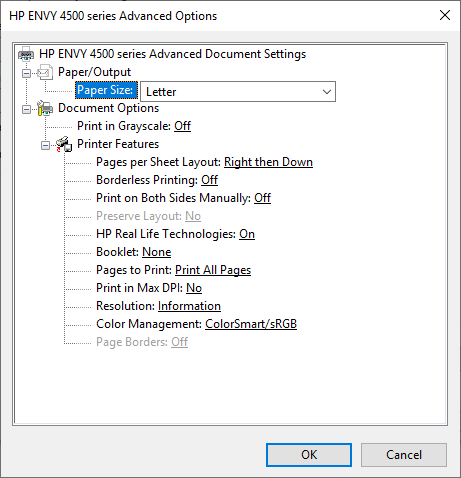
My HP Paper/Quality Tab does not have any Color setting However according the the HP Deskjet 3830 manual your should gave a color setting from what I read these setting settinsg should also be the same as you see in Photoshop when you click the Printer setting button.

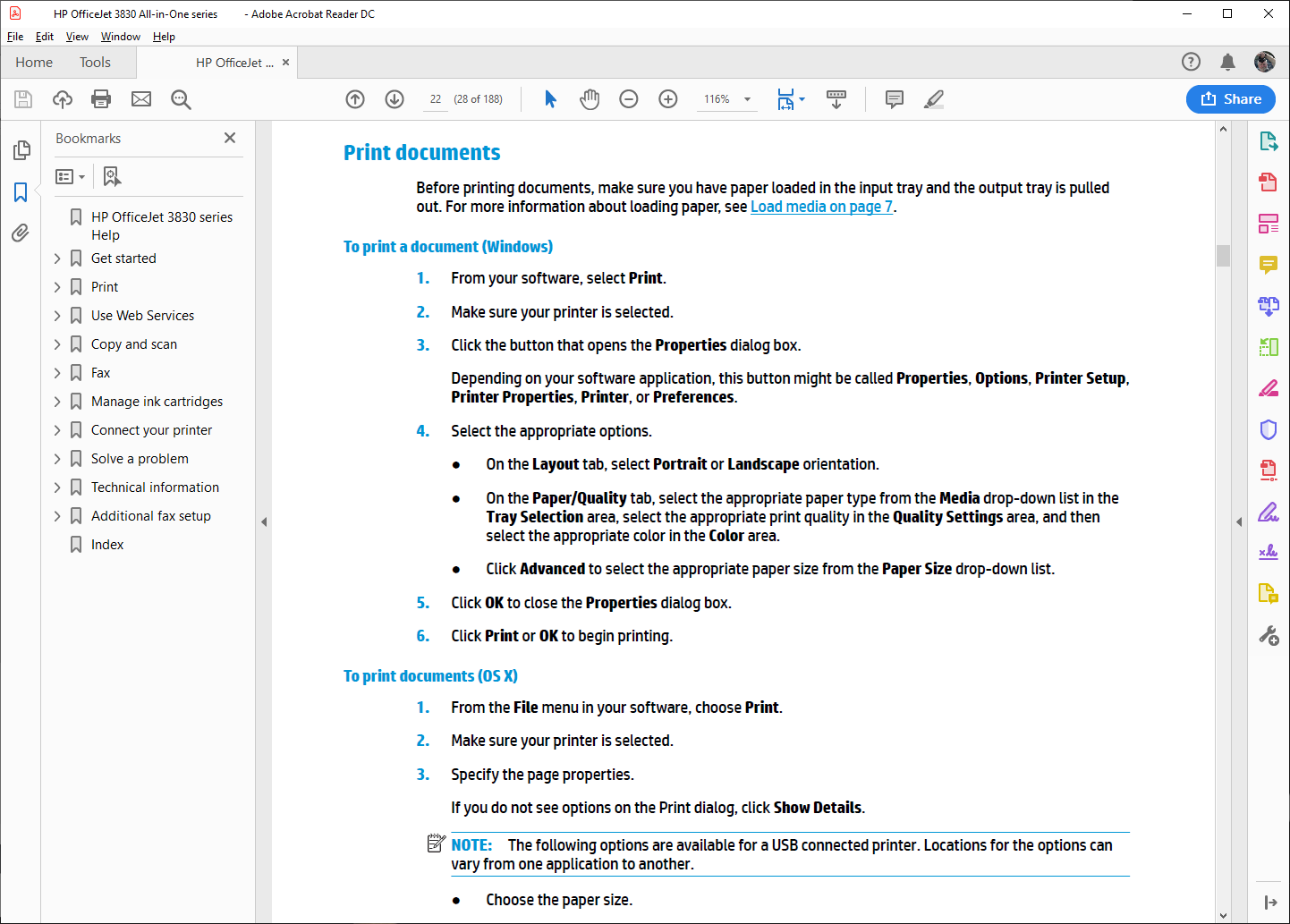
Copy link to clipboard
Copied
In your Photoshop Print Settings you clearly have a Canon 4320-4350 selected.
This is an Canon monochrome laser printer.
It makes no sense how or why you have dialog boxes for a HP OfficeJet 3830 on the left side of the screenshot.
These are unrelated to the Canon B&W laser.
Why don't you try selecting the HP OfficeJet 3830 from the Printer pull down menu?
Copy link to clipboard
Copied
Ah, I knew it was something simple ![]() Yes, that's obviously it.
Yes, that's obviously it.
Copy link to clipboard
Copied
How did I miss that?????
Copy link to clipboard
Copied
In your Photoshop Print Settings you clearly have a Canon 4320-4350 selected.
This is an Canon monochrome laser printer.
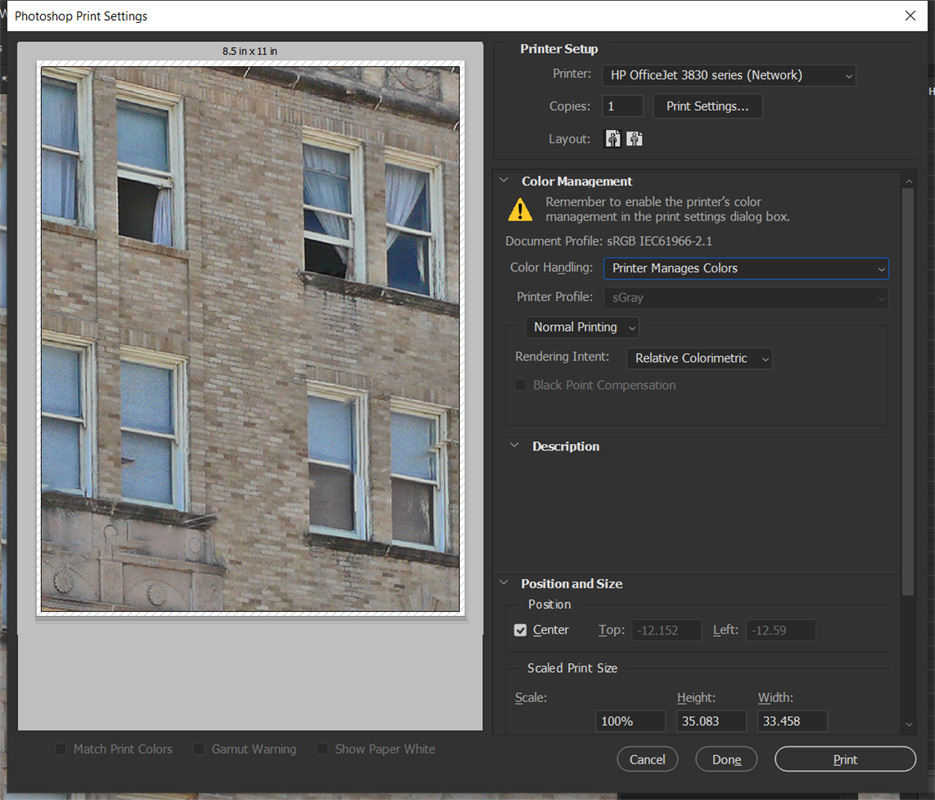
Copy link to clipboard
Copied
Now click on Printer setting in photoshop print dialog and set color not grayscale in the printers settings. Should be in the Paper/qulity tab.
Copy link to clipboard
Copied
JJMack wrote
Now click on Printer setting in photoshop print dialog and set color not grayscale in the printers settings. Should be in the Paper/qulity tab.
I've already posted a screenshot of that.
Copy link to clipboard
Copied
Where I only see a screen capture where you selected your hp deskjet printer you did not then click Print settings to open the printer settings. Grayscale is still showing in Photoshop printer setting from your previous printer settings. You deskjet settings have not been set in there yet. Click on Print setting....
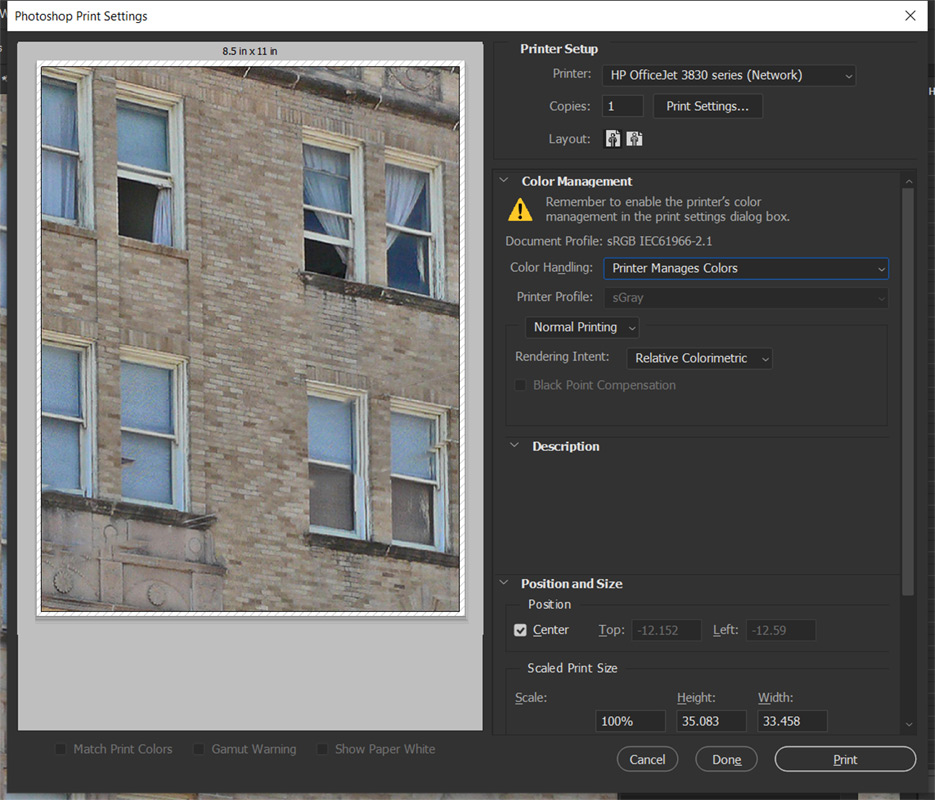
Copy link to clipboard
Copied
My post timestamped 5:43 AM yesterday
Copy link to clipboard
Copied
That 5:43 Post I can not find It look like then there is somathing wrong in HP's documentation or the HP Device driver on you machine for I post what I read in the HP Deskjet 3830 manual and it clearly stated that are a color setting. Pahe 24 .25
Print photos
Before printing photos, make sure you have photo paper loaded in the input tray and the output tray is open.
For more information about loading paper, see Load media on page 7.
To print a photo on photo paper (Windows)
1. From your software, select Print.
2. Make sure your printer is selected.
3. Click the button that opens the Properties dialog box.
Depending on your software application, this button might be called Properties, Options, Printer Setup,
Printer Properties, Printer, or Preferences.
4. Select the appropriate options.
● On the Layout tab, select Portrait or Landscape orientation.
● On the Paper/Quality tab, select the appropriate paper type from the Media drop-down list in the
Tray Selection area, select the appropriate print quality in the Quality Settings area, and then
select the appropriate color in the Color area.
● Click Advanced to select the appropriate photo size from the Paper Size drop-down list.
5. Click OK to return to the Properties dialog box.
6. Click OK, and then click Print or OK in the Print dialog box.
NOTE: After the printing is finished, remove unused photo paper from the input tray. Store the photo paper
so it does not start to curl, which could reduce the quality of your printout.
To print a photo from the computer (OS X)
1. From the File menu in your software, choose Print.
2. Make sure your printer is selected.
3. Set the print options.
If you do not see options on the Print dialog, click Show Details.
NOTE: The following options are available for a USB connected printer. Locations for the options can
vary from one application to another.
a. Choose the appropriate paper size in the Paper Size pop-up menu.
NOTE: If you change the Paper Size ensure that you have loaded the correct paper and set the
paper size on the printer control panel to match.
b. Select an Orientation.
c. From the pop-up menu, choose Paper Type/Quality, and then choose the following settings:
● Paper Type: The appropriate photo paper type
● Quality: Best or Maximum dpi
● Click the Color Options disclosure triangle, and then choose the appropriate Photo Fix
option.
– Off: applies no changes to the image.
– Basic: automatically focuses the image; moderately adjusts image sharpness.
4. Select any other print settings you want, and then click Print.
Copy link to clipboard
Copied
That 5:43 Post I can not find
Did you follow the link?
I think we are going in circles.
Copy link to clipboard
Copied
Yes I fillowed your link that is why I posted there is Problem in HP Documentation or in the device driver you have installed for the was no color setting in your screren capture where the HP documentation stated there should be color settings,
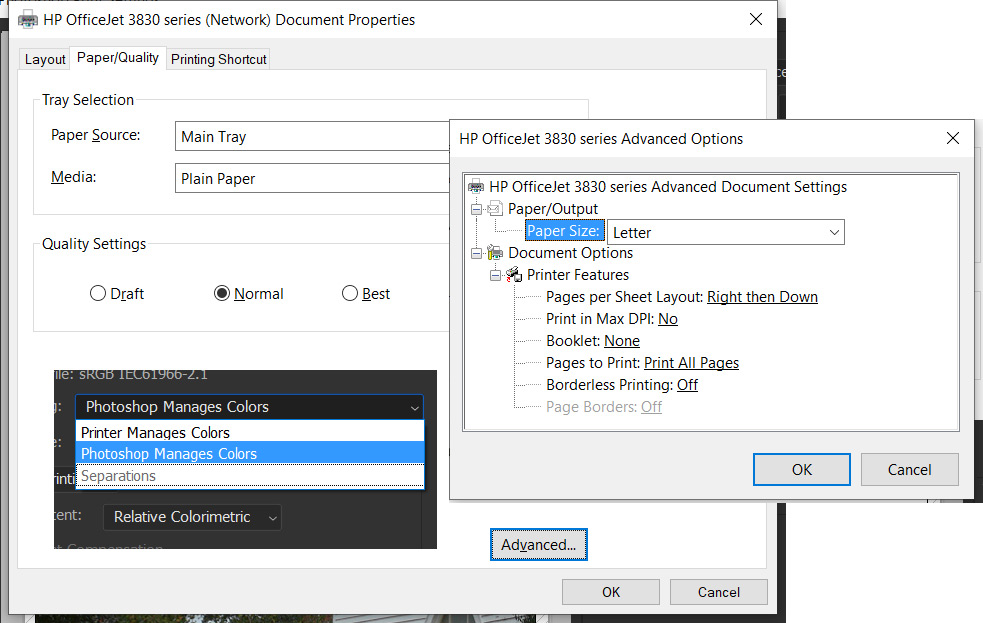
Copy link to clipboard
Copied
Remember, this problem only happens in Photoshop. Color printing works in all other programs. Because of this, HP says the problem is with PS and will do no more.
Thanks for your effort.
Copy link to clipboard
Copied
See if you can get rid of the "sGray" in print profile (as I described above). I still think that may have something to do with it.
Copy link to clipboard
Copied
The missing settings are in HP Print Device Drivers UI. Do you see these setting in HP UI when used from Windows device setting for your OfficeJet 3830 managment for example. Is HP UI working crorrectly for other applications and not correctle for Photoshop. The Problem seems to be in HP UI and how settings are passed to Photoshop from HP device driver. Photoshop always seems to get Printer Profile sGray from HP device driver in you screen captures. And the are no color setting in HP UI????
Copy link to clipboard
Copied
Why does it say sGray under printer profile? I know it doesn't matter as long as you have "Printer Manages Color" - but maybe it has turned on a B/W setting in the printer driver.
Temporarily set "Photoshop Manages Color" to change it to sRGB. No, that's not the right profile either, but it's a color profile and maybe it resets the printer driver.
Then go back to "Printer Manages Color". You have to use this option because HP don't ship icc profiles with these all-in-one printers.
Copy link to clipboard
Copied
Why does it say sGray under printer profile? I know it doesn't matter as long as you have "Printer Manages Color" - but maybe it has turned on a B/W setting in the printer driver.
I don't know why is says sGray but as I mentioned in my OP it prints in color in other applications (Word, IrfanView, etc.) just not Photoshop. It also prints in color from my wife's computer.
-
- 1
- 2
