- Home
- Photoshop ecosystem
- Discussions
- Photoshop won't recognize tablet pen pressure. Hav...
- Photoshop won't recognize tablet pen pressure. Hav...
Copy link to clipboard
Copied
Photoshop suddenly stopped recognizing pen pressure from my tablet yetsterday.
I'm using a Wacom Bamboo Connect tablet on a Windows 8 computer with Photoshop CS6
I've tried:
1. uninstalling the drivers
2. checking wintab files were gone from system32 and sysWOW64
3. restarting
4. reinstalling drivers
5. checking new wintab files are present
6. restarting
I updated photoshop (and repeated those 5 steps), reinstalling the drivers as an admin, reset the paintbrush tool, but no matter what I do, when I go to the Shape Dynamics option in Photoshop, I get the triangle with the exclamation point telling me that I need a pressure sensitive tablet.
I've tried plugging the tablet in and then opening photoshop.
I've tried opening Photoshop and then plugging in the tablet.
I updated the drivers for all of the hardware on my computer.
I've tried the pressure sensitivity in two other (non Adobe) programs and it works there, so it doesn't seem like a problem with the tablet itself.
I've tried every solution I could find online but none of them seem to be working for me. Any advice?
 1 Correct answer
1 Correct answer
I'd just like to point out to everyone if you're having trouble, just insert your tablet into a different USB slot. I literally just changed my Wacom from the back of my tower to the front of my tower and suddenly the warning on pen pressure vanishes and it works fine.
It could be a case of your computer and photoshop just not communicating very well.
Another win to SAI.
Explore related tutorials & articles

Copy link to clipboard
Copied
Did you reset the preferences? Start PS and immediately hold down Ctrl/alt/shift keys. If fast enough you will get a reset window.
Copy link to clipboard
Copied
Just tried that but I'm still getting the same error.
I also tried installing a trial version of Photoshop CC and I'm getting the same error in that program too... though I don't know if that's helpful/relevant
Copy link to clipboard
Copied
Try changing the pen nib. I have fought this many many times with Wacom/Photoshop. Pressure sensitivity works in other applications. Just not Adobe apps. This happened to me yesterday. I uninstalled drivers, rebooted, etc. After searching for a bit I found an old post that said loss of pen pressure sensitivity was a symptom of a bad pen nib. Changed it and immediately photoshop started working.
Anyhow, please try changing the nib and report back whether it works or not. This is a problem that many people have.
Copy link to clipboard
Copied
I can't seem to find my extra nibs but I'll get some and try this out. It may take a bit before I can get them though so I wanted to post just to say that I'll report back as soon as I see if it works or not. Thanks!
Copy link to clipboard
Copied
I realize this is a fairly old thread but I wanted to report in in case anyone like me should stumble upon this thread with the same problem. I followed cslynch's advice and changed the nib and sure enough, photoshop recognized the pen pressure (without even closing and re-opening PS). It's worth noting that I didn't actually change the nib. I simply opened the pen, pulled out the nib, placed it right back in, and that was enough to do the trick.
Copy link to clipboard
Copied
Wow! CHANGING THE NIB!!! Who'd have guessed? Thanks!![]()
![]()
![]()
Copy link to clipboard
Copied
Yep, that was the problem. Never even considered that as a possibility. Luckily my wacom tablet has a removable back panel and extra nibs were stored in there, lol.
Copy link to clipboard
Copied
OMG! I wish I found this before I did all the crap I did before hand. THANK YOU.
It's really dumb that changing the nib was all it took, ahhhh.
Copy link to clipboard
Copied
Hey to anyone out there still finding this thread. You don't even necessarily have to change the nib. Just pulling the current nib out and putting it back seems to do the same thing. I changed my first after a lot of frustration looking for a solution and finding this page. The change fixed it but then I was like... "This nib is brand new, what could possibly have been wrong with it?" So i put the original "faulty" nib back... There was nothing wrong with it, photoshop just wanted to feel it go in or something, I dunno.
Copy link to clipboard
Copied
Yooooo... Lmao. Can't believe this was really the problem! Also, thanks for pointing out that walcom tablets have extra nibs in the back panel. I've looked there so many times but never noticed there were extra ones.
Copy link to clipboard
Copied
Yay! Your tip trick worked like a charm! In my case, I installed a new Wacom tablet and pen and received the "! Pen Pressure: Requires a pressure-sensitive..." in "Brush Settings" in PS CC 2020. I jumped to the conclusion that it was a driver and settings issue and began the usual hassle of troubleshooting. After seeing your post, I merely went to the "Brush Settings" dialog box, using my pen, put a little extra pressure on the nib of the pen and the "!" disappeared that pen pressure is now operational. I didn't even need to change the nib! It appears that the software is looking to verify that there is a variance of pressure in the pen itself before enabling the feature. It's not a bad idea, however if this is a common issue, Adobe could easily avoid confusion with a small dialog box prompting the user to "Press with a pressure-sensitive pen here to enable". Thanks for posting this! You saved me and many others from wasting time and digging deeper for a solution.
Copy link to clipboard
Copied
What in the world?! This was the fix for me. I didn't need to replace it; I just removed the nib and replaced it and voila!
Copy link to clipboard
Copied
Holy ... wow!! I'd been searching for two hours and trying all the suggested options. In the end ... this is all it took, and literally took like 3 seconds to take out and re-insert the tip. Didn't even turn Photoshop off (like someone else also mentioned) ... just retouched the tablet after re-inserting the tip while Photoshop was the active app, and Photoshop brushes took the "!" triangle off and pressure started working. Thank you!!!
Copy link to clipboard
Copied
Oh my god thank you so much. I have been at work for almost an hour trying to fix this and only this problem
Copy link to clipboard
Copied
Hello.
I don't know if the replacing nib worked for you, but it did not work for me... I think these guys are wizards... But anyway, I managed to solve this problem.
Thing is... maybe you did uncheck the "Use Windows Ink" in the pen preferences, under Mapping tab for Photoshop. This is actually recommended so you don't have those delayed drags in windows 8 (the one which makes a disk appear around the cursor). BUT if you uncheck the "Use Windows Ink" for Photoshop in the applications bar, the pressure sensitivity won't work in PS.
So it is good to have it unchecked for the rest of apps, but checked for PS.
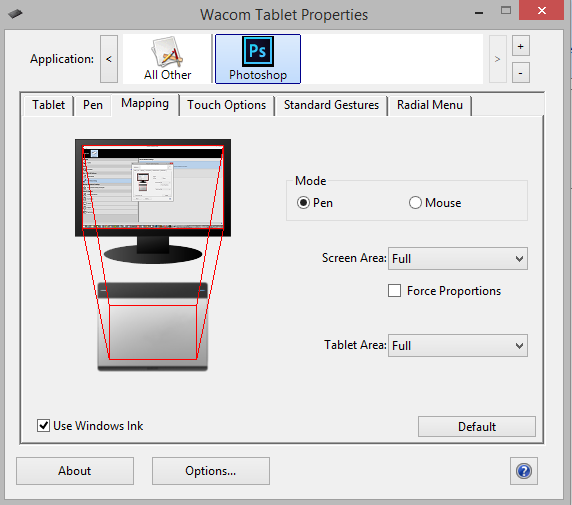
Hope this works for you too.
Copy link to clipboard
Copied
This worked for me and I love you
Copy link to clipboard
Copied
This has been driving me crazy all morning and I've read a lot of fixes. I uninstalled, reinstalled, etc, etc. Nothing worked.
But, I just went to my Wacom Tablet Properties/Calibrate. 'Use Windows Ink' was checked. So, I unchecked it, launched Photoshop and tried pressure. It did not work and the exclamation point was still there. But wait... Ok, so I went back to the Properties and "checked" 'Use Windows Ink to re-enable it. Went back to Photoshop and it worked. I have pressure.
As simple of a fix as it seems, unchecking it and rechecking it fixed it for me when nothing else that I did for 3 hours would work.
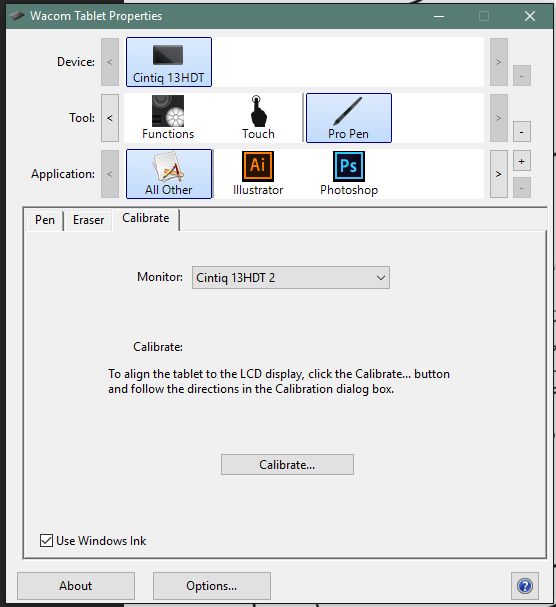
Copy link to clipboard
Copied
Strange this one works, using the same Cintiq 13HD(no touch) on Windows Bootcamp and I'm forced to switch on Windows Ink to get pen pressure sensitivity working. But why? Even the constantly occurring feedback ring is so annoying. Thanks NVision4D-Rob for pointing out was looking for any option even resetting via holding Shift Ctrl Alt on Startup of Photoshop without any effect.
Copy link to clipboard
Copied
...i tried everything aswell..changing the nib, reinstall ....it was kinda creepy but... Thanks to NVision4D-Rob!!.
I checked and unchecked the Windows Ink thingy and then it works somehow (PS was open all the time).
Copy link to clipboard
Copied
This has been driving me crazy, but checking the Use windows Ink option fixed it for me too (photoshop cc2015 and windows 10)
Thanks guys !!!
Copy link to clipboard
Copied
it fixes the pen pressure problem but are u able to change brush size and hardness Alt+right click using the pen?
Copy link to clipboard
Copied
Guys, would you all mind starting a new thread if you are unable to get pen pressure working, or have other tablet related issues.
Tell us:
The tablet you are using?
Photoshop version?
Operating system?
And if you know, are you using the Windows Ink or WinTab API?
If you are using Windows CC and Windows 8.1 or 10, then Windows Ink now seems to be working OK. This is where you find it with Wacom Tablets. I am sorry I have no idea how it works with other tablets.
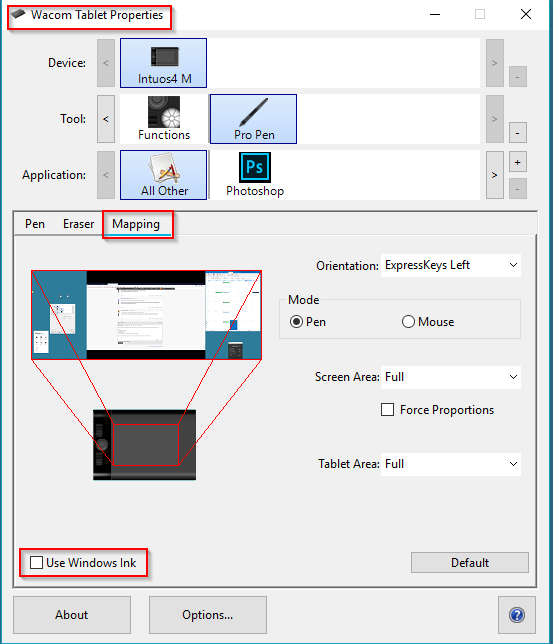
If you need to use WinTab, then you need to uncheck Windows Ink, add the text file shown in this old thread
Re: Use Windows Ink Issue with photshop CC 2015.
But you obviously need to change the path to:
C:\Users\[User Name]\AppData\Roaming\Adobe\Adobe Photoshop CC 2018\Adobe Photoshop CC 2015 Settings\
If you are unable to change brush size, or have other issues with a Wacom tablet and CC2018, then Remove Photoshop from the Application field by selecting it, and clicking on the '-' minus sign to the right (both highlighted in blue), and then click on the '+' plus sign and re add Photoshop. With me it automatically found CC2018, but if you just need to find it in Program Files folder hierarchy otherwise. I am sorry, I do not know the Mac folder location.
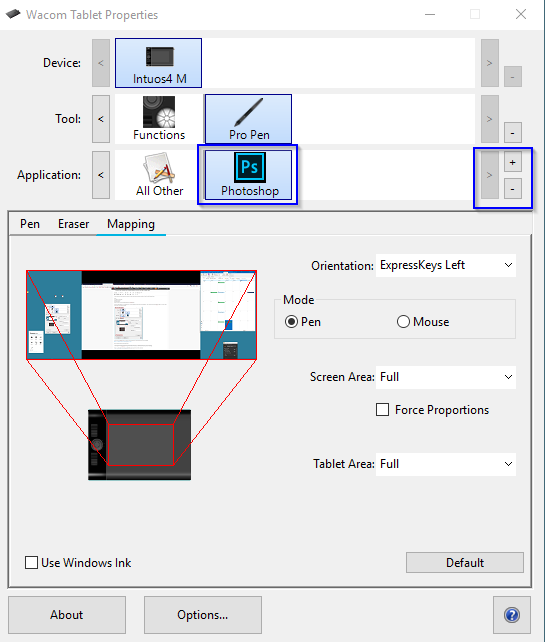
There is a useful tablet information page Overview page along with lots of other useful links.
Tablet support for Photoshop on Windows 8
But please remember to start a new thread with the information noted at the top of this post, if you are still having problems.
Copy link to clipboard
Copied
Tried different solutions and this was the one that caused the problem! Thank you so much :3
Copy link to clipboard
Copied
Yep, that was the issue for my Ugee M708. Thanks!
Find more inspiration, events, and resources on the new Adobe Community
Explore Now
