- Home
- Photoshop ecosystem
- Discussions
- Photoshop won't recognize tablet pen pressure. Hav...
- Photoshop won't recognize tablet pen pressure. Hav...
Copy link to clipboard
Copied
Photoshop suddenly stopped recognizing pen pressure from my tablet yetsterday.
I'm using a Wacom Bamboo Connect tablet on a Windows 8 computer with Photoshop CS6
I've tried:
1. uninstalling the drivers
2. checking wintab files were gone from system32 and sysWOW64
3. restarting
4. reinstalling drivers
5. checking new wintab files are present
6. restarting
I updated photoshop (and repeated those 5 steps), reinstalling the drivers as an admin, reset the paintbrush tool, but no matter what I do, when I go to the Shape Dynamics option in Photoshop, I get the triangle with the exclamation point telling me that I need a pressure sensitive tablet.
I've tried plugging the tablet in and then opening photoshop.
I've tried opening Photoshop and then plugging in the tablet.
I updated the drivers for all of the hardware on my computer.
I've tried the pressure sensitivity in two other (non Adobe) programs and it works there, so it doesn't seem like a problem with the tablet itself.
I've tried every solution I could find online but none of them seem to be working for me. Any advice?
 1 Correct answer
1 Correct answer
I'd just like to point out to everyone if you're having trouble, just insert your tablet into a different USB slot. I literally just changed my Wacom from the back of my tower to the front of my tower and suddenly the warning on pen pressure vanishes and it works fine.
It could be a case of your computer and photoshop just not communicating very well.
Another win to SAI.
Explore related tutorials & articles
Copy link to clipboard
Copied
I want to chime in that turning checking the "use windows ink" button and changing my document from 8 to 32 bit color fixed pressure and tilt.
Copy link to clipboard
Copied
Hi,
Today I discovered how to fix the Pen Pressure using the latest Wacom tablets with Windows 10 and not having to enable the terrible Windows INK.
WinTab is no longer a service in windows 10 nor does wacom use it.
Set your PSUserConfig to:
# Use Wacom Professional Service
UseSystemStylus 0
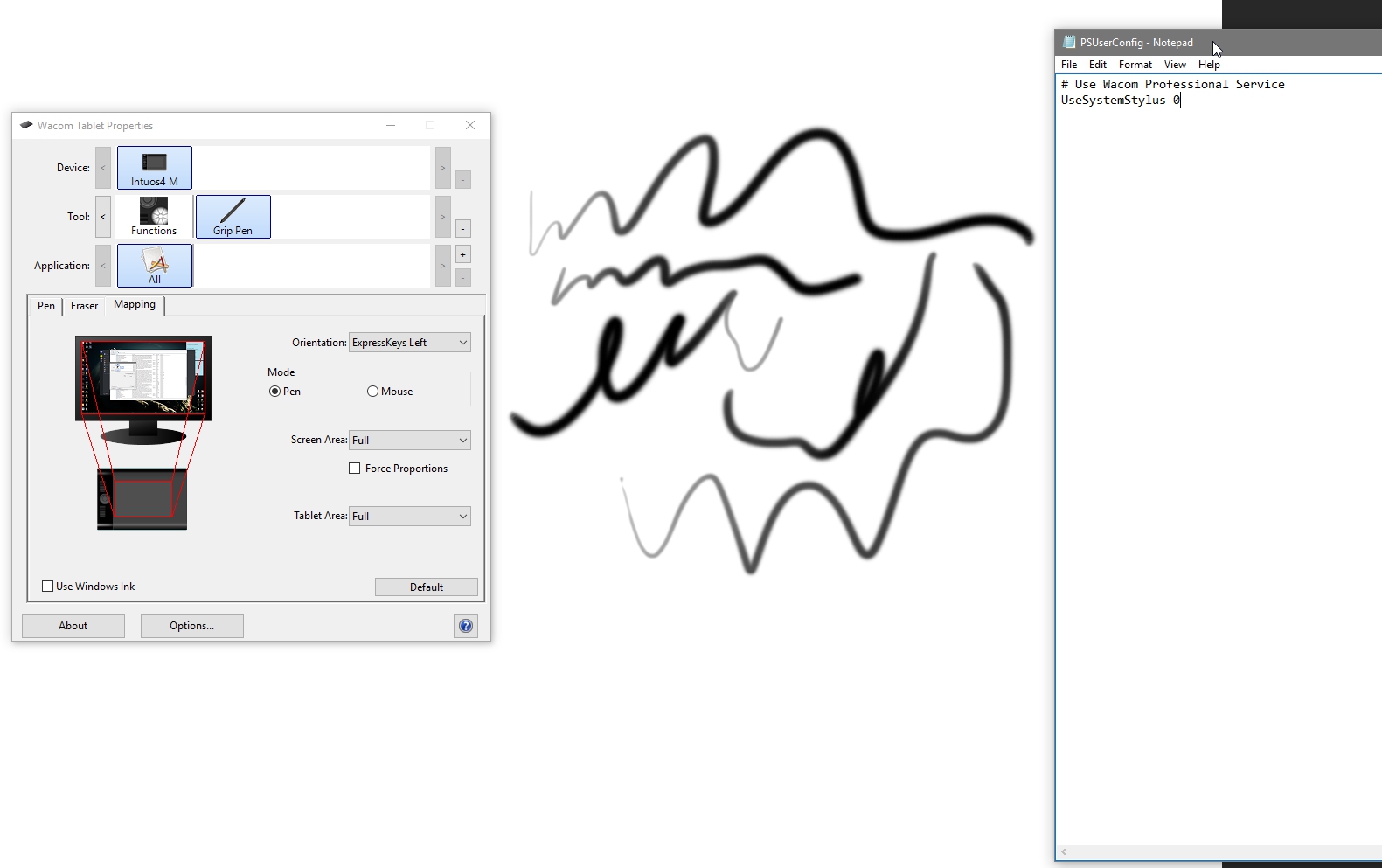
Copy link to clipboard
Copied
Thanks polysculpture, the PSUserConfig.txt trick worked for me, without the Windows Ink cruft
Copy link to clipboard
Copied
I dont understand a thing, where is this file? or where do I create and put it?
None of the 20ish solutions here has worked for me.
Copy link to clipboard
Copied
Cant believe this is still a problem in 2023.
This was my solution, thank you for sharing this.
Here is a link how to do the PSUserConfig
https://chocolate-rebel.tumblr.com/post/173090525500/fixing-photoshop-with-psuserconfig
you basically create a txt file and place it in this folder:
C:\Users\yourusername\AppData\Roaming\Adobe\Adobe Photoshop 2023\Adobe Photoshop 2023 Settings
Copy link to clipboard
Copied
Omg I've been trying to solve this for two days and this finally fixed it. I'd almost given up on this solution because another thread instructed to put a "1" instead of "0". Thank you!
Copy link to clipboard
Copied
HERE IS THE FIX:
(Finally after wasting countless hours on this)
1) TURN ON "WINDOWS INK" ON YOUR WACOM
2) OPEN START MENU AND SEARCH "PEN AND TOUCH"
3) UNDER "PEN ACTIONS" THERE WILL BE AN OPTION CALLED "PRESS AND HOLD." DOUBLE CLICK IT.
4) THERE WILL BE A TICK ON "ENABLE PRESS AND HOLD FOR RIGHT CLICKING" ON TOP. TURN THAT OFF.
Step 1 is to enable communications between the tablet and the computer (for sensitivity). If this does not fix your sensitivity then:
1) Make sure you have the latest drivers
2) Try re-plugging in your Wacom into another USB slot.
If you have Windows 10, then the OS will have an annoying feature that overrides the tablet. This is where steps 2-4 come in handy. It's very annoying when you are trying to draw and Photoshop doesn't pick it up because your tablet is tricking it into thinking that you want to right click even though all you did was hold the pen in place or draw only slightly.
Copy link to clipboard
Copied
This method does not work well. Windows Ink adds noticeable lag to many programs including Photoshop and sculpting programs like zbrush. Even with press and hold and all of the windows settings off, the wacom pen still behaves strangely and if you click and hold on things, you still get a ring, but no actions. I am happily using my wacom with photoshop with windows ink off with the method I outlined above.
Copy link to clipboard
Copied
That's not an option in the Creator's Update. Anyone know a workaround in the Creator's Update?
Copy link to clipboard
Copied
I have a weird problem with my photoshop, pressure sensitivity works fine but for some reason sometimes it pans instead of actually drawing and it keep flicking between panning and drawing and i've tried everything and nothing seems to fix it
Copy link to clipboard
Copied
You are my saviour. I got it to work by using windows ink eventually but found myself unable to draw at all, thanks to this stupid setting.
Edit: Or maybe not. I can not draw verically, only horizontally. I have no idea why this is like that, but as soon as i disable windows ink, it works fine again. However then i dont have any pressure for my brushes
Copy link to clipboard
Copied
Plugging into a different USB port and restarting Photoshop worked for me! Thanks neosymphony!
Copy link to clipboard
Copied
ok, i am using photoshop cs5.5 and an hp pavilion x2 with a stylus that works just fine with everything else even draws great with photoshop but it doesn't have pen pressure on photoshop like it does with everything else. how can i fix it? ive tried everything that has been said in this thread.

Copy link to clipboard
Copied
An unexpected solution was found when I enabled Windows Ink on my settings, now it is working fine
Copy link to clipboard
Copied
I don't understand. you mean put the driver on USB? ?? What's NIB?? sorry...
Copy link to clipboard
Copied
Changing nib didn't work, window ink etc didn't, this did Screenshot - 4ca0825da64218619742da0f339ec1a4 - Gyazo
Copy link to clipboard
Copied
Somehow this all stopped working for the newest version of photoshop the 2019 edition.
does someone has a solution for it?
there isn't a PSUserConfig.txt file inside the 2019 edition folder.
the 2018 edition still works fine tho.
Hope someone can help out.
Copy link to clipboard
Copied
My Huion 1060 wouldn't work with PS 2019 CC for me - even after trying all the tricks laid out by you guys here in this forum..
Nevertheless, the following page FINALLY SOLVED my problem!
A previous reply talked about this text file but didn't specify where to save it or what it's for - that's where the following link comes in ![]()
Take a look !
Tablet support for Photoshop on Windows 8
(if the link doesn't work in the future, I'll quickly lay out the procedure:)
1) create text file in notepad (or similar text editor)
2) type the following: "UseSystemStylus 0"
3) save it as a ".txt" file (plain text file) named "PSUserConfig.txt" into the folder:
"C:\Users\[user name]\AppData\Roaming\Adobe\Adobe Photoshop CC 2019\Adobe Photoshop CC 2019 Settings"
(either copy this link into the explorer and insert your username or go to the path manually, which will require you to enable to show "Hidden Items" in the explorer ("View" tab) to see the folder AppData.
Hope this helps ![]()
Copy link to clipboard
Copied
Yep, this is the key. I was just about to post a video showing this solution.
Copy link to clipboard
Copied
This definitely worked for me.
Photoshop 20.0.4
Wacom Intuos 4
1) create text file in notepad (or similar text editor)
2) type the following: "UseSystemStylus 0"
3) save it as a ".txt" file (plain text file) named "PSUserConfig.txt" into the folder:
"C:\Users\[user name]\AppData\Roaming\Adobe\Adobe Photoshop CC 2019\Adobe Photoshop CC 2019 Settings"
(either copy this link into the explorer and insert your username or go to the path manually, which will require you to enable to show "Hidden Items" in the explorer ("View" tab) to see the folder AppData.
Copy link to clipboard
Copied
Everybody, instead of saying "C:\Users\[user name]\AppData\Roaming\Adobe\Adobe Photoshop CC 2019\Adobe Photoshop CC 2019 Settings" and replacing the user profile name, you can always use %appdata% to go to your profile's \Appdata\Roaming folder. This also works if your system drive is not C:
%appdata%\Adobe\Adobe Photoshop CC 2019\Adobe Photoshop CC 2019 Settings
Always share paths like this. That way, people can copy/paste them easily.
Copy link to clipboard
Copied
This is definitely it!! For Photoshop 2020, this is the path:
%appdata%\Roaming\Adobe\Adobe Photoshop 2020\Adobe Photoshop 2020 Settings
Copy link to clipboard
Copied
I dont use windows, so I dont have the INK thing. How to fix on MAC (10.14)?
Copy link to clipboard
Copied
i cant believe this worked i was struggling so hard with this thank you so much 🙂
Copy link to clipboard
Copied
The pen pressure with photoshop was working fine and it suddenly stopped! and it still works on other applications (illustrator and toonboom)
I tried all the comments and turned off the windows ink, uninstalled photoshop and the wacom app with all preferences and re-installed them still not working!
It was working fine a couple of days ago!
Also did that trick of the PSUserConfig.txt still not working!
Please help..
Get ready! An upgraded Adobe Community experience is coming in January.
Learn more



