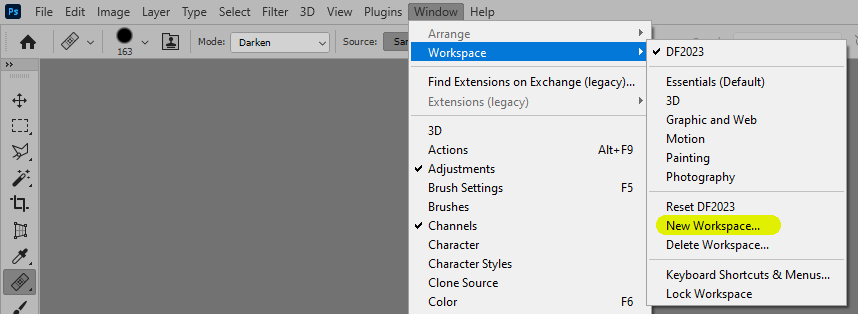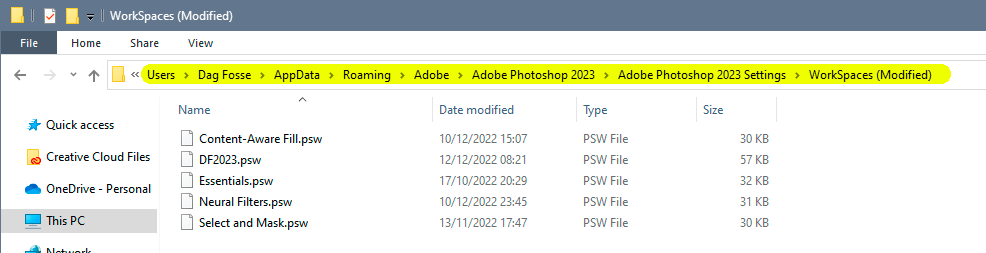- Home
- Photoshop ecosystem
- Discussions
- Photoshop Workspace keeps resetting to an undesire...
- Photoshop Workspace keeps resetting to an undesire...
Copy link to clipboard
Copied
I'm using Photoshop 24.0.1, a.k.a Photoshop 2023, fully updated so far as I know. My platform is Windows 11 on a Surface Pro 6.
When I open Photoshop, the Workspace is less than ideal. Notably, the "Layers," "Channels," and "Paths" tabs are all stuck near the bottom right of the screen, where their contents can't be seen, as in this screenshot:
This is not the only problem, but it's the most clear. I would like to move my layout around to something customized, and save it.
However, no matter how I move the layout, and even if I select "Window->Workspace-Lock Workspace," when I close Photoshop and re-open it, the layout returns to the one described above.
How do I stop Photoshop from constantly retutning to this undesired Workspace layout?
 1 Correct answer
1 Correct answer
@D Fosse Thanks for directing me to that folder.
When I navigated to AppData\Roaming\Adobe, I noticed there were two directories, one for "Adobe Photoshop 2023," but also one for "Adobe Photoshop 2021." This seemed strange to me because I had recently uninstalled all Adobe products, so I don't know why there would be any legacy versions.
So, I deleted the "Adobe Photoshop 2021" directory. Then I opened Photoshop, created a new workspace, saved it, locked it, and then closed Photoshop.
Then next
...Explore related tutorials & articles
Copy link to clipboard
Copied
Have you tried to save the workspace?
From your screenshot it appears you have a very small screen, and the stretched color panel pushes everything else off screen. If you drag the color panel smaller, does it stay that way, or does that too revert to the stretched size?
Copy link to clipboard
Copied
It was helpful to me, thanks
Copy link to clipboard
Copied
@D Fosse, thank you for responding.
I have tried creating new workspaces, saving, deleting, resetting, renaming, and returning to default. No matter what, the workspace returns to the undesired layout each time I open Photoshop.
My screen is 2736x1824 pixels. Not only should it be plenty to display a Photoshop layout, Photoshop had displayed without problems for years before the last few weeks.
The problem is not that things do not fit on my screen, the problem is that Photoshop will not maintain whatever changes I make. I can easily move panels around and create a usable Workspace that suits me, but it will be gone next time I open Photoshop.
Copy link to clipboard
Copied
OK, it doesn't look like 1824 pixels high in your screenshot. What is the Windows scaling?
But if your preferences in general don't stick, it sounds like a permissions issue in your user account. That's where all preferences are stored. Does your saved workspace appear here?
Copy link to clipboard
Copied
@D Fosse Thanks for directing me to that folder.
When I navigated to AppData\Roaming\Adobe, I noticed there were two directories, one for "Adobe Photoshop 2023," but also one for "Adobe Photoshop 2021." This seemed strange to me because I had recently uninstalled all Adobe products, so I don't know why there would be any legacy versions.
So, I deleted the "Adobe Photoshop 2021" directory. Then I opened Photoshop, created a new workspace, saved it, locked it, and then closed Photoshop.
Then next time I opened up Photoshop, I was presented with the workspace I had saved. So it seems the problem is solved. I'm guessing there was some kind of conflict in directory locations.
Copy link to clipboard
Copied
Just as an FYI, I had similar problems, I also had multiple PS folders in Answer's folder. But still have the same problem. So I had basically to delete the 'Adobe Photoshop 2024 Settings' folder underneath the 'Adobe Photoshop 2024' folder
Copy link to clipboard
Copied
You may be starting Photoshop in a Maximized window and the tab size/positions are stuck.
If so, try the following:
- Minimize window size (e.g. to 80% of your screen).
- Make sure your Workspace tabs are in the correct possition, opened out to correct size etc.
- Save Work Space if you haven't already (optional)
- Quit Photoshop
- Re-Open Photoshop
- Maximize Window back to 100%
- Quit Photoshop
- Re-Open Photoshop
Should be ok now. Also use 'Reset Workspace' to go back to previous tab positions / sizes if needs be.
■ More info about my digital art @ benkrefta.com
Find more inspiration, events, and resources on the new Adobe Community
Explore Now