- Home
- Photoshop ecosystem
- Discussions
- Photoshop workspace layout bug?
- Photoshop workspace layout bug?
Photoshop workspace layout bug?
Copy link to clipboard
Copied
See attached image. I adjust my panels on the right side of my workspace in my layout to allow maximum height for my layers panel. The panels shown on the left in my image are my ideal layout/spacing/height. But if I take Photoshop out of fullscreen (Maximize window) to Restore Down size and then make it fullscreen again, my panels reset -- panels on the right in my image -- so each panel is equal in height (making layer panels shorter again). I have to keep resizing my panels so I can get the taller layers panel. Can this be fixed?
Related to this issue, everytime I copy something within Photoshop to my clipboard (say a mask/clip of an image) and paste it elsewhere (say Word or Outlook), Photoshop will automatically go out of "Maximize" and into "Restore Down" size.... and I lose my panel layout again. Frustrating for the past few photoshop updated versions.
Thanks for any input.
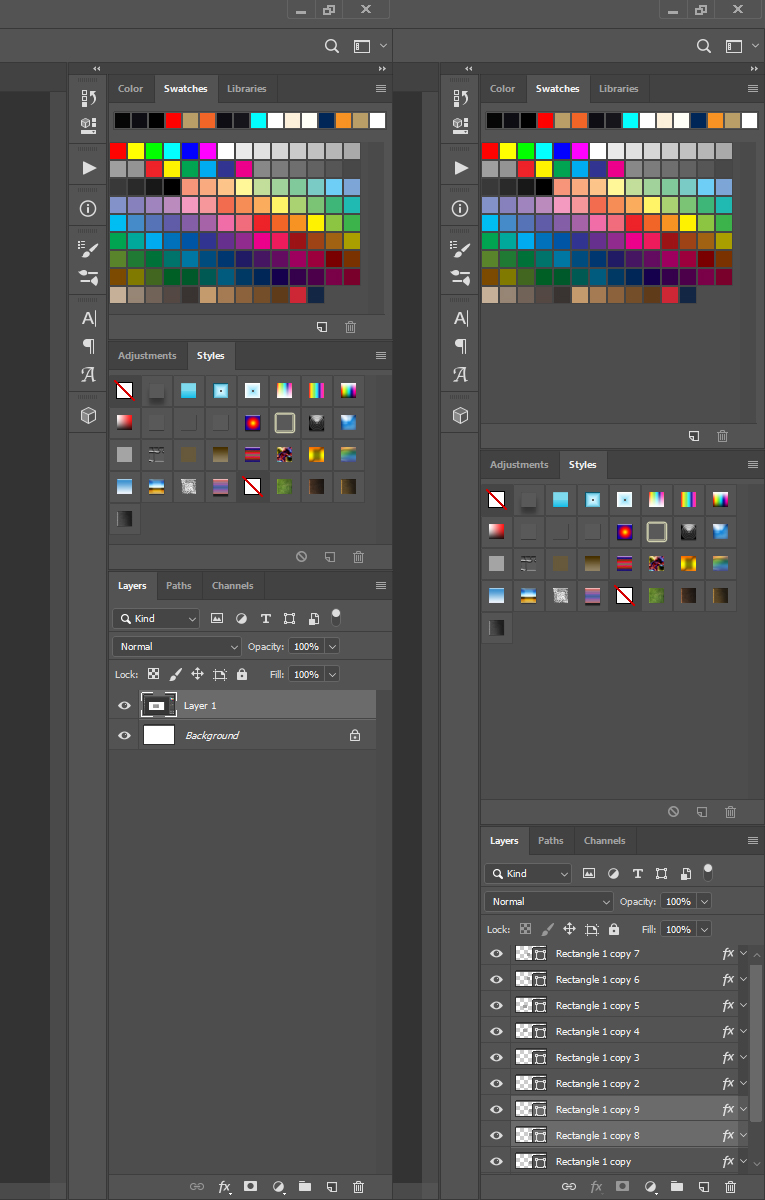
Explore related tutorials & articles
Copy link to clipboard
Copied
Save you workspace the way you want it laid out. When your workspaces gets messed up reset you workspace. I mess my workspace up all the time. I have an action I use to reset my workspace and a Fn shortcut to play the action. Anytime my workspace gets messes up I simply tap the function key.
I have never seen Photoshop change its displayed layout when I use Ctrl+C in photoshop and Ctrl+V is some other application. On Windows are you using a Mac? CMD+C CMD+V

The image above was created Crt+A Ctrl+C in Photoshop and Ctrl+V in chrome. What Photoshop was displaying on my displays did not change.
Copy link to clipboard
Copied
Here is my 3 step process. Step 1, I start with ideal workspace I have saved over a year ago (notice how it is still checked under workspace menu). I then flatten image to copy.
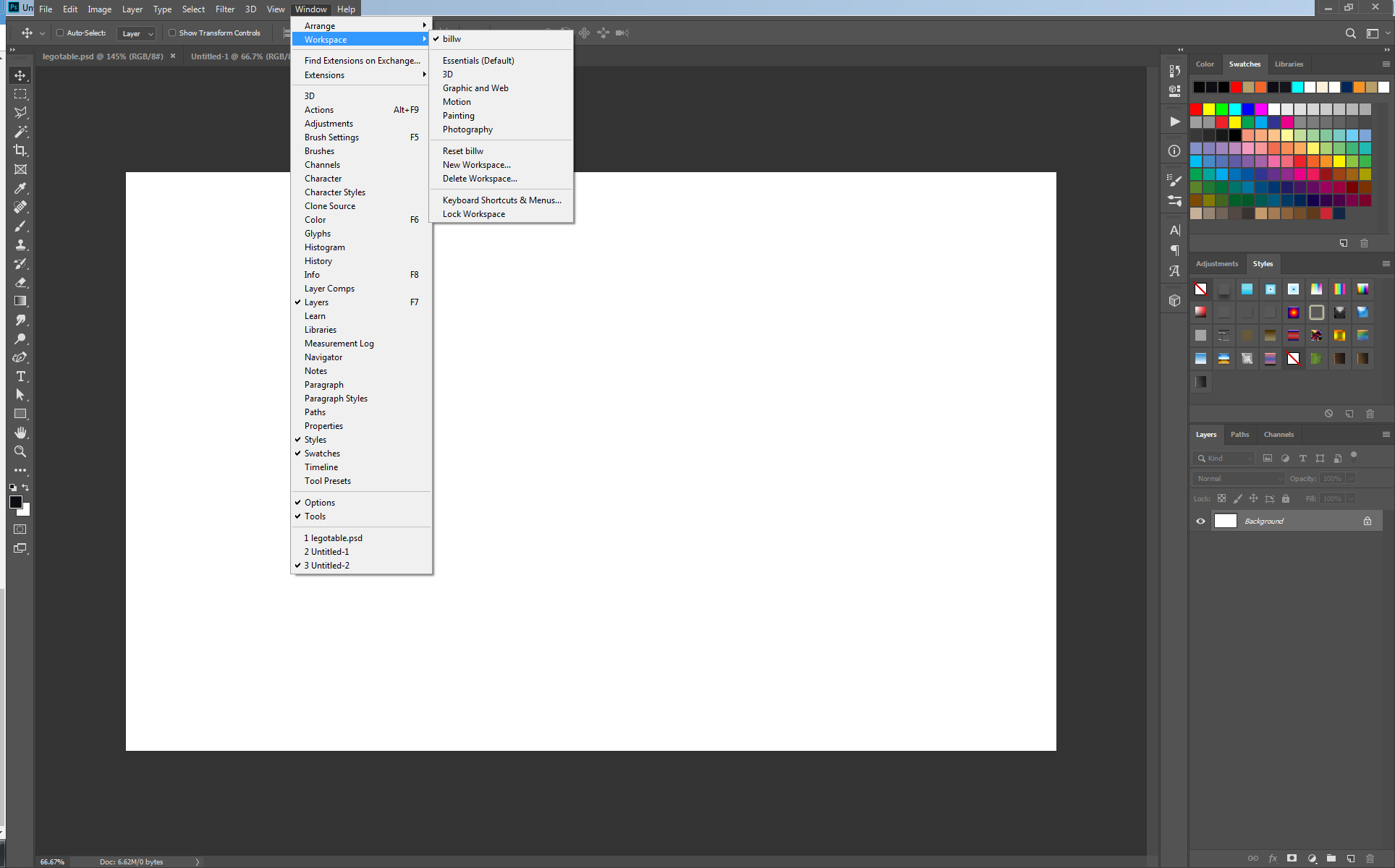
Step 2, I copy and paste highlighted flattened image into a new email in Outlook. Notice that the Photoshop window is now NOT maximized/fullscreen, it is now in Restore Down size/mode. This happens automatically after pasting. Even in smaller size now, Photoshop STILL has my correct panel sizes in my workspace.
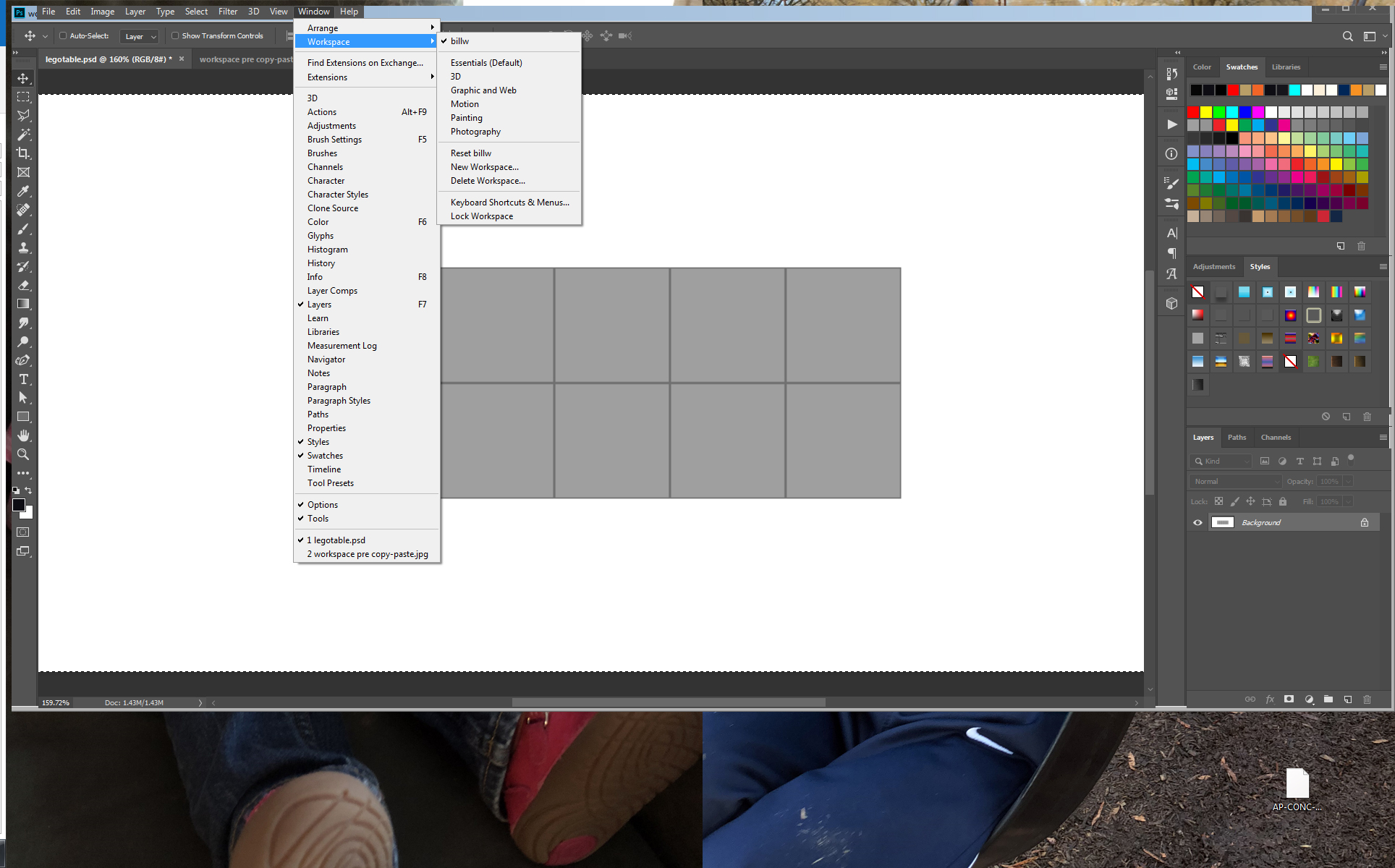
Step 3, when I Maximize my Photoshop window to make it full screen again, I loose my panel sizes - they automatically revert to equal sized height (3 panels, each 33% of total height). This makes my Layers panel crammed which I prefer it not to be. I have to reset this EVERY time I copy and paste OR if I simply Restore my Photoshop window (without copy pasting) and Maximize it - SAME thing happens to my panels. Frustrating for over a year now.
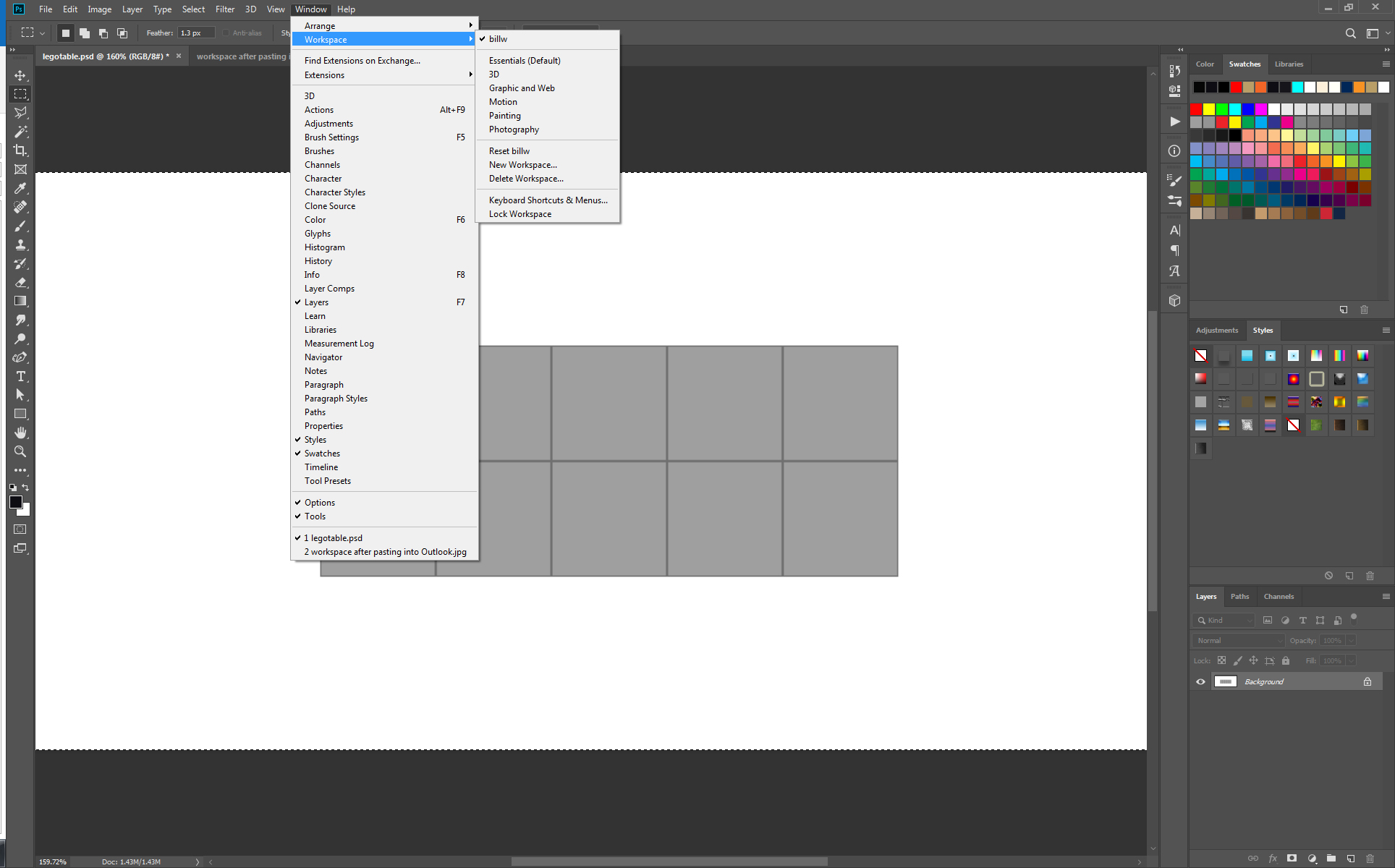
Copy link to clipboard
Copied
From what I can gather, saving my workspace does NOT save panel sizes, only where they are located.
Copy link to clipboard
Copied
Hi please check following video may be it helps you..Thanks
Creating a Workspace in Adobe Photoshop - YouTube
Copy link to clipboard
Copied
Make your layers panel 80% height on the right dock, and make your adjustments panel 20% height. Now Restore your maximized Photoshop window, then Maximize it again. Your layers panel is now 50% height and adjustments is 50% height. That is my problem.
When Photoshop window is "un-Maximized" and them "Maximized", I lose all my panel adjustments in height. Having to hit "reset my workspace" EVERY time is not ideal. Why can't Photoshop just keep my panel adjustments instead of auto adjusting them to equal heights (2 panels = 50% height each panel, 4 panels = 25% height each, etc.). Why can't Photoshop just leave well enough alone?
Copy link to clipboard
Copied
I do not know what problem you are having Saving your workspace should save your Photoshop panels positions which includes their laid out sizes. Shortcut, Menu and Toolbar can optionally also be saved. When you workspace becomes messed up you should be able to use Reset Workspace "name" and your layout should be restored. Here is a screen capture you should be able to see my Workspace name is HP and all my palettes are all over the place not like the were when I saved my HP workspace
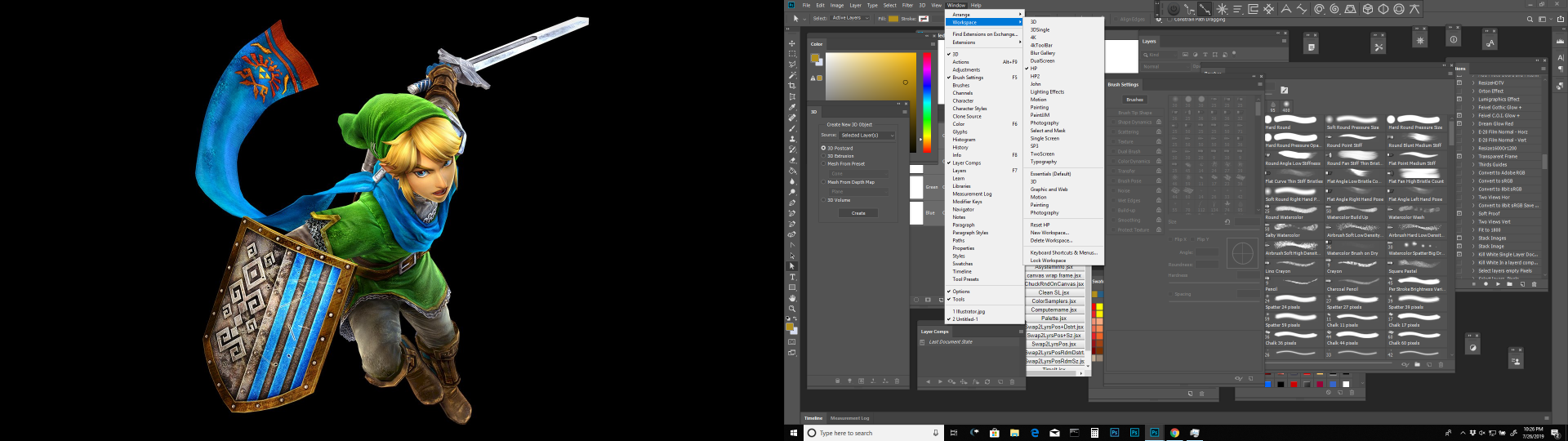
In this next screen capture I use my mouse to highlight menu Window>Workspace>Reset HP
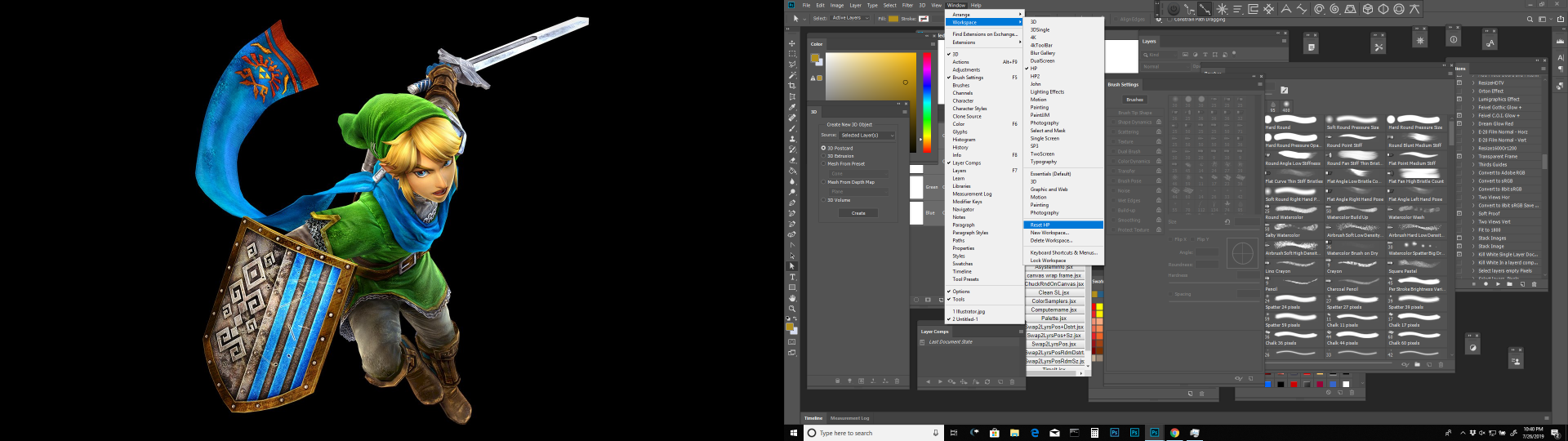
When I click on Reset HP My HP workspace is restored.. All my Palettes are reposition and sized like I saved then in my HP workspace.

Copy link to clipboard
Copied
Soundgarden wrote
From what I can gather, saving my workspace does NOT save panel sizes, only where they are located.
You are wrong
Set your workspace the way you like it Save it with a new name e.g "myworkspacename" . Whenever you want to restore it switch to that workspace then choose "Reset myworkspacename"
I do this all the time - when making demos, I drag panels around the screen and resize them. Restoring is a simple matter of a workspace reset.
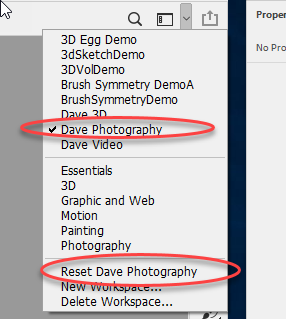
Dave
Copy link to clipboard
Copied
Soundgarden wrote
From what I can gather, saving my workspace does NOT save panel sizes, only where they are located.
There's something wrong with your workflow. As others have said, saving a custom workspace, stores everything including position and size. The only wee gotcha I have ever come across, is if you use multiple screens, and have reason to move your screens in Display Properties. It is never a problem with the primary screen, but peripheral screen panels are set 'relative' to the primary screen. So if I nudged up the right hand screen in Display Properties, the panels would be correspondingly low.
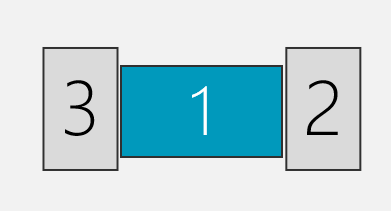
A few versions back, there was a height restriction on panels. I used to notice it with Layers, and History for sure, and probably others. At a guess, I'd say 1500 pixels. I can stretch those panels the full height of my portrait mode screens now.
I've just thought of something. If you save a workspace, and later mess it up by moving or resizing panels, then if you switch to another workspace, and then back to your custom workspace, it will show the last state of your saved workspace. i.e. the messed up version. In order for it to work properly, you have to set the workspace, and then Reset the workspace. Or if you are already in that workspace, just reset it.
You can set shortcuts for workspaces, but you can use Actions. I have simple actions that set and then reset workspaces. It is really quite satisfying to tidy everything up with a single button press.
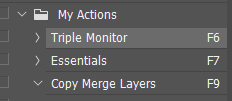
Note: I mostly use the G-keys keys on gaming keyboards, but none of the Function keys have defaults that I ever use, so it seems completely obvious to borrow them. Single key shortcuts are a huge luxury with Photoshop, so it is daft not to use them.
Copy link to clipboard
Copied
everyone is missing my point. I dock my panels on the right side of photoshop and adjust the height of my three panels. Save them to your workspace. If YOU do this (doesn't have to be 3 panels, just 2 or more with diff heights) AND THEN Restore and Maximize your Photoshop screen, YOU WILL LOSE your panel height adjustments. Why do I have to keep resetting my workspace to fix this? Seems like an unnecessary step?
1) If I copy and paste out of Photoshop, the window is AUTOMATICALLY reduced to Restore Down size. Nothing I can do to stop it. If I Maximize the window back to fullscreen, I lose my panel heights and HAVE TO reset my workspace. This is annoying to constantly do this 10-30x a day?
2) Don't copy and paste, just Restore Down your Photoshop window (regardless of why) and then Maximize window. You lose your panel heights and HAVE TO reset your workspace. Why? Can I not Maximize my Photoshop window WITHOUT losing my custom panel height adjustments? Is the answer to that question "No," I can't?
Copy link to clipboard
Copied
Hi
I tested and it's not happening for me, but I’m on a Mac, not Windows. A couple of thoughts:
- Reset your current workspace to see if it stays the same or not. You need to save a new workspace with the same name every time you update the workspace.
- Instead of using Restore or Minimize, can you use Alt+Tab to switch applications and keep the panels full screen? (It's Cmd+Tab on Mac, so a Windows user will correct me if I have the shortcut wrong.) Does it happen then?
- It appears that your panels are docked, but confirm that they are. Or try with a fresh start with the Essentials workspace and only adjust the size of Styles and Layers, then save that as a workspace. Does it still happen?
If it still happens, please give up your exact version of PS and your OS. Possibly you will need to reset preferences after backing up anything and everything you’ve created, such as Brushes, Swatches, Gradients, etc.
~ Jane
Copy link to clipboard
Copied
when I copy and paste an image out of Photoshop to... say Outlook. I have NO CHOICE. My Photoshop window automatically reduces down to Restore Down mode. When I click Maximize to make it fullscreen again, my panel heights reset to equal heights (3 panels = each panel is 33% height, 4 panels = each panel is 25% height, etc.)
There is nothing I have found to STOP Photoshop from going to Restore Down size/mode when I paste something out of Photoshop.
Copy link to clipboard
Copied
Hi
I've just tried your steps and there appears to be two issues here.
1. When copying and pasting into Microsoft Office applications -e.g. Word, or Outlook then the Photoshop Window goes from Maximised - to Restored Window size.
This does not happen when pasting into MSPaint or Firefox browser (e.g. to paste into this forum) . Whether this is a Microsoft or a Photoshop issue I do not know.
2. When Photoshop goes from Maximised window to Restored window size and back again some of the panel sizes can change. I do not get the even distribution you describe but I do see a change that can be restored with a workspace restore.
As these are disrupting your workflow, I would suggest raising them as potential bugs using the link below, where Adobe staff will see them:
Photoshop Family Customer Community
Dave
Copy link to clipboard
Copied
My workspace gets messed up all the time. I use two monitors and change nothing, but going to different apps puts panels willy nilly. Don't know why, but thank you SO MUCH for the" reset nameworkspace" info.
This seems to work.
Find more inspiration, events, and resources on the new Adobe Community
Explore Now


