- Home
- Photoshop ecosystem
- Discussions
- Photoshopping a silver gradient image
- Photoshopping a silver gradient image
Copy link to clipboard
Copied
Hi,
I'd like to use the chrome image (1st attachment) to create the look of a shiny silver cosmetic cap for a paper mockup I'm creating.
However, as you'll see in the second attachment, the black bars on this silver gradient are too far to the right and left. I need them to be closer to the center, where the red lines are. I've copying them and moving them in and manipulating them to be a little thinner, but it doesn't look right and natural. Can anyone offer any guidance as to how to create black lines farther into the center and still have it look natural? Thanks! 

 1 Correct answer
1 Correct answer
Hi
If I am reading your post correctly - you are not doing this with a gradient but just want to invert then narrow the middles section of the first image to match the width of your red lines, leaving the outside edges where they are
If so :
Select the area and Edit Transform - Flip Vertical
Then Edit - Perspective Warp and in Layout place 3 guide grids with intersections in the black area
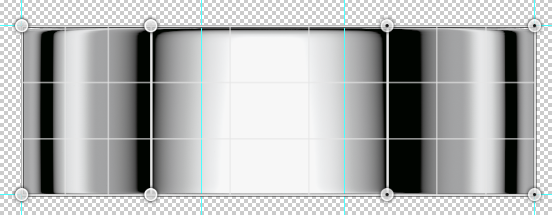
Now switch to Warp and pull the guides inward - retaining the height and position of the outer handles
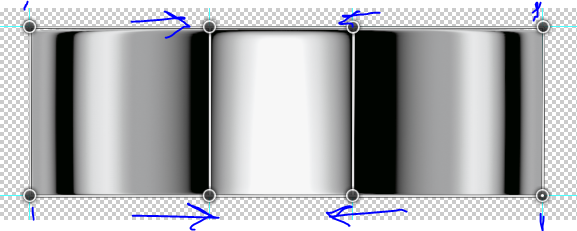
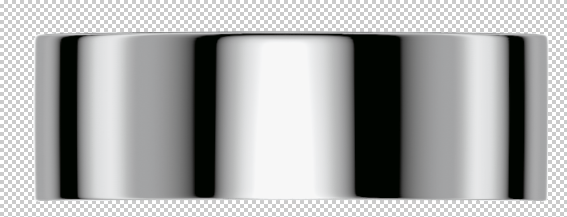
If I have
...Explore related tutorials & articles
Copy link to clipboard
Copied
Have you tried adjusting the sliders which will manipulate the width of the color bands?
Copy link to clipboard
Copied
Hi
If I am reading your post correctly - you are not doing this with a gradient but just want to invert then narrow the middles section of the first image to match the width of your red lines, leaving the outside edges where they are
If so :
Select the area and Edit Transform - Flip Vertical
Then Edit - Perspective Warp and in Layout place 3 guide grids with intersections in the black area
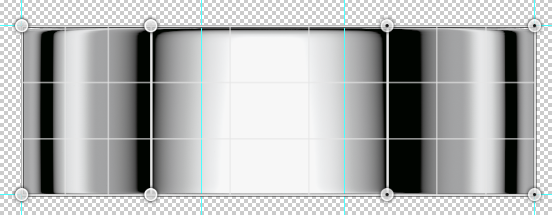
Now switch to Warp and pull the guides inward - retaining the height and position of the outer handles
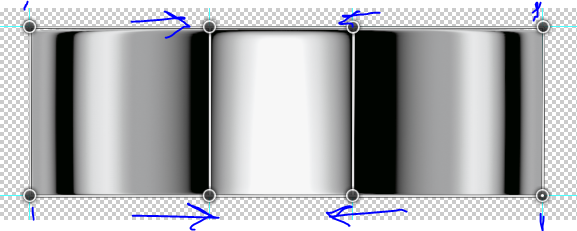
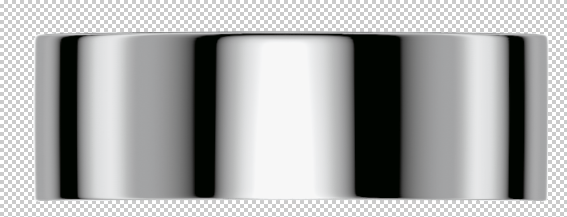
If I have read your question incorrectly - let me know
Dave
Copy link to clipboard
Copied
Thanks Dave! Exactly. This is an existing image that cannot be manipulated by sliders.
When you say select the area, which area are you referring to exactly?
Copy link to clipboard
Copied
Hi
I just selected the non transparent areas in your example and flipped it.
Then I placed the Perspective Warp Grids as shown above.
Dave
Copy link to clipboard
Copied
Thanks. I don't see the Perspective Warp option in either cc 15 or 17. Am I missing something?
Copy link to clipboard
Copied
Scratch that. Found it.
Copy link to clipboard
Copied
One thing I forgot to mention in my post - but you can see it in the screenshots, is add some guides so that you return the outer edges to the same place after you have warped the centre.
Dave