- Home
- Photoshop ecosystem
- Discussions
- Pixel Art exported as .png from Illustrator is blu...
- Pixel Art exported as .png from Illustrator is blu...
Copy link to clipboard
Copied
I recently made this pixel art image of a rather dashing Alex Turner in Illustrator, and exported it as a .png.
If I now open it in Photoshop, it looks blurry if I zoom in...
Here's a side by side screenshot of Illustrator on the left and Photoshop on the right.
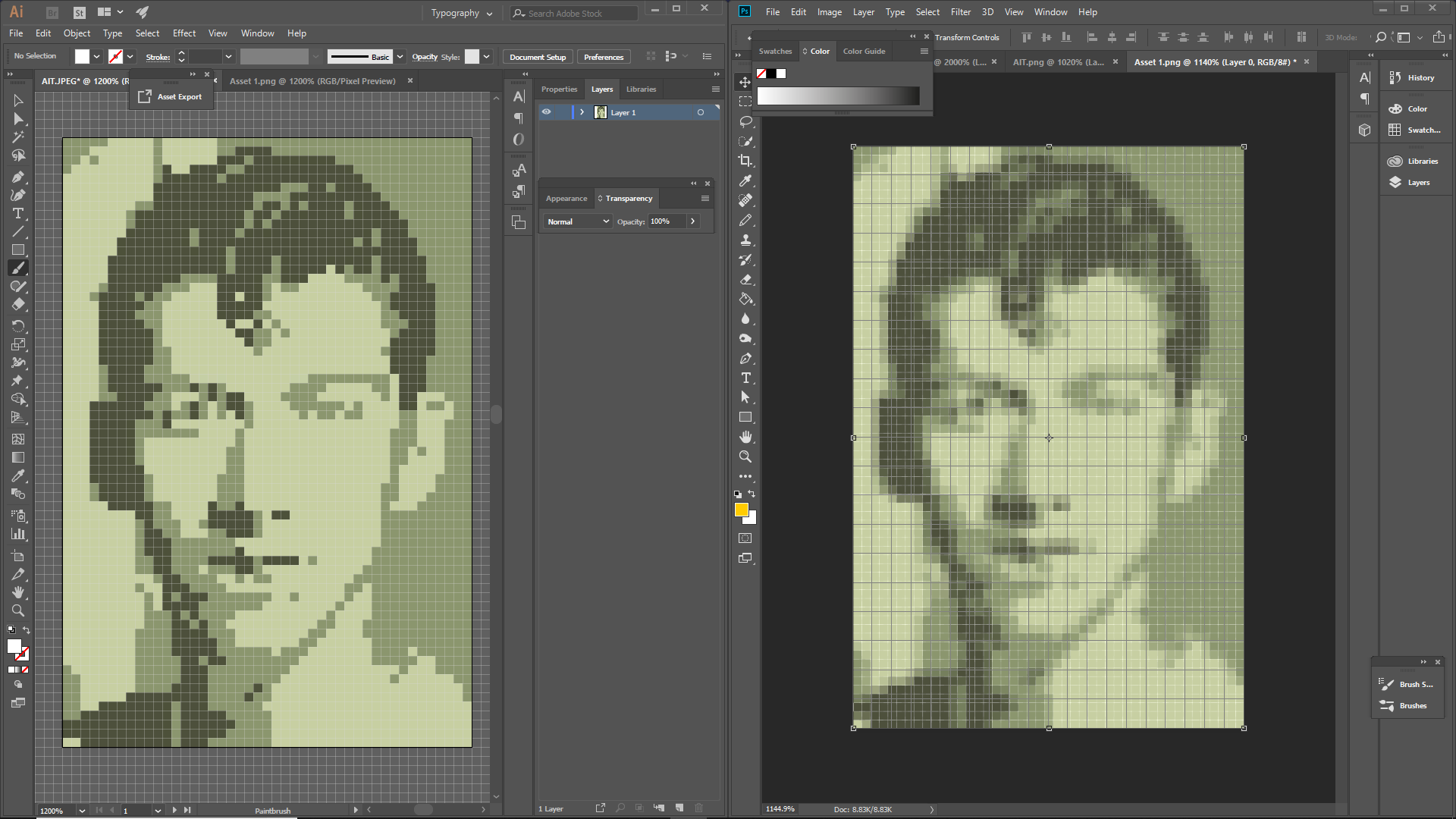
I read it might be anti aliasing or something, but I haven't found a way to turn that off...
 1 Correct answer
1 Correct answer
I'm using this as a digital image only, and it needs to be less than 200 x 200px... will changing the resolution affect this or not?
If you set your rulers to Pixels what are the document dimensions?
If you want to export a PNG with the same pixel dimensions, set the export resolution to 72ppi, and set Anti-Aliasing to None so the edges don't blur. Here my artboard is 200 x 200 pixels:
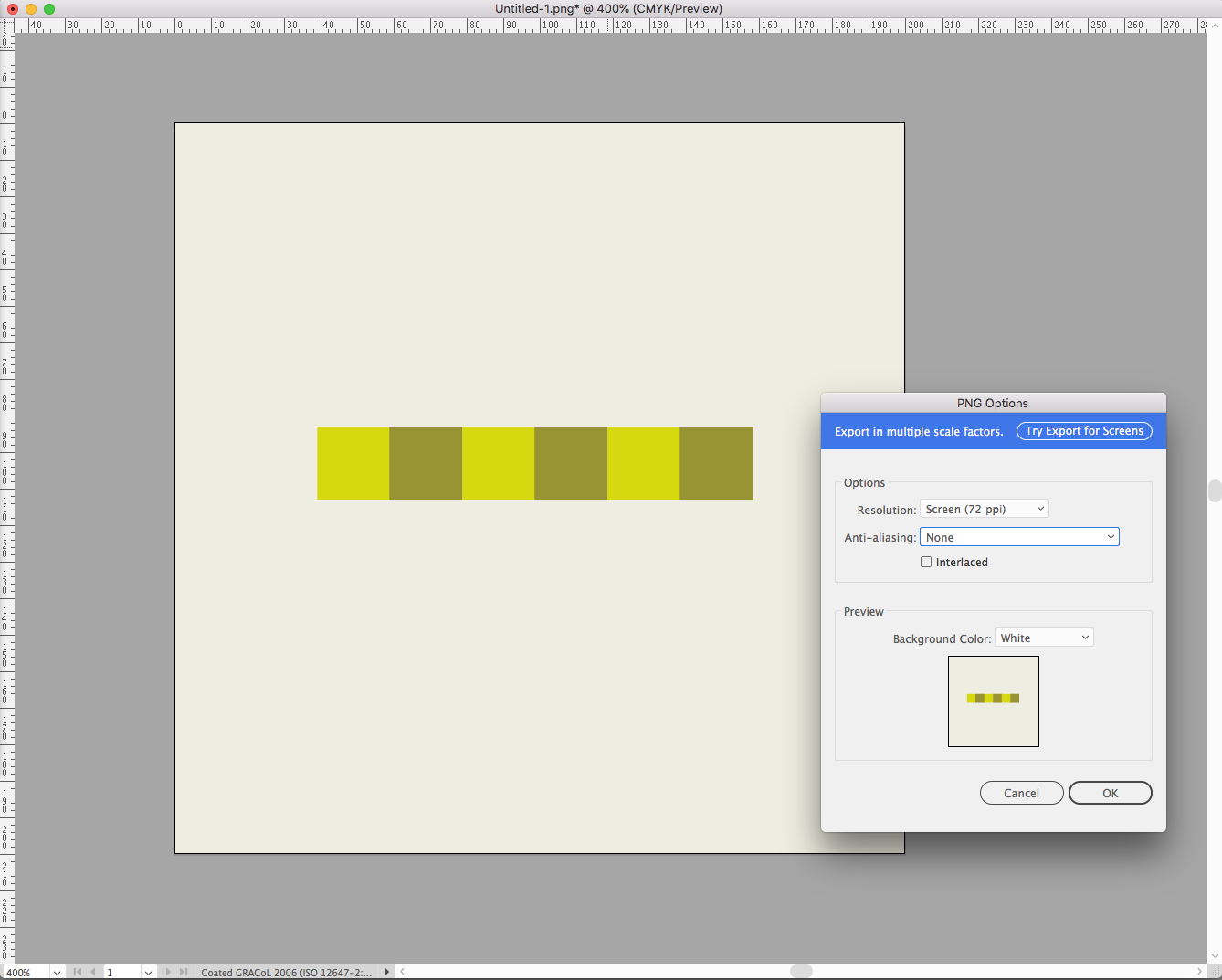
The 72ppi resolution exports a matching 200x200 PNG:
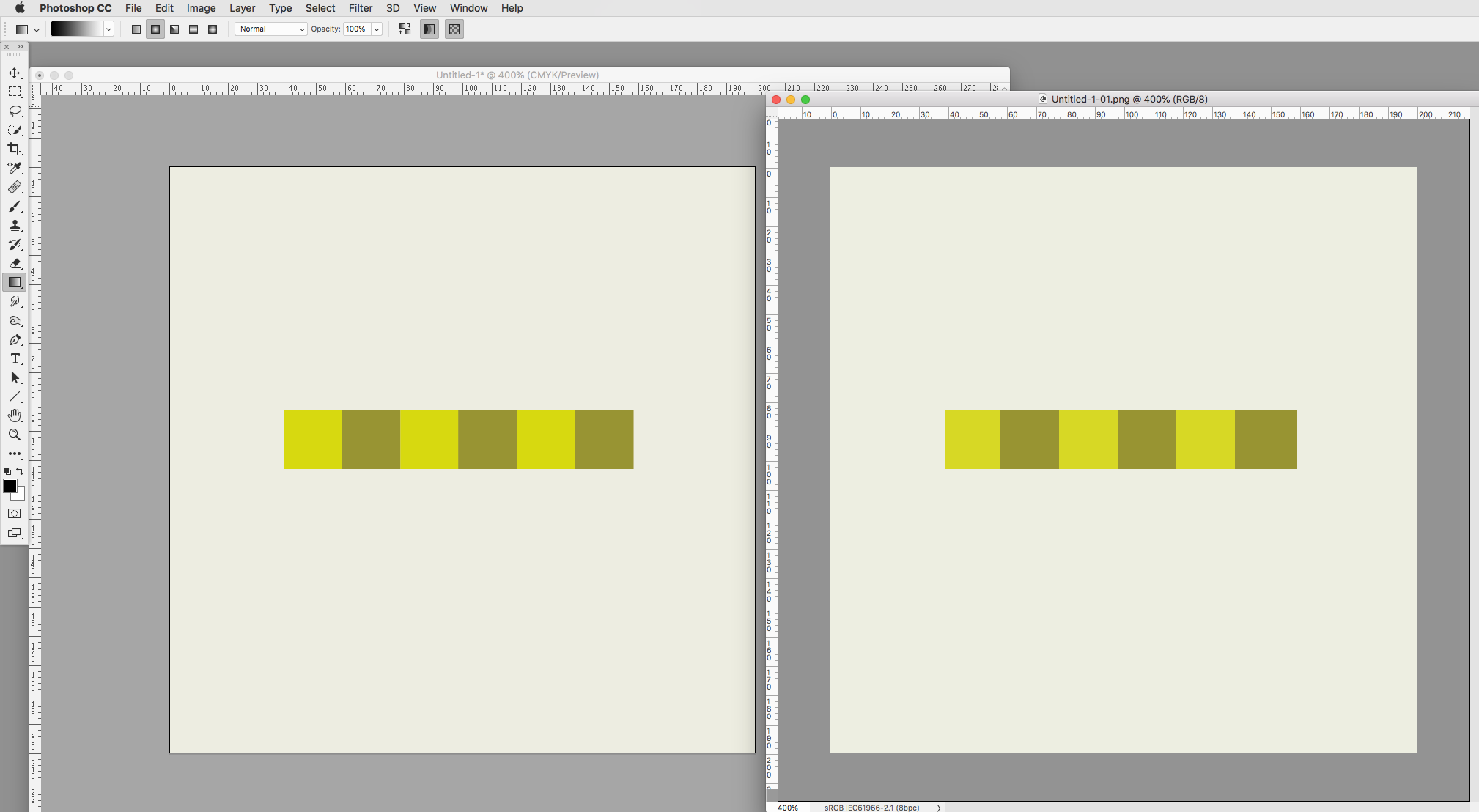
Explore related tutorials & articles
Copy link to clipboard
Copied
Export at a higher resolution. Rather than scaling this 1200% in Illustrator.
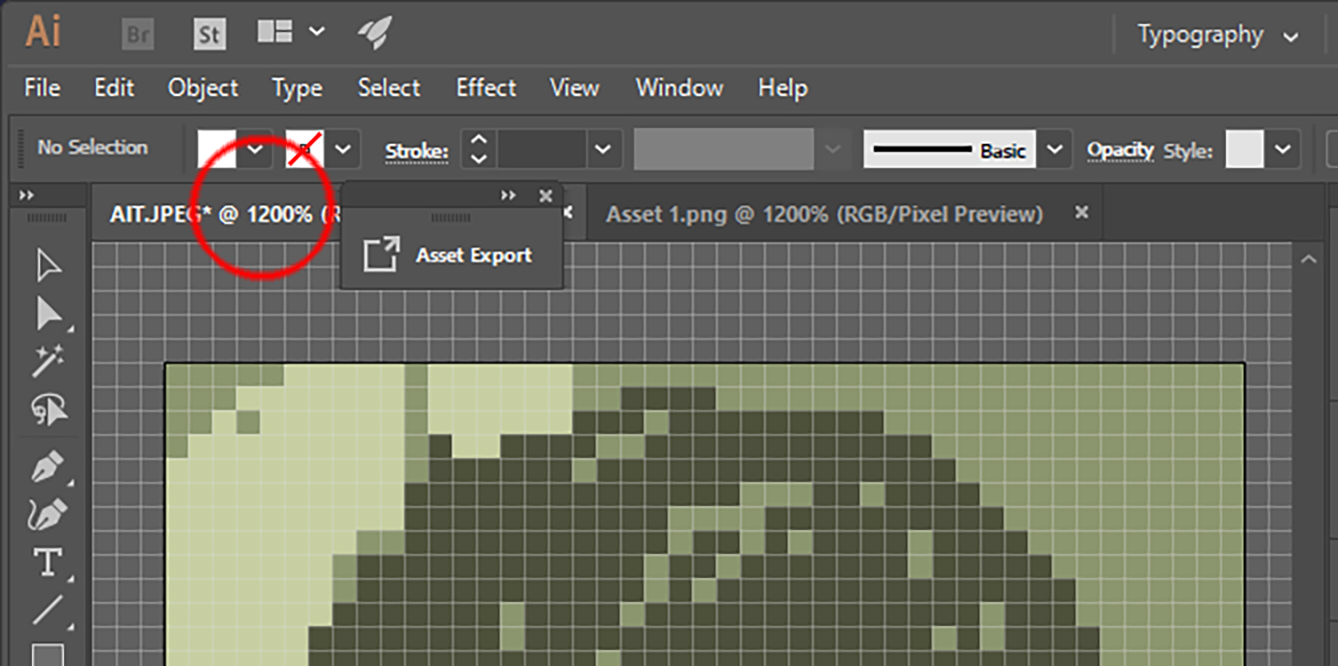
You can change here instead.
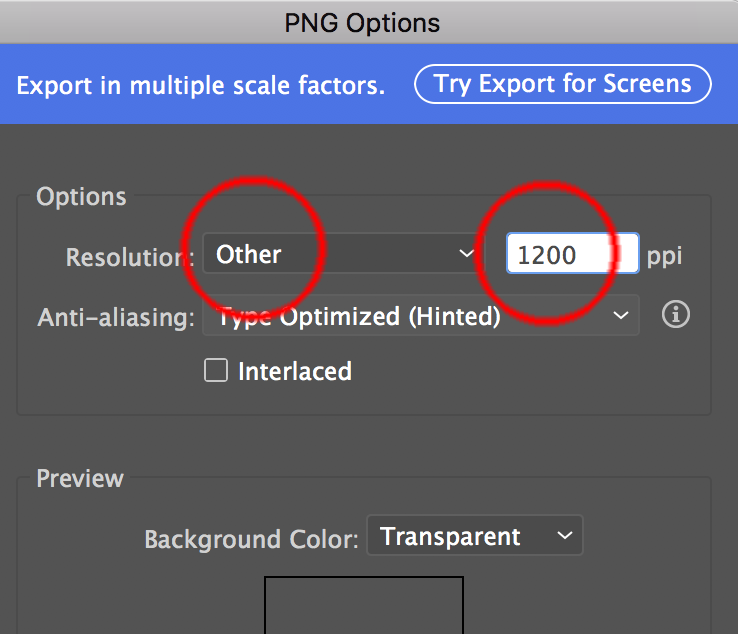
Depending on if you want to use this image for print or as a digital image, we can further guide you on what resolution you need.
Copy link to clipboard
Copied
I'm using this as a digital image only, and it needs to be less than 200 x 200px... will changing the resolution affect this or not?
I don't really know much about that side of things computer-wise, so sorry if this seems like an obvious question.
Copy link to clipboard
Copied
- turn on align to pixel grid
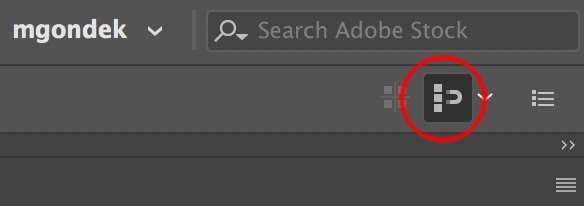
- scale image in illustrator to be exactly 200 px tall, and round the width to an even number in transform pallette
- export to the bitmapped format you need
Your result will be an image exactly 200px tall and however wide.
Copy link to clipboard
Copied
I'm using this as a digital image only, and it needs to be less than 200 x 200px... will changing the resolution affect this or not?
If you set your rulers to Pixels what are the document dimensions?
If you want to export a PNG with the same pixel dimensions, set the export resolution to 72ppi, and set Anti-Aliasing to None so the edges don't blur. Here my artboard is 200 x 200 pixels:
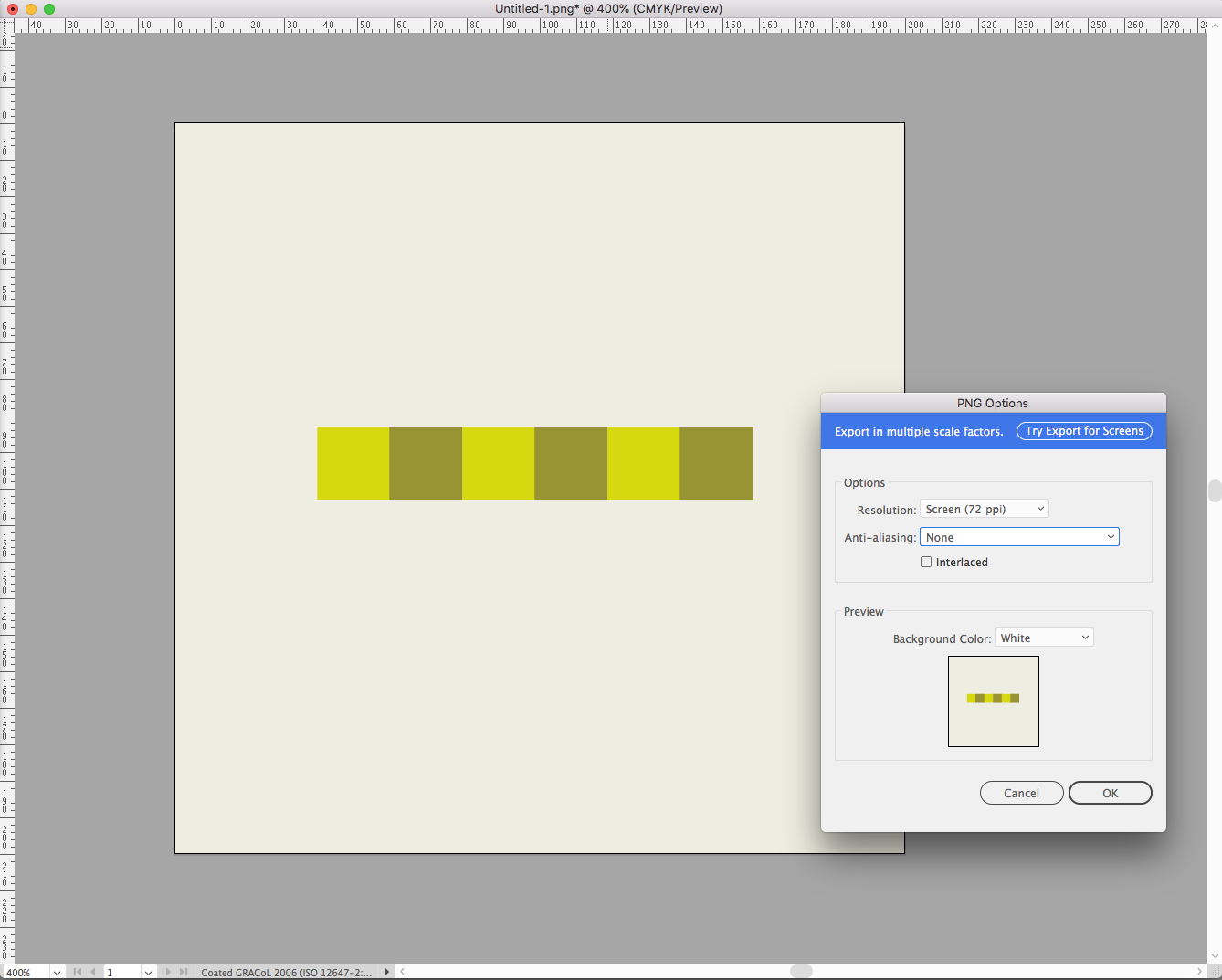
The 72ppi resolution exports a matching 200x200 PNG:
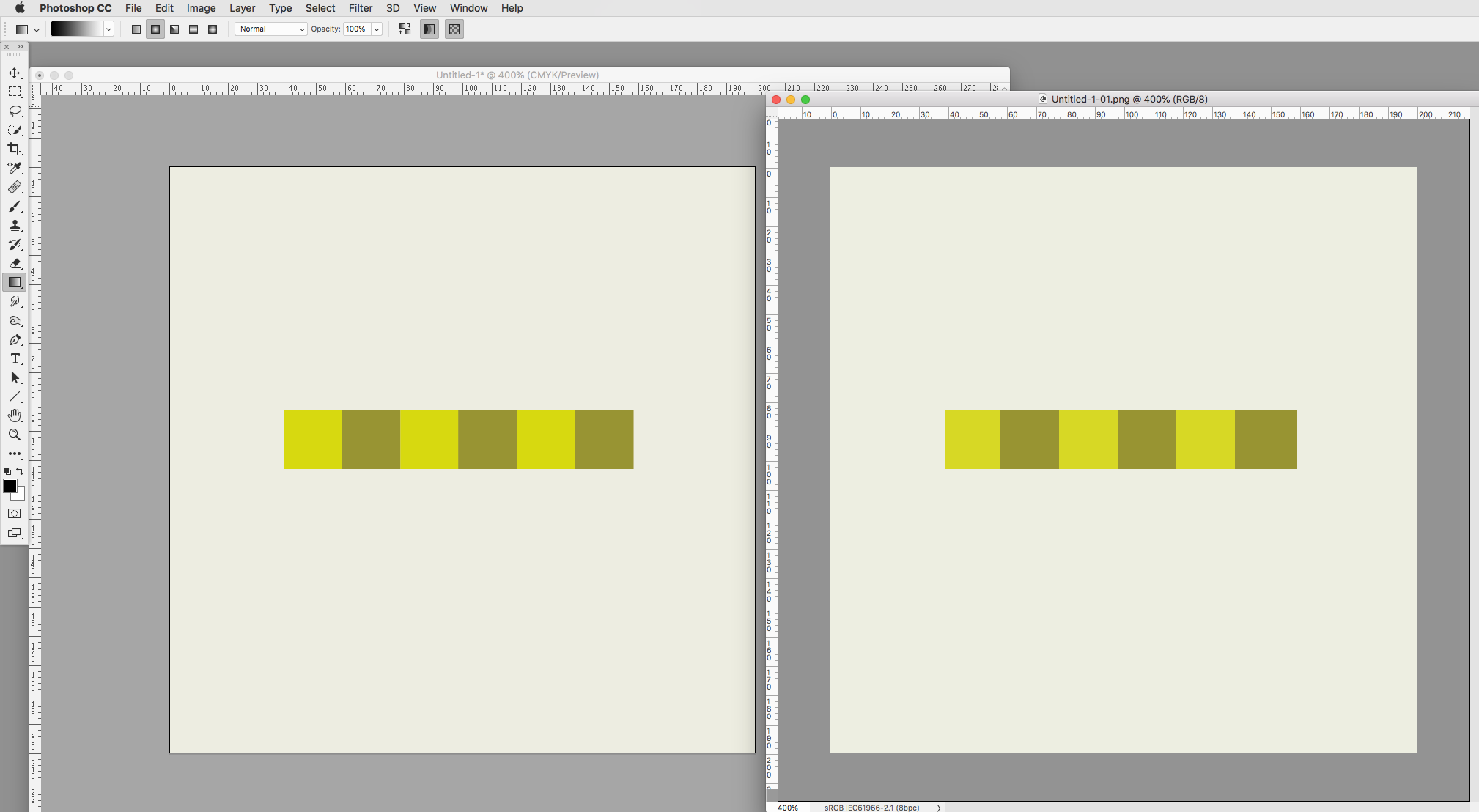
Copy link to clipboard
Copied
Thanks, I didn't see the anti-aliasing dropdown menu before... If you still want to know, the dimensions are 45 x 67px, so one pixel in the illustration is equal to one pixel on the screen.
Copy link to clipboard
Copied
Thank you for this post. I am just new in this field. But I like Photoshop very much and I have been able to learn it to a great extent with the help of all of you. And I have worked on 1 recent project which I am sharing with you all. Digitals Magazine
Get ready! An upgraded Adobe Community experience is coming in January.
Learn more
