- Home
- Photoshop ecosystem
- Discussions
- Re: Placing Image/pdf with a different orientation...
- Re: Placing Image/pdf with a different orientation...
Copy link to clipboard
Copied
If I set up a new a4 page in landscape orientation and then drag and drop a portrait pdf onto it, it automatically scales the portrait pdf to fit on the landscape page - about 60%.
This is annoying as I want to keep the scale and the scanner automatically scans to that orientation and I would have to edit the pdf and save the right orientation. I therefore drag the pdf to the tabs at the top so it opens in a new .pdf drawing and then copy the layer. This is a pain.
How can I keep the correct scale (at the pdf will be bigger than the canvas size)?
Thanks
 1 Correct answer
1 Correct answer
Try this: go to Preferences > General and uncheck Resize Image During Place.
Explore related tutorials & articles
Copy link to clipboard
Copied
Why do you create your image as PDF files. You should use an Image file format like jpg, png, tiff, Camera RAW or even Photoshop native file format PSD/PSB. You Should also place these in your other Photoshop composite documents. The layers Object will be your full size image even when the layer is scaled to fit within your documents canvas size. The Pixels generated for the layer will be your full size image.
PDF file handling by Photoshop is a bit strange and if open onto to Photoshop pages can be scaled. Do yourself a favor and create high quality image files for your images. Place these into your others Photoshop Document.
If you scanning application is creating PDF files check its output options I would think it can produces high quality image files. It should also be able to produce landscape and portrait orientated image files if load correctly. It scans what it is feed.
Copy link to clipboard
Copied
I plot from Autocad to pdf and the scanner scans to pdf. It is in work, so changing these is not an option.
Copy link to clipboard
Copied
Image file types should be an option in the software you use at work. You can also open any scanned PDF File in Photoshop and specify in the PDF open options the number of pixels you want the canvas size to be. The PDF will be scaled to that number of pixels well if you set the scanner to scan at a high resolution when you created the PDF. Once in Photoshop you can save your scanned Images into Image Files format like PNG JPG Tiff BMP. The Important thing is you want High quality High resolution Image files of you scanned images to work with.
Copy link to clipboard
Copied
Saving from Autocad to png etc is NOT an option. I work with multiple people, multiple consultants who all work in pdf, combine pdfs etc. It is confusing suddenly bringing pngs into the equation.
Autocad to png plots in pixels!
Besides, dragging a portrait png into a landscape file does exactly the same thing, so it doesn't resolve the issue.
Copy link to clipboard
Copied
Open the PDF in Photoshop the size you want and save out high resolution image files to work with. Photoshop handles PDF files differently than straigh image file types. This is what may be causing your issues. Also be careful to scan using a high resolution setting.
Here I opened page 13 of Photoshop CC Reference PDF file 10 time its normal size Photoshop open the page as a single raster layer with tranaparency and scaled text and image to fit the canvas size I set in the open's Import PDF dialog.

You want HIGH Resolution Image make sure the scans are that.
Photoshop is not a File Editor and PDF is more or less a Print document file format and Photoshop opens PDF files into Photoshop differently then it opens image file types.
PDF are more an Acrobat File format not a pixels image.
Copy link to clipboard
Copied
I've tried it with a png and the same thing happens. I have attached some screenshots. The first one is a png, the second is a pdf and the 3rd is what happens in InDesign, which is what I am want to happen in Photoshop,
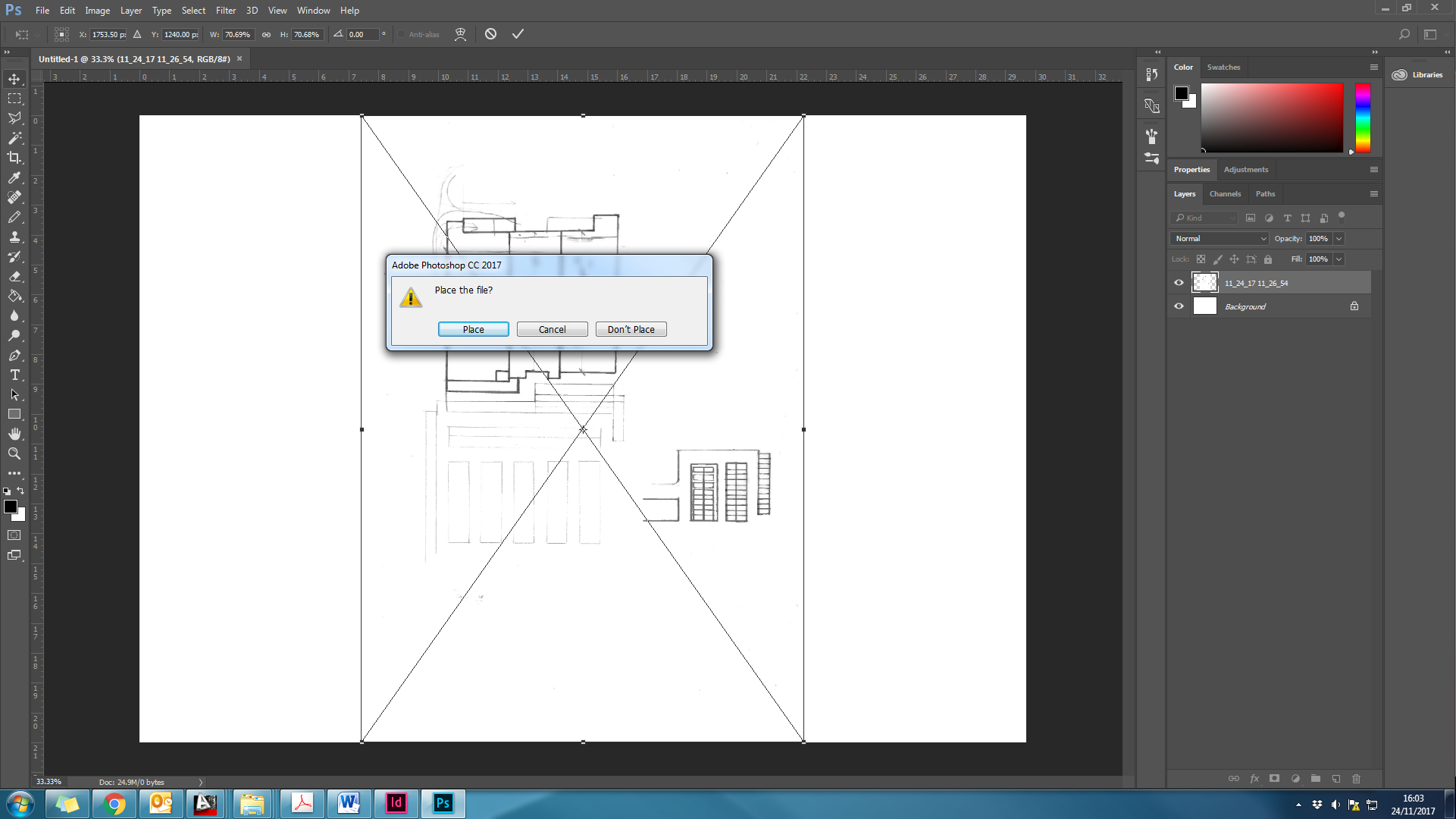


Copy link to clipboard
Copied
Try this: go to Preferences > General and uncheck Resize Image During Place.
Copy link to clipboard
Copied
Thank you!!! this is perfect!
Copy link to clipboard
Copied
With that preference set either way the Place in Object is exactly the same. The layers object is your the Full size image. The only difference is. In one case the smart object Layers Associated transform scales any image larger then canvas size to fit within the canvas and in the other case the associated Transform does not scale the image to fit within the document canvas and the layer remains full size remains 100% the documents canvas size acts like a clipping mask and masks off any image content outside the canvas area when an image is larger than canvas size.. There is no difference between the layers object it is your full size image file....
Copy link to clipboard
Copied
It will work perfect for you unless resolution of placed image/file and document resolution are different. If you have different resolutions (Image > Image Size > Resolution) then you will get downsampled or upsampled placed file regardless of Resize Image During Place turned off.
What is going on?
If you are placing image/file with 72 resolution in the document with the resolution set to 300 then Photoshop will upsample layer with placed image (4 times: 72 x 4 = close to 300 ppi). Original image/file will remain with 72 resolution but layer or smart object layer with placed image/file in the document with 300 ppi resolution will be upsampled.
On the other hand, if you are placing image/file which has set 300 ppi resolution in document which has resolution set to 72 ppi, smart object layer in Photoshop will appear 4 times smaller of what you expect. Original file/image which you can open by double-clicking on smart object thumbnail will open the file in its full size in a new tab.
JJMack is absolutely right with his statements. I tried to explain in different way exactly same thing.
Copy link to clipboard
Copied
Please read my tutorial for more details. You can also download actions to automate task DesignEasy: How to Get Actual Pixel Dimensions on Layer When Placing Images in Photoshop
Copy link to clipboard
Copied
Action can not get information about layer sizes and document resolution without using Photoshop scripting to do that. Conditional actions support very few conditions and can not actually get at information like of exact document resolution and layer sizes. Tool recording does not help either. The user need to know which actions are for what size and resolution documents.
Photoshop scripts can use logic to retrieve document resolution canvas size and layers and selection bounds etc and use the retrieve information. Scripts can use logic the only logic available for actions are a few document condition and using Photoshop scripts designed to be used in actions.
Copy link to clipboard
Copied
Actions are recorded for 3 specific resolutions: 72, 150 and 300ppi and there is stop at the beginning of each action which is informing the user that action should be played only when the document has that specific resolution.
There is also explanation which steps to record and how in case the user has document with any other resolution which is not covered by my actions.
Copy link to clipboard
Copied
Correct the user must use the correct action the user need to know or retrieve the document resolution and play the correct action. The actions are recorded for a specfic resolution and size document. If the user the wrong action the results are not what the user wants. To add thing like a text layers the text need to be set to a proper size for the text to fit. The number of characters on a line need to fit within the document width for example. So both resolution and size is important.
I wrote a script that enable an action creator to run to save the resolution of a document so they can scale a document to a known width like 8" without resampling it, select a font size for the text to be add so it will fit within 8" add then run the script a second time to have the document restored to its original resolution. Document size is very hard to deal with in actions.
Crafting Actions Package UPDATED Aug 10, 2014 Added Conditional Action steps to Action Palette Tips.
Contains
- Action Actions Palette Tips.txt
- Action Creation Guidelines.txt
- Action Dealing with Image Size.txt
- Action Enhanced via Scripted Photoshop Functions.txt
- CraftedActions.atn Sample Action set includes an example Watermarking action
- Sample Actions.txt Photoshop CraftedActions set saved as a text file.
- More then a dozen Scripts for use in actions
Copy link to clipboard
Copied
Yes Photoshop tries to perserve image quality the actual image pixels are always used . If the images have different resolution images size will be miss matched even if shot with the same lens at the same distances, The number of pixels will be different at different resolution. Resolution is pixel size it not someting a display can do they have a single resolition.
When ever you composit image together you noramlly have to scale ang images so object in the composite image scale together well. At least one image need to be scaled to the other so object have the proper size perspevtive.
Find more inspiration, events, and resources on the new Adobe Community
Explore Now