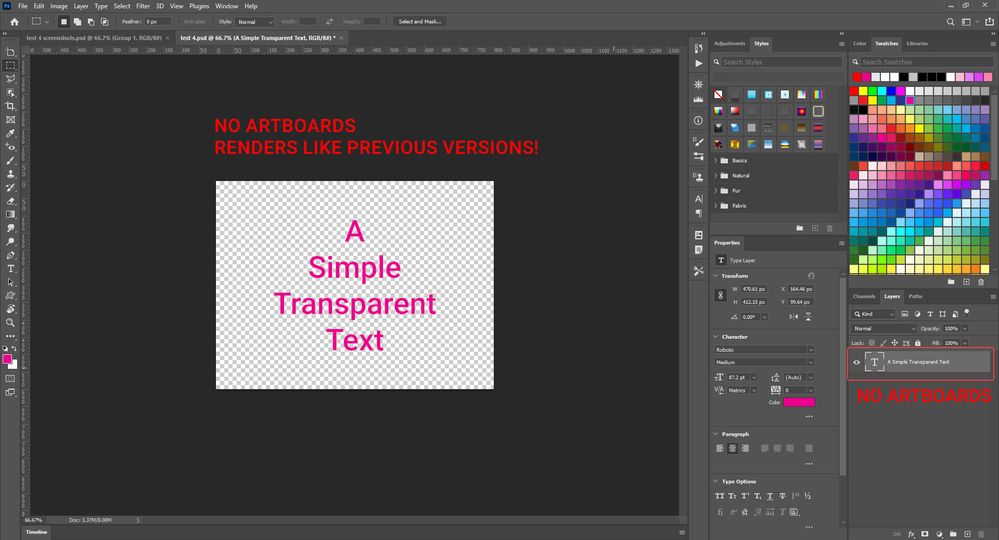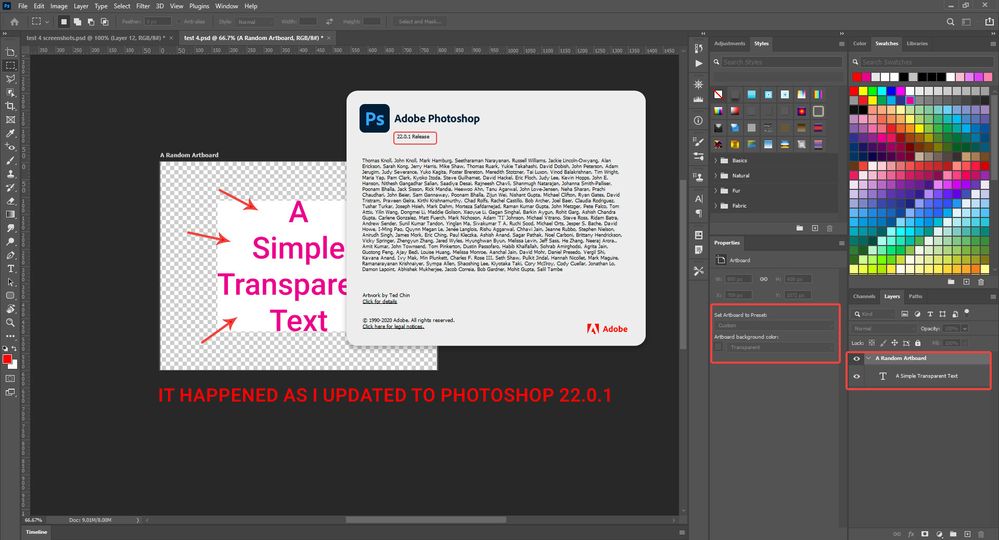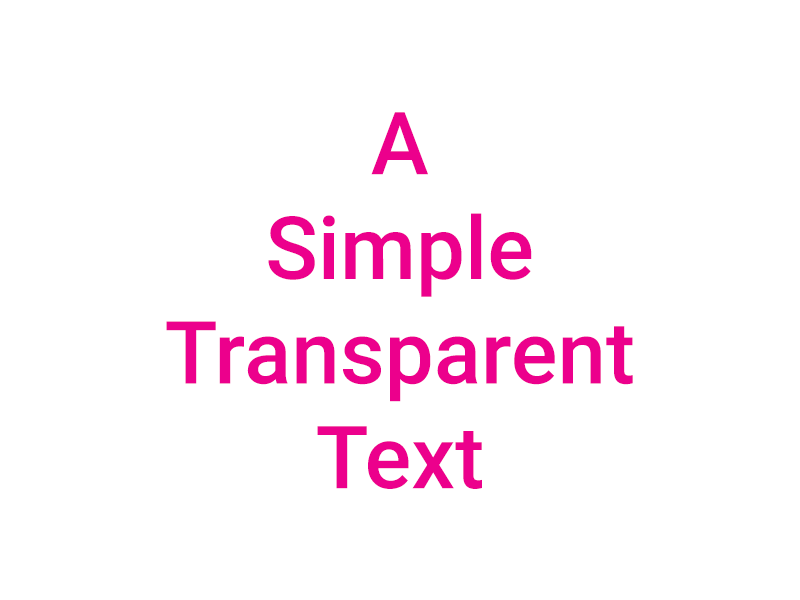- Home
- Photoshop ecosystem
- Discussions
- Re: Transparent background does not stay transpare...
- Re: Transparent background does not stay transpare...
Copy link to clipboard
Copied
The same happens to me, and it drives me mad! Without any logical reason the transparent export draws a white rectangel around my transparent objects!
Please note the added white rectangle around the transparent objects! This issue just happened as I updated to Photoshop 22.0.1. I experience the same problem even with files I exported correctly with previous versions. This issue just happens when I export from artboards, when I don't use artboards everything is fine and it only happens when I set the artboard background to transparent, i.e. when I choose a color for background transparent objects just work fine.
This problem has frustrated me so much I installed the previous photoshop version to be able to deliver my work!!
PLEASE HELP!
 1 Correct answer
1 Correct answer
I recently updated to Adobe Photoshop 23.2.2 and the problem has been solved. I no further experience the issue. I recommend to do so for others experiencing the same issue.
I'd like to add that I use the same machine and OS that I used since I initially experienced the issue.
Explore related tutorials & articles
Copy link to clipboard
Copied
Go to the Properties panel (if it's not open, you can go to Window > Properties), and under Artboard background color, change the dropdown menu to Transparent. Then export.
Copy link to clipboard
Copied
Thank you Myra,
I did change the artboard background to transparent and it didn't work and this is my main problem, why doesn't it work?
You see, in the attached screenshots the artboard renders transparent and there are the transparent layers INSIDE it that do not render transparent. However the same layers render transparent OUTSIDE the artboards. I have been experiencing this problem since I updated to Photoshop 22.0.1
Copy link to clipboard
Copied
thank you!
Copy link to clipboard
Copied
perfect. thank you Myra.
Copy link to clipboard
Copied
Helpful
Copy link to clipboard
Copied
YES, I have set my Artboard background to Transparent, and as I indicated it's not all the artboard that goes opaque but just a opaque rectangle that renders under my transparent layer and the problem only occurs when artboards are used since I updated to Photoshop 22.0.1. I did not have any problem with same files n older versions. I have tested the files on a different computer which I had not updated and it rendered and exported as expected.
It is driving me nuts!
PS: I experienced this problem only when using transparent background and on colored backgrounds layer transparency worked as expected.
Copy link to clipboard
Copied
I tested it with 22.1.0 on Windows 10, and it worked. Because you're on 22.0.1, you might see if updating helps.
Copy link to clipboard
Copied
I updated as you suggested and I still experience the same problem.
As you see in the following example this is a simple transparent text layer, when I put transparent layers in artboards, I get a white background within the layer parameters.
It works as expected without artboard and in older versions.
I suspect it has something to do with my graphics card driver, however I tested it again with GPU turened off.
My device specs:
Photoshop: Version 22.1.0
OS: Windows 10 Home Edition - x64 - Version 20H2
CPU: Intel Core i7-4700HQ
RAM: 16GB
Display Adapters:
- Intel HD Graphics 4600
- NVIDIA GeForce GTX 850M
Copy link to clipboard
Copied
I'm currently using 25.1.0 and facing the same issue! It's showing as a transparent image and i've tried everything, but when I export it's showing up with a white background. If you found something that works please help.
Copy link to clipboard
Copied
Your second screenshot indicates that you are exporting jpg; jpg does not support transparency.
Copy link to clipboard
Copied
I am having the same issue. I am on version 22.3. I cannot export or save anything with transparency. I went as far as even creating an alpha channel, with no success.
Copy link to clipboard
Copied
You could try reporting it on https://feedback.photoshop.com/ which is where the Photoshop team looks for bugs and feature requests.
Copy link to clipboard
Copied
Sure. Thank you.
Copy link to clipboard
Copied
As a work-around you could try using File > Export > Save for Web
Copy link to clipboard
Copied
Thank you for your answer.
However Save for web export the whole file not a single artboard.
Copy link to clipboard
Copied
Sorry, I had overlooked that.
Copy link to clipboard
Copied
I have reported this problem in https://feedback.photoshop.com/conversations/photoshop/transparent-background-does-not-stay-transpar...
I will update this post if any solution is found.
Copy link to clipboard
Copied
I have the same problem. When I save vector file as PNG or PDF there is a whtie background. I have tranparent selected as well.
Copy link to clipboard
Copied
Check the vector, be sure it does not have a white background.

Copy link to clipboard
Copied
Hello! I have the same issue; in the meantime the solution I've found is to use an online png transparency maker such as https://onlinepngtools.com/create-transparent-png Hope this helps in the meantime!
Copy link to clipboard
Copied
I have the same problem. Last week is was working, now not anymore. Just updated photoshop to Adobe Photoshop-versie: 22.2.0 20210202.r.183 2021/02/02
Copy link to clipboard
Copied
Could you please post screenshots with the pertinent Panels (Toolbar, Layers, Channels, Options Bar, …) visible and one with the Save for Web-dialog?
Copy link to clipboard
Copied
Sorry, when it is nog transparant, it's just color. Use magic wand and contiguous off to select all the white and remove it. Then export will be transparant.
Copy link to clipboard
Copied
I have the same exact problem. I have exported pngs this way forever, and there's never been an issue. I keep going back to Photoshop 2019. 2020 was buggy so I went back to 2019, and now 2021 isn't any better so I'm still using 2019. Rendering issues constantly which just won't work when you're working with deadlines.