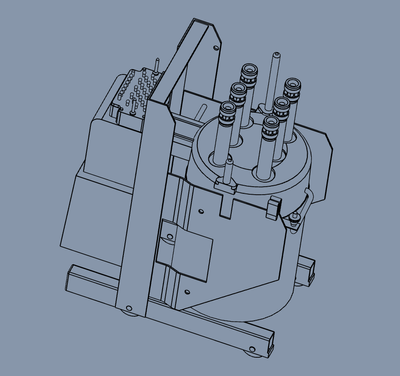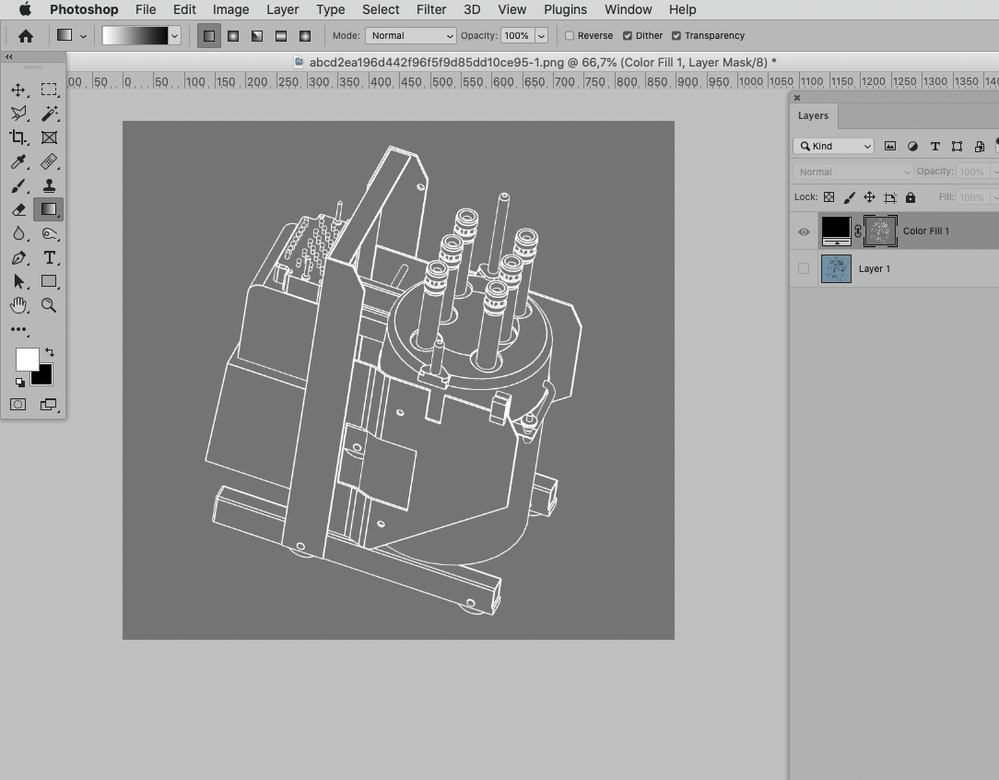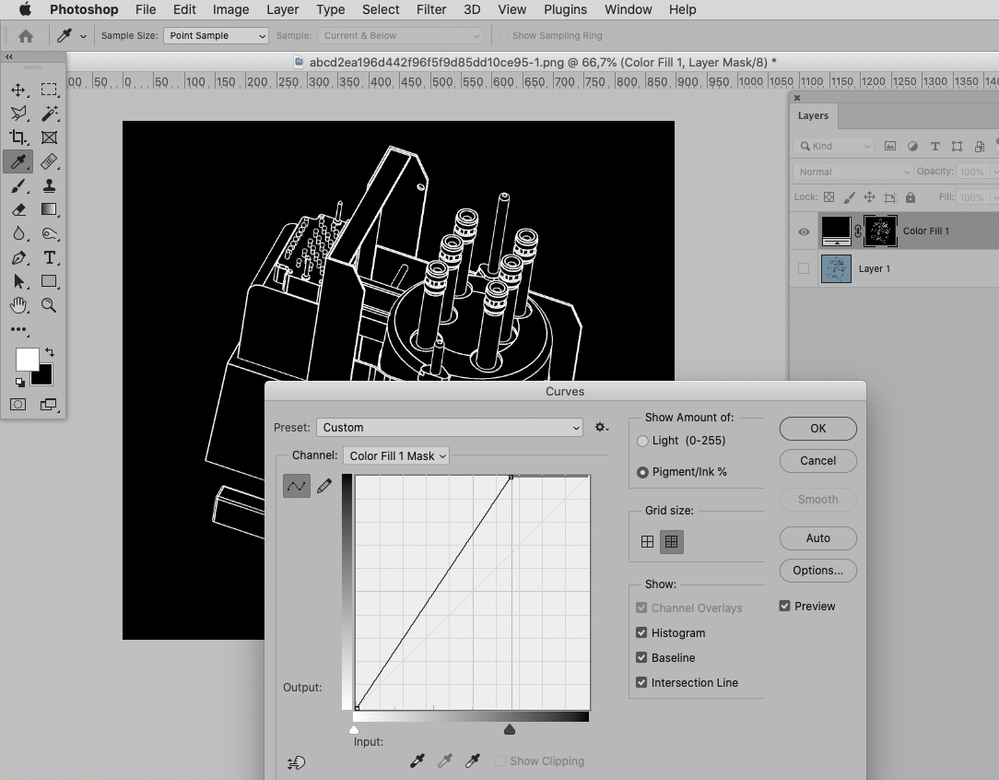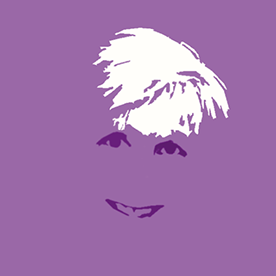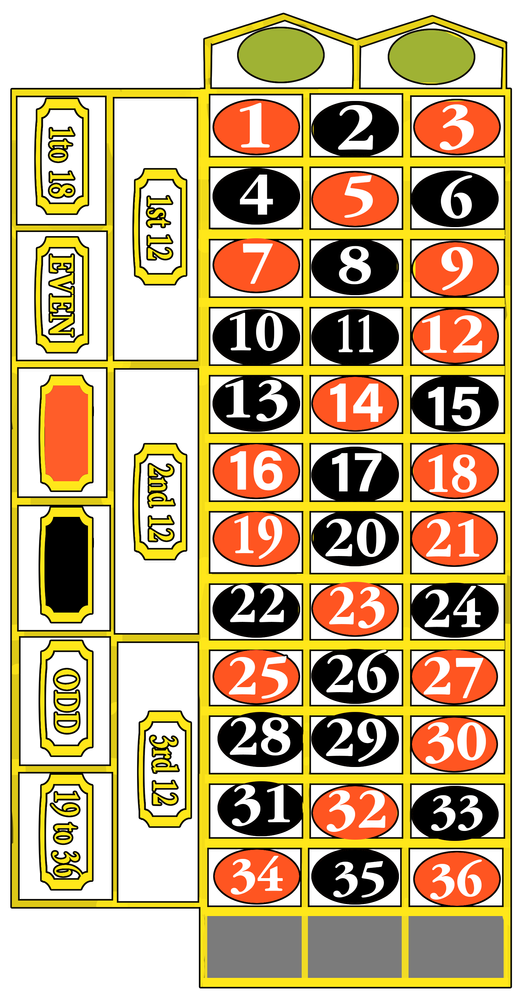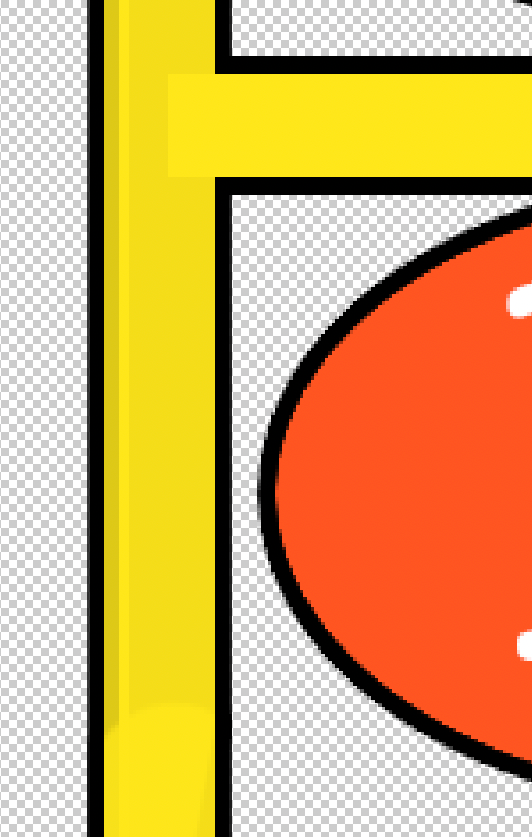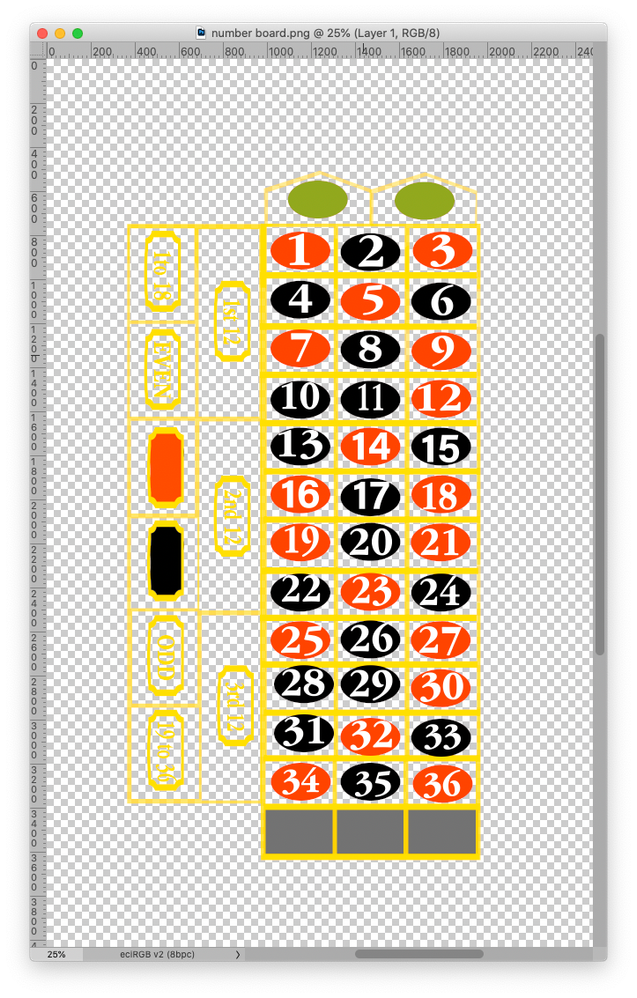- Home
- Photoshop ecosystem
- Discussions
- Re: Transparent background does not stay transpare...
- Re: Transparent background does not stay transpare...
Copy link to clipboard
Copied
The same happens to me, and it drives me mad! Without any logical reason the transparent export draws a white rectangel around my transparent objects!
Please note the added white rectangle around the transparent objects! This issue just happened as I updated to Photoshop 22.0.1. I experience the same problem even with files I exported correctly with previous versions. This issue just happens when I export from artboards, when I don't use artboards everything is fine and it only happens when I set the artboard background to transparent, i.e. when I choose a color for background transparent objects just work fine.
This problem has frustrated me so much I installed the previous photoshop version to be able to deliver my work!!
PLEASE HELP!
 1 Correct answer
1 Correct answer
I recently updated to Adobe Photoshop 23.2.2 and the problem has been solved. I no further experience the issue. I recommend to do so for others experiencing the same issue.
I'd like to add that I use the same machine and OS that I used since I initially experienced the issue.
Explore related tutorials & articles
Copy link to clipboard
Copied
i have a similar thing happening to me with PS transparency on a PNG. come out with a slight opaque background. despite all files and folders registering as no background....
Copy link to clipboard
Copied
Can you provide the original image?
Copy link to clipboard
Copied
sure
in PS i selected the blue colour range and deleted then saved as transp png
Copy link to clipboard
Copied
Then you appear to have made a mistake in selecting or deleting.
I recommend loading the Blue Channel as a Selection, inverting the Selection and ceating a black Colod Color Layer; then alt-clich the Layer Mask’s icon in the Layers Panel and apply a curve to make the background truly black.
Copy link to clipboard
Copied
I don't know why everyone tries to convince me that the problem occurs because of lack of the knowledge of using Photoshop!
Hello! This is a BUG report!
I personally gave up on expecting a meaningful response out of this thread and ended up installing the older WORKING version of Photoshop that WITH THE SAME STEPS (!) gives me expected transparent PNGs !!!
So at least be descent about it and stop giving nonsense solutions just because you cannot identify the real problem causing this issue for God's sake!
Copy link to clipboard
Copied
»Hello! This is a BUG report!«
Hello, it is not.
How can I say that? Because this is a user Forum, so you are not really addressing Adobe here, even though some Adobe employees thankfully have been dropping by.
(I see you already posted a Bug Report over on feedback.photoshop.com)
As I was obviously talking to @Jason_pb you may want to dial down your tone.
(edited)
Copy link to clipboard
Copied
"Hello! This is a BUG report!"
Not it is not. This is a community forum answered by volunteer users not Adobe developers. You can raise bug reports/feature requests at the link below , where they will be seen by Adobe staff.
https://feedback.photoshop.com/photoshop_family
Dave
Copy link to clipboard
Copied
I actually started to question my own knowledge of photoshop (being using it since photoshop 5 in broadcasting) due to this. I assumed something dramatically changed from the physical discs to the cloud. I have attached my PSD file and the png file that was exported as well as saved via "save for web". I even went as far as creating an alpha channel for it, but still didn't work.
I have a big project at work and I can't do png's for it, so it is very frustrating.
Copy link to clipboard
Copied
up? What am I missing?--
~ Andrew Richmond
Copy link to clipboard
Copied
Hi, we understand that you are frustrated. We get it and we really want to help you and solve your issue. However, we are not Adobe programmers. We are volunteers trying to help and troubleshoot your answers. We don't try to know your skill level, we just want to help. So if we answer your concern incorrectly, that wasn't our intent. We will always give you the utmost respect and all we ask is you return that same level of respect. Hopefully, if you don't get the answer here, you will get it soon in the report.
Copy link to clipboard
Copied
farshadsadri, could you please tell me what version of Photoshop you went back to in order for this to function properly?
I am experiencing the same issue. I can't Export As -> Legacy -> PNG24 with transparency. I even tried a Save As Copy -> PNG and same issue, no transparency. NOTE: The layer in the file I am trying to save IS transparent. I can Duplicate the layer into another Photoshop PSD and it is Transparent, as I need it to be.
I, too, am an experienced Photoshop user (since Photoshop 1.0!) and only experienced this issue now. It IS a bug, Adobe Photoshop team. Please address.
Photoshop Team - I also have this same issue in the latest Illustrator! Please let the Illustrator Team know.
Copy link to clipboard
Copied
I installed Adobe Photoshop 2019 (v20.0.10) as a backup to do my transparent PNG exports within artboards. It worked for me, I hope it helps you as well.
Yes, unfortunately the trolls have tried to mess up the main subject of this issue, just ignore them.
I'm not aware of (experienced) similar problems in Illustrator, unforrtunately I don't know where to fix it.
I opened a "feedback post" in https://feedback.photoshop.com/conversations/photoshop/transparent-background-does-not-stay-transpar...
Maybe you would like to add a comment there as well (so far not official response from Adobe).
Copy link to clipboard
Copied
Pitifully, It is been a constant... 'Helpers' do not listen, do not read and lack of empathy towards users. Honestly, I would prefer support assistants and moderators and such write: 'Don't bother me asking for help, darn it if you could not fix yourself'... Seems to me like you ask help with a particular issue and the 'helper' asks you 'Is your computer ON?"...
Copy link to clipboard
Copied
Did you get this resolved?
I'm running into similar issues with PNGs read as transparent on the Mac and by all other apps, but uploading it to Web results in an opaque background.
And yes. I've been exporting transparent PNGs for web and video use ever since PNG became a thing.
Driving me nuts too.
Copy link to clipboard
Copied
I was having similar issues. I found success saving for web (Ctrl+ALT+Shift+S) as PNG 24 - Be sure you check the boxes for Transparency and interlaced ~RA
Copy link to clipboard
Copied
So i couldnt replicate your process exactly. the invertion was a different colour, the mask wouldn't go black and when it did, through color range selection, i wasnt able to get the lines to be black or use the curves tool to get rid of the white. but i went back to my original method and selected the colour range and deleted this selection a few times, each time it make the background less opaque, more transparent. on export the image was then transparent png. thanks for assistance.
Copy link to clipboard
Copied
By repeatedly deleting with a semi-selection you might have affected the edges (making them sharper).
»the invertion was a different colour,«
I was talking about the Selection – Select > Inverse (cmd-I)
»i wasnt able to get the lines to be black or use the curves tool to get rid of the white.«
Could you please post a screenshot with the Layers and Channels Panels visible?
Copy link to clipboard
Copied
@kalanperkins , I seem to have no problems with exporting pngs via Safe for Web.
But you might want to give the layout a once-over, in the yellow parts there are some edges that might be unintentional.
Copy link to clipboard
Copied
Copy link to clipboard
Copied
Have you tried png-24 instead of png-8?
Copy link to clipboard
Copied
Yes, I did that too. I also unchecked convert to RGB and I get the same. I also noticed that if I use "save as" that as a PSD is shows the alpha channel checkboxed but once I select png, it is unchecked and greyed out. It is the darndest thing. Ever since I have used photoshop, I have been able to either save as a png, quick save as a png, and safe for web for png and they all had transparent backgrounds.
Copy link to clipboard
Copied
»if I use "save as" that as a PSD is shows the alpha channel checkboxed but once I select png, it is unchecked and greyed out.«
Features that are not supported in a file format get greyed out, for example »Layers« for jpg.
Sorry if I am rehashing something we already talked about, but »number board.png« in your post for April 1st was the png you got when exporting?
Copy link to clipboard
Copied
That is correct, features that are greyed out mean they aren't available. That was only an observation. I am still not able to save anything as a png and keeping the alpha channel intact after saving.
Yes, number board.png was the image I was exporting/saving as a png and that was the result, I would get a white background.
Copy link to clipboard
Copied
When I open the png it has transparency.
Copy link to clipboard
Copied
How incredibly odd, it is working having a transparency for the png for me as well. It doesn't display a transparency when opening up in windows but does in photoshop and the 3D modeling software I have been using. I wonder what changed, I had been playing with it for a few days and nothing.
Thank you.