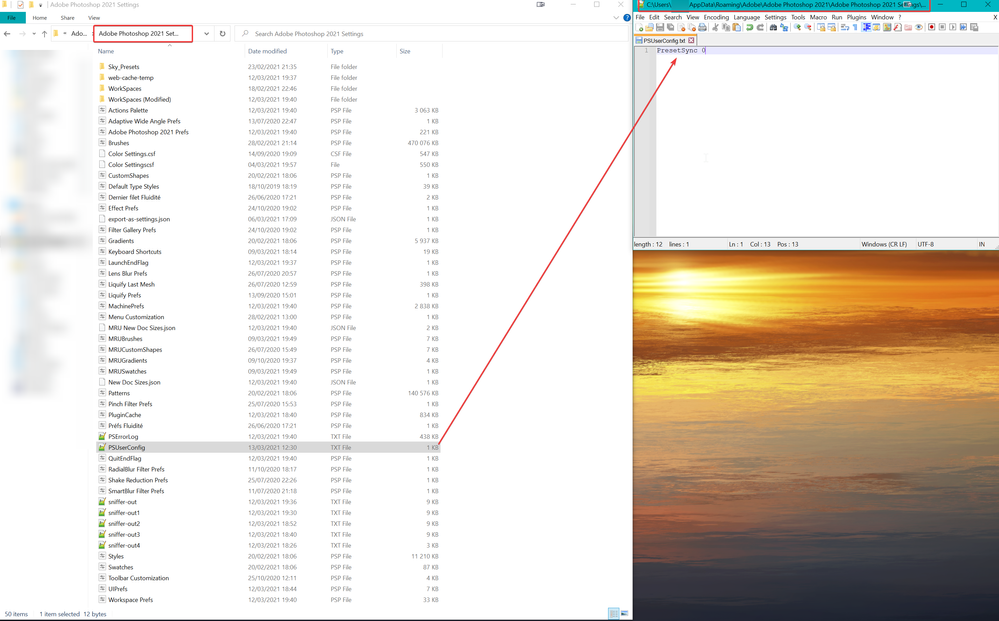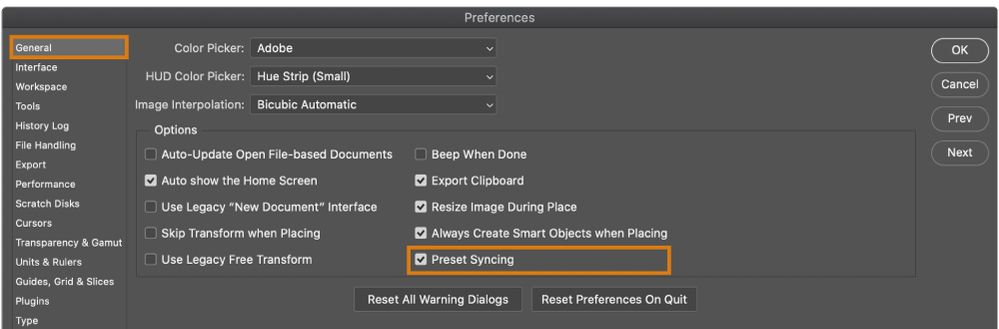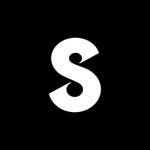Copy link to clipboard
Copied
Hi, I went for the Present Sync option but after a short while I had a memory issue on my MacPro: PS was using a lot of it. After a while the machine was not responding at all. When I tried to disable the option a message said the sync was still in progress while trying to quit PS would say that I had to wait until the sync was completed. This lasted the night then the app crashed.
In other words it seems I'm unable to get out of it!
I repeated the process on my laptop with the same results, even deleting the settings.
Any similar issues/solutions? thanks!
 2 Correct answers
2 Correct answers
Hello,
Just to be sure, here is what it looked like on my configuration. Just transpose the folders structure to MacOS' one. To me, there's is no reason that it could work on some Macs but not others. Especially if it works on Windows too.
If you want to try my second fix, I would recommend to reset PS Preferences before renaming your computer (can you even do that on MacOS ?). In my case, I was on fresh Windows installation, so I don't know if it work on an already messed up PS because of Pres
...Hi All,
We are happy to announce the June release of Photoshop 22.4.2 that should resolve this issue.
This update includes fixes to some of the top customer reported issues among other bug fixes. See Bug fixes and security updates
To update Photoshop to 22.4.2, click "Update" in the Creative Cloud desktop app next to Photoshop. See More detailed instructions for updating
Let us know how it goes.
Thanks,
Akash
Explore related tutorials & articles
Copy link to clipboard
Copied
Hi, I have the same issue since I activated yesterday the preset sync option. I tryed to disable - but I couldn't. My Macbook pro is only running hot. The only oprotunity to quit Photopshop is by Apple Finder option (force quit) . Also I get error message, libary sync error. I tryed sign-in sign out, quit cloud app, I deleted the settings - nothing changed.
How stopping it? Any ideas, thanks for help.
Copy link to clipboard
Copied
I had the Adobe support team working on my computer (one of the coputers) a full afternoon but they were unable to find a cause/solution. I'm still waiting.
What I did to keep working (since PS had boceme slow and unresponsive) has been going back to the previous version with Time Machine and it is working fine.
I I try to update again the problem is there again. I guess they have to find a solution.
Copy link to clipboard
Copied
Having the same issues, a year and a half later after this post was created...
Copy link to clipboard
Copied
Hi,
Same issue for me on Windows. It seems there is a major memory leak. And it's indeed a loop :
- Preset syncing activated = PS always says it will close after preset syncing but the sync never ends and memory consumption increases until the computer crashes (force quit before it happens is preferable...).
- Trying to uncheck Preset Syncing in Preferences = Yes/No/Cancel prompt for keeping/not keeping Presets on Creative Cloud but all choices (except Cancel ofc) lead to the same memory issue, without actually removes the Preset Syncing option...
- Reset preferences does not remove Preset Syncing.
- Reinstalling PS does not remove Preset Syncing.
So what do we do now ? The only way to use this version of PS, when the issue occurs for the first time, is to force quit PS via Task Manager/Apple Finder every time we want to exit the app.
Please, Adobe, find us a fix or allow us to remove Preset Syncing without making Photoshop doing some dirty work in background that causes this explosion of RAM. My network isn't even used during this time (0.00MB/Sec) even though it's supposed to be a cloud sync.
Copy link to clipboard
Copied
So I uninstalled PS 22.2 and installed 22.1 and it seems to be working much better. At least it's usable and I can close it without having to force quit on my Macbook. Until they figure it out and send an update, seems the most reasonable solution.
Copy link to clipboard
Copied
I'm having the exact same issue since yesterday. I chose the preset sync option and now I can't close out of Photoshop without force quit and within Photoshop it's buggy too. The app has crashed several times and forced my new macbook pro to crash as well. Please help!
Copy link to clipboard
Copied
Ps. Like another user who posted on this issue, I also tried unsuccessfully to reset preferences but it does not remove Preset Syncing. I tried reinstalling PS but that doesn't remove Preset Syncing.
Copy link to clipboard
Copied
Hey there, I am facing the same issue since yesterday. Launching Photoshop 22.2 uses 99% RAM and after 2 minutes my whole system was crashing. I was not able to edit the checkbox to remove the checkmark for syncing in the settings so I deinstalled PS and installed the Version 22.1.1. Now PS is working again.
My system: MacBookPro running Windows10, 16GB RAM
Copy link to clipboard
Copied
i have the same issue 😞
Copy link to clipboard
Copied
Hello everyone,
First solution (verified)
Thanks to Peter-B who shared a solution provided by a Adobe employee in another thread, here's the first fix (works for both Windows and MacOS) :
- Close Photoshop
- Create a text file an save this as PSUserConfig.txt
- Add 'PresetSync 0' to PSUserConfig.txt and save the file.
- Move PSUserConfig.txt to the Photoshop Settings 2021 folder.
- For MacOS : Open the finder and go by the menu to go/go to folder and type: ~/library/Preferences/ --> There you will see the folder Adobe Photoshop 2021 Settings.
- For Windows : go to Users\[user name]\AppData\Roaming\Adobe\Adobe Photoshop [version]\Adobe Photoshop 2021 Settings
- Open the Adobe Photoshop 2021 Settings folder and place there the PSUserConfig.txt file.
- If the PSUserConfig.txt already exists, copy the file to a safe place, then place the new. The PSUserConfig.txt file with the PresetSync 0 rule, will force preset sync OFF.
- Restart Photoshop. After restarting Photoshop, it should be possible to work with Ps 22.2.
Second solution (to be tested)
If, like me, you worry about the long-term fix and what causes the issue, I think I found it out. I reinstalled Windows two days ago. After reinstalling Windows, the memory leak caused by Preset Syncing option was gone. Today, I renamed my PC in Windows settings with the name I'm used to keep onto my succesive computers (and the name my computer had before reinstalling the OS). After restart, boom, the Preset Syncing option was back, as well as its memory leak. Ultimately, it seems that the option is tied to the computer's name. Changing back my computer's name to anything else caused the Preset Syncing option to be unchecked.
Thus, I would advise to try renaming your computer to see if the option is gone at PS launch. It may be preventing eventual future bugs with the Preset Syncing option forced to off via the first solution, as with this solution you simply simulate a new computer towards Creative Cloud.
Copy link to clipboard
Copied
Thanks! Worked for me.
Copy link to clipboard
Copied
Thank you. Works for me too.
Copy link to clipboard
Copied
First solution work for me!
Thanks!
Save my life!!! 🙂
Copy link to clipboard
Copied
First solution worked for me. Thanks for sharing.
Copy link to clipboard
Copied
This worked. Thank you!
Copy link to clipboard
Copied
Worked for me too, thanks !!!
kind regards,
Carl.
Copy link to clipboard
Copied
So great, thanks so much, where wasting hours before i found your article. I had just on my MAC the Problem, not on my Windows PC so it was even more confusing - same Version, different Problem by same issue, thanks 😊
Copy link to clipboard
Copied
Thank you so much! After 3 un- and reinstalls I was starting to despair.
Copy link to clipboard
Copied
Thanks for this!
Problem still present at version 22.3 though...
Copy link to clipboard
Copied
Yep, true! And we againg have to add this txt file to be able to use this buggy Photoshop.
Copy link to clipboard
Copied
I tried this on a Mac on the latest Photoshop version (22.3) and it doesn't work. The only solution I found was to reinstall the 22.1 version which does not have this stupid preset sync feature which drains all the RAM and messes the whole computer up! WTF IS ADOBE DOING? How can you guys release a new version and still not fix this kind of stupid bug?!
Copy link to clipboard
Copied
It did work for me on 22.3 but I am on OSX Catalina 10.15.7 though...
But I agree that this is anoying indeed, still not as horrible as the liquify artifacts they did not fix for a very very long time..
Copy link to clipboard
Copied
Try solution 1 of Little World of Photo. It has worked for me with version 22.3
Copy link to clipboard
Copied
I already tried it but it doesn't work.
Find more inspiration, events, and resources on the new Adobe Community
Explore Now