- Home
- Photoshop ecosystem
- Discussions
- Re: “Pressure for Opacity” and “Pressure for Size”...
- Re: “Pressure for Opacity” and “Pressure for Size”...
Copy link to clipboard
Copied
I am setting up Photoshop commands/tools/functions on a Wacom graphics tablet and would really like to have the "Pressure for Opacity" and "Pressure for Size" options as shortcuts—which would be really important to have. There isn't a keyboard shortcut assigned to either of them by default and I tried searching in the custom shortcuts feature, but haven't found anything. It is maybe there, but there is no search box for the custom hotkey feature (which would be super useful to have) and going through all of them would take hours.
Where are "Pressure for Opacity" and "Pressure for Size" in the custom keyboard shortcuts feature in Photoshop?
You can check out the pictures below, to better get what I am referring to.
Regards.
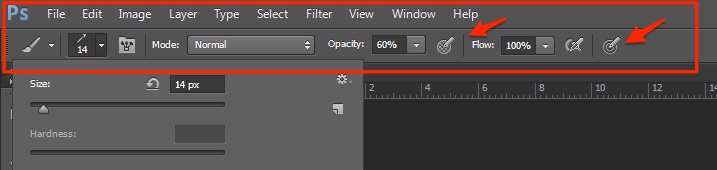
(Not my screen.)
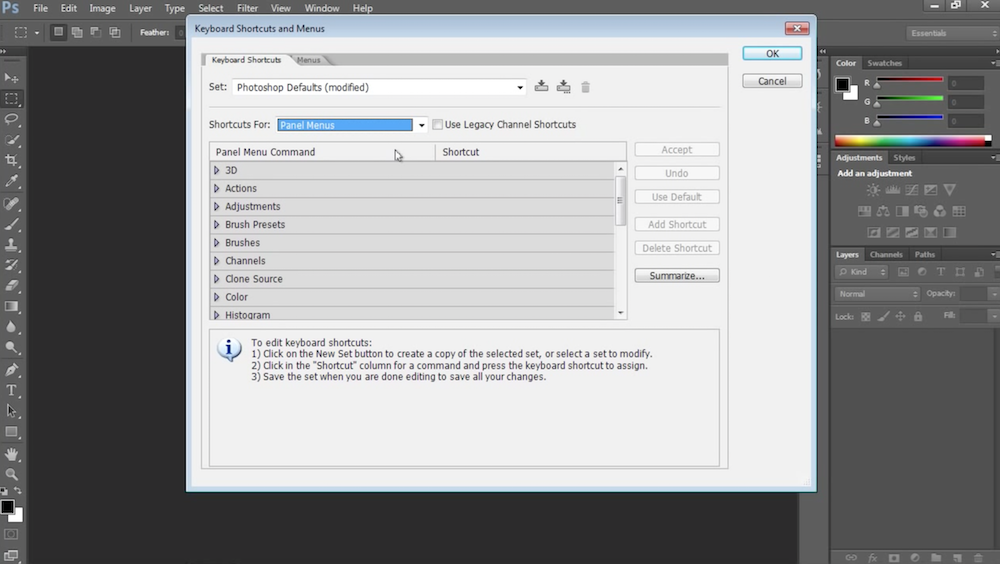
 1 Correct answer
1 Correct answer
If you have the latest photoshop cc 2015.5 you can assign keyboard shortcuts. for the Override Opacity and Size buttons in
the tool options bar.
Under Shortcuts for Tools.
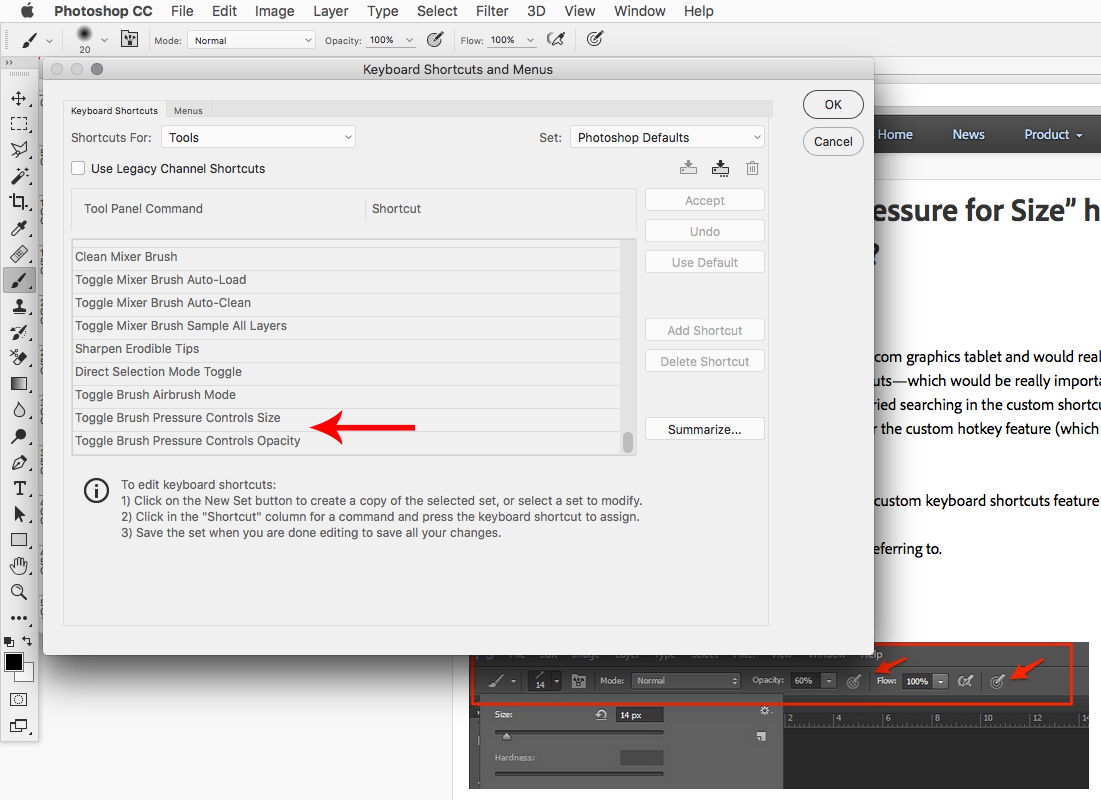
Explore related tutorials & articles
Copy link to clipboard
Copied
The only way I can think of is to use action or scripts with shortcuts assigned to the actions and script(s). These would use tool Preset you have added to you Photoshop's configuration Actions and scripts can select tools presets.

Copy link to clipboard
Copied
I'm not on a computer with a working Photoshop. Thanks for the help, but I don't know if that will work. What I need to do is activate the "Pressure for Opacity" and "Pressure for Size" buttons so that I can activate and deactivate them on a graphics tablet.
If I could assign a keyboard shortcut to them, I could then link them to my tablet, but I can't find where they are in the custom shortcuts feature (or maybe another way).
Copy link to clipboard
Copied
You need to create the brush presets with the settings you want. You need to automat selecting these presets using shortcuts you do that by assigning shortcuts to automated Photoshop processes. Actions and Scripts can select a tool preset the preset selected will set its settings into the tool.

Copy link to clipboard
Copied
Ah, okay. So seeing from your screenshots, you would need a third keyboard shortcut to activate both of them? Most importantly, would pressing one of the two/three keyboard shortcut deactivate any one of them, or would a fourth keyboard shortcut—to have a brush where neither is activated—be needed?
Copy link to clipboard
Copied
You could write a script that would have a shortcut key for. Each time that shortcut key was used the script would cycle to the next one of the four states. None, Opacity, Size, Both. You could instead have four simple actions and four shortcut where you use the shortcut key for the settings you want. It is not hard to do. For Example:
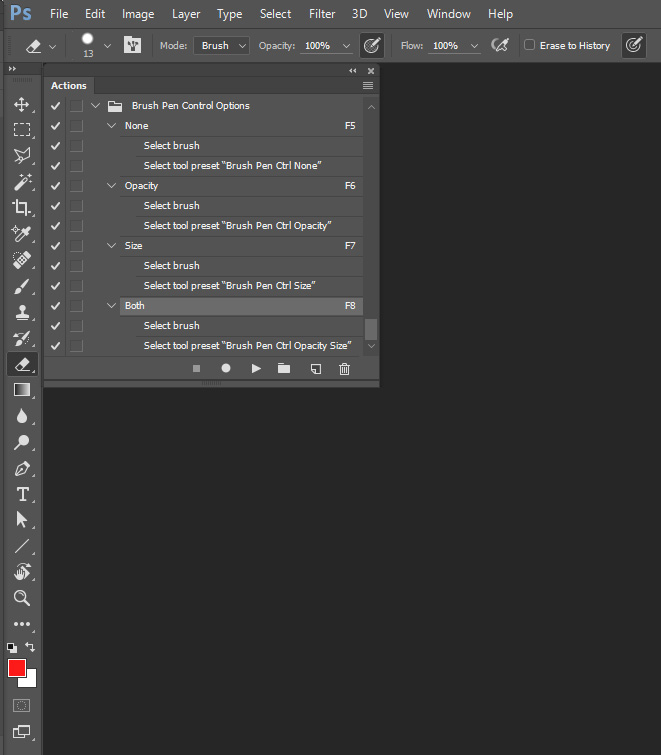
Copy link to clipboard
Copied
I'm not very knowledgable with Scripts, although I will probably delve into them eventually. Here is what I've come up with so far with what you've said (if you have suggestions, but also if anyone happens to find this thread):
1. Create the four brush presets: "Pressure for Opacity", "Pressure for Size", Both and None
2. Create Actions for each, with hotkeys:
- "Pressure for Opacity" on [F11]
- "Pressure for Size" on [Shift+F11]
- Both on [F12]
- None on [Shift+F12]
3. Assign F11 to a radial button as "Pressure Opacity/Size" (radial button is F11, but Shift on another ExpressKey)
4. Assign F12 to a radial button as "Pressure Both/None" (radial button is F12, but Shift on another ExpressKey)
Looks good? Any recommendations?
Copy link to clipboard
Copied
Just be sure to create the actions the way I showed. Select the Brush tool first then the Presets. If your Photoshop Presets option is set to current tool only your action will only be able to select presets for the current tool. In a script you could test if the current tool was a brush type tool and there may may be a way for a script to set those option for all brush type tools. Like the eraser tool, clone stamp tool etc. If you do not have a programming background scripting is outside you skill set.
If your presets option is not set to current tool only you can select any of your presets. Selection a brush tool preset will also change the current tool to be the brush tool if it was not the current tool.

Copy link to clipboard
Copied
Another approach. Select the Pressure affects size brush, and in the presets panel > Transfer, set Opacity to Pen pressure.
Save it as a new brush preset, and name it accordingly
All four states are now there from the bottom button on your pen
Red = none
Green = size
Cyan = opacity
Magenta = size and opacity
They are also there in the recently used presets at the top of the panel, but will look the same unless you set the presets at particular sizes you will remember. Personally I wouldn't bother. Just select them from the right click (bottom pen button) panel.


Copy link to clipboard
Copied
Thanks for the suggestion, but I've assigned "Space" to move around the image while editing and "Ctrl+Alt" for size and contour (move cursor up or down) on my pen. Both are sooo useful.
Copy link to clipboard
Copied
If you have the latest photoshop cc 2015.5 you can assign keyboard shortcuts. for the Override Opacity and Size buttons in
the tool options bar.
Under Shortcuts for Tools.
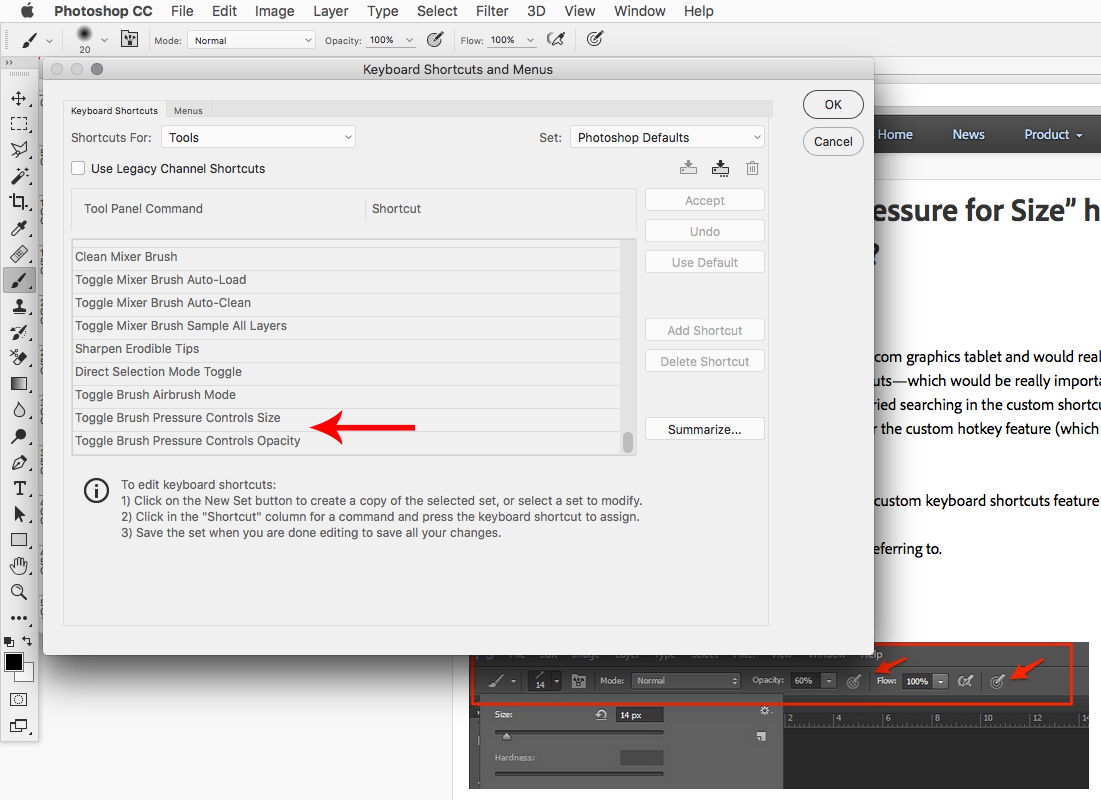
Copy link to clipboard
Copied
I'm not on my Photoshop computer right now, but the options you showed are right below the "Toggle Brush Airbrush Mode", which means that that is probably exactly it!
You are in "Tools", but what section of that window did you find it? Is it completely at the bottom of the list?
Will try it out first thing tomorrow morning!
Copy link to clipboard
Copied
Installed 2015.5 and interestingly, Adobe happened to add this tablet feature in the 2015.5 update exactly the same time I got my tablet. ![]()
Thanks @R_Kelly
Find more inspiration, events, and resources on the new Adobe Community
Explore Now

