- Home
- Photoshop ecosystem
- Discussions
- pressure sensitivity of Wacom tablet not working a...
- pressure sensitivity of Wacom tablet not working a...
Copy link to clipboard
Copied
I have a Wacom Intuos 3 tablet, photoshop CS6 and Windows 7. I have no idea why, but the pressure sensitivity of my tablet won't work anymore. I did a search on google to see if others had had the same problem, on a forum (I can't remember where) I found a solution that seems to have worked for many so I tried that... Roughly, it said to uninstall my wacom driver, unplug the tablet, reboot, install driver, plug in the tablet and reset my preferences in photoshop. I've done this last night and it worked, I was thrilled but it was late, was exhausted, so I turned off my computer and went to bed. When I turned it back on and went in photoshop this morning it didn't work anymore, pressure sensitivity was gone again. I get this little warning in my brush settings when I try to put it on Pen Pressure or tilt or other setting that requires pressure sensitivity, but it doesn't tell me how to fix it. The only way I can get it to work is with the process I mentionned (uninstalling driver, unplugging tablet, rebooting etc...) but I'd need to do this every time I shut down my computer and that's a bit of a pain... I've also tried installing different drivers, the latest one first, when that didn't work I tried older ones to see if it would make a difference to no avail...
Any help would be greatly appreciated! I'm starting to feel a little desperate...
 1 Correct answer
1 Correct answer
I did read your post and found nothing that contradicts my statements. But we've looked into these issues many times - and this sort of problem is due to the driver or hardware.
Yes, if you don't know the code or APIs involved, you might jump to bad conclusions.
But I do know what all is involved (and the fact that the Adobe apps don't share tablet code), and have sat down and debugged these issues more times than I can recall.
Please follow up with Wacom to determine the problem with your drivers
...Explore related tutorials & articles
Copy link to clipboard
Copied
I brought new wacom intuos cth480 . presure sensor does not work with flash professional. this is so frustrating. make me hate wacom and adobe.
Copy link to clipboard
Copied
I can confirm the Windows Ink thing for Windows 8 and Photoshop CC. I just around and around with it to remember the last thing I did like a week ago was uncheck that box.
Copy link to clipboard
Copied
I am having this issue now after I updated my graphics driver and wacom drivers. I have both cintiq and intous 3. Just updated (2-3 times uninstall, install etc). Pressure is gone in photoshop. Works fine in Z-brush and other software that uses pressure!
Very frustrated, as I am sitting in the office and deadlines approach
Copy link to clipboard
Copied
I solved this problem adding the application in wacom control panel.
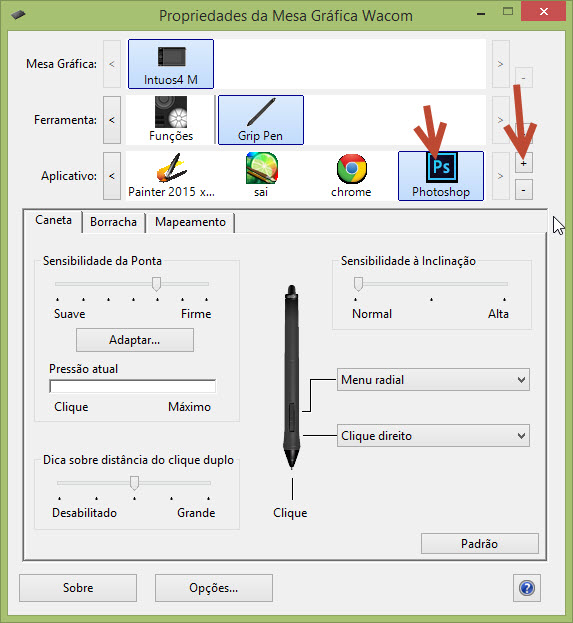
Copy link to clipboard
Copied
This doesn't work for me, and I don't know what to do. I'm using Windows 8 but thinking of moving back to my macbook pro as this is just too frustarting to try and sort out. It should just work and SOMEONE should have a real answer- even Adobe.
Copy link to clipboard
Copied
Thank you so much! It solved my issue! When I added Photoshop in Application field, the warning icon on the pen pressure control disappeared!
Copy link to clipboard
Copied
Thank you so much !!!
It has resolved my issue !!!
Strange thing - there already was an "All apps" tag in the list.
But it start to work only after adding the Photoshop.
Thank you!!!
Copy link to clipboard
Copied
For me the problem is over after check the windows ink box ![]()
I work with windows 8.1
and PS CC

Copy link to clipboard
Copied
I have had lots of issues with my Wacom Intuos Pro medium. I use Photoshop CS6 mostly and kept getting massive blobs like the pressure would just cut out and I'd get marks like I was using a mouse with no sensitivity. Sometimes I would also get lines, as if I was holding in Shift and clicking-and this would pair with the pressure sensitivity failure and I'd get blob lines or a big blob and when I undid that stroke, I'd see a small line underneath it. At first it didn't happen that often; more recently, however, it's been happening very frequently and feels like it was every 5th stroke I did was just a big blobbly mess. I've contacted Wacom support team and they basically just told me to reinstall my drivers- which I had done already but did again, and then they seemed to completely forget about me for almost a month.... that was fun. (not!) and then I made a new ticket and they told me to do a "clean install".... which again didn't work. Then, as I was looking through this post and the replies of other people, I saw someone who was saying the problem might be with windows. I went to the "Pen and Touch" section in the control panel and turned off flicks but that unfortunately didn't work then I looked at the Wacom Tablet Properties. For mine, it has the
Device: Intuos pro M;
Tool: Funtions, Touch, Grip Pen
Application: All, (varioius other programs)
And then there is a box with three tabs labeled Pen, Eraser, and Mapping. I went to "mapping" which I never looked at before really and at the bottom there is a little check box with the text "Use Windows Ink". This box was checked. I never noticed it before but I decided to give it a shot and so far I haven't had the blobbing issue! I really hope it stays like this and hopefully this helps you and others.
Good luck!
Copy link to clipboard
Copied
after updating the latest wacom driver it works again!
Copy link to clipboard
Copied
For such issues with Photoshop CC 2014 you should deselect 'windows ink'.
And now, the next might fix the pen pressure while windows ink is off:
1. Uncheck ‘Use Windows Ink’ in the driver.
2. Create a file that contains instructions to revert to the WinTab functionality.
How to create the file and where to put it:
a. Create a text file in a text editor such as Notepad.
Type in the following lines:
# Use WinTab
UseSystemStylus 0
b. Save the file as a plain text file named PSUserConfig.txt .
c. put (copy) the file into the Photoshop settings folder: C:\Users\[User Name]\AppData\Roaming\Adobe\Adobe Photoshop CC 2014\Adobe Photoshop CC 2014 Settings\
Restart your Photoshop CC, check the pen pressure/ overall performance.
Copy link to clipboard
Copied
Fantastique Workaround ! Works perfectly with the latest version of PS (Windows 8 OS in my case)
Thx a lot ![]()
Copy link to clipboard
Copied
Thank you so much, Vladimir... To think such a simple 2-lined text file would make this work.
Adobe, take note.
Copy link to clipboard
Copied
Actually this is THE ONLY fix that works.
Thanks.
Copy link to clipboard
Copied
For me the issue was neither Wacom nor Adobe. The culprit was Windows Pen and Tablet drivers. I disabled flicks and the press and hold (right-click) options. I don't use handwriting so I disabled that as well. I can't stand the laggy click ring animations so I disabled them in the registry. The weblink below visually shows you how to fix this issue.
viziblr - News - The Ultimate Guide to Making Your Wacom Tablet Work on Windows 7

Copy link to clipboard
Copied
Firstly i Fix this issue out by: For Windows
Make sure you have the latest drivers for your Wacom model before you do this!
1: Close and reopen Photoshop.
2: While Photoshop is open, go to your Wacom tablet properties. ( by clicking on it in your notification area of your task-bar desktop.)
3: Then delete the current Photoshop application if you had added and add it back in by clicking on the "+" on the left of the interface in the row "application".
Now go back to Photoshop and try your pen pressure, make sure you choose (bush>Shape dynamics>Control > Pen pressure
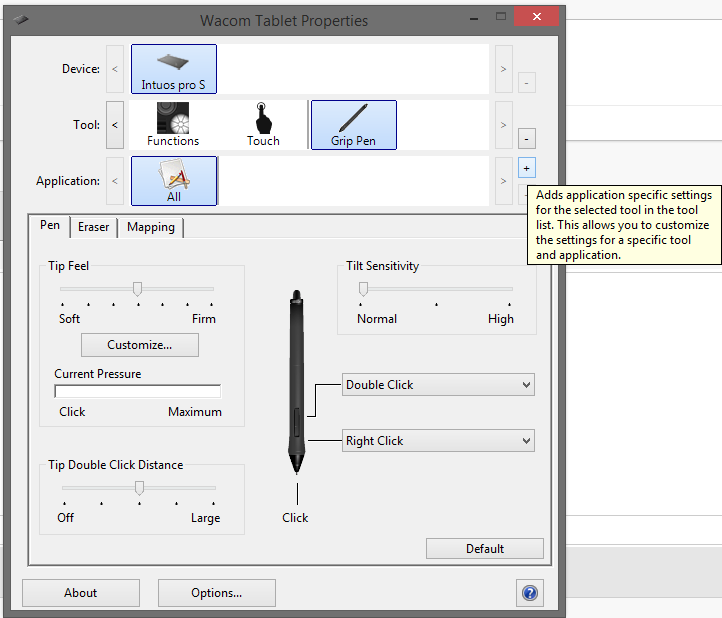
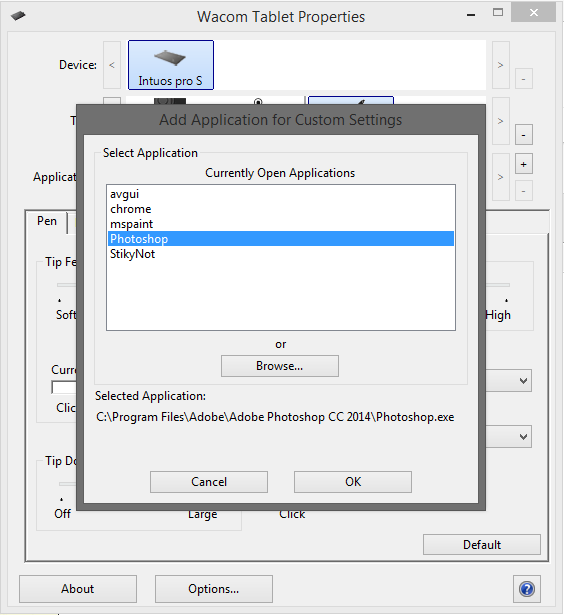
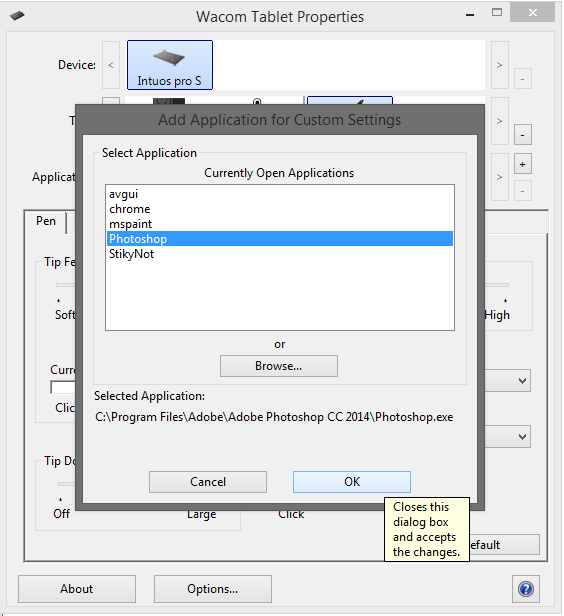
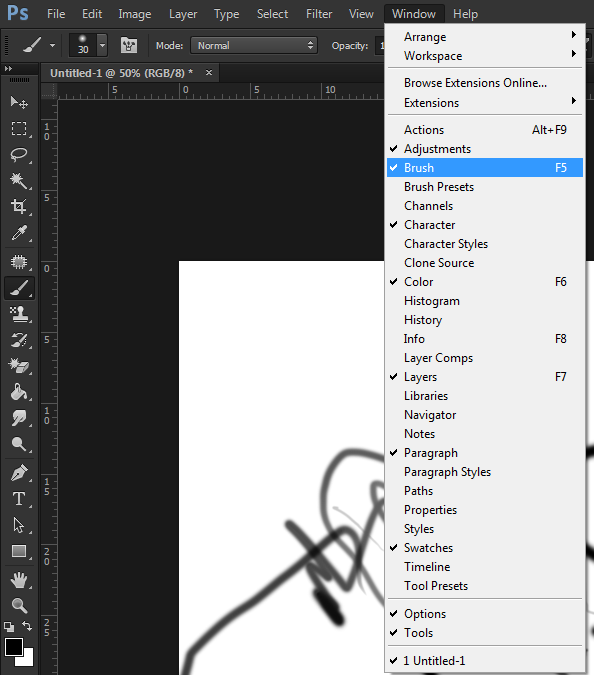
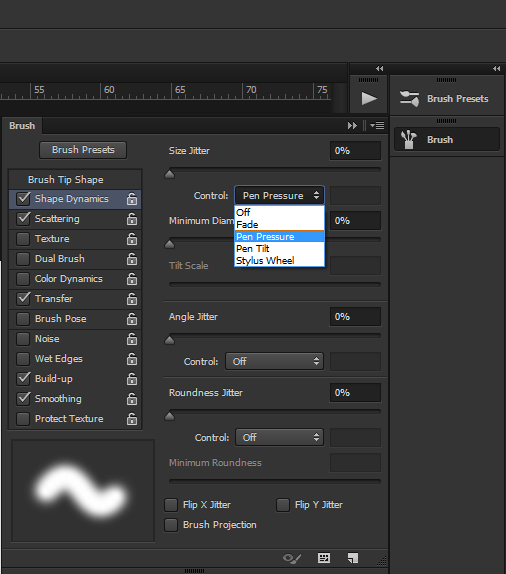
Copy link to clipboard
Copied
I am running Mac OS, and I updated everything and tried several other fixes, but the one that worked for me is by clearing the preferences by holding cmd + opt + cntrl + shift when you open Illustrator. I did that and now I have all of the options available. Hope that helps

Copy link to clipboard
Copied
I'm using Windows 7, my tablet is Wacom Intuos Manga and I mainly used CS6. I frequently encounter this problem whenever I restarted my laptop. What I did to fix this:
1- Open Windows Service
2- Restart 'Tablet PC Input Service' and 'Wacom Professional Service'
3- Restart Photoshop
And it restored the pen sensitivity in Photoshop, this is not permanent fix as I have to do this every time the problem occurs but I hope it helps someone ![]()
Copy link to clipboard
Copied
Art Tips - Wacom Pen and Tablet Fixes for Windows 10 - YouTube
Here it is ![]() The fix! Works like a charm. The guilty part was Windows 10 touch options.
The fix! Works like a charm. The guilty part was Windows 10 touch options.
Copy link to clipboard
Copied
When the Wacom Tablet Properties is in "mouse mode", I lose pressure sensitivity. Which is a bummer because I need mouse mode to span my tablet across three monitors in a usable way. If I want pressure sensitivity I have to switch the Wacom Tablet Properties back to Pen mode and have weird abxolute mapping that I don't like.
Windows 10, Photoshop CC2015, and an aging Intuos 3 model PTZ-930
Copy link to clipboard
Copied
After installing the latest Wacom Driver (6.3.15-1) my brush sensitivity works, but the lines are strange & unpredictable. Strange enough, the line tapering still worked fine in all my other drawing programs (Manga Studio EX5, Sketchbook Pro 7, FlipBook Pro 6, Painter 13, ArtRage, Quixel Suite 2, ZBrush 4R7, Maya 2016 & Mari 2), so it's obvious that the issue resided uniquely between Photoshop and the new Wacom drivers. Here's what the lines looked like.

... and here's what I tried (in no particular order, but in many combinations of the following) within the Tablet Properties before resorting to reinstalling drivers and those endless reboots:
- Adjusted the firmness
- Checked & unchecked "Use Windows Ink"
- Turned on & off "Tip Double Click Distance"
- Uninstalled and reinstalled the Wacom Drivers
- Boots & Reboots of OS and Photoshop
All to no avail. The line quality was still strange & unpredictable.
So it was now time to begin kicking around the drivers. After the latest uninstall/reinstall, and on a hunch, I decided to fire up Photoshop BEFORE loading my Wacom preferences. Lo and behold, the tapering was working as hoped. At that point I reloaded the prefs, but the lines were—again—strange and unpredictable. Even when I deleted the prefs from the Wacom Tablet Properties, the problem persisted but it was obvious to me the line quality was even worse now.

Okay, obviously it wasn't either the drivers or Photoshop entirely at fault, but some kind of legacy issue with my old preferences that was jacking the brush sensitivity inside of Photoshop. I went back into the prefs utility and removed ALL the preferences, rebooted my machine and voilà! Sensitivity restored! Drawing lines is consistent and predictable. The following image shows that in spite of being an amazing piece of imaging software, PS has a few shortcoming when drawing lines. It's not great, but it works!!
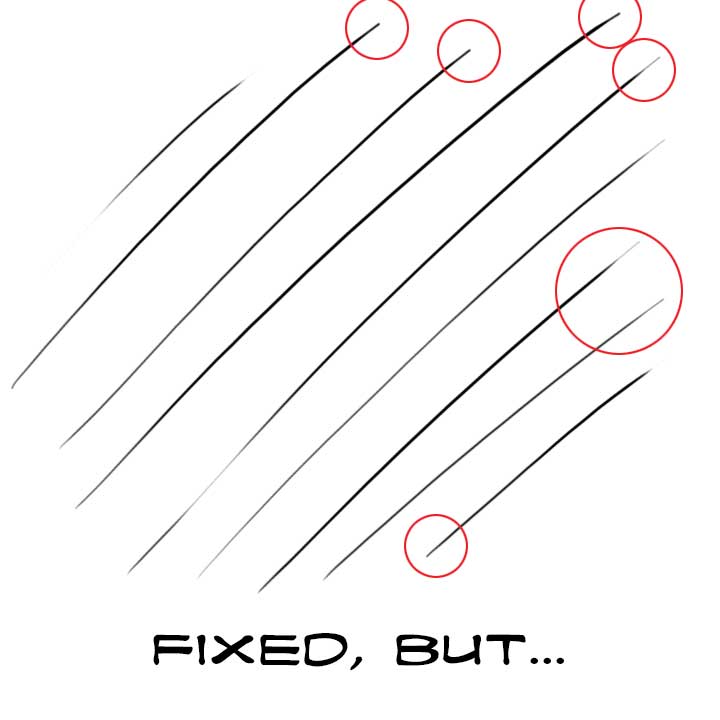
Okay, so everything is working again. However, it appears I'll have to reconstruct all my prefs from scratch (which completely blows) but at least there's a way for me to get back the functionality of Photoshop's brush sensitivity "per spec". Ultimately I don't know if the problem resides with Adobe, Wacom, Nvidia, Apple (Boot Camp) or even Microsoft—but rather than scream into the wind—it's simply easier to launch whatever software best suits the creative requirements at the moment. In my case, there's at least two really good companies that simply haven't hit that sweet spot "yet".
On a side note it's easy to bash developers, but keep in mind the scope of the feature sets, stability, capabilities & compatibilities .. and you may begin to understand just how amazing it is to create something for mass consumption, let alone at the quality Adobe does so with consistency. Sure there will be hiccups and shortcomings, but overall it's a stellar piece of software. Don't get me wrong, I'm a huge fan of many competing products, but Photoshop still remains my "go-to" imaging software. Is it perfect? No, but it's still a premium tool.
It'd be awesome to one day see Photoshop match the quality of line-weighting available in Manga Studio, but I'd rather see a better Typeface and Font family management tool first ... among other things. Here's a sample of the line quality from Manga Studio. By far the best and most accurate I've ever experienced to date.

BTW, I'm not affiliated with any software company in any capacity. I simply wanted to provide some visual context to my aforementioned opinions.
Anyway, hopefully this helps someone.
Copy link to clipboard
Copied
BTW, UNPREDICATABLE is now a real owrd!!
![]()
Copy link to clipboard
Copied
The problem can be solved by one of these options, don't know which is critical though:
1.Adding Photoshop as an app in the Wacom tablet settings.
2.Making sure the Windows Ink box, under Mapping, is checked and turned on.
If this creates inconsistency with pressure when using brushes in PS; Mess with your double click distance, the "press and hold" setting and windows tablet options.
Copy link to clipboard
Copied
Sometime I have same trouble like that .... but now is fix ![]() ( sorry for my bad engglish ) .... just check system (C:) /programdata and delete some folder (indicated malware) if there are some folders you do not know , please delete the folder .. because some viruses possessed you do not know . even any anti- virus can not detect . so that it interferes with the performance of wacom tablet you. for how a secure deletion , copy the folder name you do not know - > paste to google to find out if a folder is dangerous ... many forums that discuss if the folder is dangerous . because I think wacom and adobe already provide the best for several os . the problem is the virus that infect your computer
( sorry for my bad engglish ) .... just check system (C:) /programdata and delete some folder (indicated malware) if there are some folders you do not know , please delete the folder .. because some viruses possessed you do not know . even any anti- virus can not detect . so that it interferes with the performance of wacom tablet you. for how a secure deletion , copy the folder name you do not know - > paste to google to find out if a folder is dangerous ... many forums that discuss if the folder is dangerous . because I think wacom and adobe already provide the best for several os . the problem is the virus that infect your computer ![]()
examples of folder names that you have to remove
- C / ProgramData / [ 69B6DBD2-8E05-476F - B662 - CF8D235FD499 ]
- btsizadapter.sys
-and etc
Thankyou

Copy link to clipboard
Copied
The problem has NOTHING to do with Wacom driver. I'm using old trusty Wacom Graphire I and the pressure sensitivity (with the latest driver) in Photoshop CS6 worked just fine - UNTIL I did the terrible mistake of "updating" to the 13.x version available for CC subscribers - bam! Pressure recognizing gone. So, it's obviously Adobe to blame for screwing this. Please, fix this annoyance!
Find more inspiration, events, and resources on the new Adobe Community
Explore Now